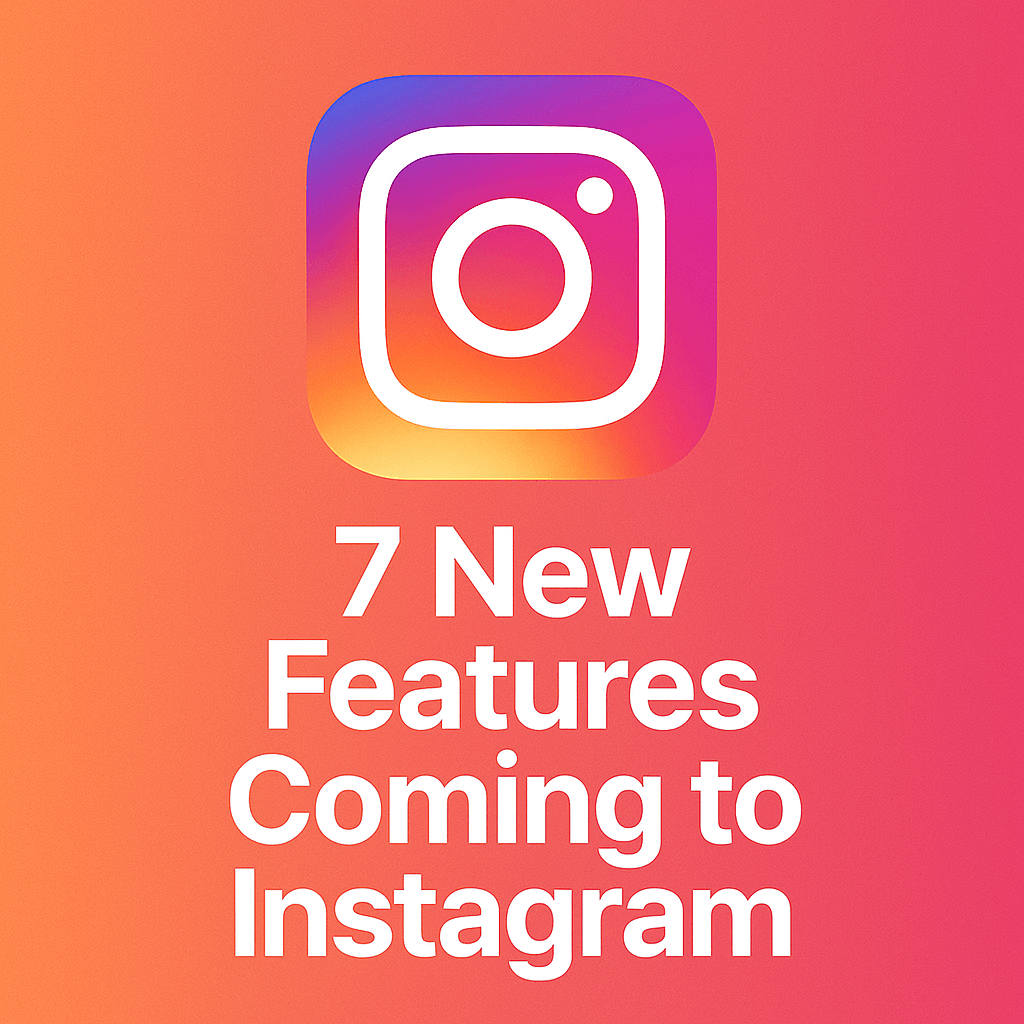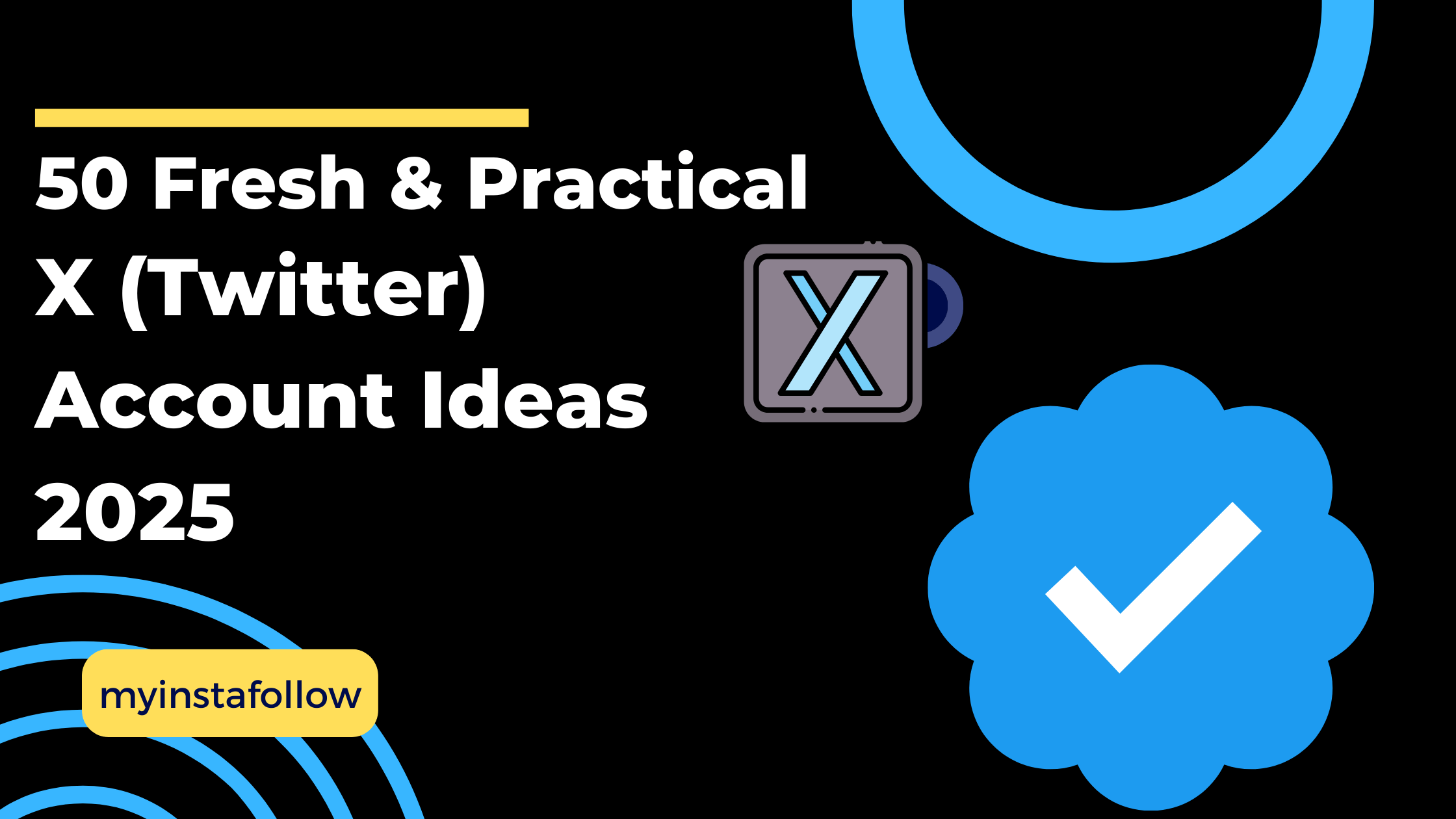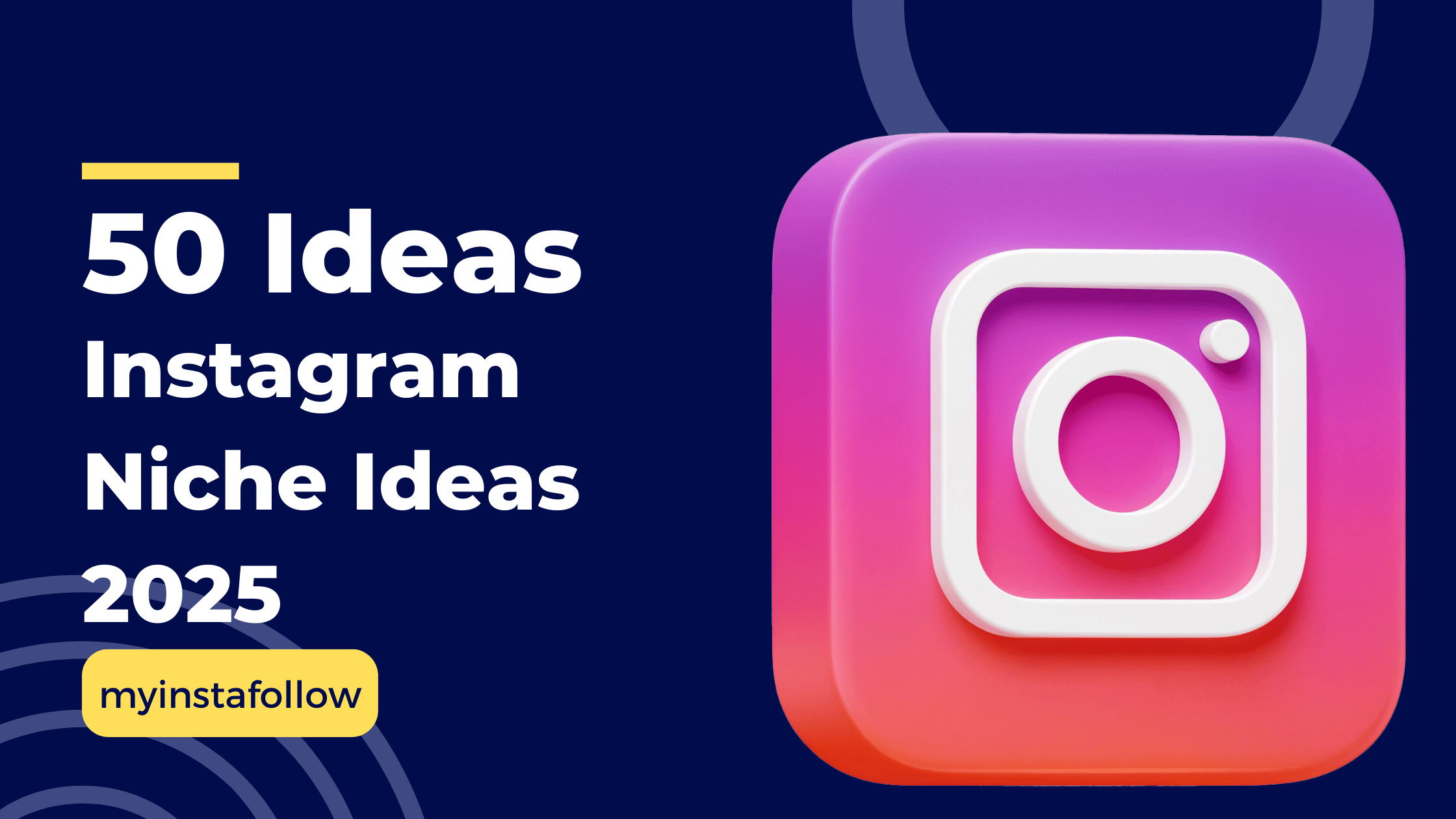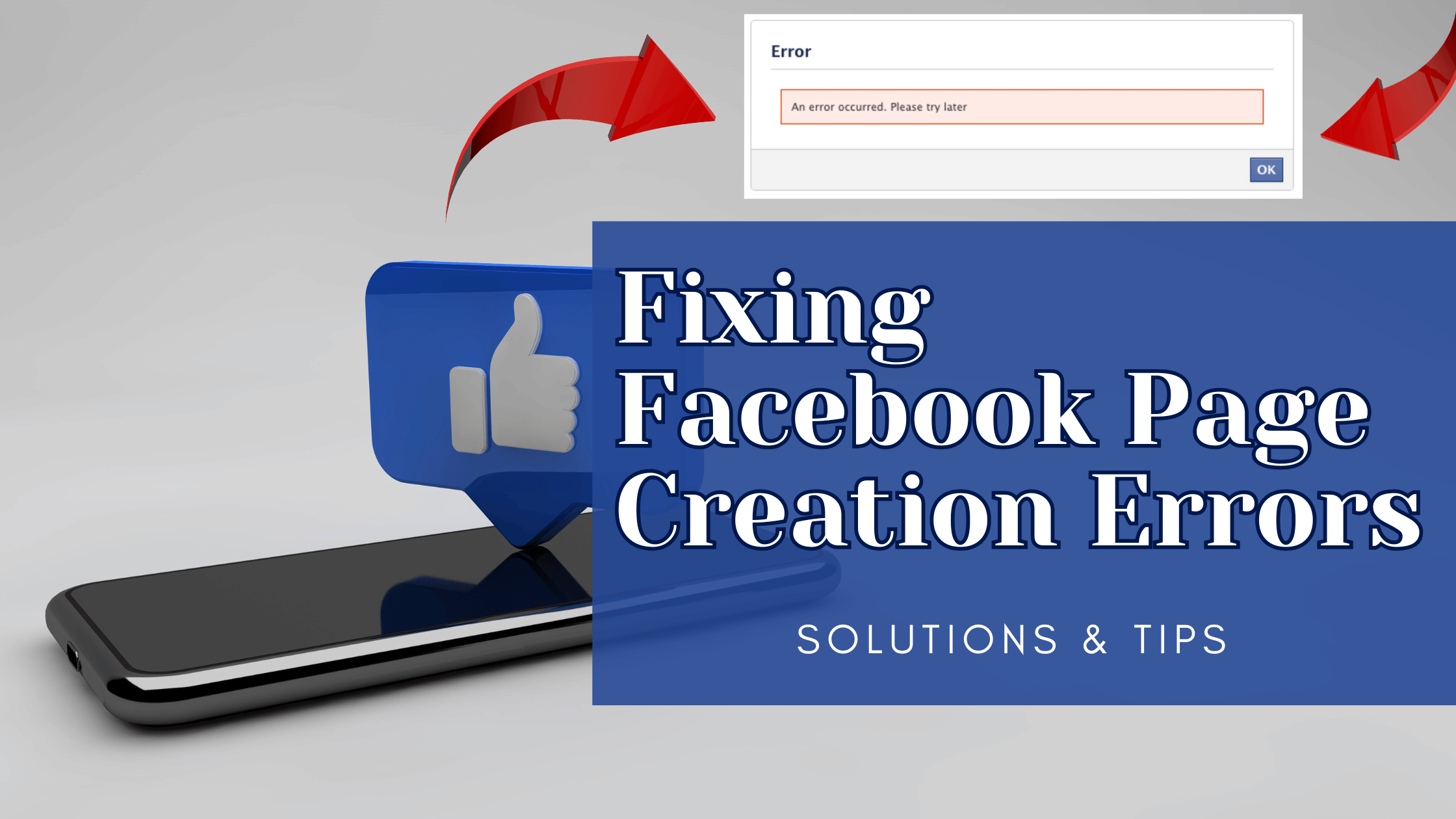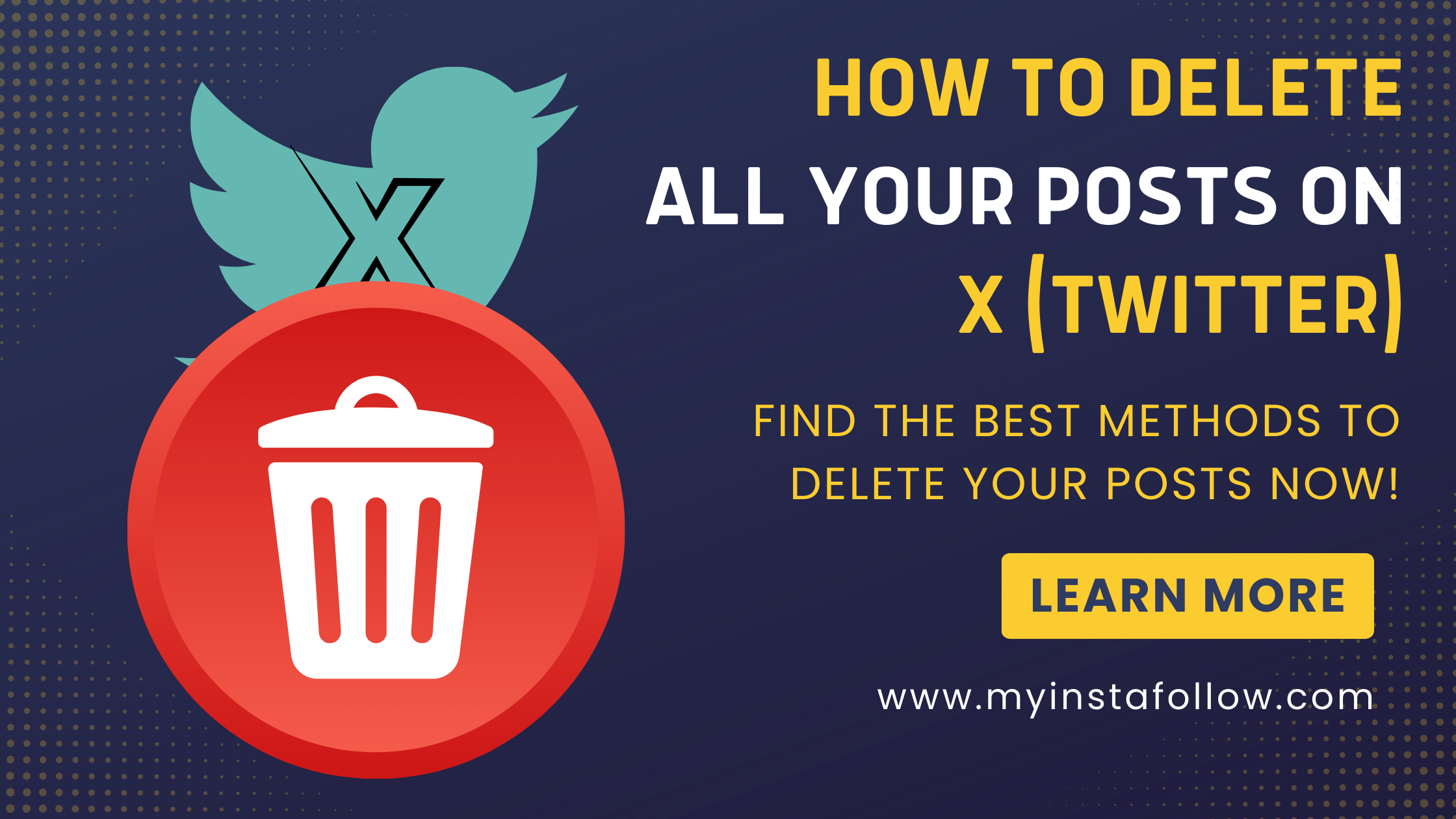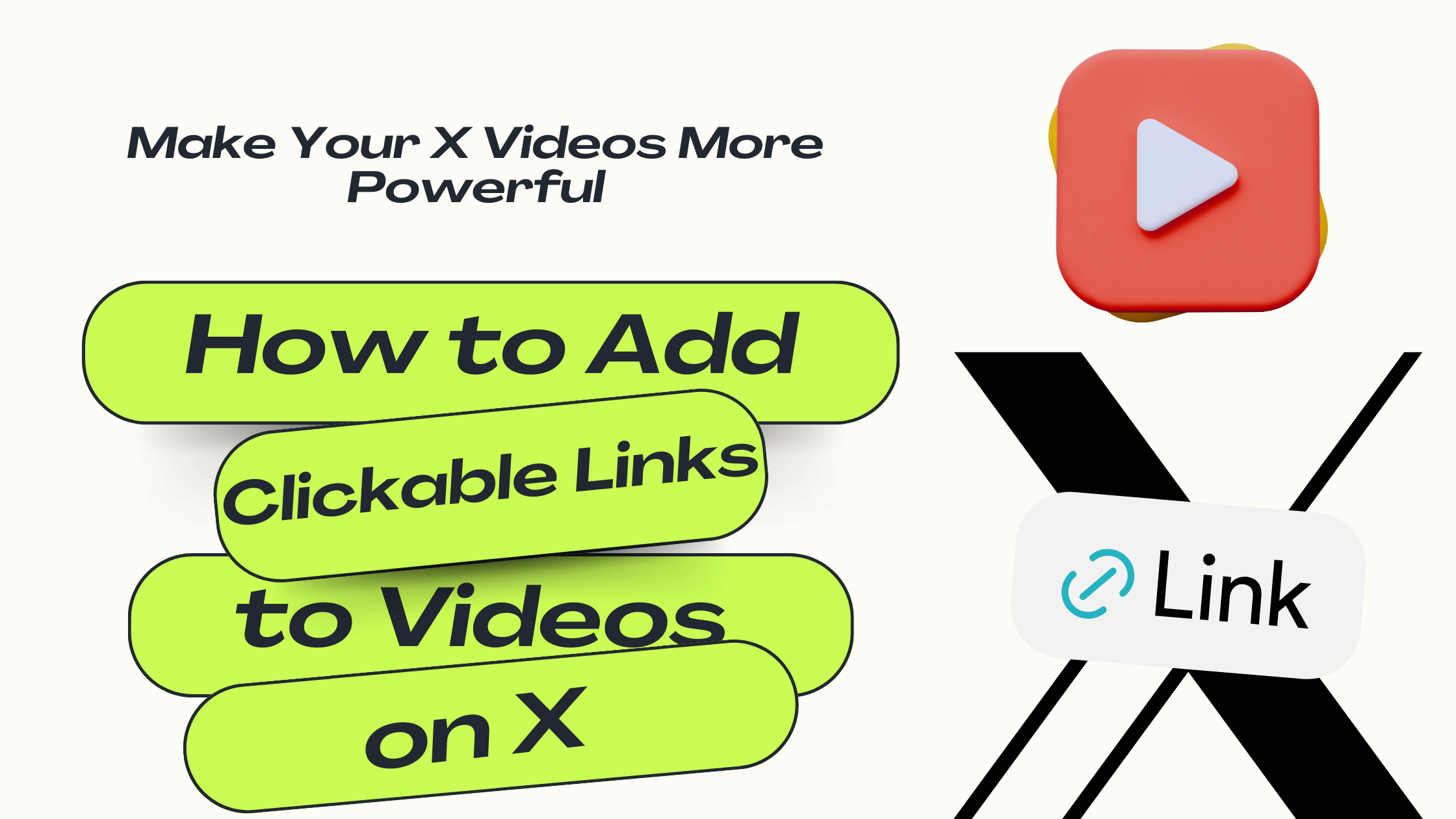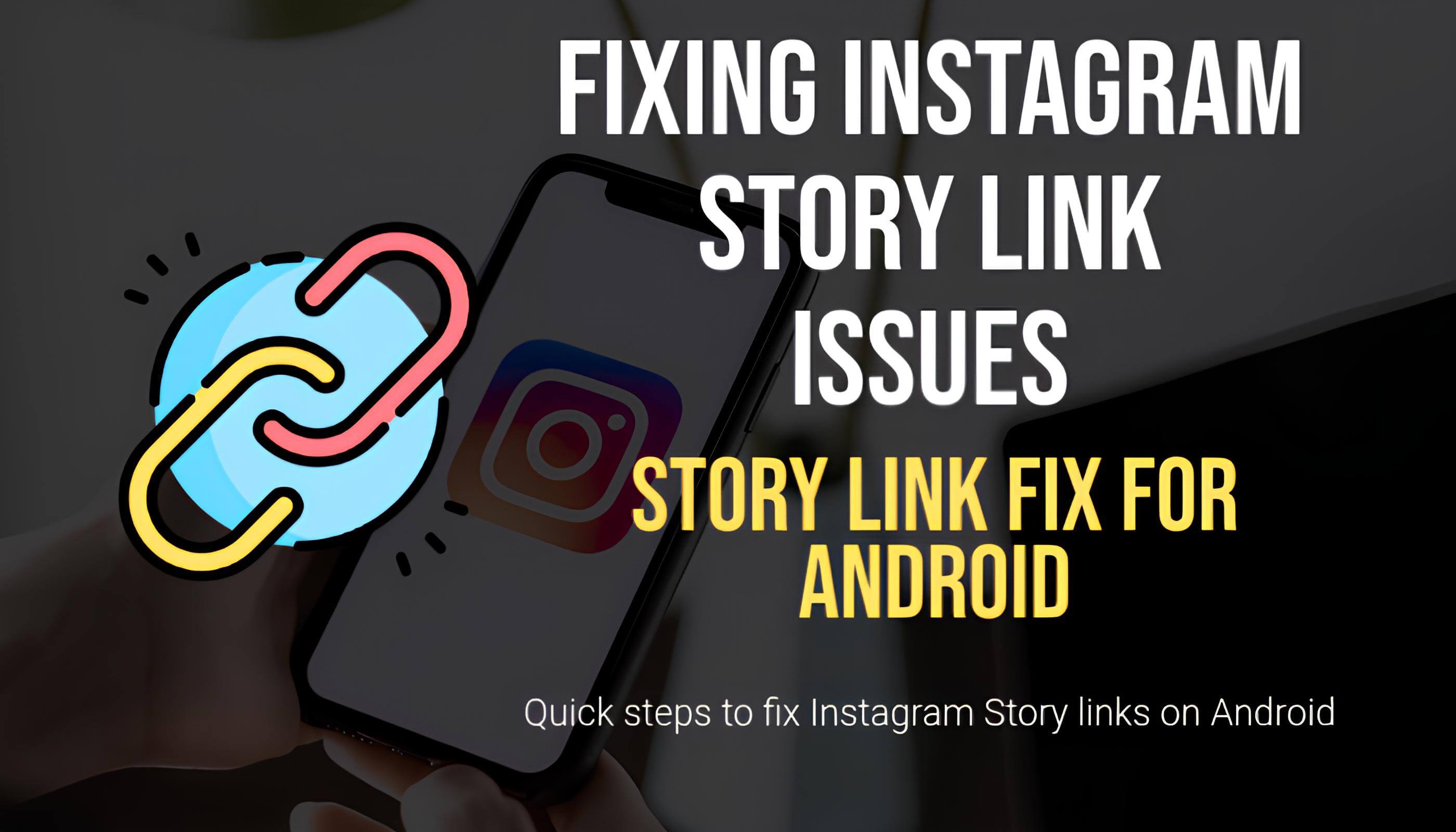
This issue is linked to recent Android updates, affecting link functionality in Instagram Stories. Adjusting your app’s settings can provide a quick fix.
Are you or your followers having trouble opening Instagram Story links on Android devices? Recently, many Android users have reported issues with Story links not redirecting properly. This problem seems to stem from the latest Android update, which affects how Instagram handles external links.
If you’re experiencing this, don’t worry! There’s a quick workaround you can try. Below, we’ll walk you through the steps to fix this issue and get back to seamless browsing on Instagram.
Why Can’t I Open Story Links on Instagram with My Android Device?
The issue appears to be related to changes in the new Android version, which has impacted the way external links are managed in apps. Specifically, links in Instagram Stories may not open correctly, which can be frustrating if you’re trying to view content shared by others or promote your own.
Fortunately, Instagram provides an option in its settings to help resolve this.
Quick Solution to Open Instagram Story Links on Android
Follow these simple steps to adjust your Instagram settings and restore link functionality:
-
Open Instagram on Your Android Device
Open the Instagram app and make sure you’re logged in. -
Go to Settings
Navigate to your profile, tap the menu icon (usually three horizontal lines in the top right corner), and select Settings. -
Find Activity Settings
In the settings menu, go to Settings & Activity. -
Enable External Browser for Story Links
- Tap on App & Website Permissions.
- Find Message Links and select Open in External Browser.
Following these steps will allow Story links to open in your default web browser, bypassing any issues caused by the Android update.