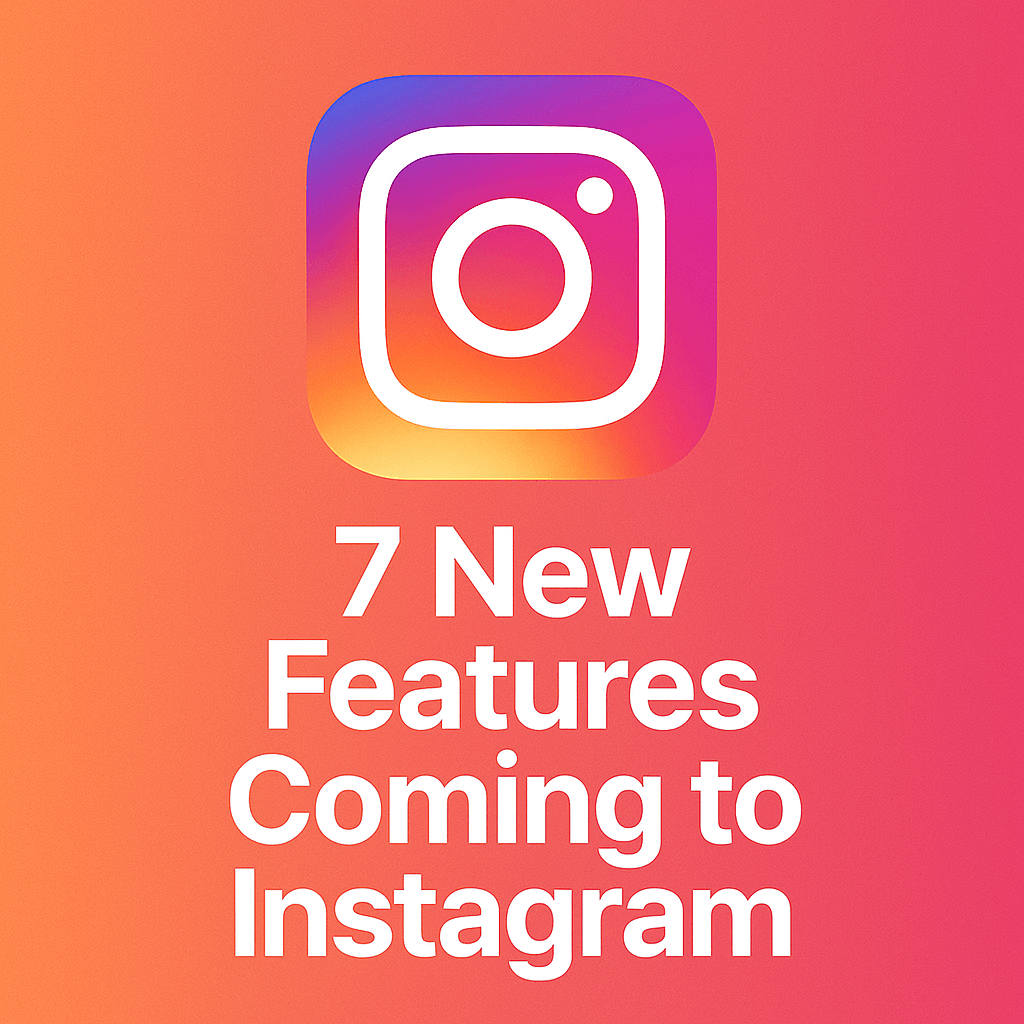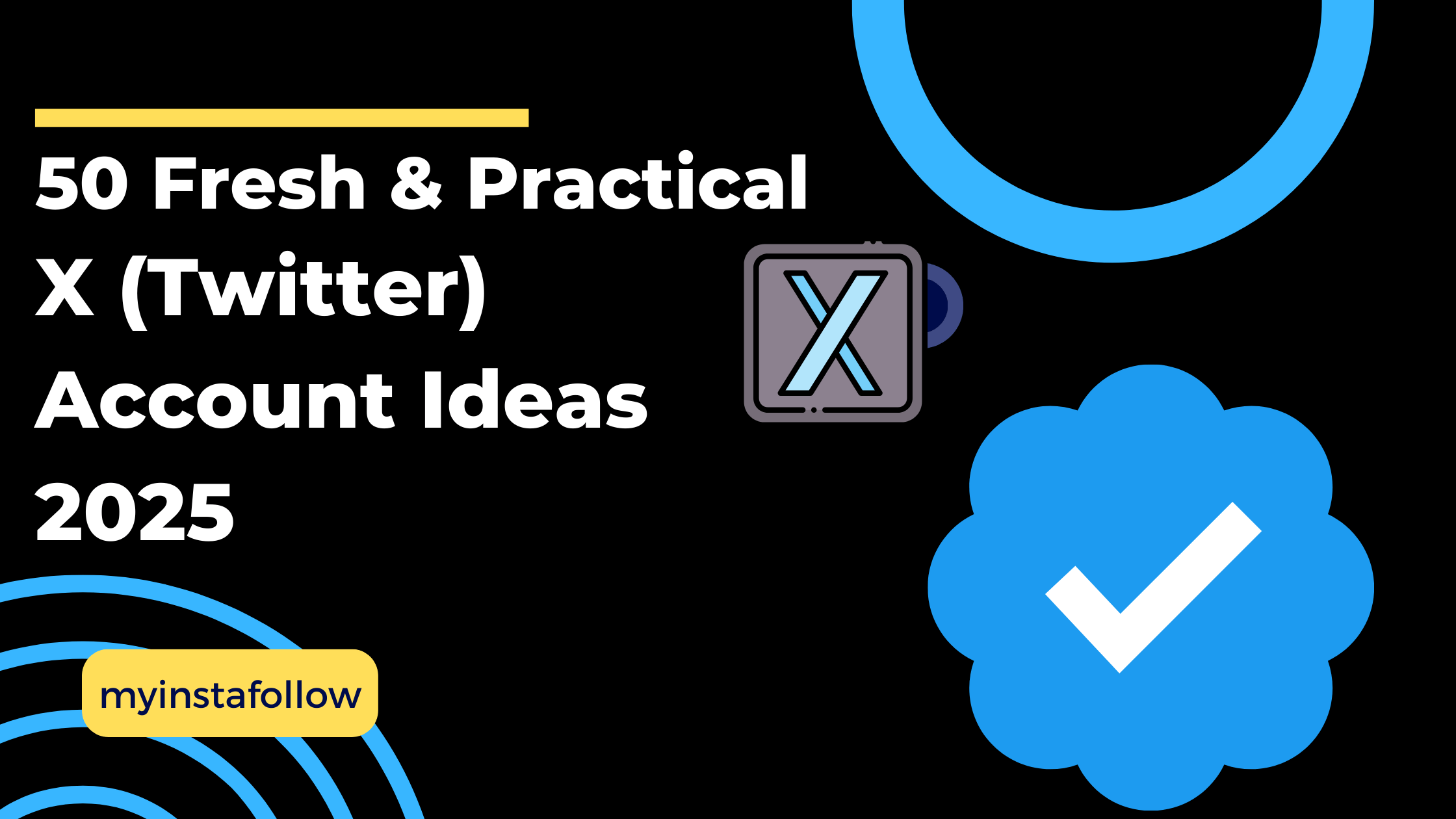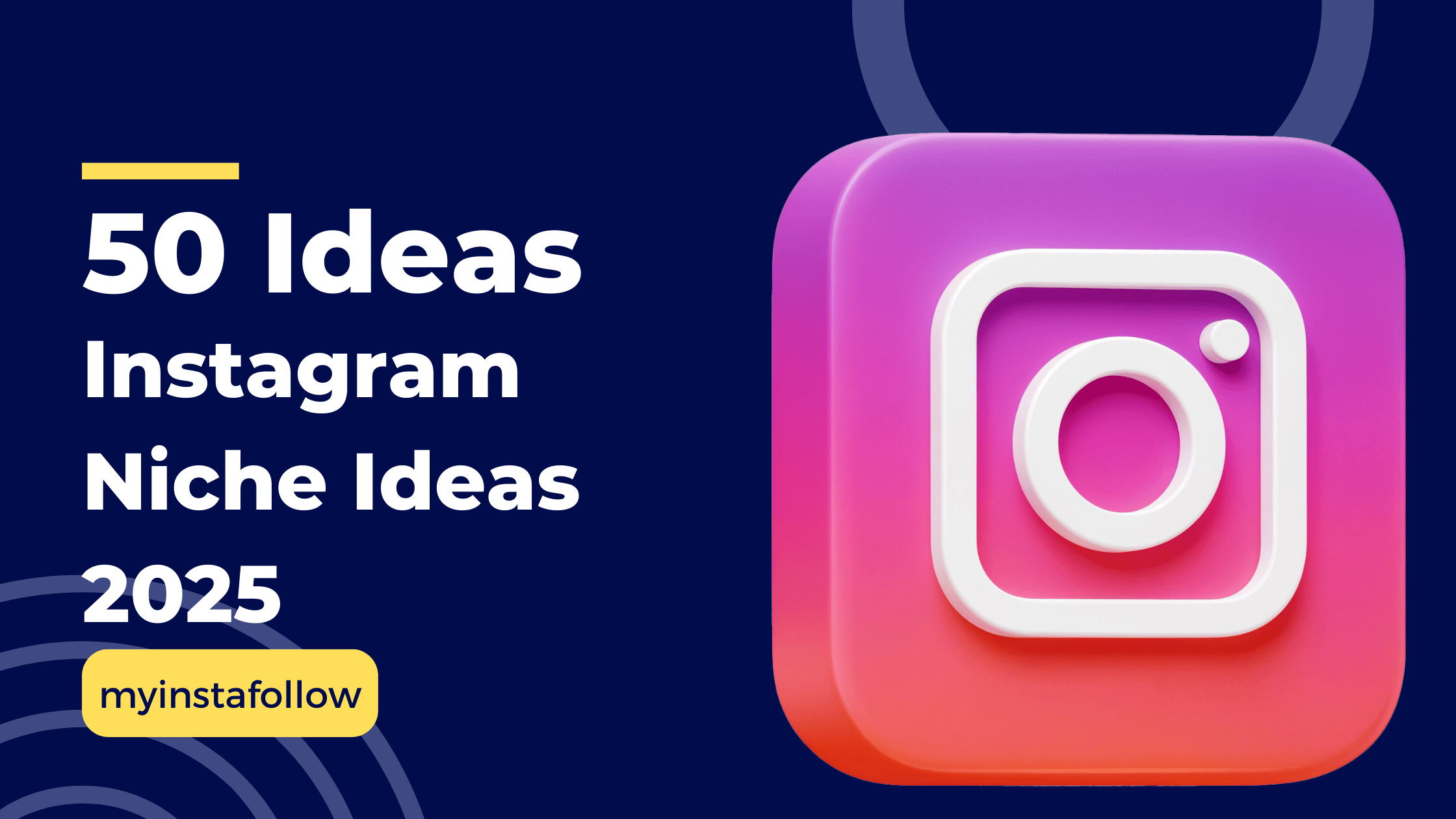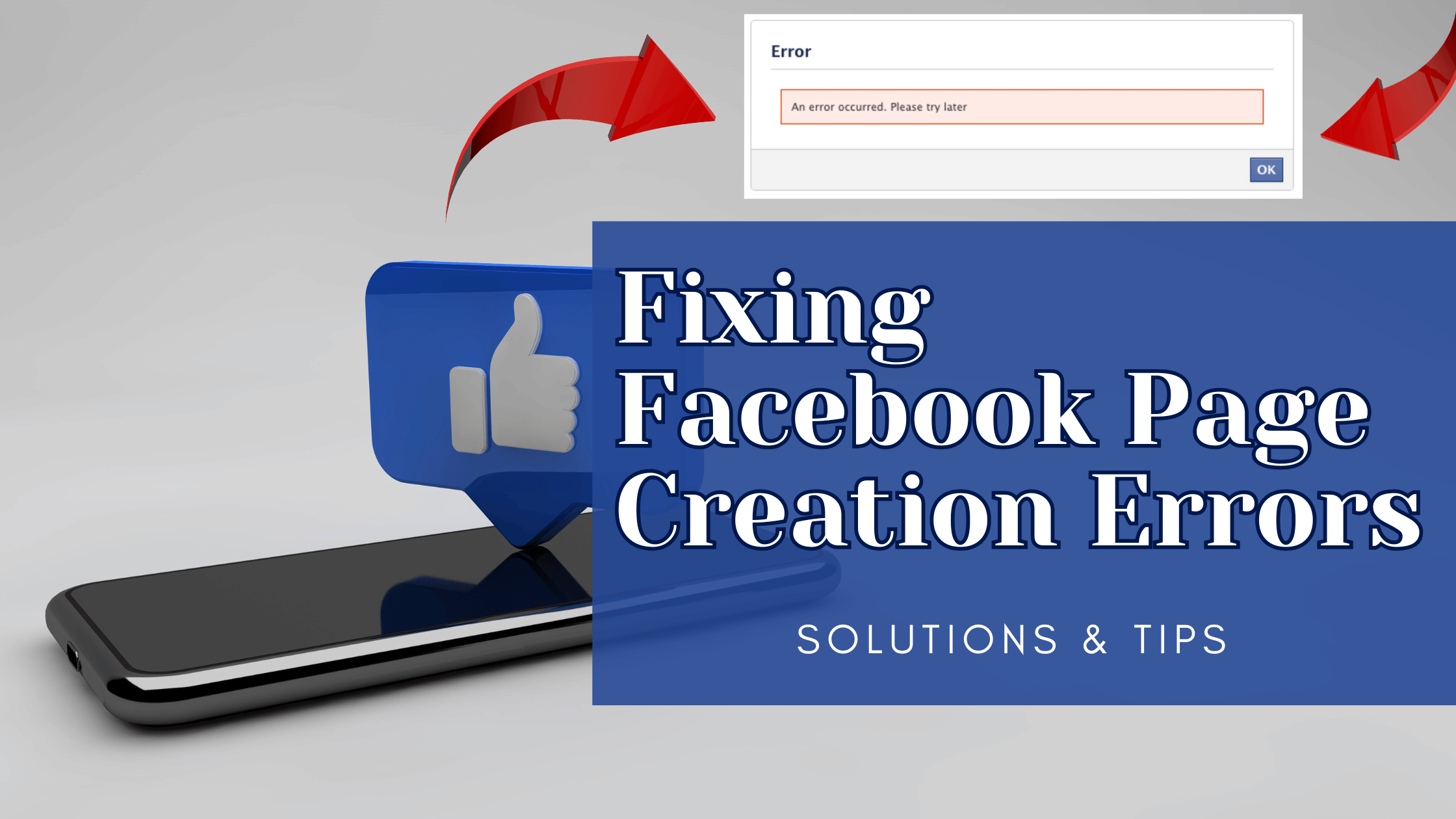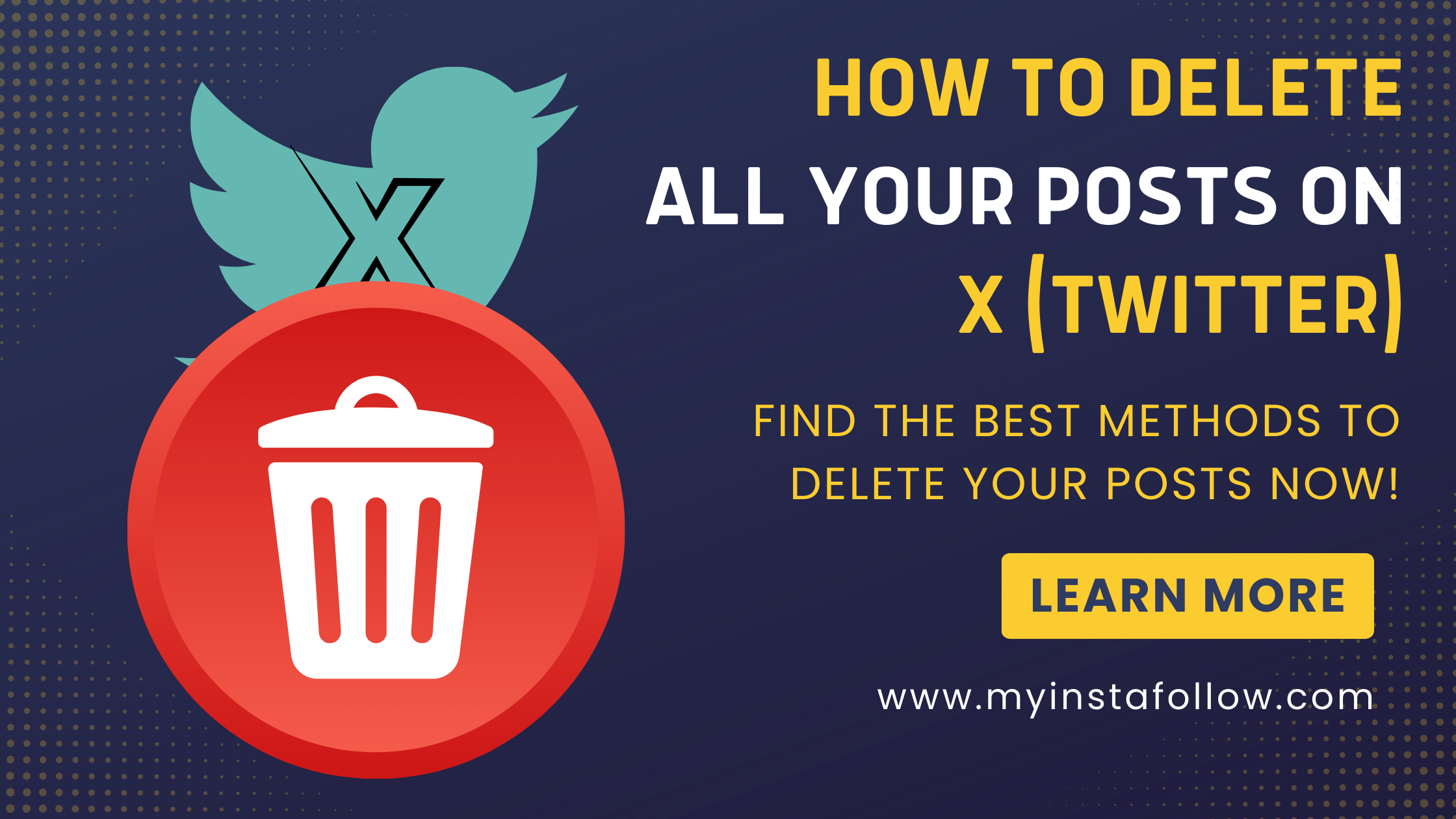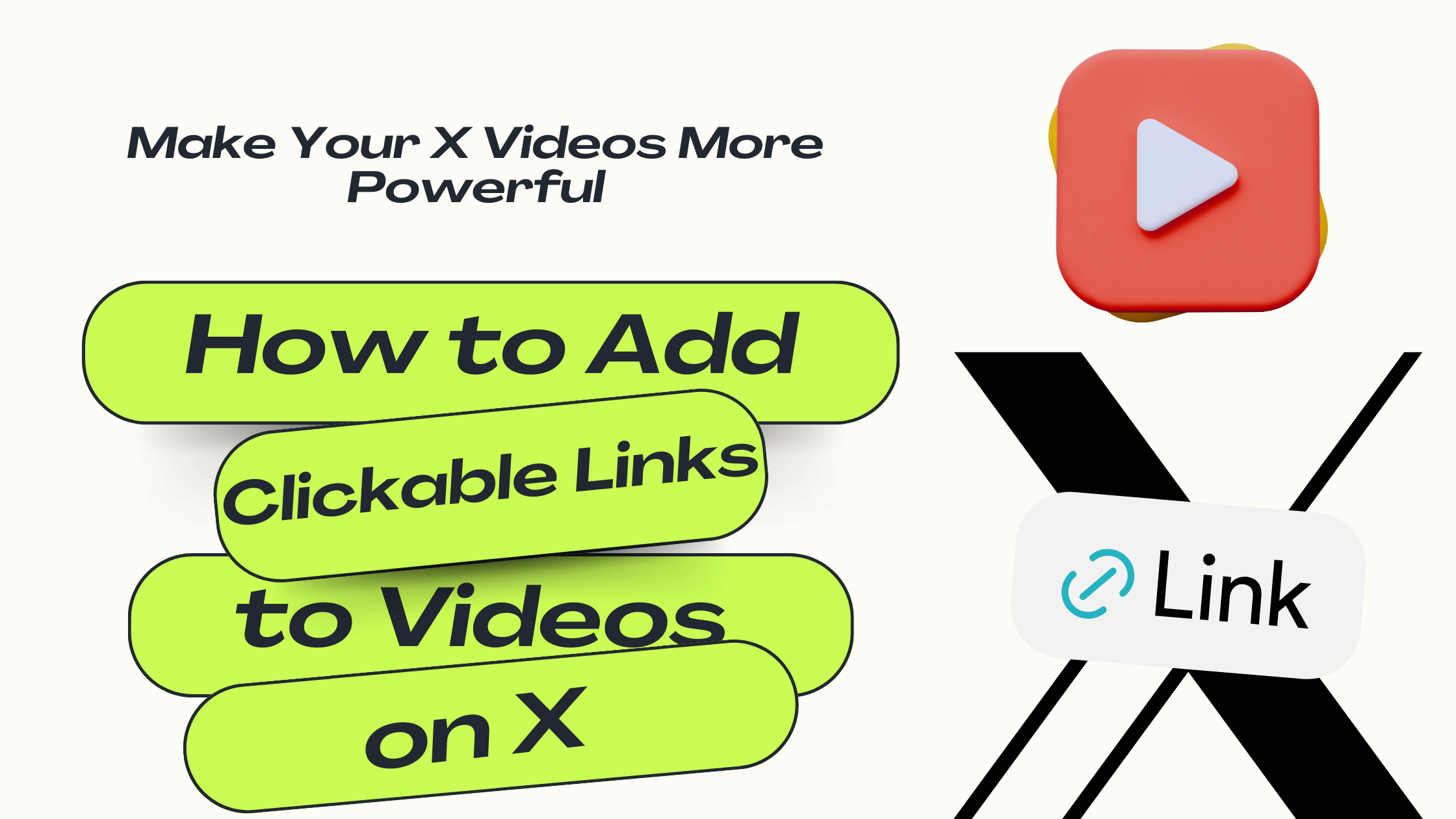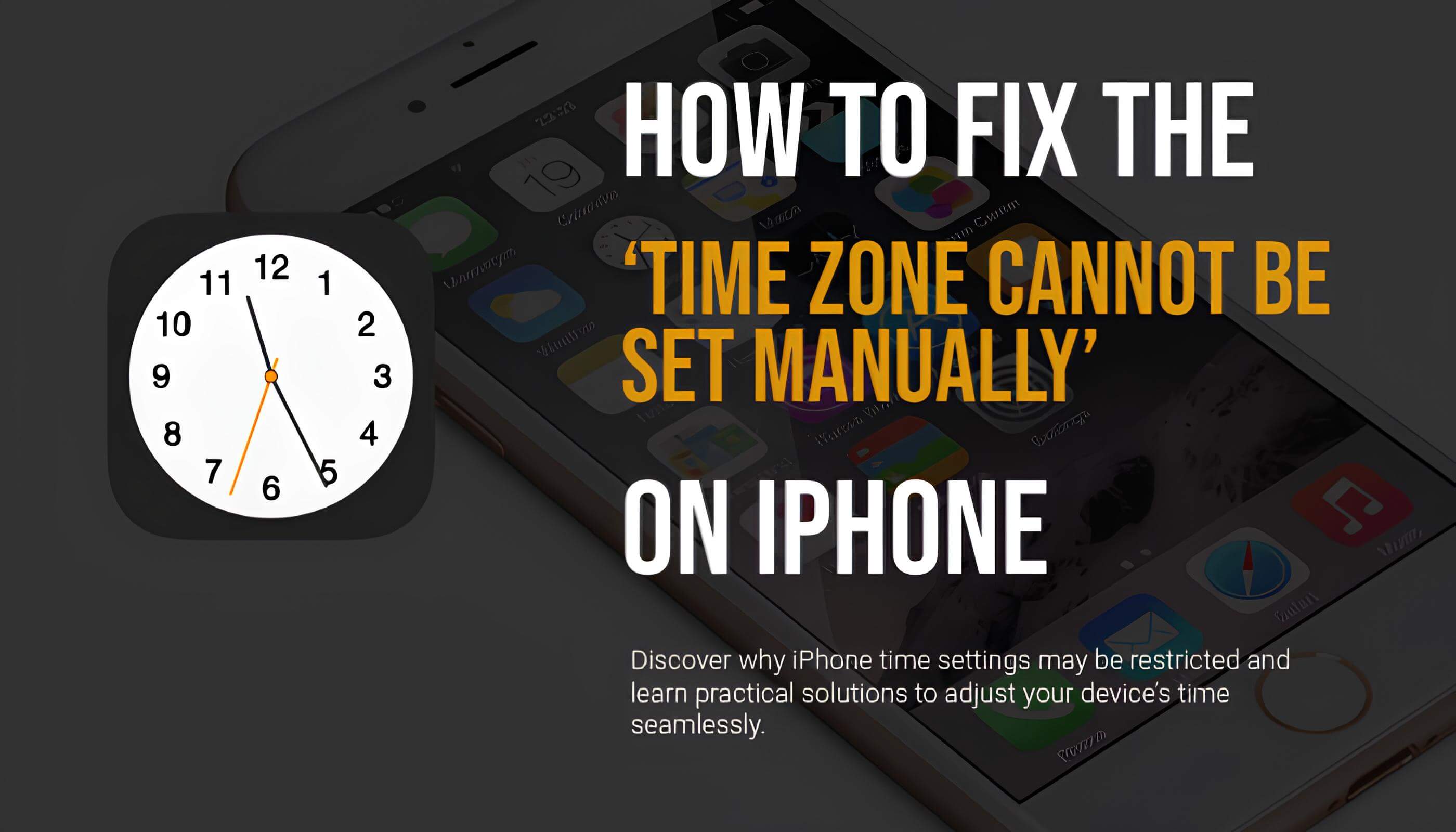
If you’re seeing the warning “The time zone cannot be set manually due to device restriction” next to your time settings, this often points to specific restrictions in your iPhone's settings. Here’s a quick guide to help you address it.
1. Check Screen Time Settings
Screen Time settings can lock certain options, including time adjustments, to enforce limits on device usage.
- Go to: Settings > Screen Time.
- Solution: If you have a Screen Time passcode set, you may need to disable it. Go to Screen Time Passcode and select Turn Off Screen Time Passcode. Alternatively, you can turn off Screen Time entirely, which should lift restrictions on the time zone setting.
2. Check for Device Management Profiles
If your iPhone is managed by an organization (such as a school or employer), there may be a profile installed that enforces time-related restrictions.
- Check Profiles: Go to Settings > General > VPN & Device Management. If you see a profile here, it may be applying restrictions. Contact the organization for assistance or to remove the profile if possible.
3. Adjust Location Services for Time Zone Settings
Your iPhone uses Location Services to automatically detect your time zone. Sometimes, Location Services settings can interfere with manual time adjustments.
- Go to: Settings > Privacy & Security > Location Services > System Services.
- Enable: Make sure Setting Time Zone is enabled. This allows your iPhone to use location data for accurate time zone detection, which can help resolve time setting issues.
4. Update Carrier Settings
Some mobile carriers restrict manual changes to the time zone, especially for devices set to automatically detect location.
- Go to: Settings > General > About.
- Look for Carrier Update: Wait a few seconds to see if there’s a prompt to update carrier settings. If there is, follow the prompt to update. Contact your carrier for assistance if the issue persists.
5. Update and Restart Your iPhone
Outdated software or a temporary glitch may be causing the restriction.
- Check for iOS Updates: Go to Settings > General > Software Update to make sure your device is up to date.
- Restart: After updating, restart your iPhone. This can clear temporary system restrictions affecting time settings.
Following these steps should help you regain control over your time zone settings. If the warning persists despite trying all these solutions, you may need to reach out to Apple Support for further assistance, especially if the device is managed by an organization.