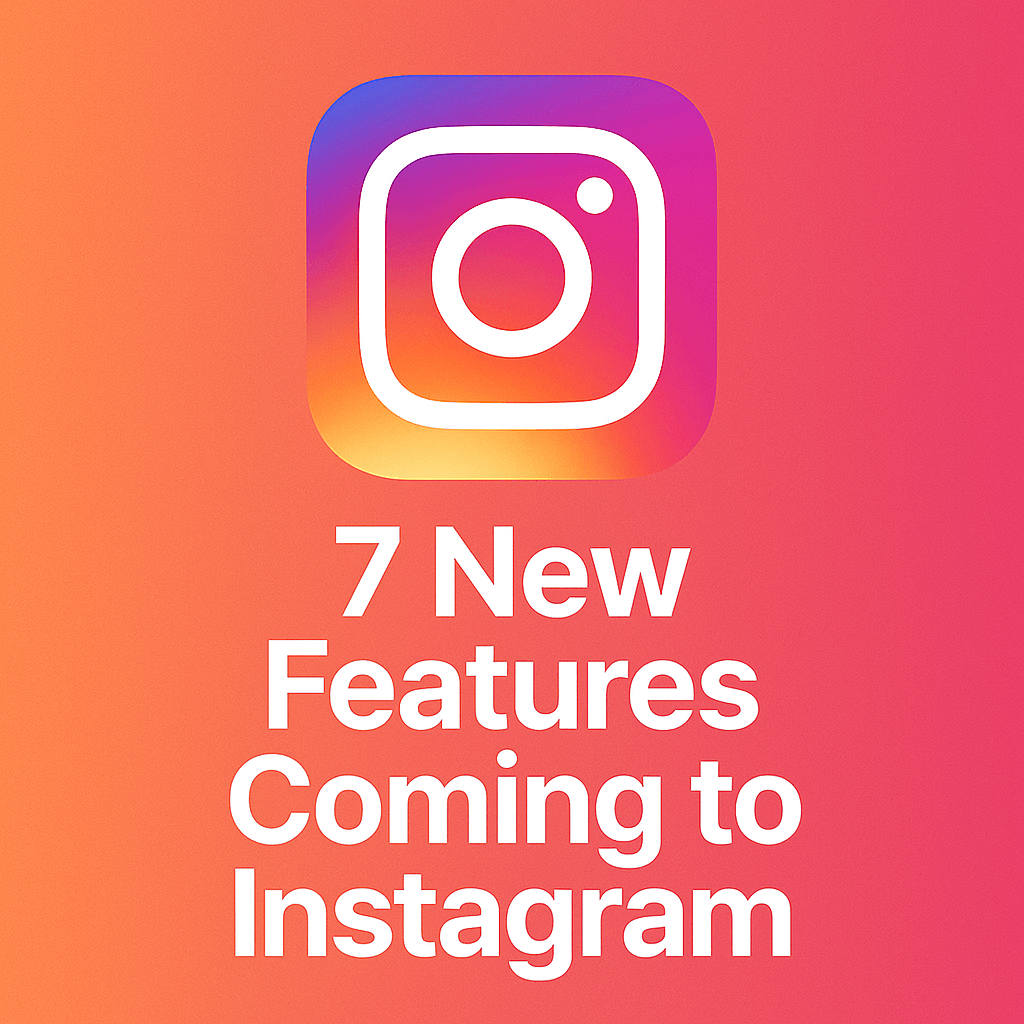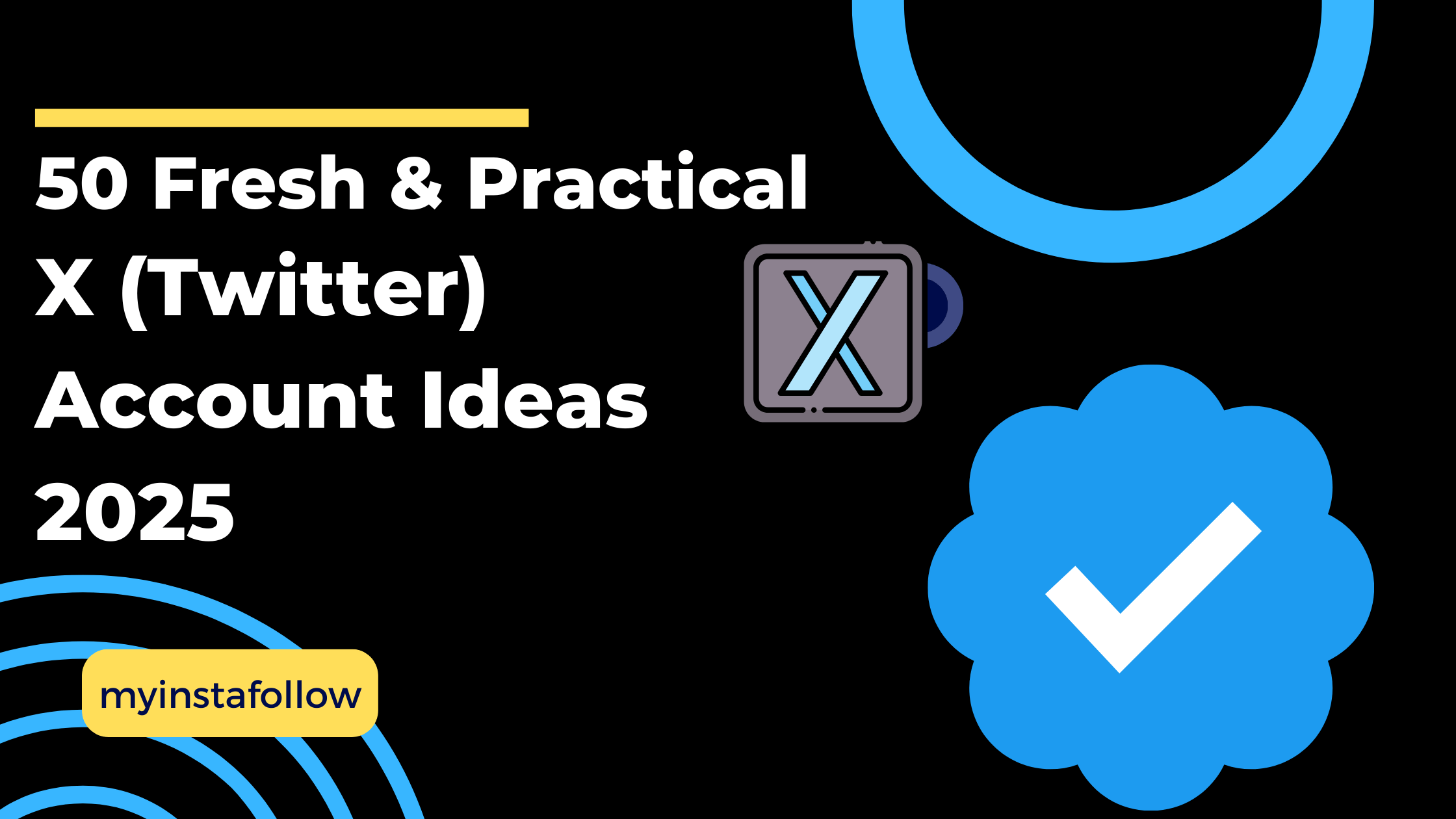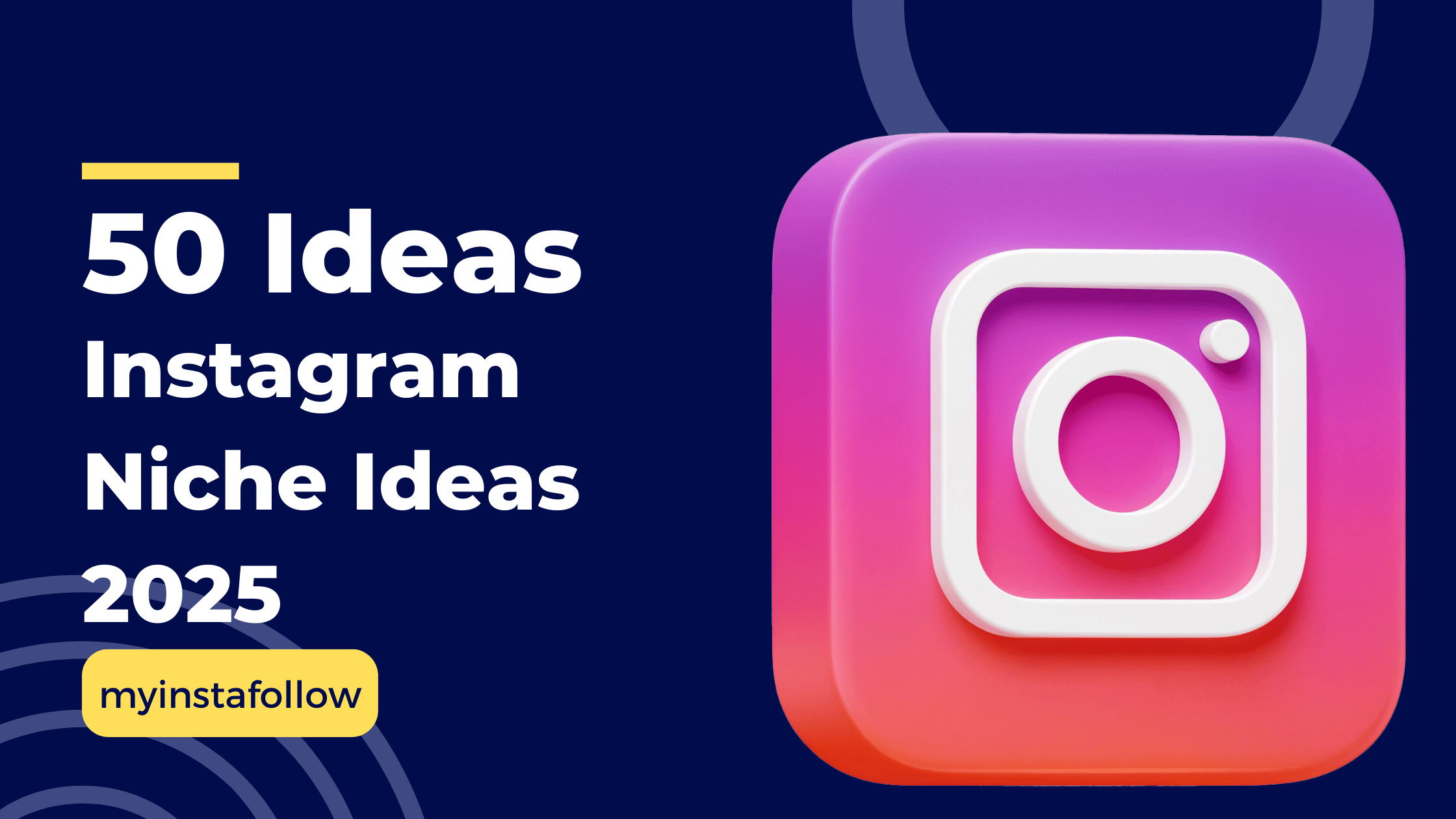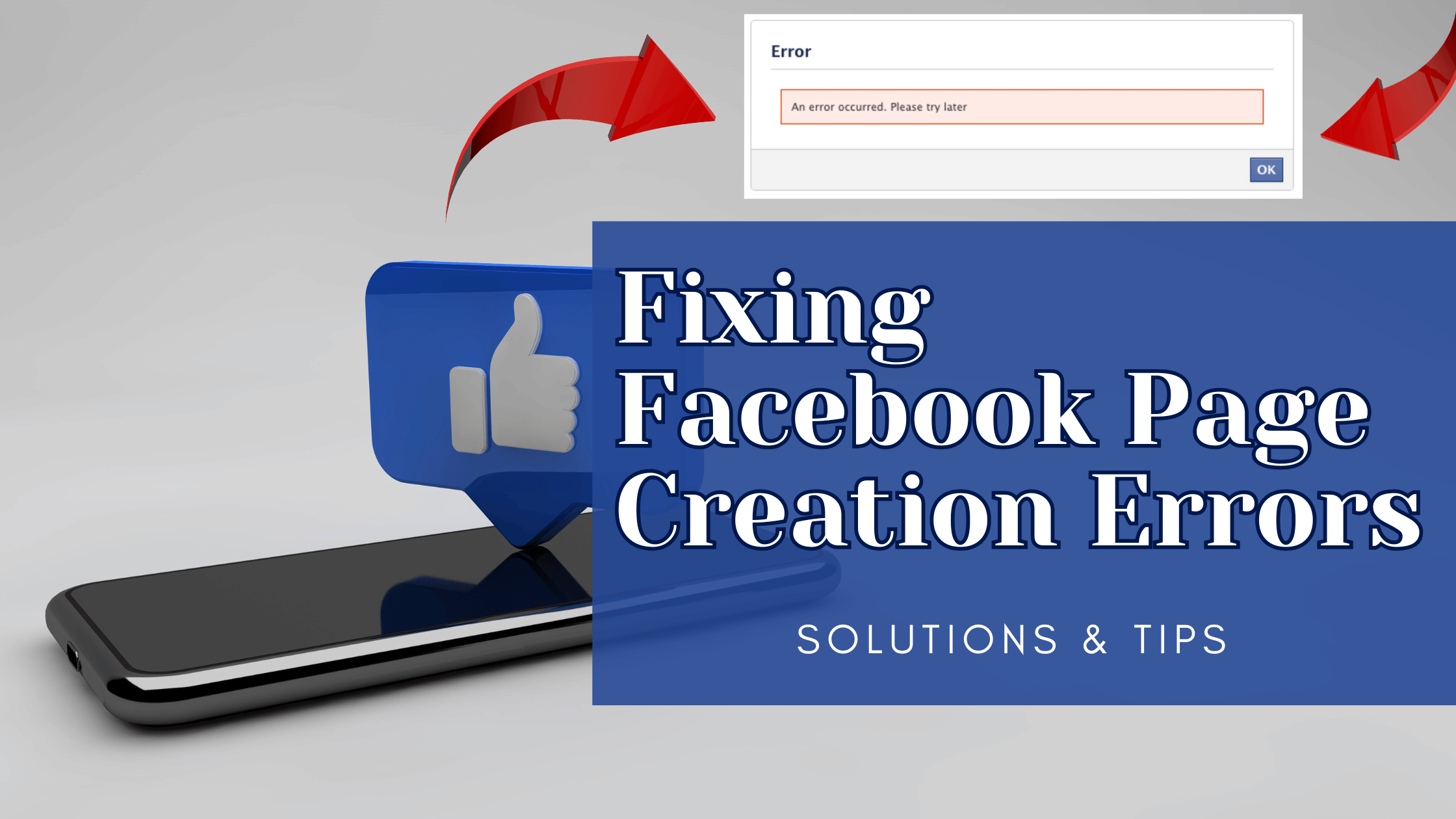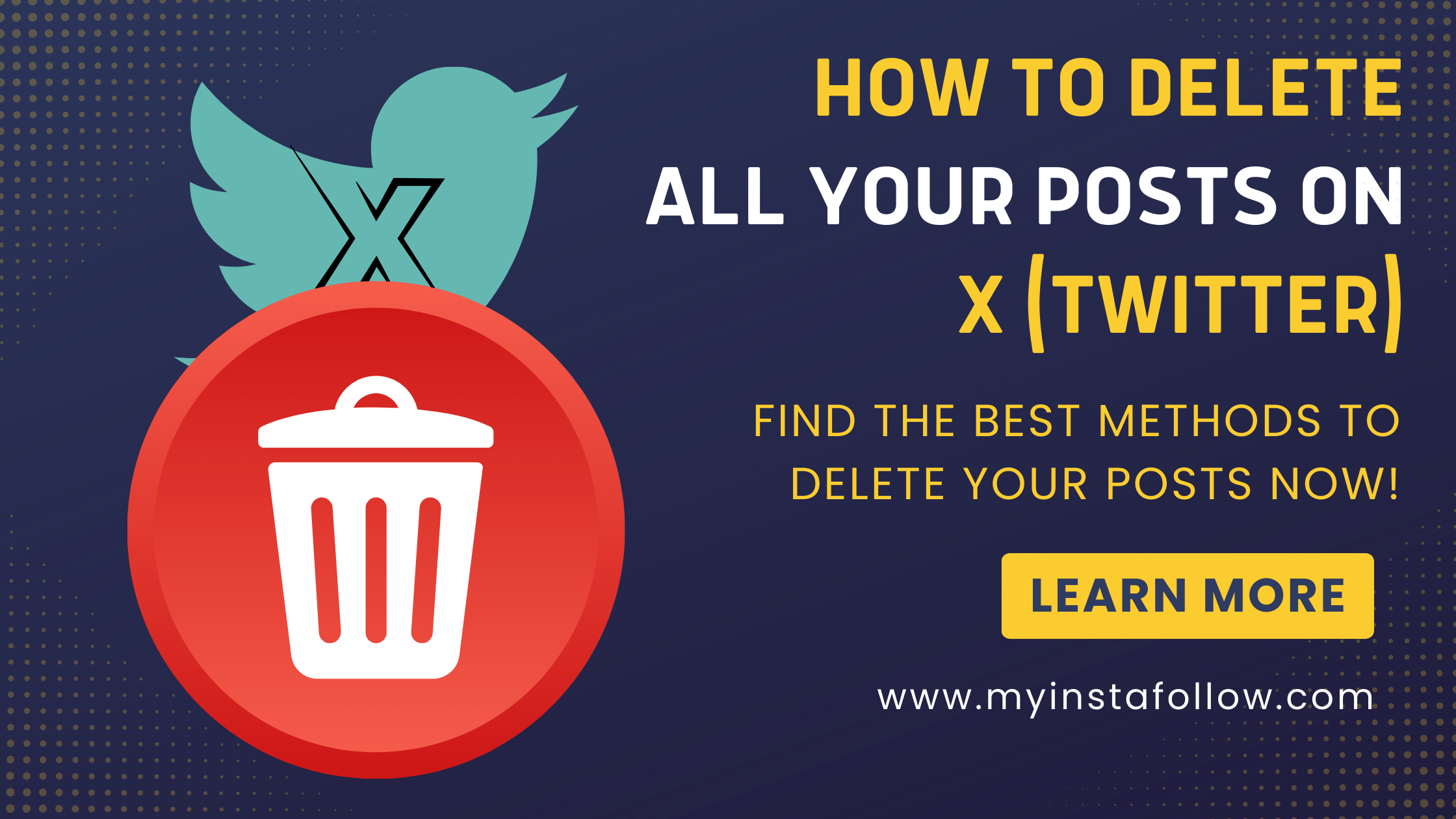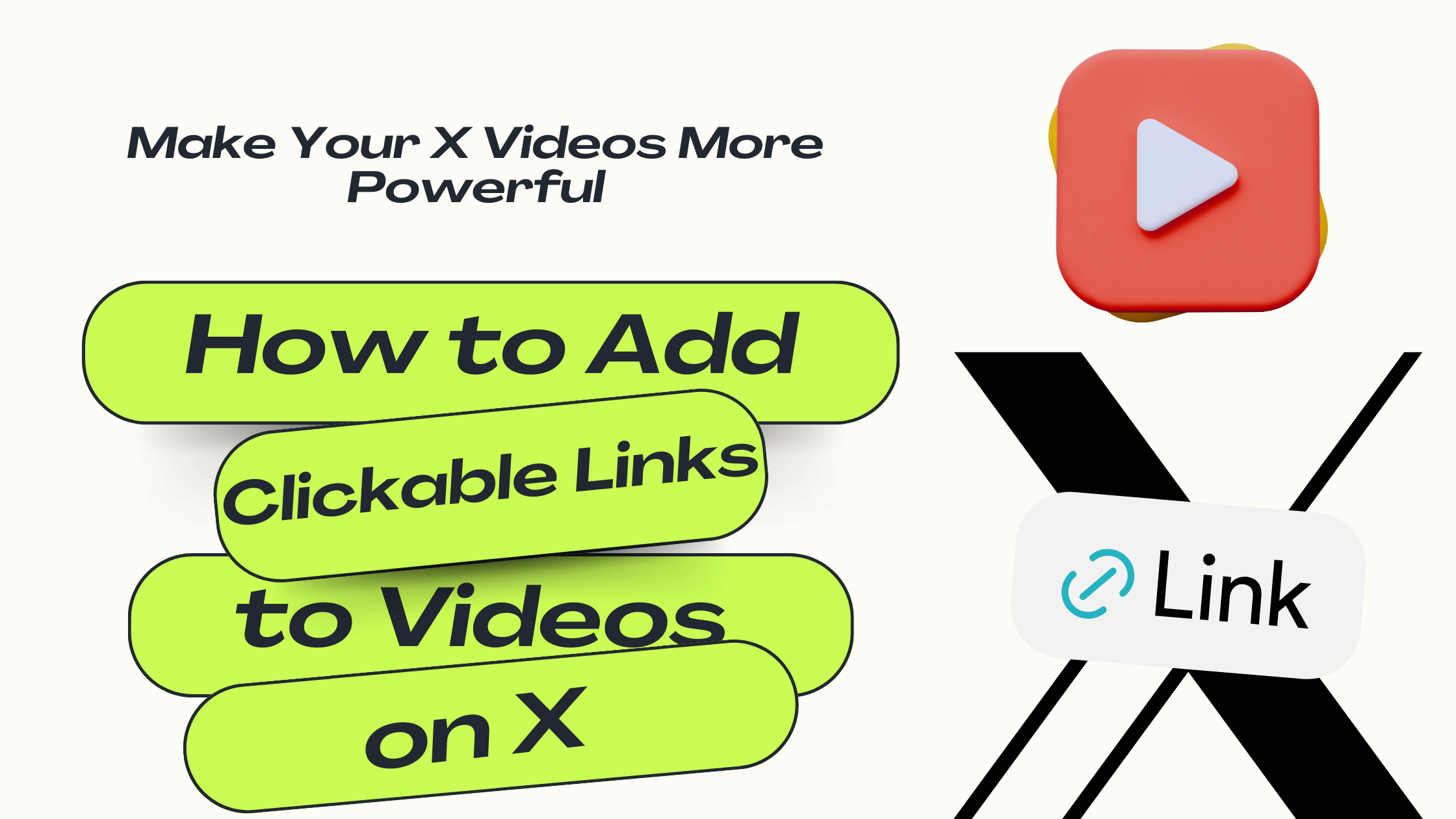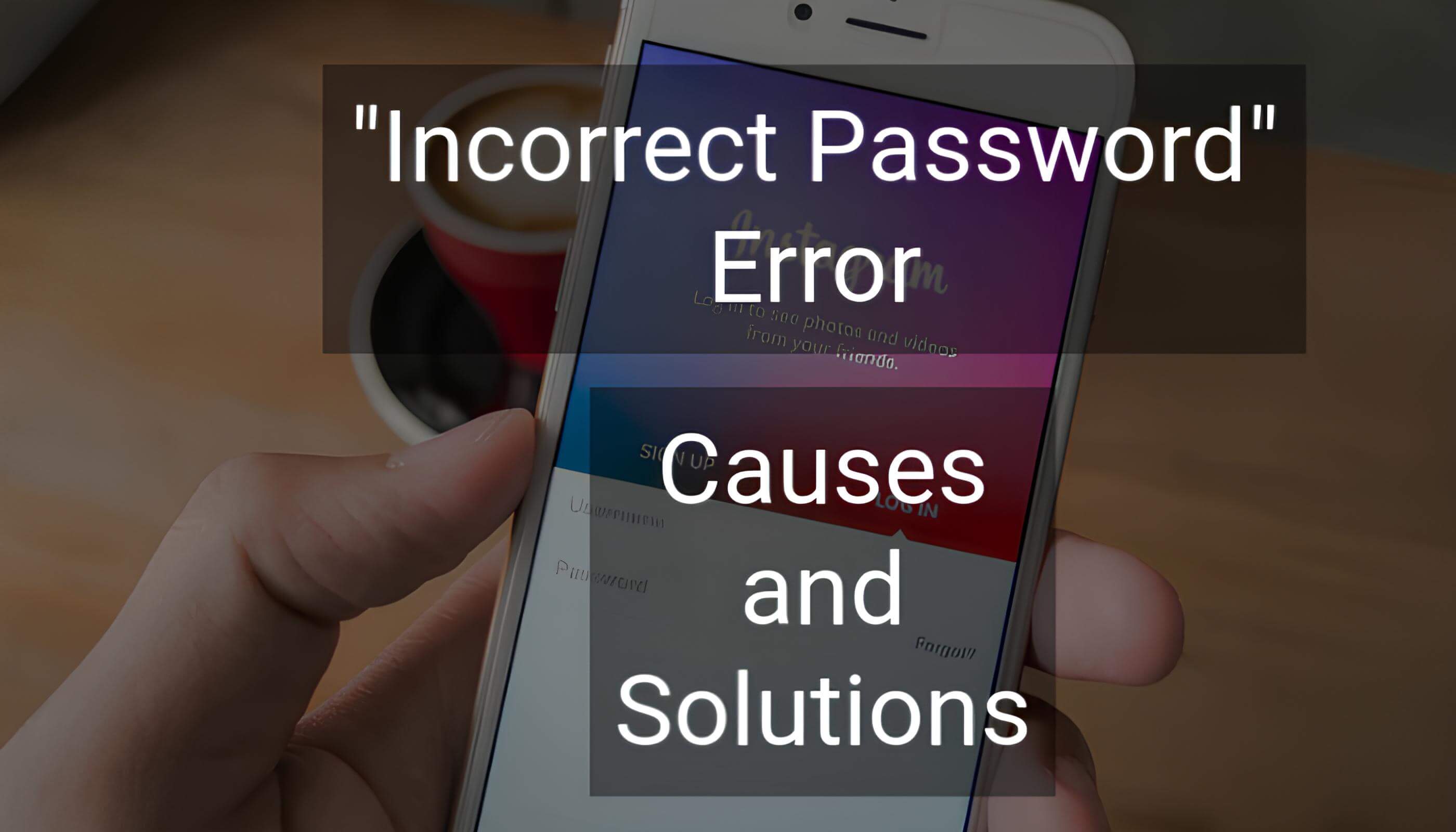
Are you repeatedly getting an “Incorrect Password” error on Instagram even though you are certain your credentials are correct? This issue is quite common and can stem from several causes, ranging from network problems to account security measures. Below are some solutions to help you resolve the issue.
1. Turn Airplane Mode On and Off
If there are temporary connectivity issues, switching Airplane Mode on for a few seconds and then turning it off can refresh your connection and potentially fix the problem. This works especially well if the issue is related to a weak or unstable network connection.
2. Double-Check Your Password
Make sure you’re entering the password correctly. It’s easy to make a typo or mistake with the case sensitivity of your password. Double-check to ensure there are no hidden errors and retry logging in.
3. Clear Cache and Data (for Mobile Devices)
If the Instagram app has cached old login data, it can lead to errors. Here’s how you can clear it:
- On Android: Go to Settings > Apps > Instagram > Storage and select Clear Cache and Clear Data.
- On iOS: You’ll need to delete the app and reinstall it to clear the cache.
4. Reset Your Password
If you’re unsure of your current password or if Instagram keeps rejecting it, resetting your password might be the simplest solution. Use the “Forgot Password” option and follow the instructions to create a new one.
5. Disable VPN or Proxy
If you’re using a VPN or proxy service, it might be causing the error. Instagram might flag your IP address as suspicious, leading to login issues. Try disabling your VPN or proxy and see if that fixes the problem.
6. Try a Different Device (PC or Mobile)
If you’re experiencing the issue on your mobile device, try logging in from a PC or vice versa. Sometimes switching devices can bypass the error caused by device-specific issues.
7. Account Lockout
If you’ve attempted to log in too many times with an incorrect password, Instagram may temporarily lock your account. If this happens, wait for 15-30 minutes before trying again.
8. Update the Instagram App
Outdated versions of the app may have bugs that cause login issues. Make sure you have the latest version of Instagram installed by checking for updates in the App Store or Google Play Store.
These steps should help you resolve the issue of Instagram incorrectly flagging your password. If the problem persists, contacting Instagram's support team may be the next best step.