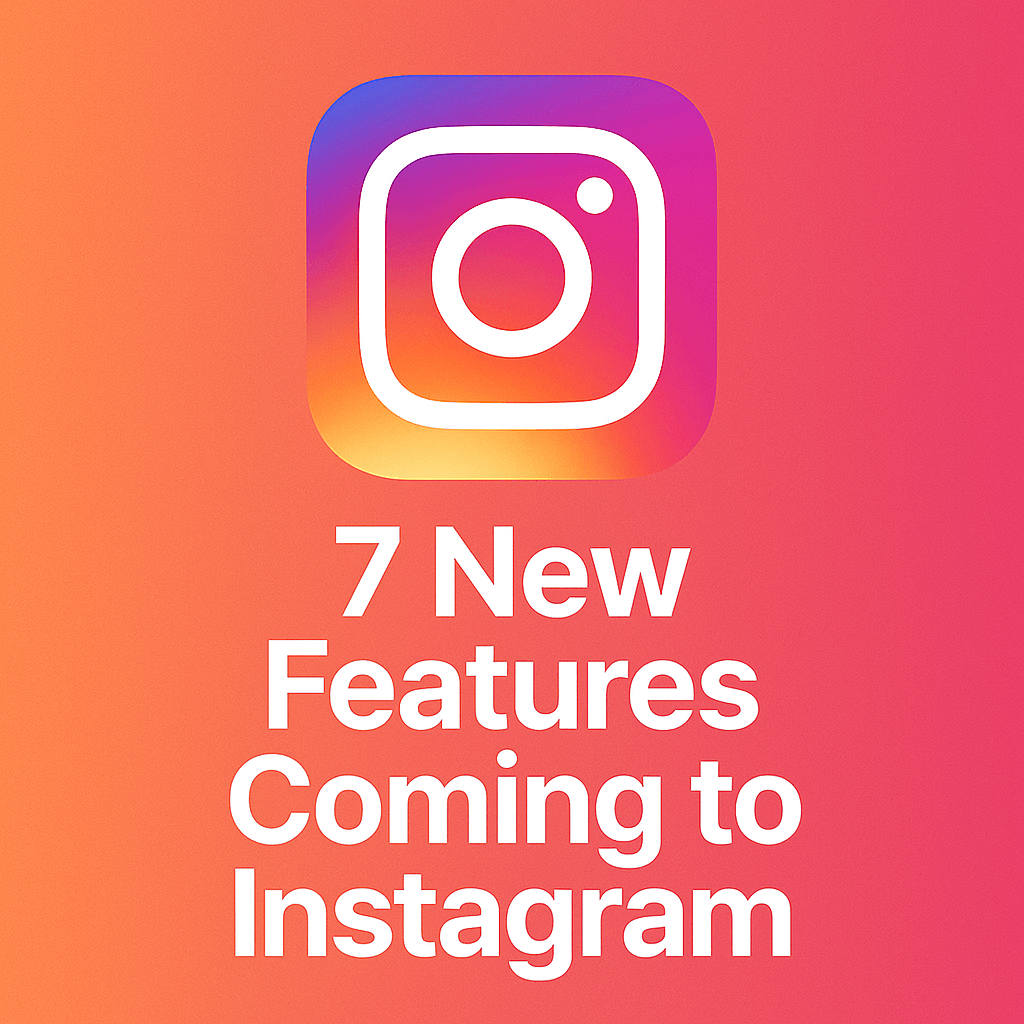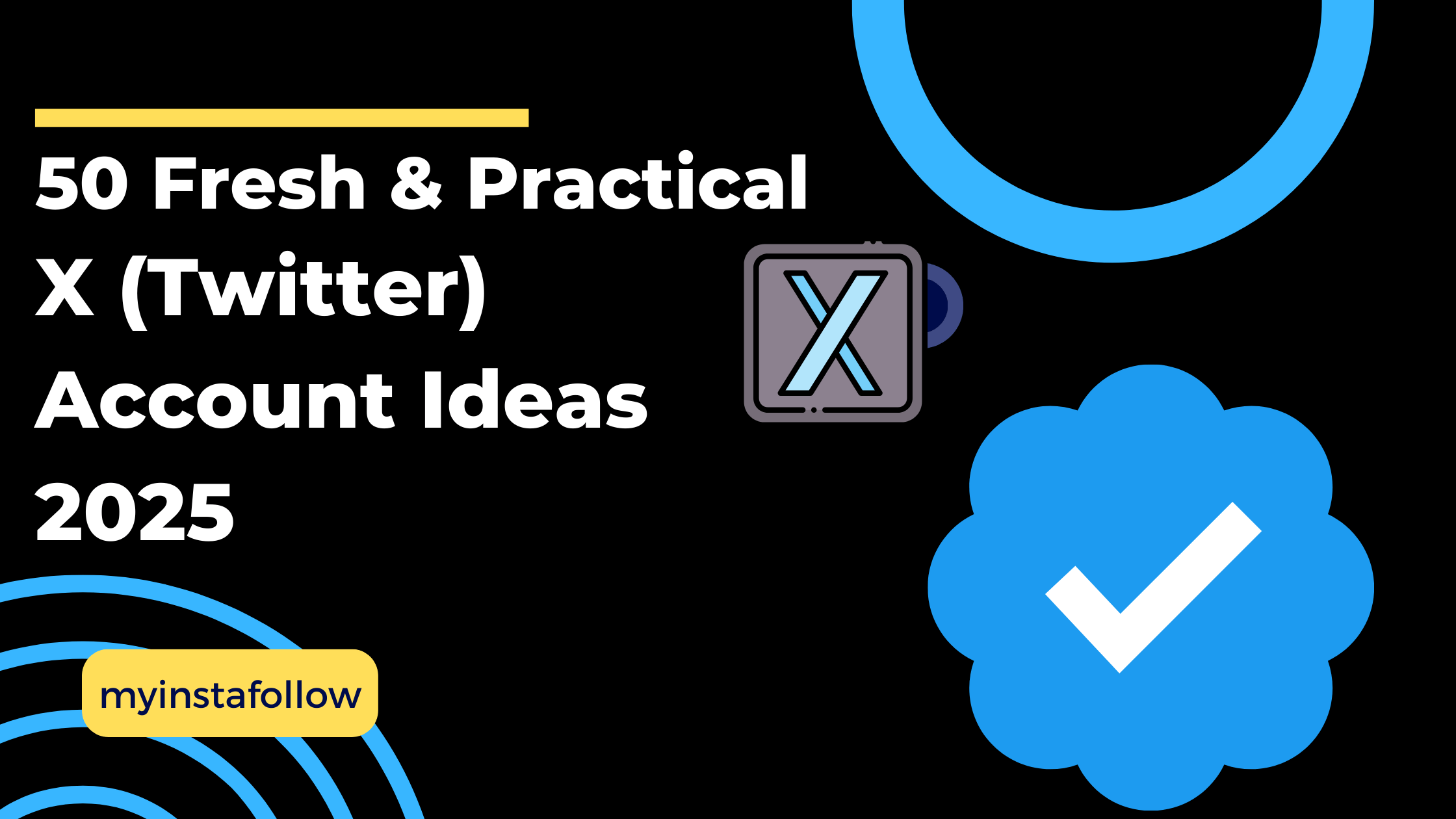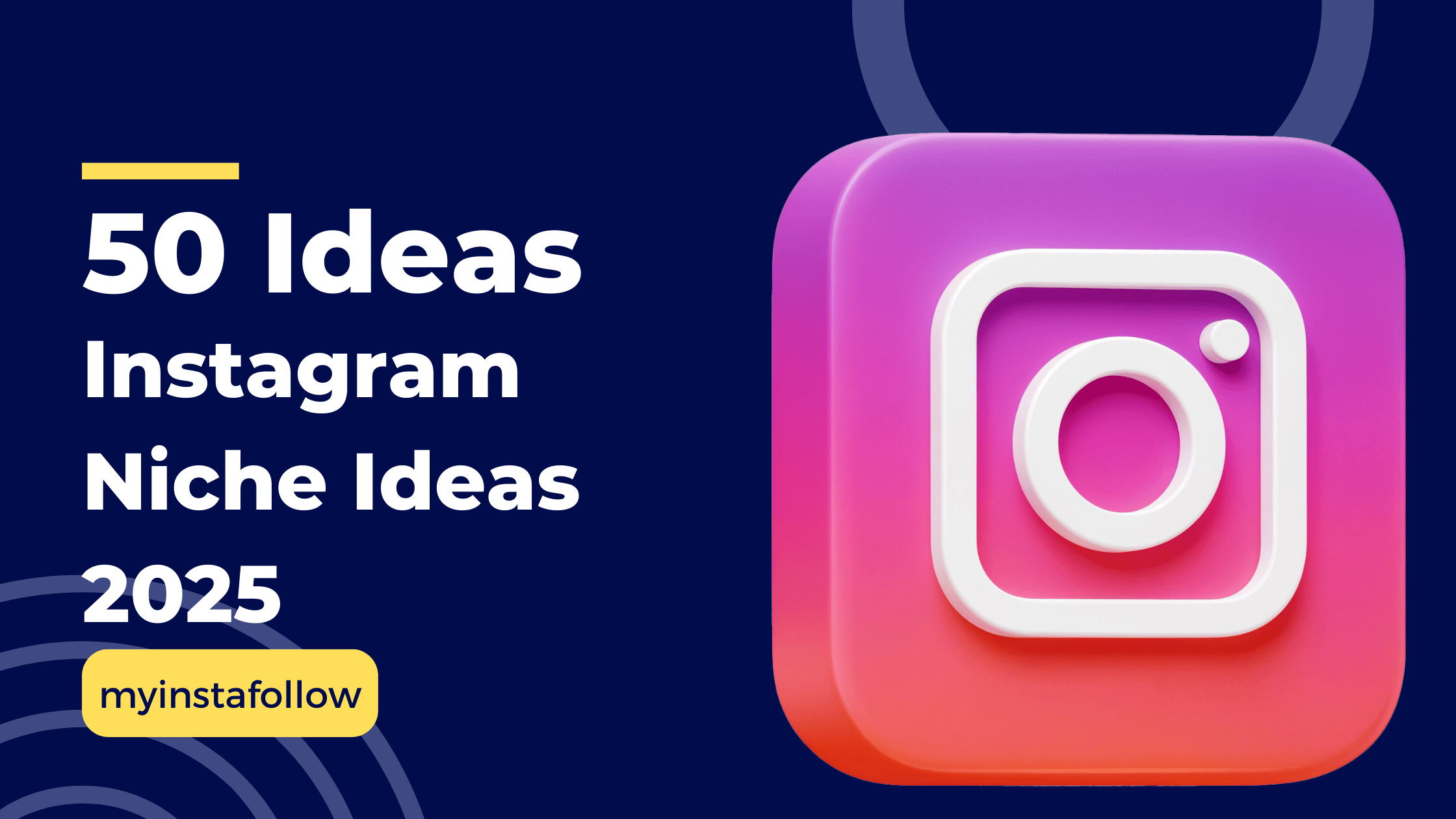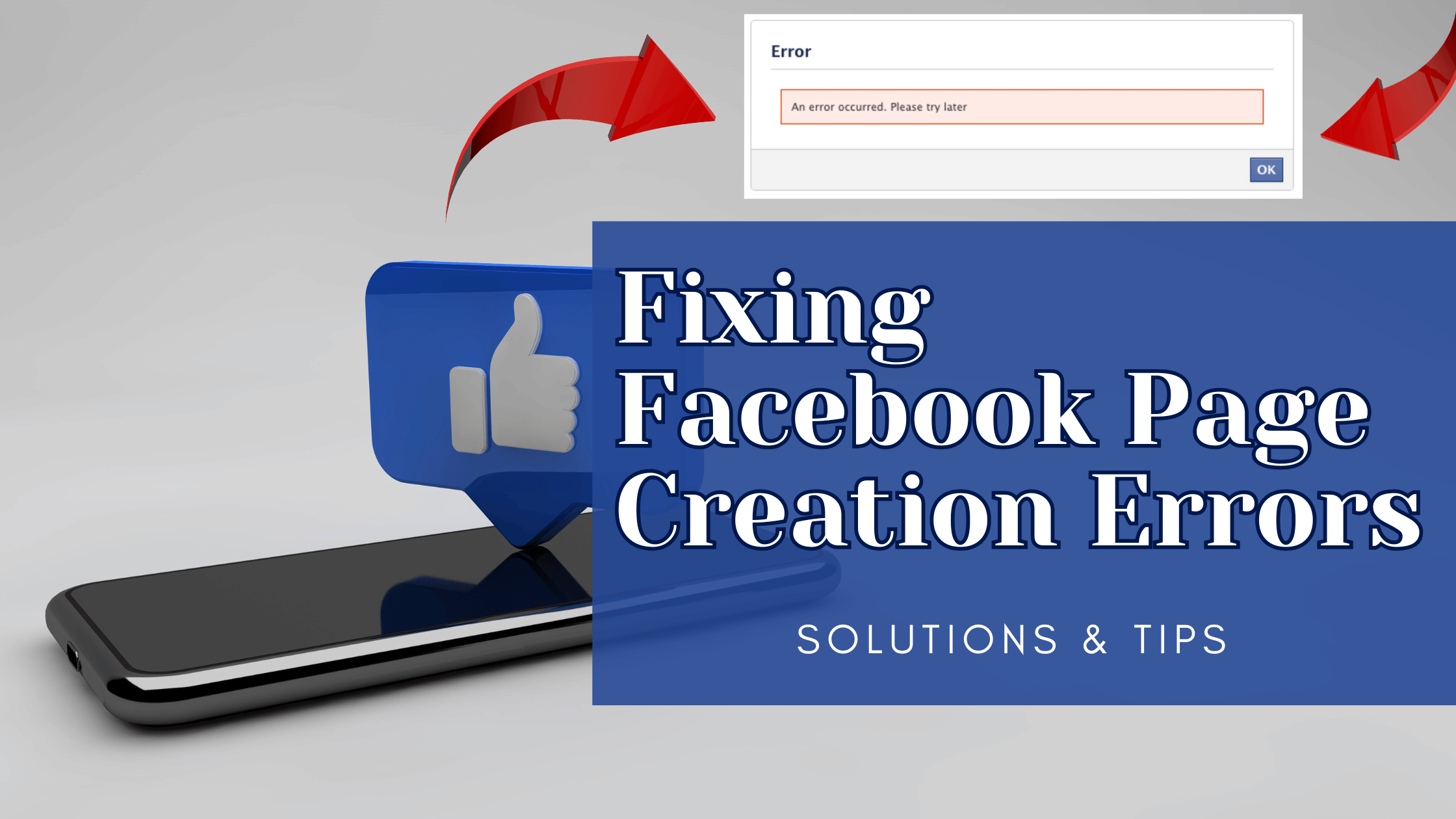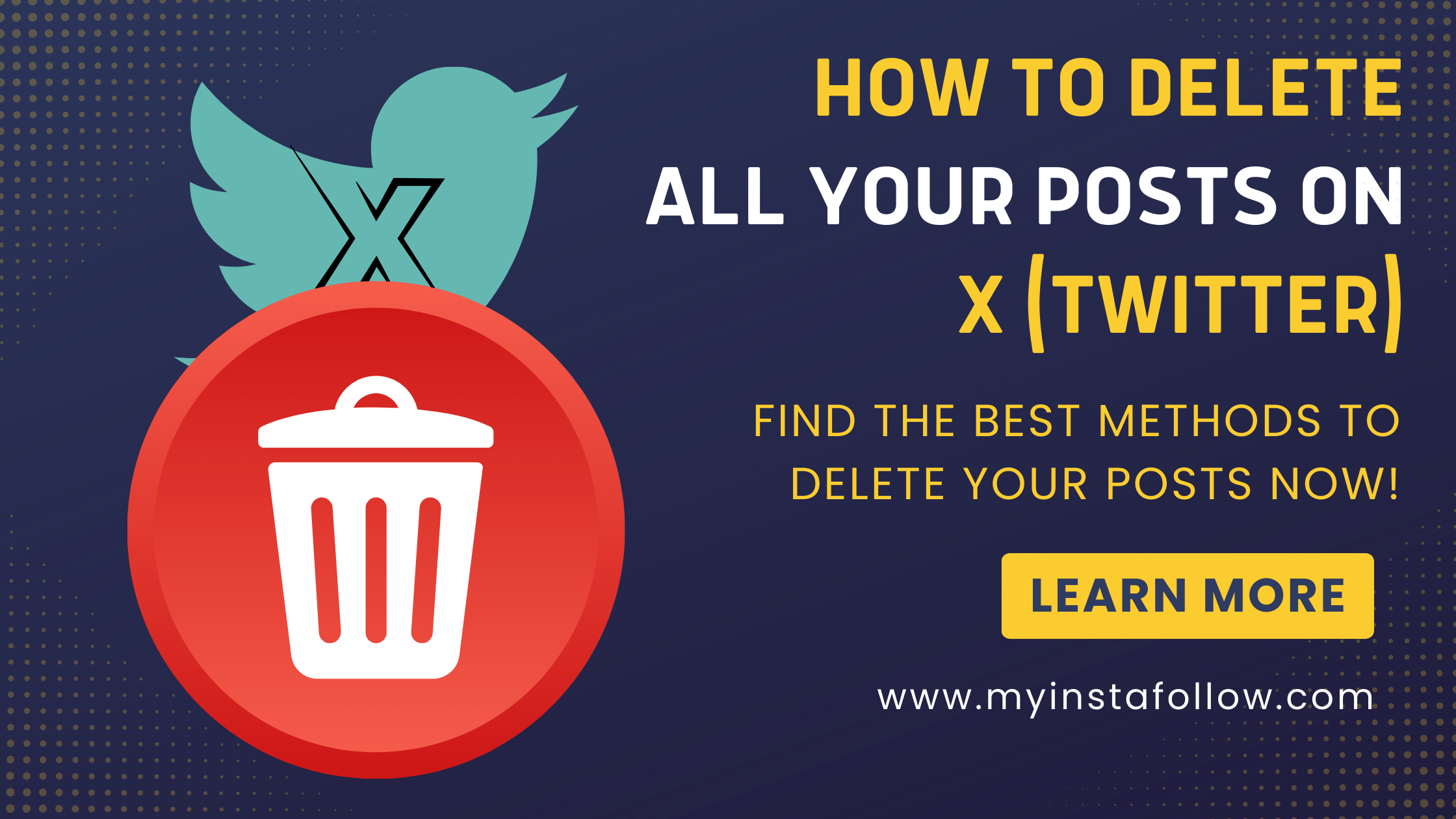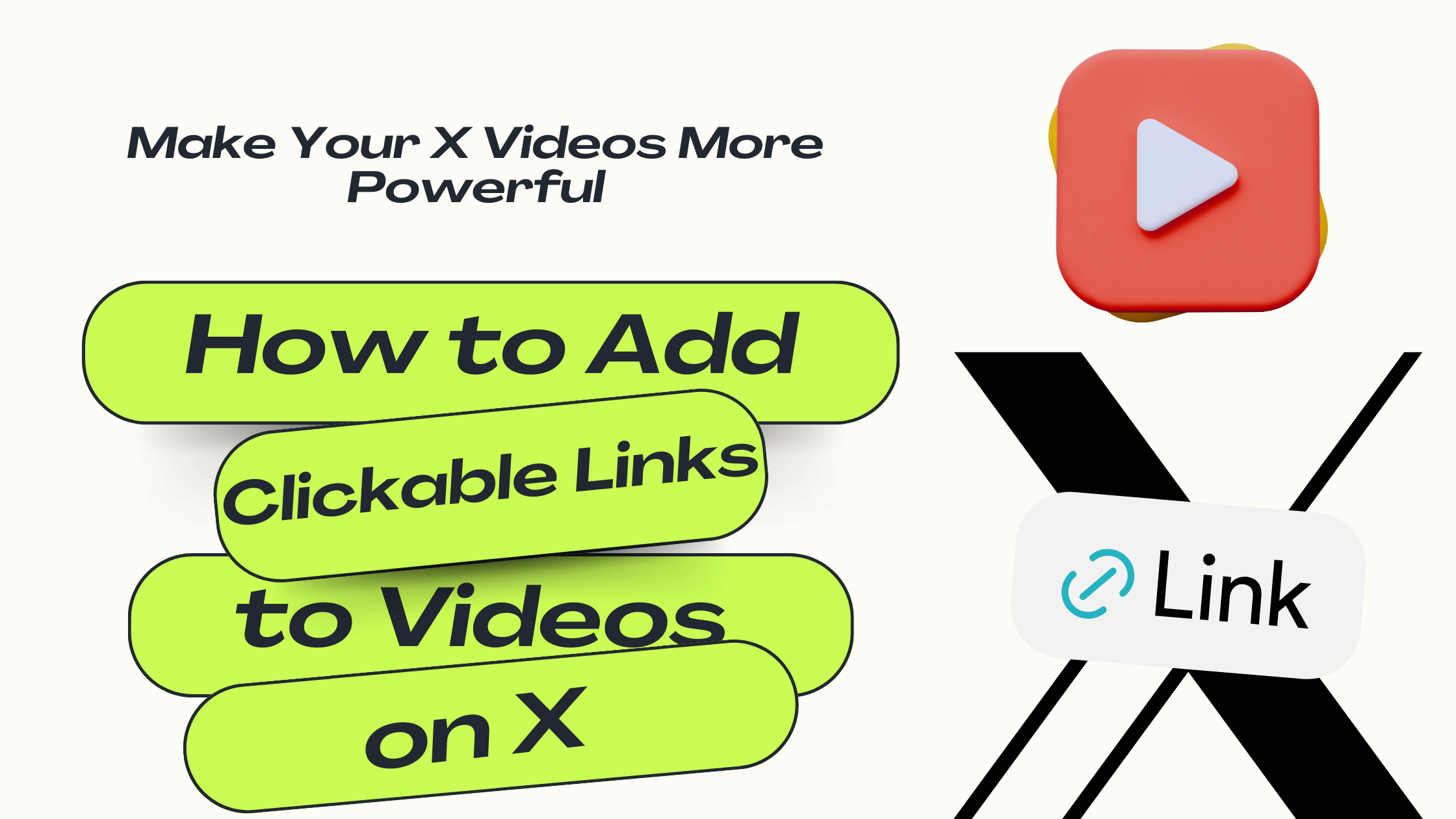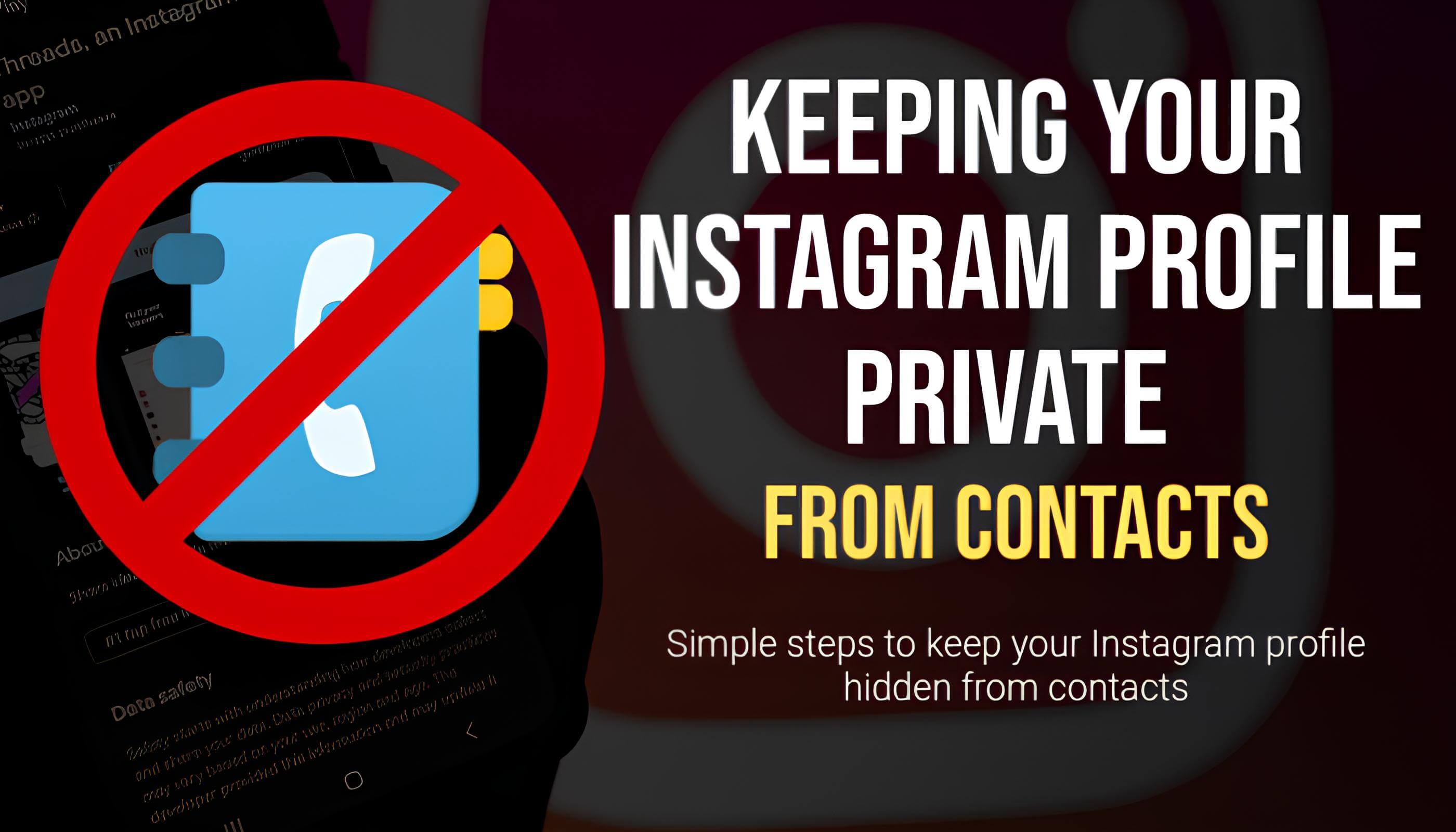
Disabling contact sync on Instagram stops the app from suggesting your profile to people in your phone contacts.
Setting your account to private ensures that only approved followers can view your posts and stories.
Instagram can be a great place to connect with new people and share your life. But sometimes, you might not want people from your contact list, like family, friends, or coworkers, to easily find your Instagram profile. Whether you want to maintain privacy or just keep certain connections separate, there are a few ways you can manage who sees your profile without blocking individual people.
1. Turn Off Contact Syncing
Instagram offers a feature that syncs with your phone contacts, allowing the app to suggest your profile to people in your contact list. To keep Instagram from connecting with your contacts, you can turn off this feature:
- Go to Profile: Open Instagram and tap on your profile icon at the bottom right.
- Settings: Tap on the three horizontal lines at the top right, and then go to Settings.
- Account: Scroll down to Account and select Contacts Syncing.
- Turn Off Syncing: Toggle off Connect Contacts to stop Instagram from suggesting your profile to people in your phone contacts.
This stops Instagram from using your contact list to connect with or suggest you to others.
2. Adjust Your Privacy Settings
Switching your account to private is one of the most effective ways to control who sees your profile. When your account is private, only people you approve as followers can see your posts and stories. Here’s how:
- Go to Settings: Go to Settings from your profile.
- Privacy: Tap Privacy, then Account Privacy.
- Switch to Private Account: Toggle on Private Account. Now, only your approved followers can see your content, and others (including contacts) will need to request access.
3. Restrict Specific Followers
If there are people you want to keep at a distance without fully blocking them, you can use the Restrict feature. This allows you to limit interactions without them knowing:
- Go to their Profile: Visit the profile of the person you want to restrict.
- Restrict: Tap on the three dots in the top right corner and select Restrict. Once restricted, their comments on your posts will only be visible to them, and their messages will go to your Message Requests folder.
4. Remove Followers
If you already have contacts following you on Instagram, you can remove them without blocking:
- Profile: Go to your profile and tap on Followers.
- Remove: Find the follower you want to remove, tap on the three dots next to their name, and choose Remove.
They won’t receive a notification, but they’ll no longer see your private posts in their feed.
5. Disable Activity Status
To ensure that your contacts on Instagram can’t see when you’re online, turn off your Activity Status:
- Settings: Go to Settings > Privacy > Activity Status.
- Toggle Off: Turn off Show Activity Status so others won’t see when you’re active or when you were last online.
6. Use the "Close Friends" Feature for Stories
If you want to share stories but hide them from certain people, you can use Instagram’s Close Friends feature:
- Go to Your Profile: Tap on the three lines in the upper right corner.
- Close Friends: Select Close Friends and add the people you trust.
- Share Stories with Close Friends Only: Now, when you post a story, you can choose to share it with just your close friends, keeping it hidden from the rest.
By following these steps, you can maintain more privacy on Instagram and control who from your contacts can see your activity. Social media is a personal experience, and these tips can help make it a space you’re comfortable in!