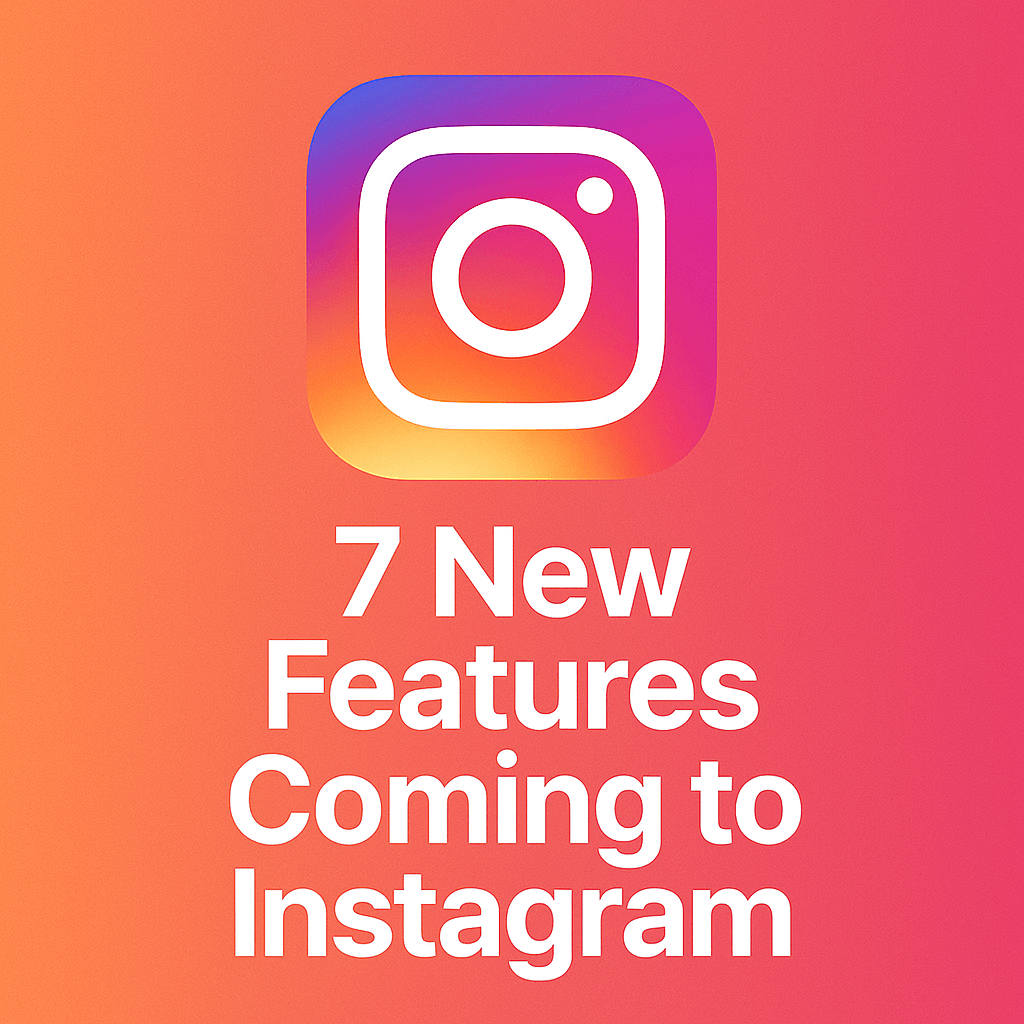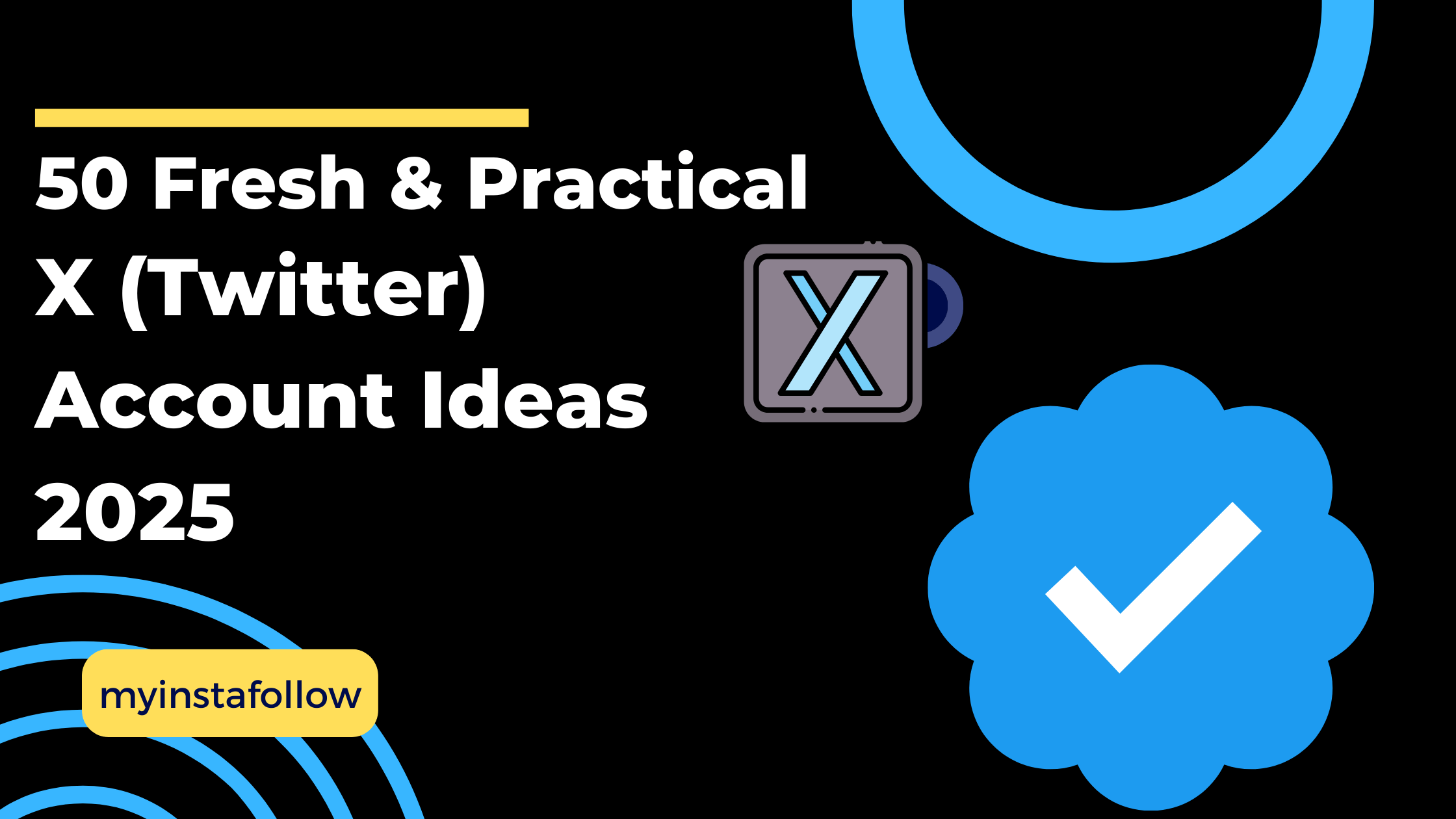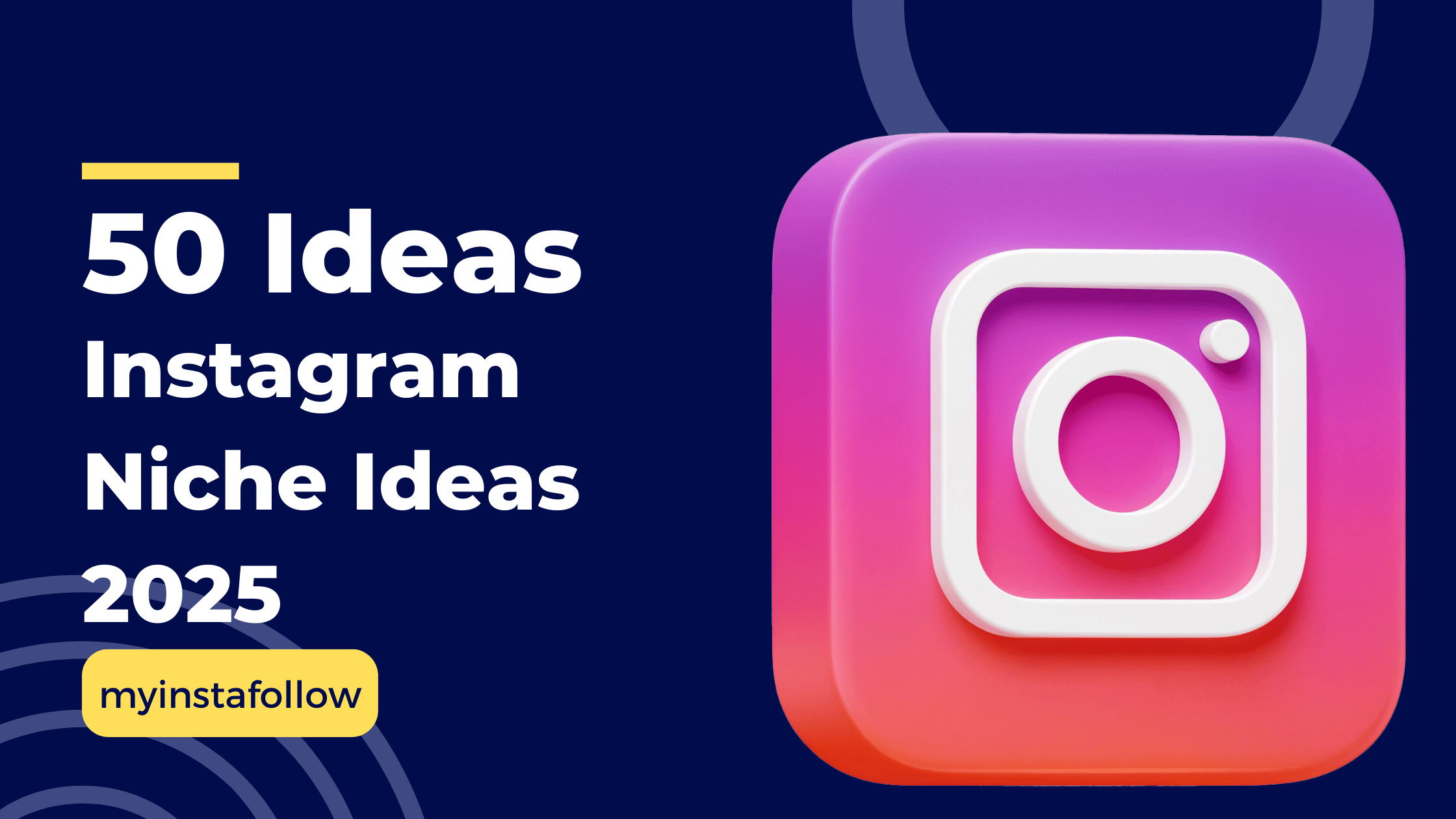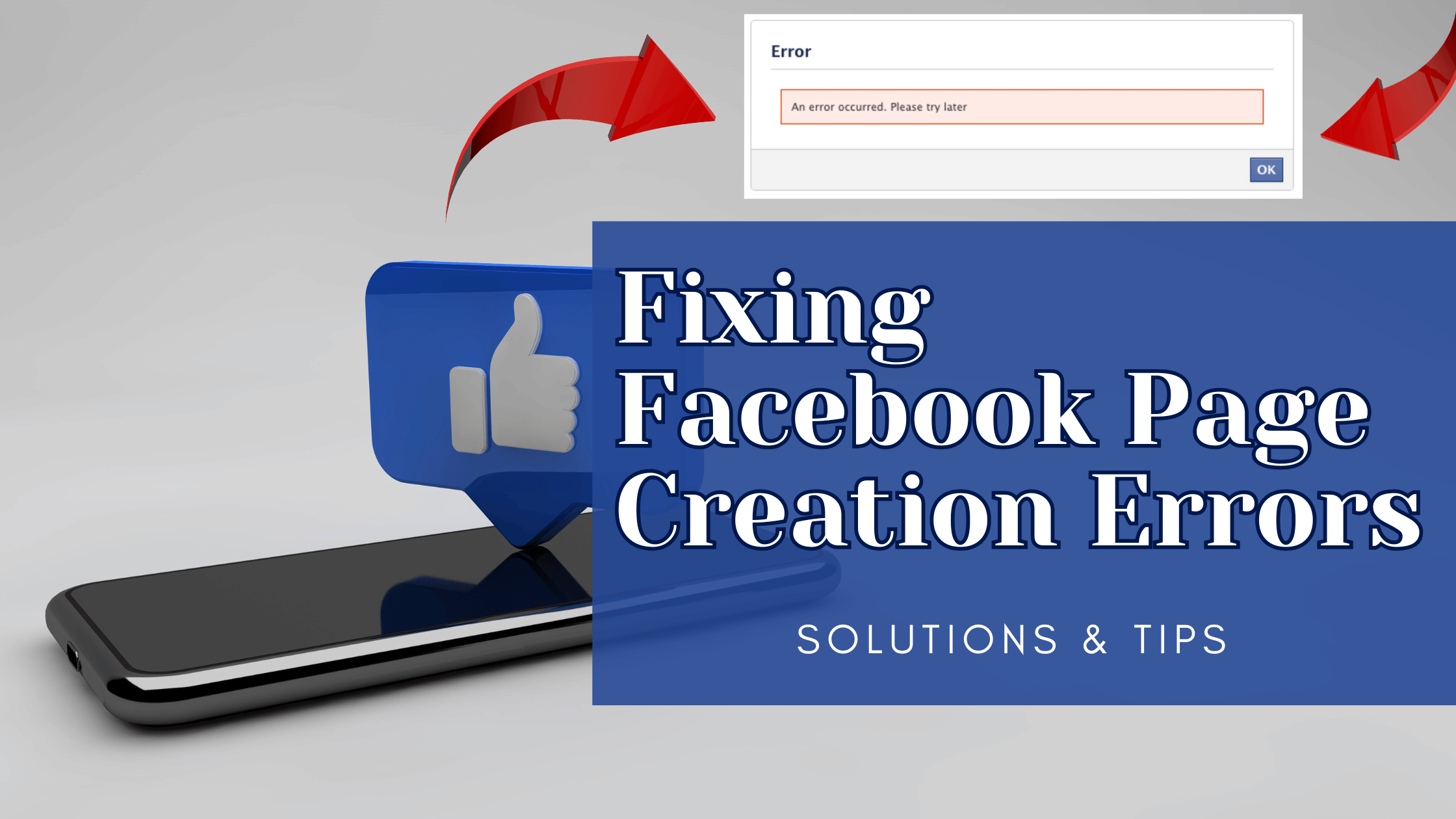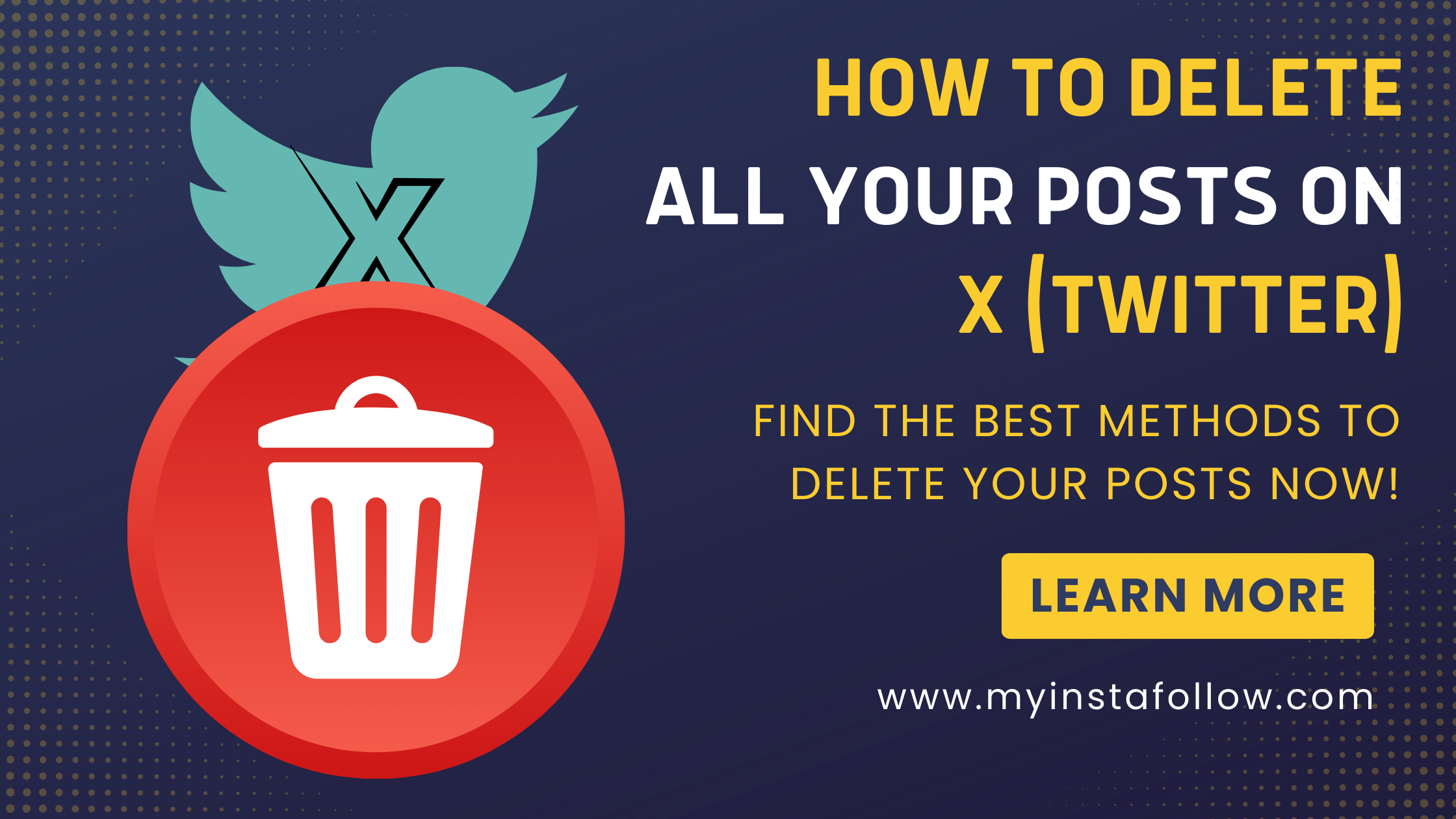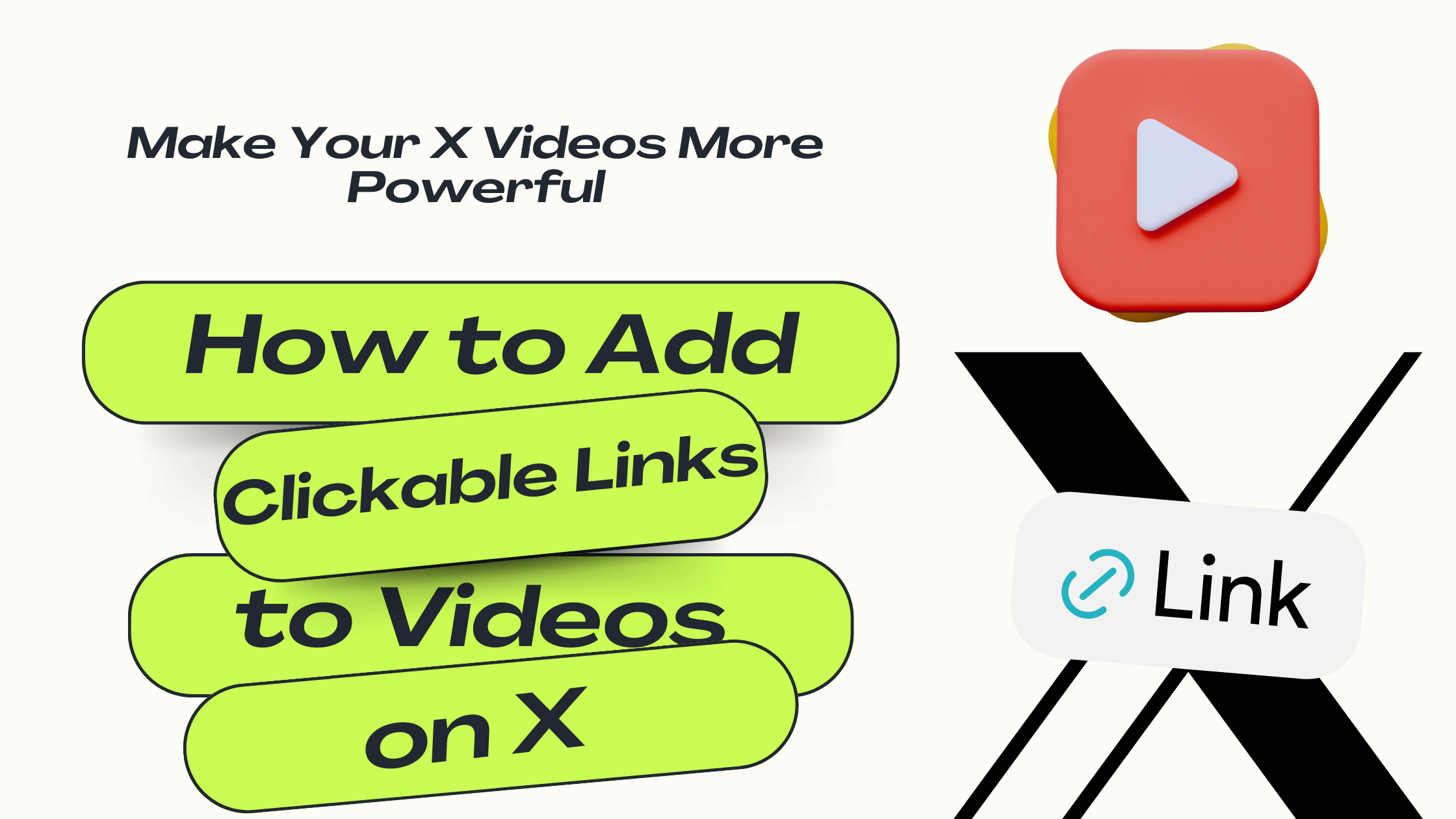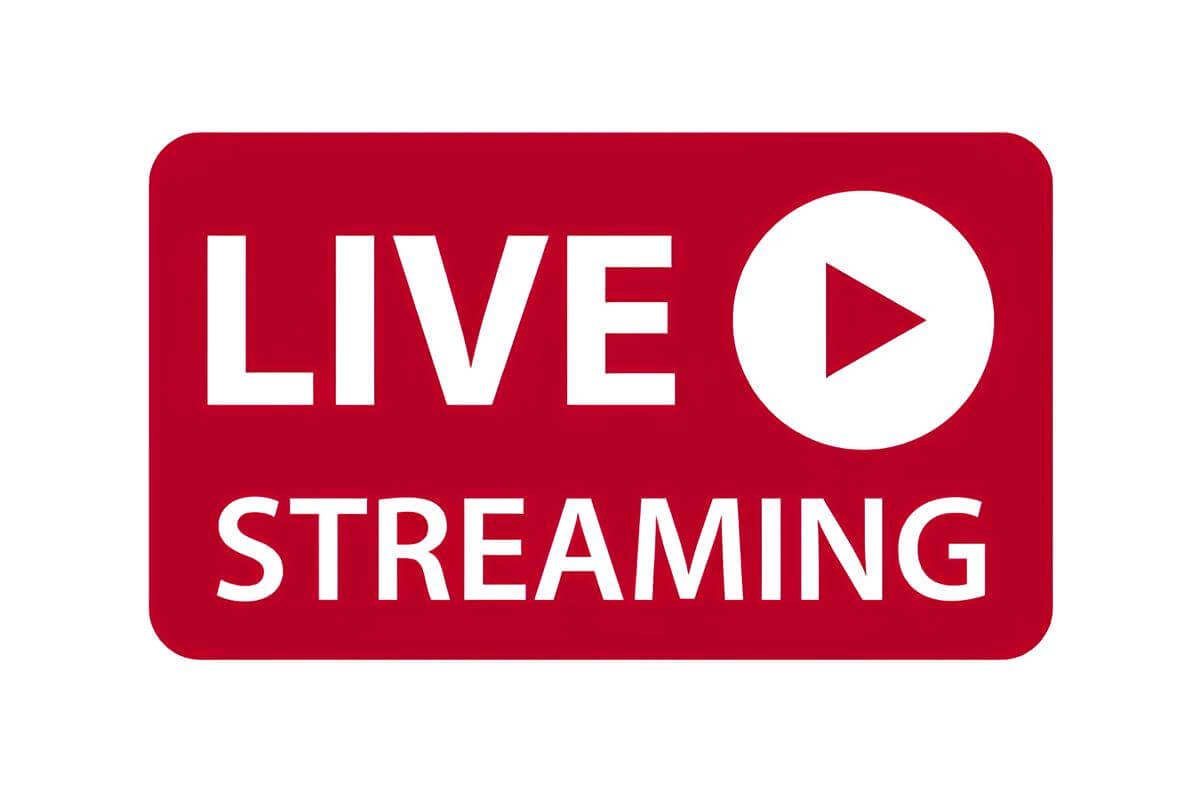
Streaming two live events simultaneously on YouTube requires separate stream keys, proper setup, and sufficient bandwidth to ensure smooth performance.
YouTube Live has become an essential tool for creators, educators, and businesses to engage with their audiences in real time. But what if you need to host two live streams simultaneously from the same YouTube account? While it might seem challenging, it’s entirely possible with the right tools and approach. This blog will guide you through the process step-by-step.
Why Stream Simultaneously?
Simultaneous live streaming can be beneficial in various scenarios:
- Educational Purposes: Hosting different sessions for multiple groups or classes.
- Event Coverage: Streaming two events happening at the same time.
- Multi-Language Streams: Providing the same content in different languages.
- Gaming or Tutorials: Broadcasting two perspectives or topics simultaneously.
Understanding the technical requirements and YouTube’s capabilities is the first step toward achieving this.
Can You Stream Simultaneously on YouTube?
Yes, YouTube allows you to host multiple live streams from the same account, but each stream must have its own stream key and setup. This flexibility is particularly useful for creators managing diverse audiences or topics.
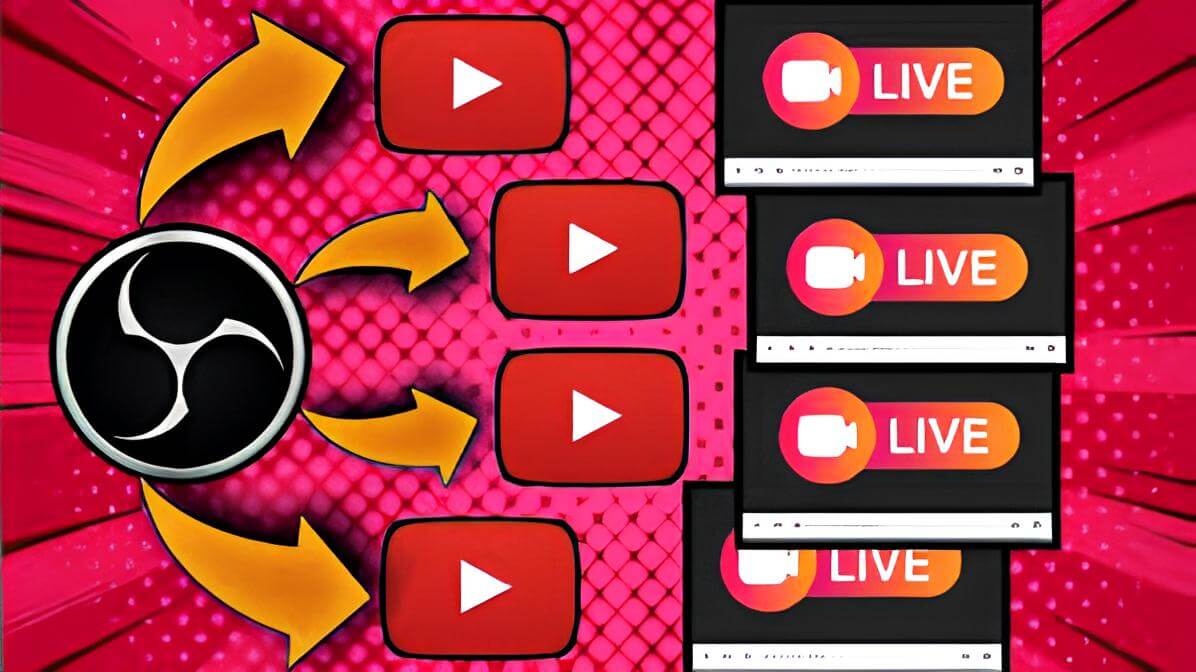
Step-by-Step Guide to Host Two Simultaneous Live Streams
1. Use Two Different Streaming Software Tools
This method involves using two separate software applications for live streaming.
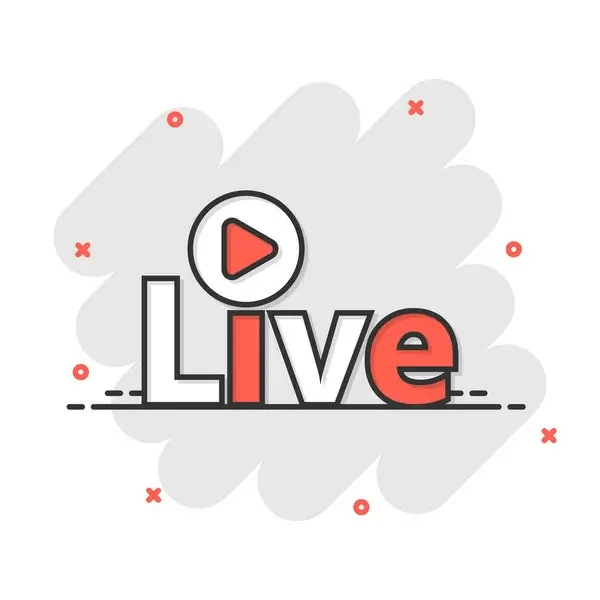
- Configure Streaming Software: Open your first streaming software (e.g., OBS Studio) and enter the first stream key. Open a second streaming tool (e.g., Streamlabs OBS) and configure it with the second stream key.
- Start Streaming: Begin streaming from both applications. Each will independently broadcast to the respective live event on YouTube.
2. Use One Device for the First Stream and a Second Device for the Other
If you have a mobile device and a computer, you can stream from both simultaneously.
- Start a Stream on Your Computer: Use YouTube Studio on your browser to start the first live stream.
- Start a Stream on Your Mobile Device: Open the YouTube app on your smartphone and go live with the second stream.
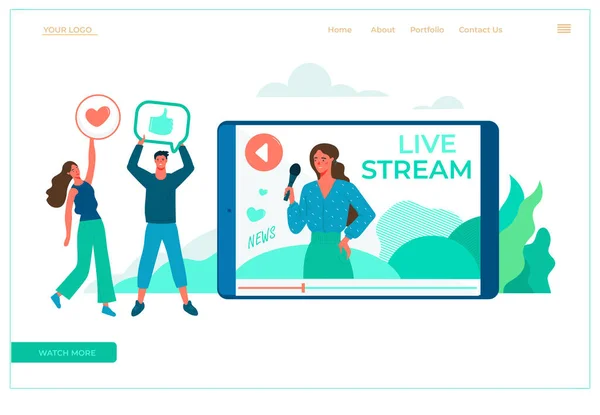
3. Use Virtual Machines or Multiple Browser Instances
If you want to stream from a single computer but lack additional devices, virtual machines (VMs) or separate browser instances can help.
- Set Up a Virtual Machine: Use software like VMware or VirtualBox to create a virtual machine on your computer. Install a second instance of your streaming software inside the VM.
- Configure and Stream: Assign one live stream to your main operating system and another to the virtual machine.
4. Leverage Multistreaming Services
Platforms like Restream.io or StreamYard allow you to stream to multiple destinations, including separate events on the same YouTube account.
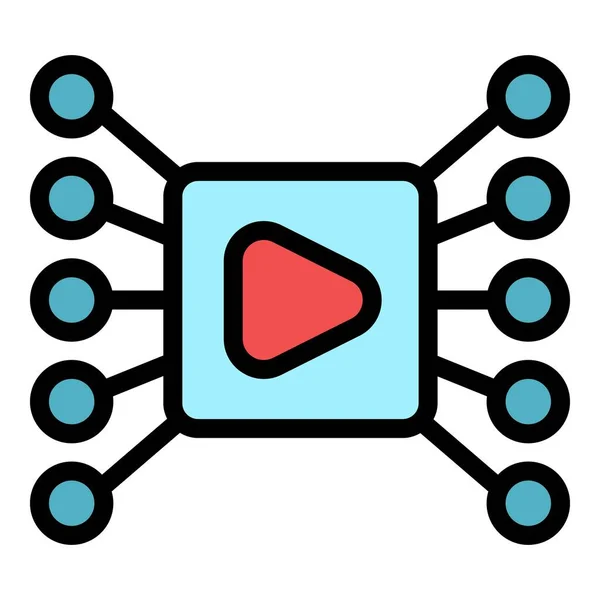
Key Considerations for Simultaneous Streaming
1. Internet Bandwidth
Streaming two live events requires significant upload bandwidth. Each stream consumes a portion of your internet speed based on the resolution and bitrate. For example:
- 1080p (Full HD): Requires at least 5 Mbps upload per stream.
- 720p (HD): Requires at least 3 Mbps upload per stream.
2. Hardware Requirements
Your computer must have sufficient processing power and memory to handle two simultaneous streams:
- Use a modern multi-core processor (e.g., Intel i7 or AMD Ryzen 5).
- Ensure you have at least 16 GB of RAM.
3. Content Differentiation
Plan unique content for each stream to cater to different audiences effectively. Avoid duplicating the same content unless it serves a specific purpose (e.g., multi-language streams).
4. YouTube Policies
YouTube permits simultaneous streams but enforces its Community Guidelines and Terms of Service. Ensure your content complies to avoid restrictions.
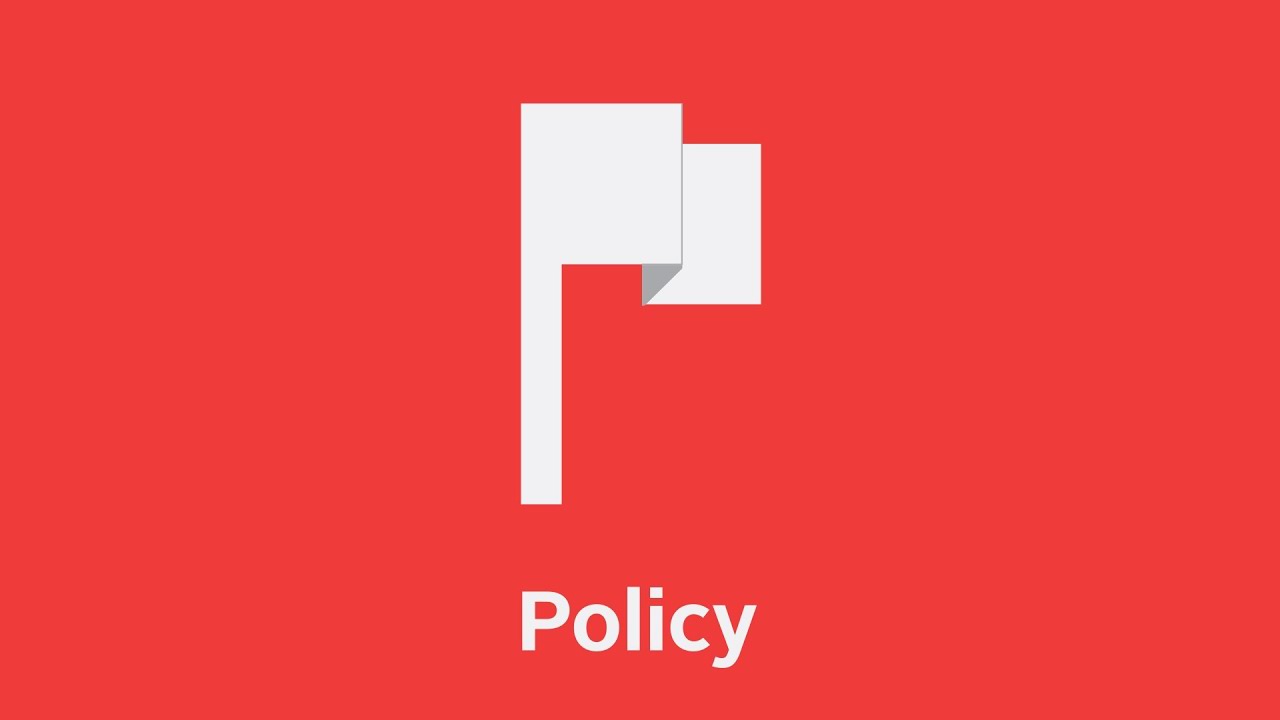
Streaming two live events simultaneously on YouTube is not only possible but also a powerful way to engage with multiple audiences. By carefully planning your setup, ensuring your hardware and internet are up to the task, and following YouTube’s guidelines, you can deliver high-quality streams that resonate with viewers.
Whether you’re a content creator, educator, or event organizer, these tips will help you master simultaneous streaming and make the most of your YouTube Live sessions.