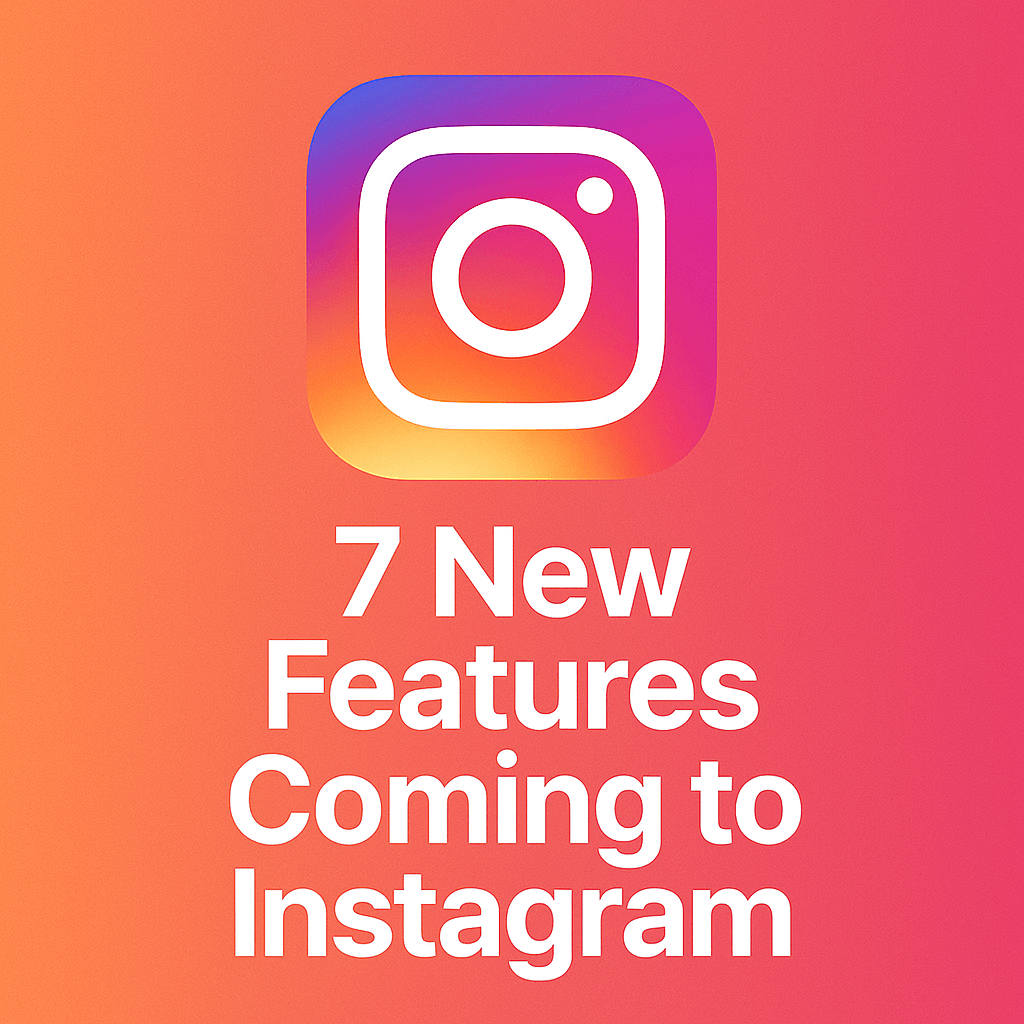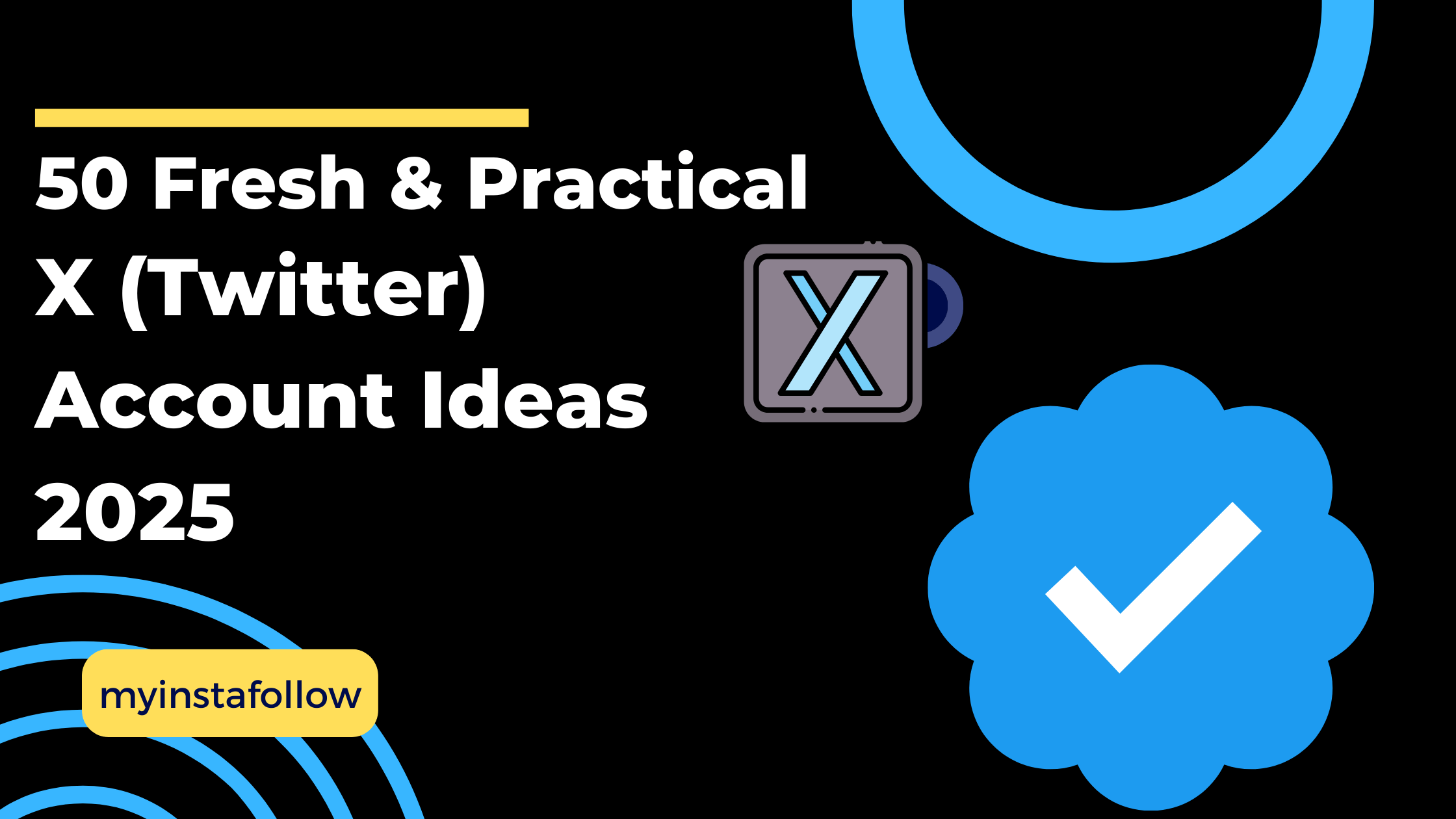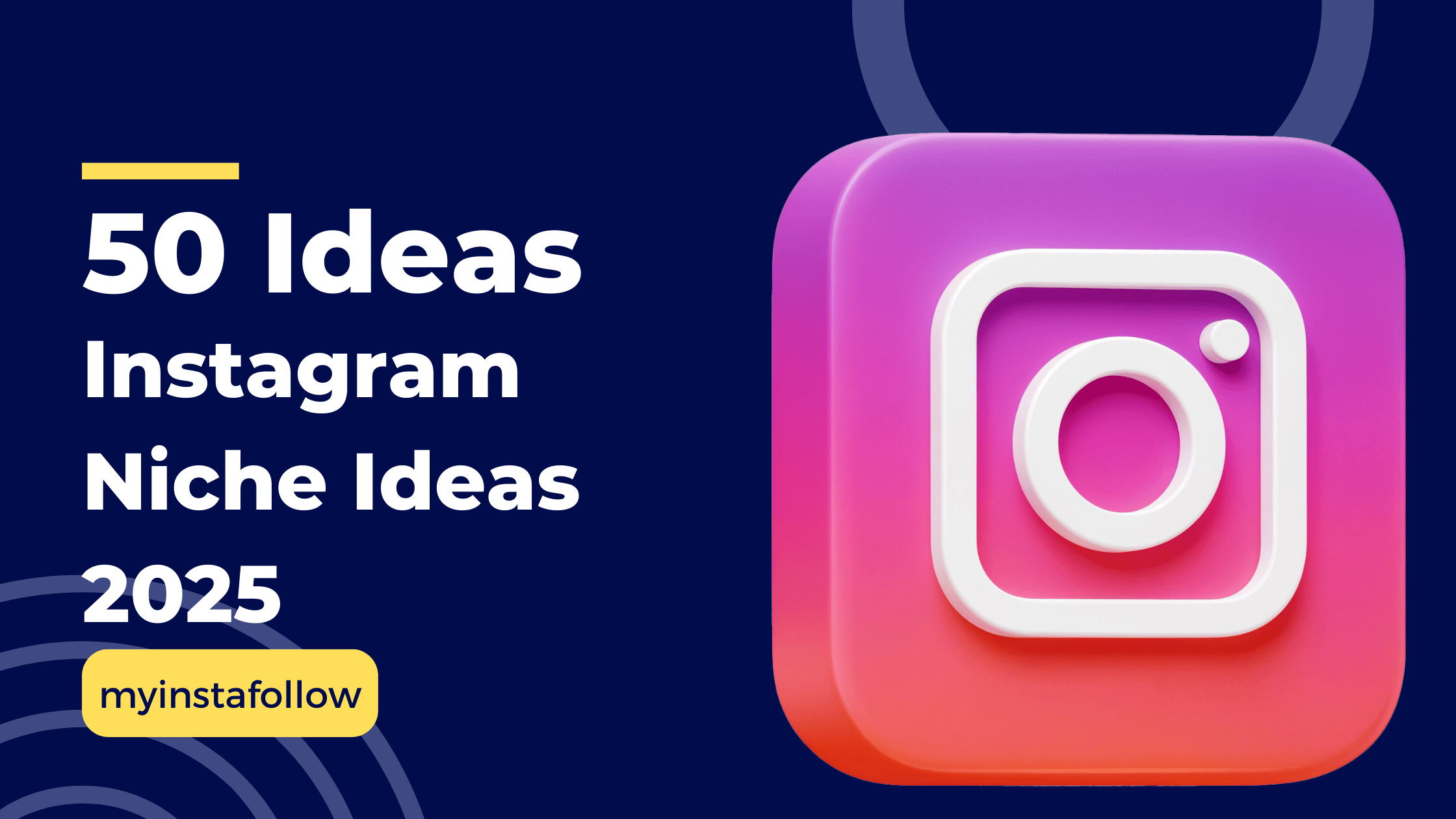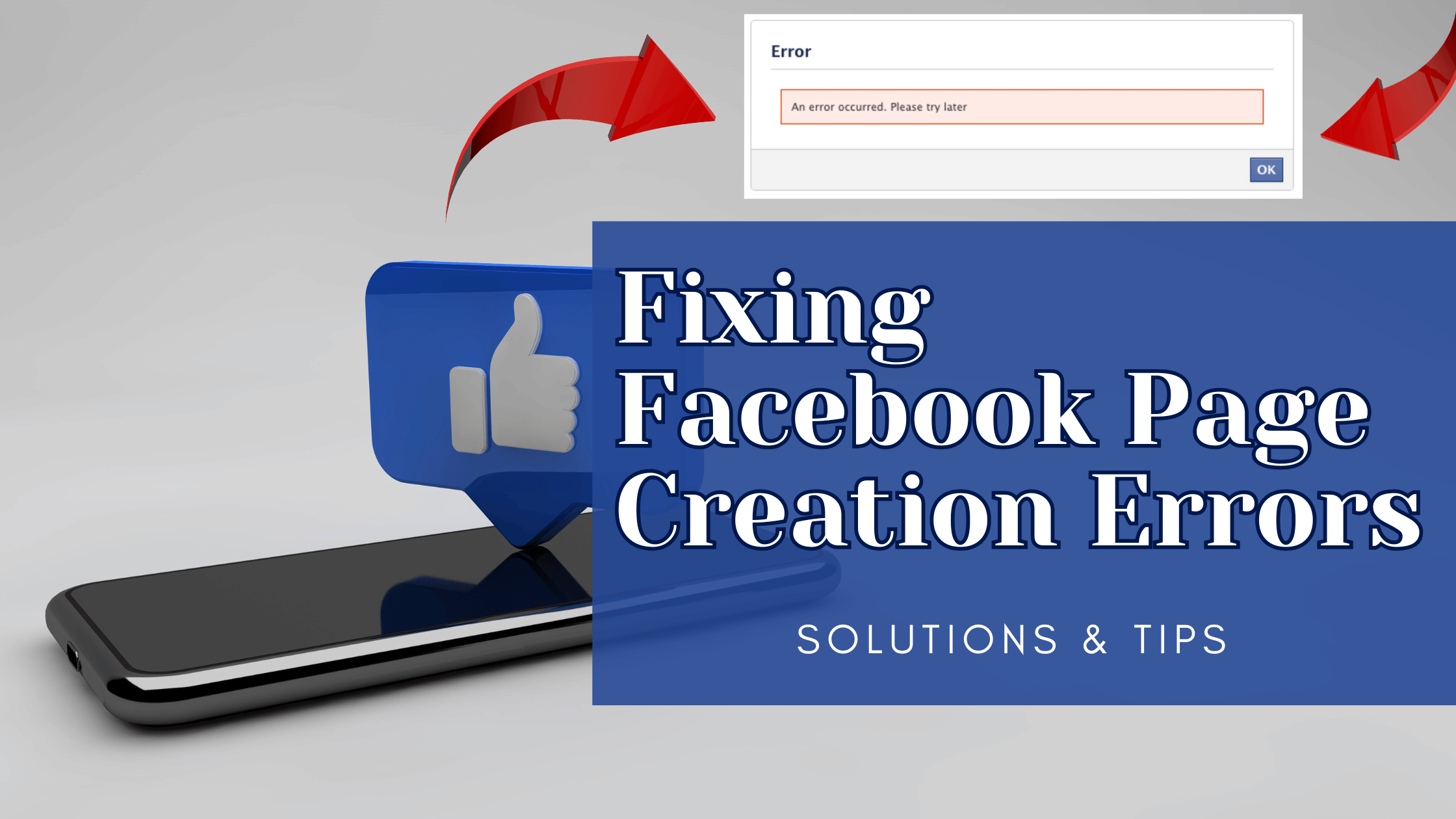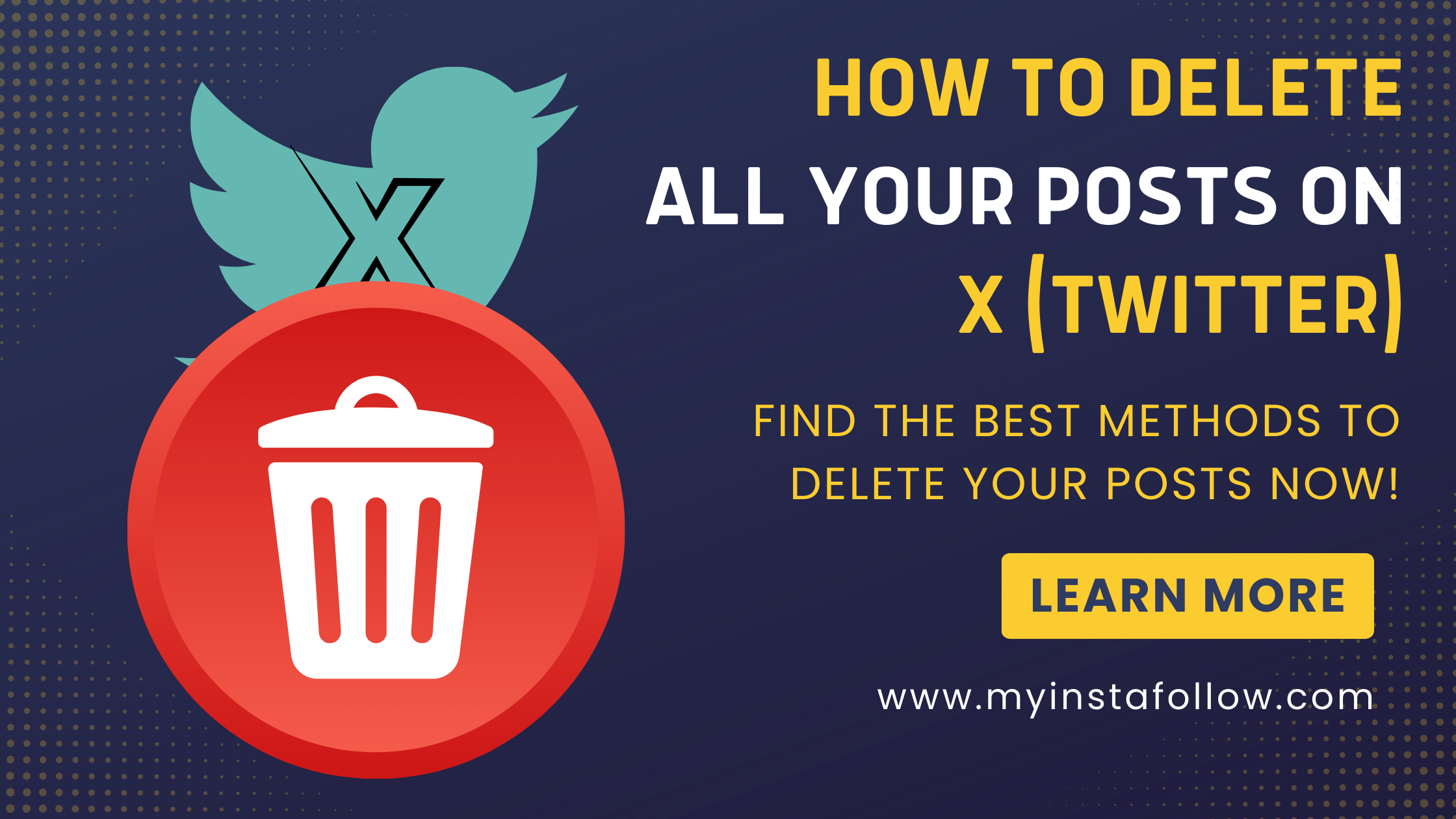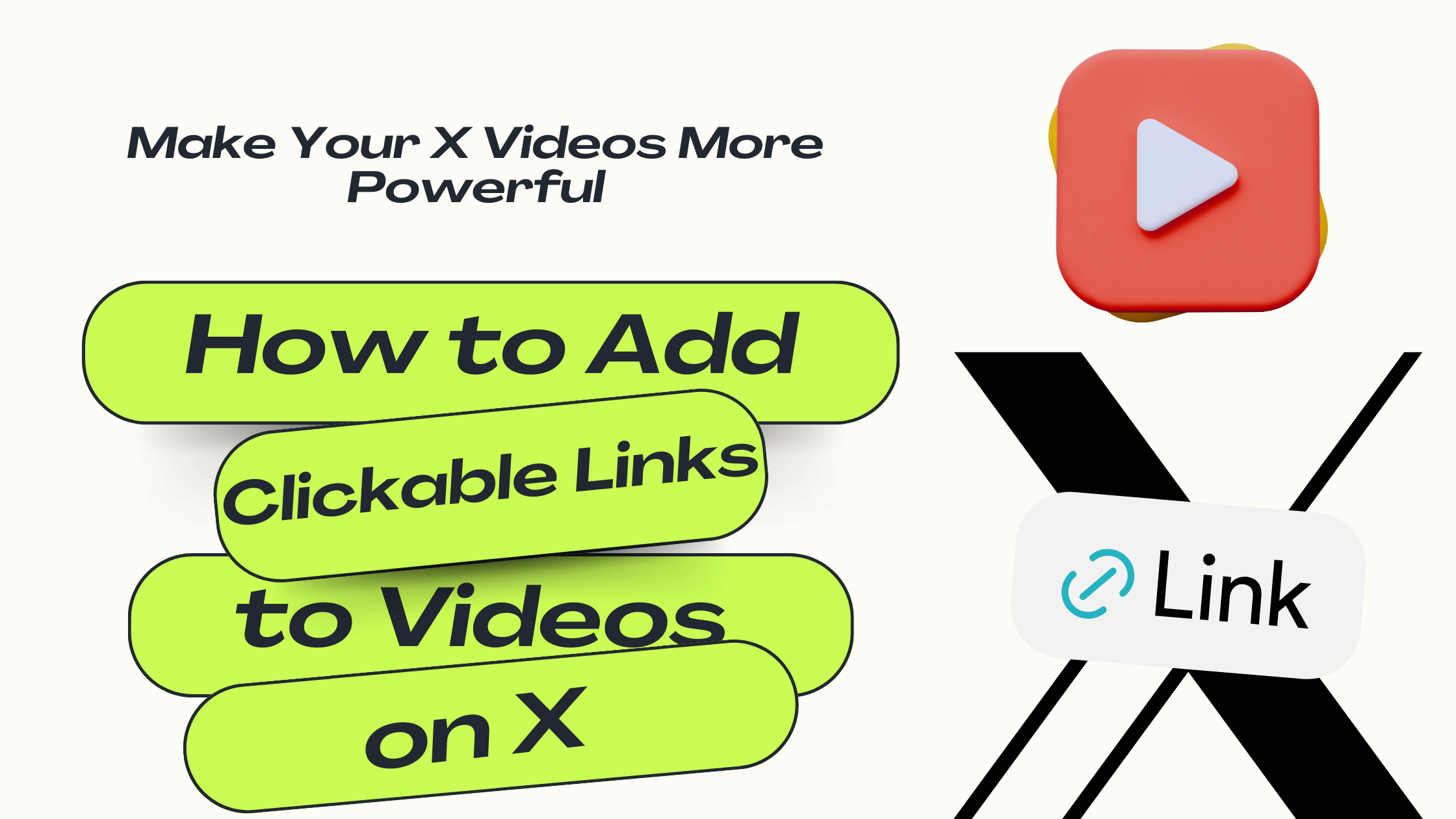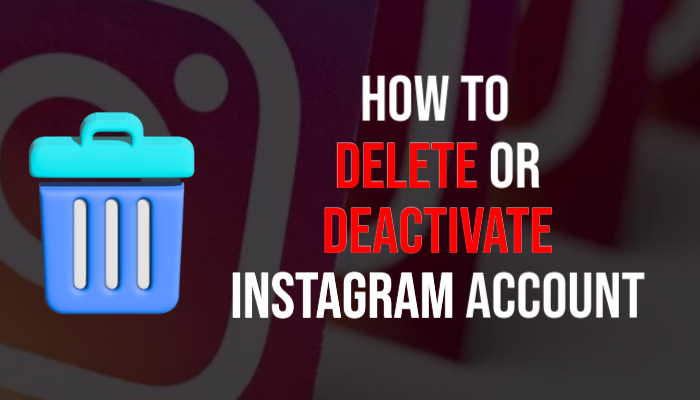
Deleting your Instagram account is permanent and irreversible. Once deleted, you cannot recover any data. Consider deactivating instead if unsure.
Thinking of deleting or deactivating your Instagram account? Here’s a simple guide to help you through the process.
Deleting or Deactivating Your Account on Mobile
If you're using the Instagram mobile app, follow this quick method:
- Open the Instagram app and tap the three lines (menu icon) in the top right corner.
- Tap Settings at the bottom.
- In the search bar at the top, type "delete".
- Select Account Deactivation or Deletion from the results.
- Choose Instagram Account to see two options: Temporarily Deactivate or Permanently Delete.
This quick shortcut can help you access the right options directly.
Step-by-Step Guide to Permanently Delete Your Account on Desktop
If you’re sure about deleting your account, you’ll need to do it through a web browser, as the app doesn’t support this feature.
Step 1: Log In to Instagram on a Web Browser
- Open your browser and go to Instagram website.
- Log in with your username and password.
Tip: If you forgot your password, click the "Forgot password?" link to reset it.
Step 2: Go to the Delete Your Account Page
- Visit the Delete Your Account page.
- Alternatively, after logging in, click your profile picture, go to Settings > Help > Help Center, search for "Delete Account" and follow the provided link.
Step 3: Select a Reason for Deleting
Instagram will ask why you're deleting your account. Choose a reason from the dropdown menu, like "My account was hacked" or "I want to take a break." Depending on your choice, Instagram may ask for additional details.
Step 4: Re-enter Your Password
For security, Instagram will prompt you to enter your password again.
Step 5: Permanently Delete Your Account
Click "Permanently delete my account." A confirmation message will appear, indicating that your account is scheduled for deletion.
What Happens After Deleting Your Account?
- Data Removal: Instagram will remove your data within 30 days, but it may take a bit longer for all information to be fully deleted.
- Recovery: Once deleted, your account and data can’t be recovered.
- Username Availability: Your username may become available for others after deletion.
Alternative: Temporarily Deactivate Your Instagram Account
If you’re not ready to delete your account permanently, consider deactivating it temporarily. This option hides your profile, photos, and comments until you log back in to reactivate it.
To Temporarily Deactivate Your Account on Desktop:
- Log in at Instagram login page.
- Click your profile picture, go to Settings.
- Select Edit Profile, then scroll down and click "Temporarily disable my account."
- Follow the prompts, choosing a reason and re-entering your password.
Deleting or deactivating your Instagram account is a significant decision, so consider carefully which option best fits your needs.