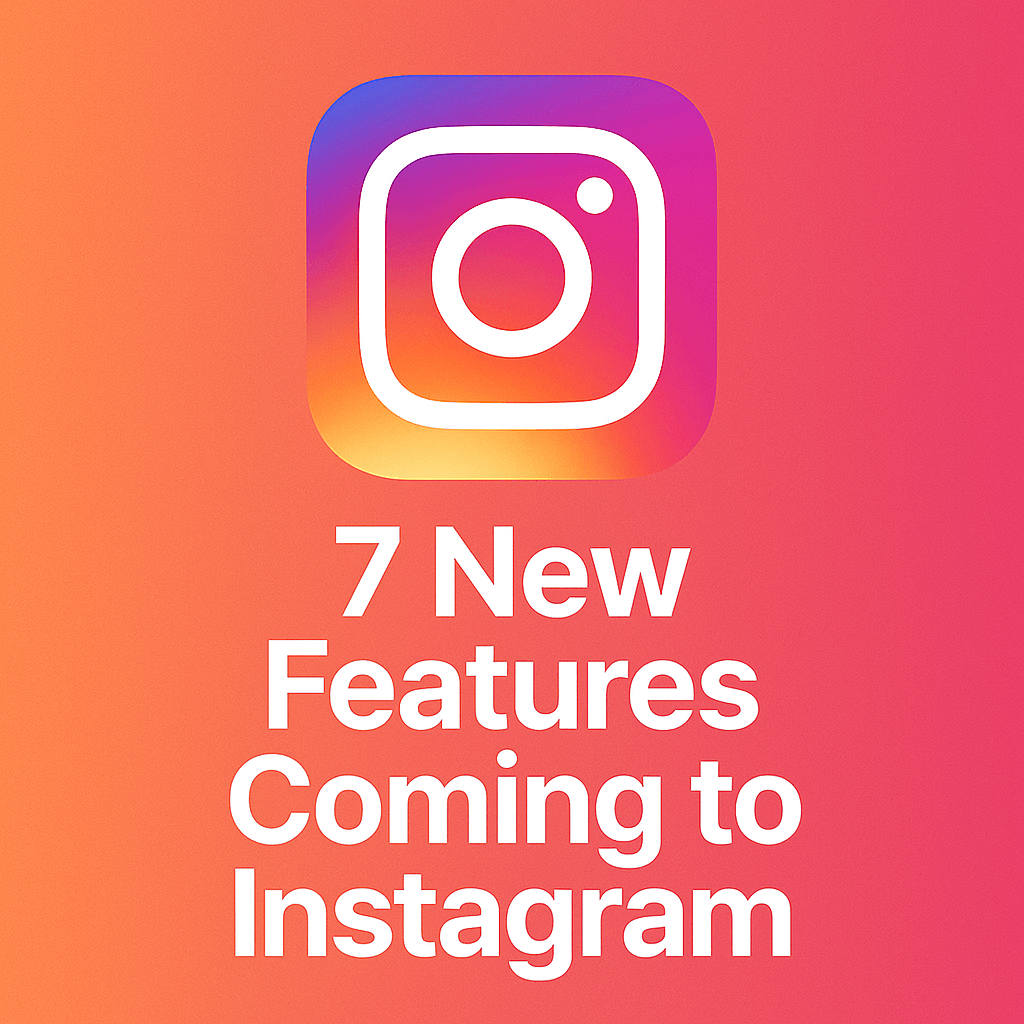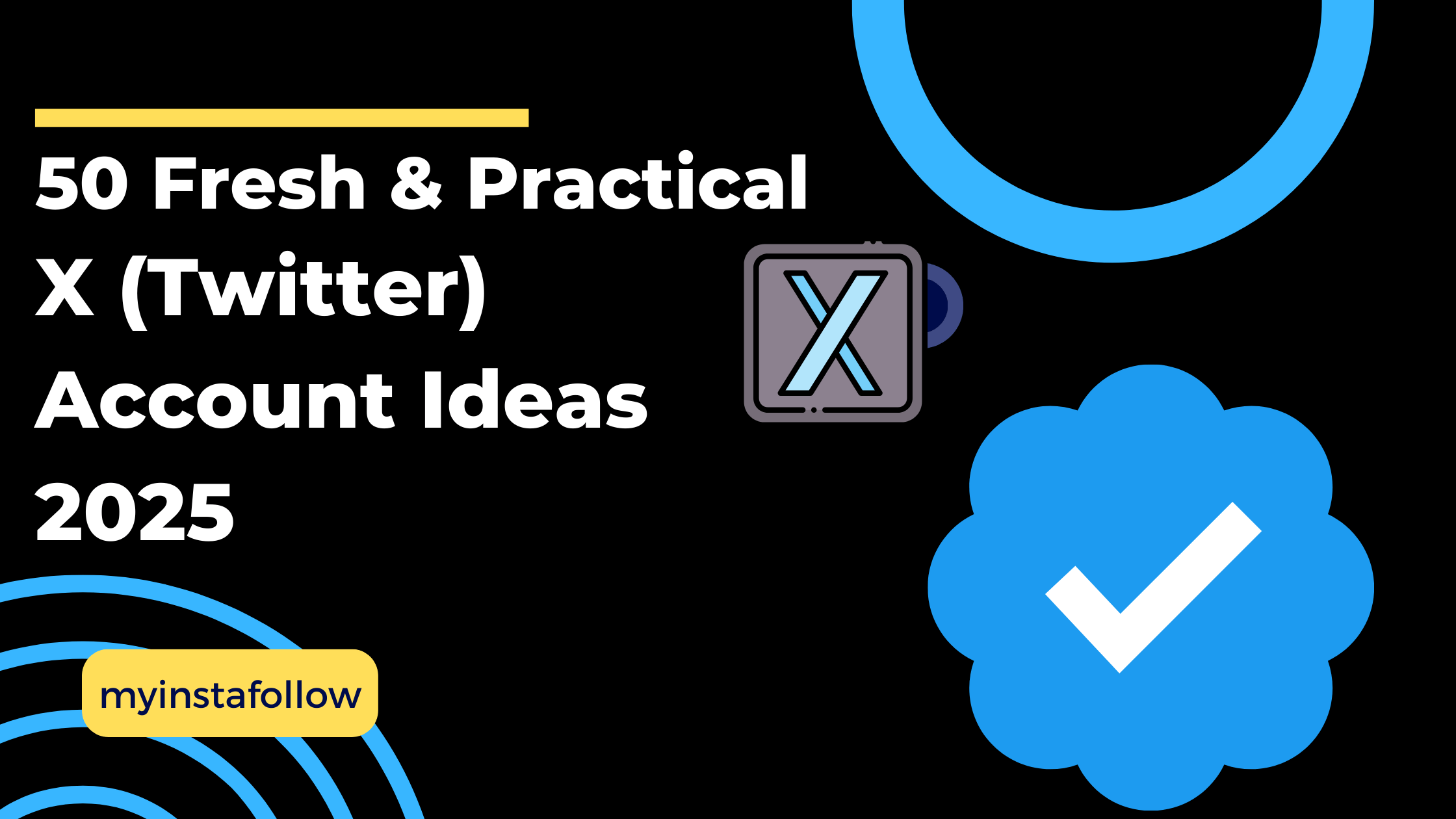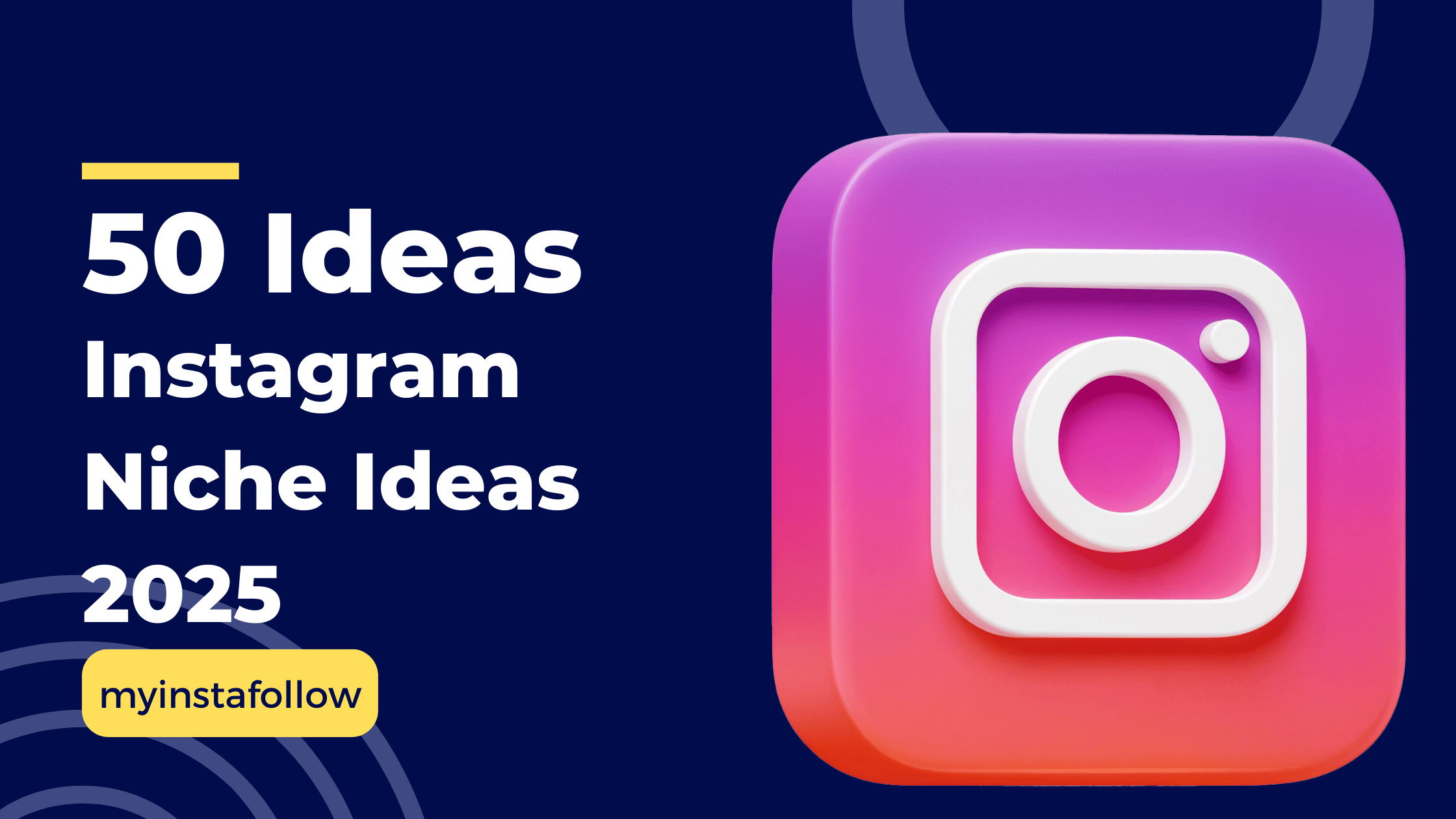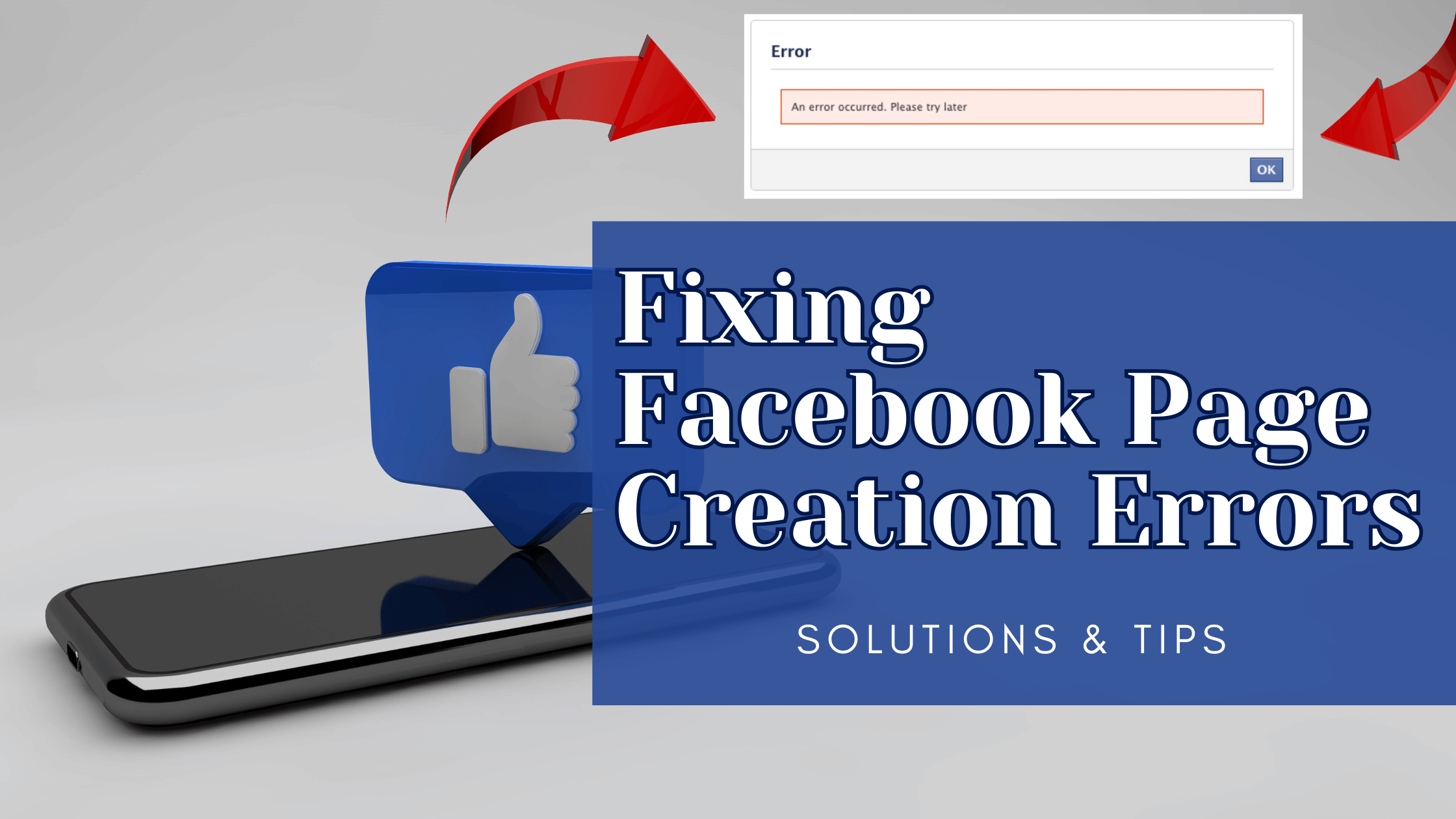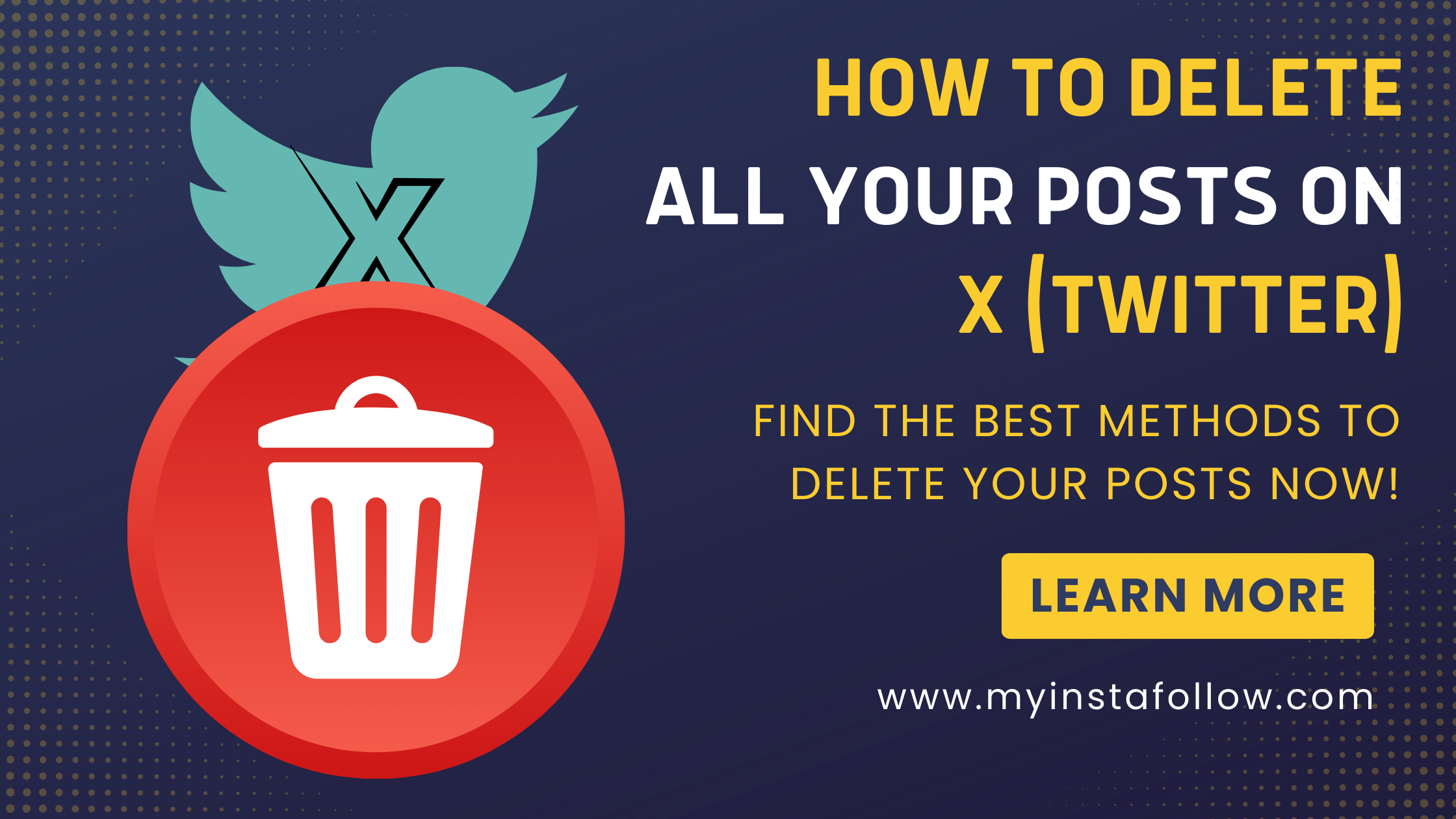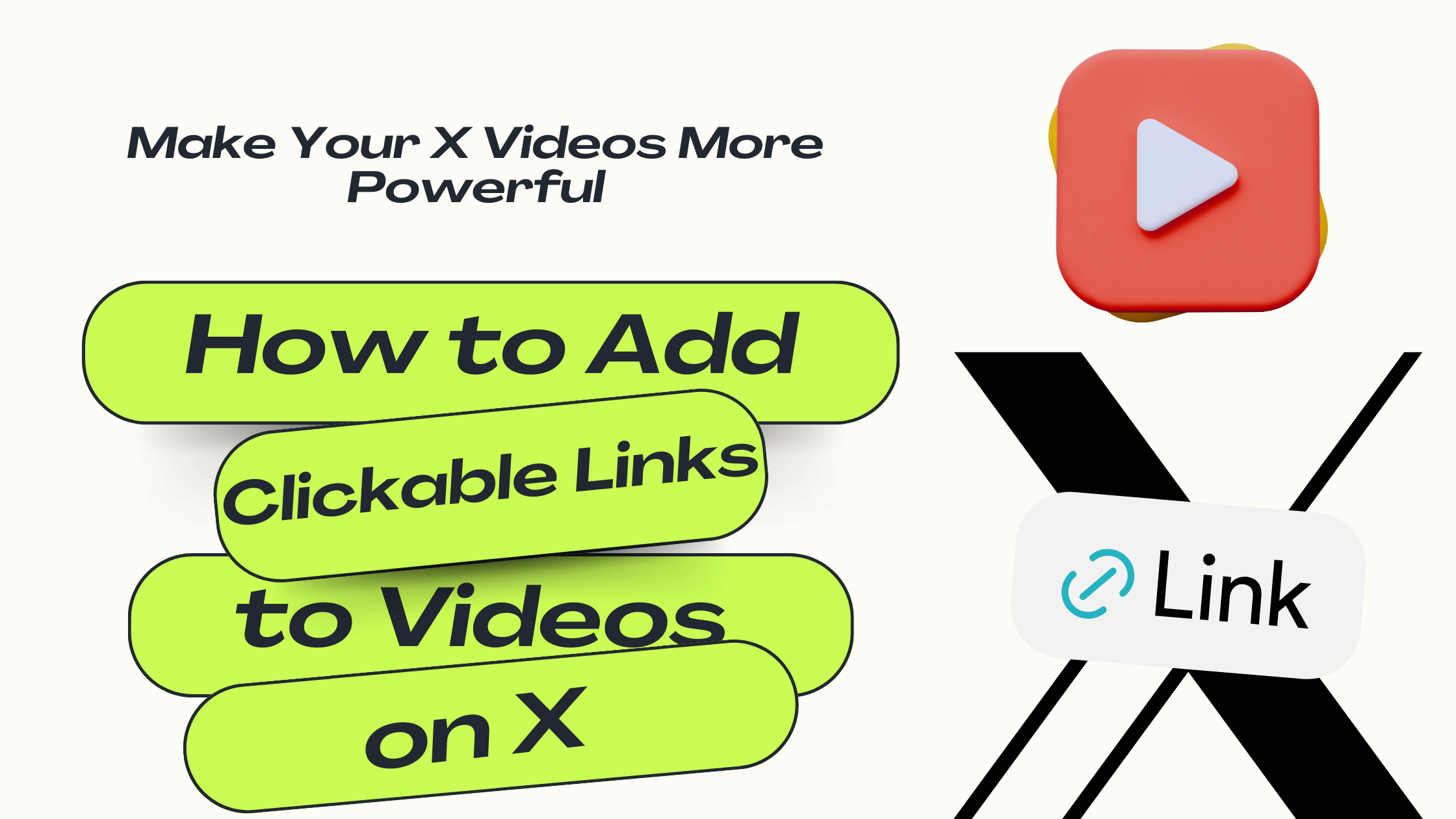Using mobile data while your phone is in Airplane Mode on an iPhone isn’t possible with the standard settings. Apple’s iOS is designed to disable all wireless connections, including cellular data, when Airplane Mode is active. While some Android devices allow a workaround to use mobile data in this mode, iPhones do not provide that option. However, there are ways to manage your connection while avoiding calls and messages without needing to activate Airplane Mode. Here's how you can achieve that.
How to Use Mobile Data While Minimizing Interruptions
Instead of trying to bypass Airplane Mode, the best way to stay online while preventing calls and messages from coming through is by using the Do Not Disturb feature or manually managing notifications for certain apps.
Step 1: Enable Do Not Disturb Mode
The Do Not Disturb mode on your iPhone allows you to block all notifications, calls, and messages while still keeping your mobile data and Wi-Fi active. This way, you can browse the internet, use social media, and access online apps without getting interrupted.
How to enable Do Not Disturb:
- Go to Settings > Focus > Do Not Disturb.
- You can customize which contacts or apps are allowed to notify you by adding them to the exceptions list.
- Toggle it on by going to the Control Center and tapping on the crescent moon icon.
With Do Not Disturb activated, you won’t receive any interruptions, but your phone will remain connected to the internet. This is the easiest and most effective solution for staying online without distractions.
Step 2: Disable Notifications for Specific Apps
If you only want to block notifications from certain apps like Messages or Phone, you can manually disable notifications for these while keeping your data connection active.
Here’s how:
- Go to Settings > Notifications.
- Scroll down and select the app (like Phone or Messages) that you want to mute.
- Toggle off Allow Notifications.
By doing this, you can prevent specific apps from sending you alerts while staying connected to mobile data for browsing, social media, or other online activities.
Step 3: Use Wi-Fi in Airplane Mode
If you don’t need to use mobile data but want to keep your iPhone in Airplane Mode to avoid all calls and texts, you can manually enable Wi-Fi after turning on Airplane Mode.
How to use Wi-Fi in Airplane Mode:
- Turn on Airplane Mode.
- Go to Settings or the Control Center and tap the Wi-Fi icon to enable your internet connection.
This is a simple method for staying online without any phone calls or messages coming through. Just keep in mind that it won’t use your cellular data but rather relies on an available Wi-Fi network.