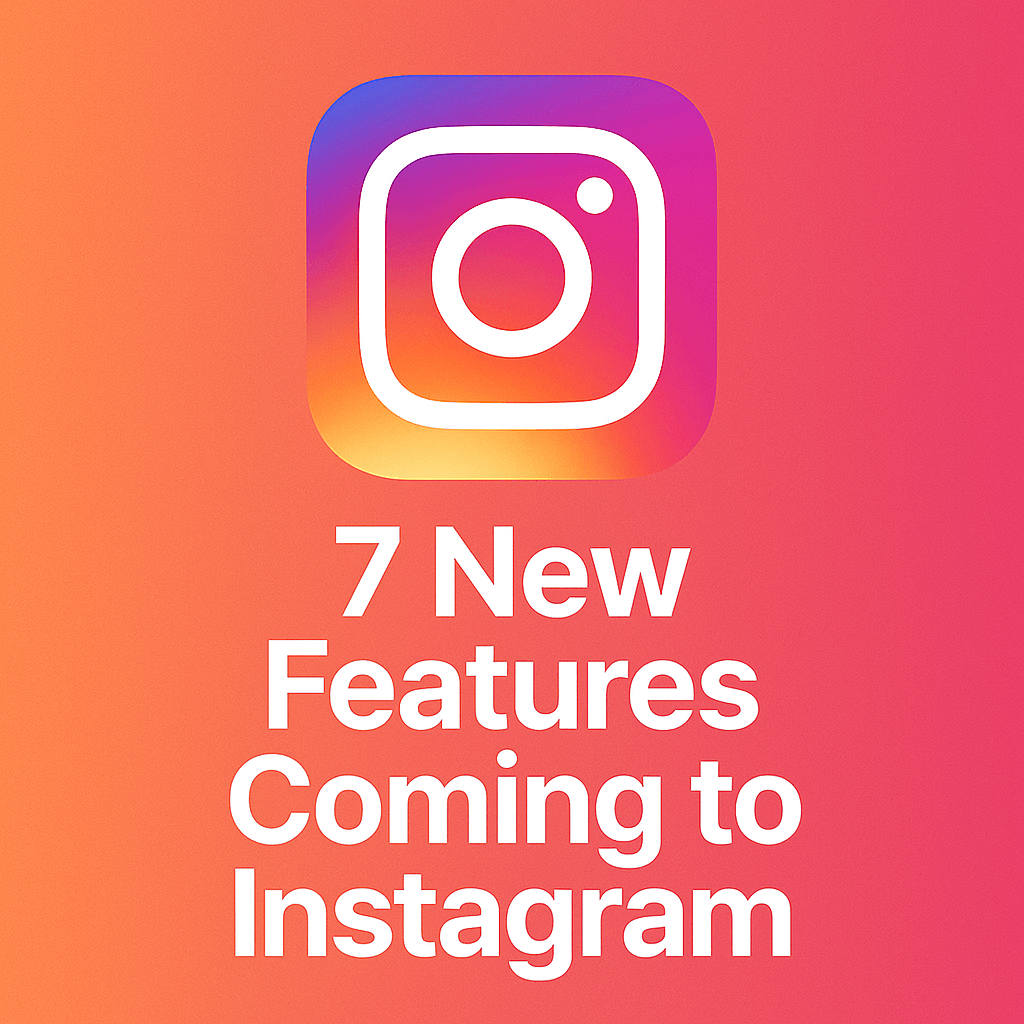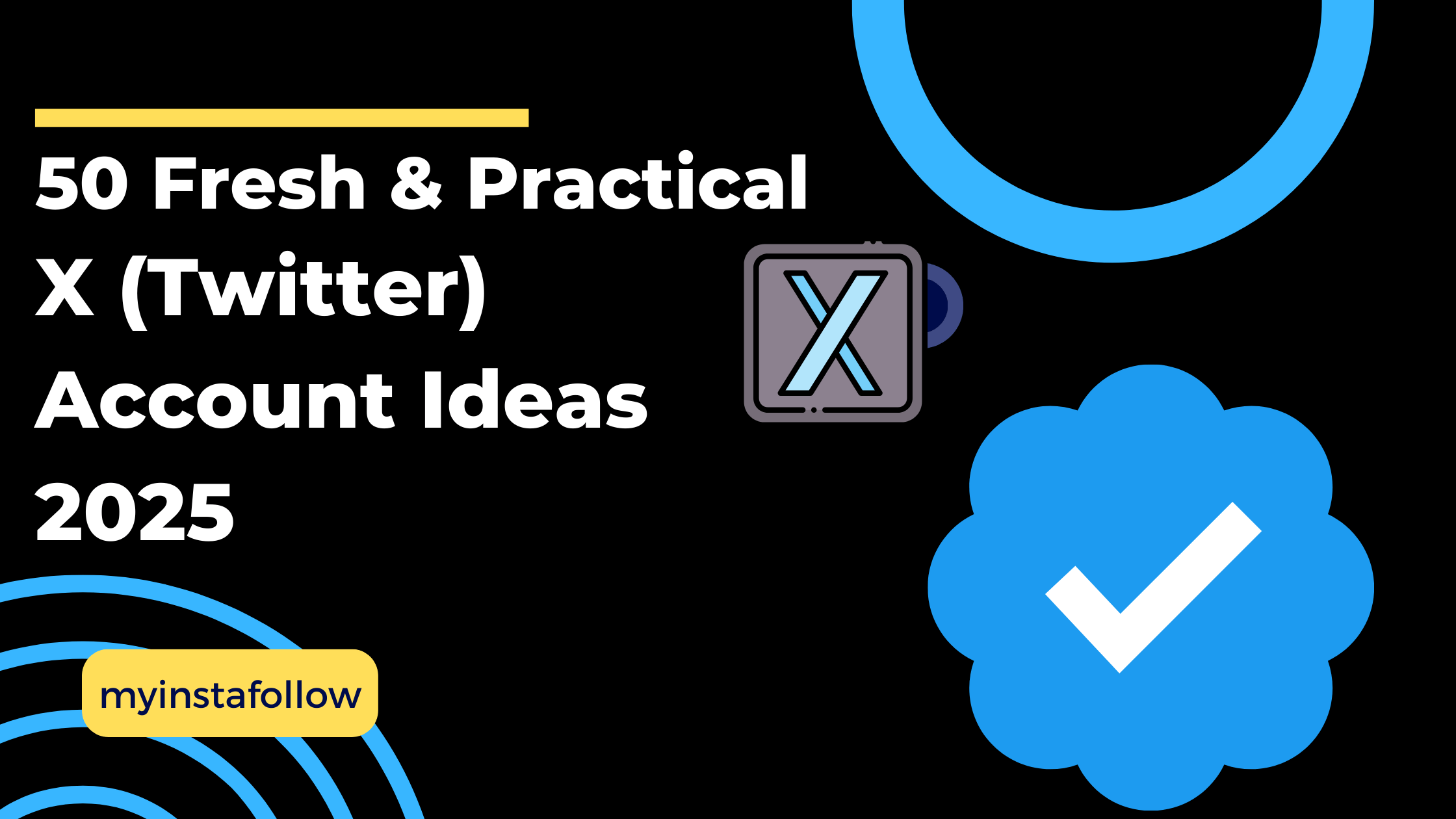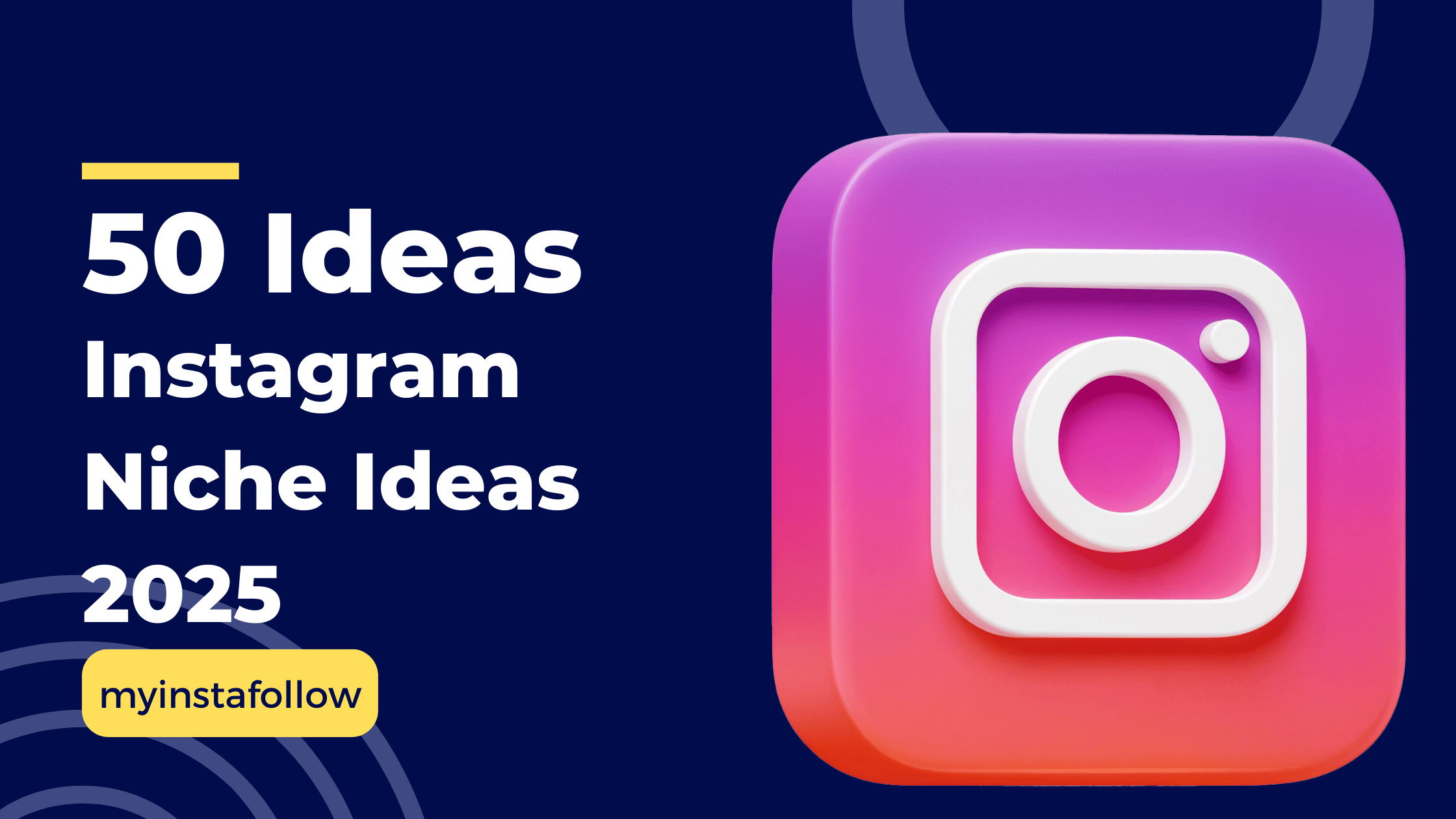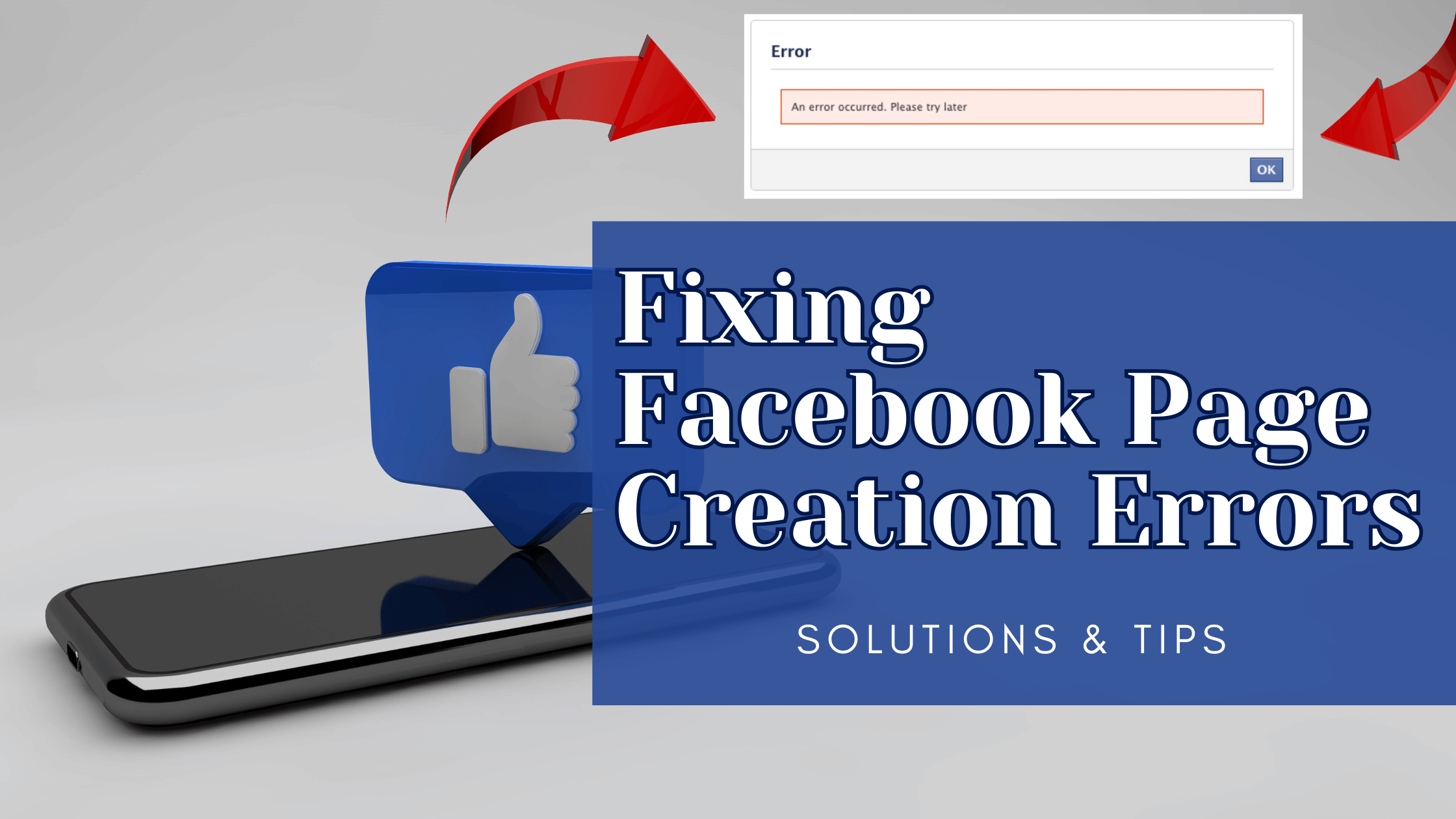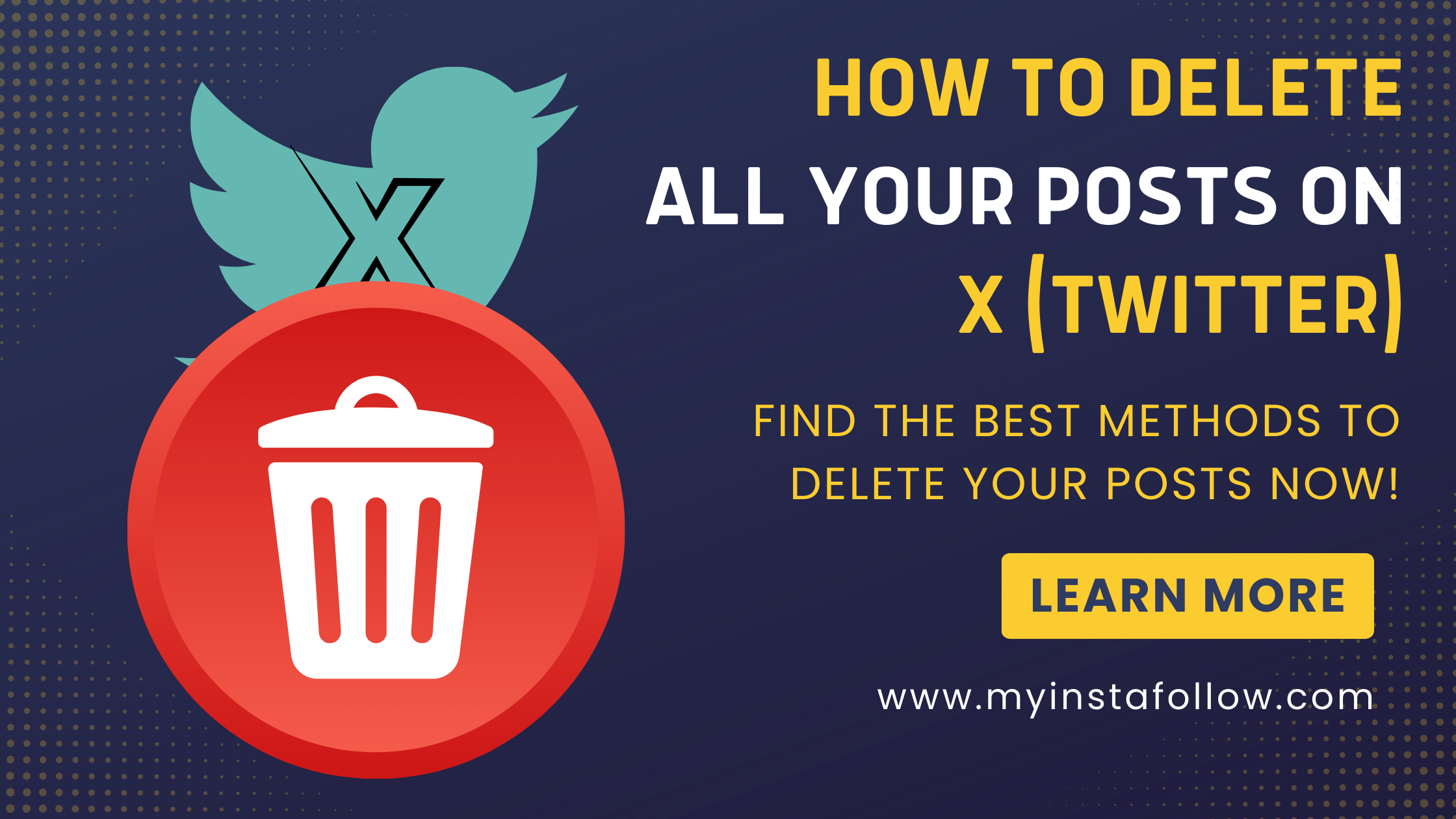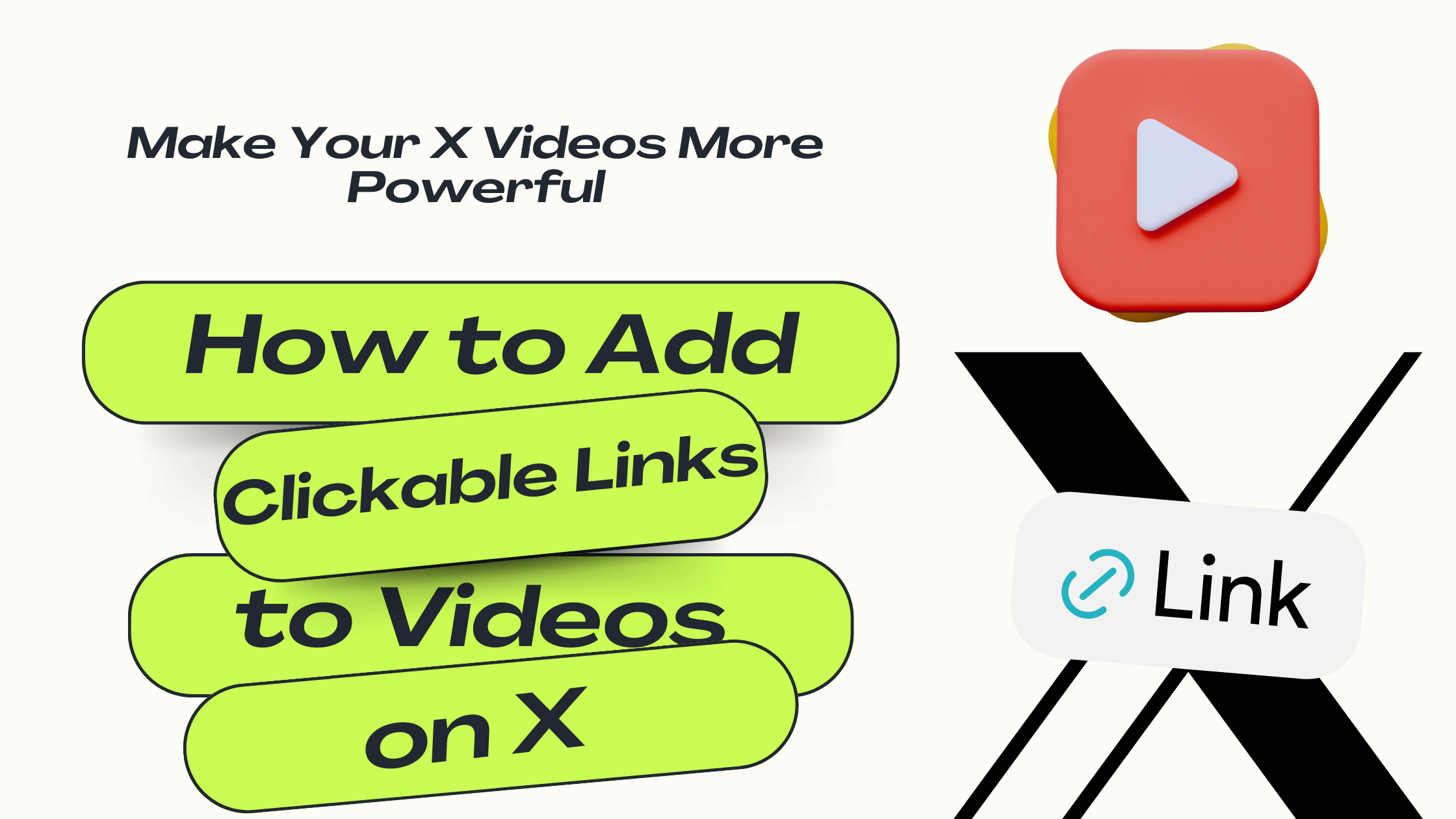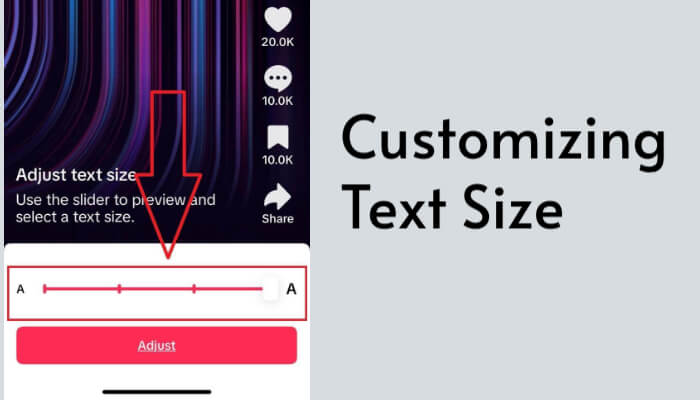
Key Things to Know
Adjusting TikTok text size enhances accessibility and improves your user experience, especially for personalized or visually optimized viewing.
Adjusting text size on TikTok can significantly improve your viewing experience. This guide will walk you through the steps to customize text size via the app's Accessibility Settings.
Steps to Customize Text Size
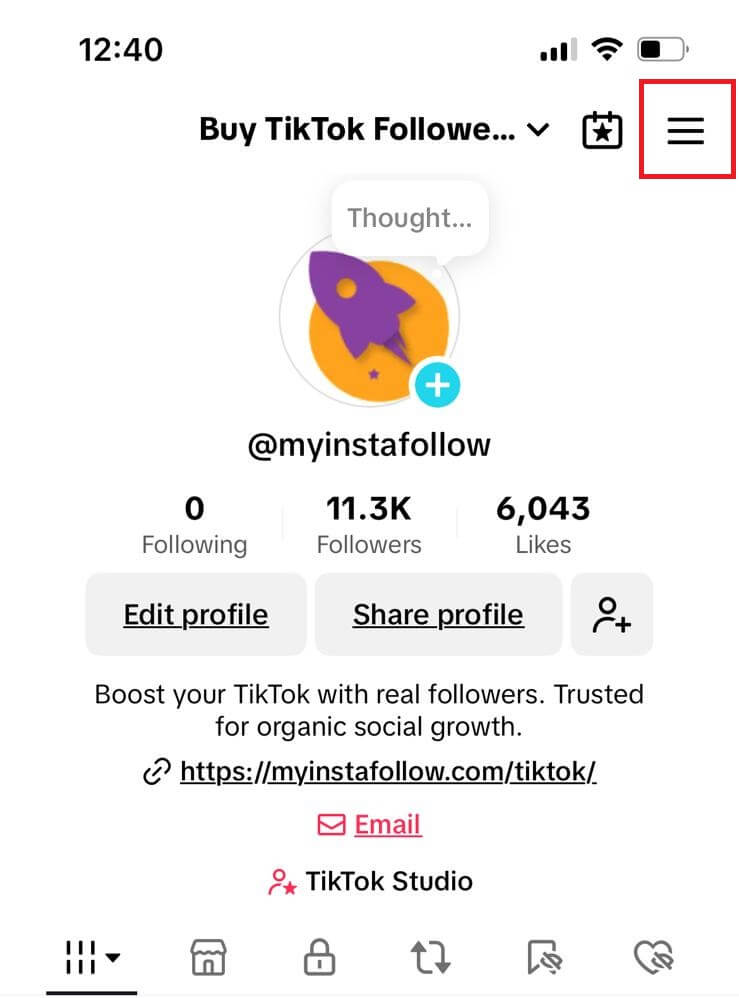
- Select 'Settings and Privacy': From the menu, choose the Settings and Privacy option to open your account settings.
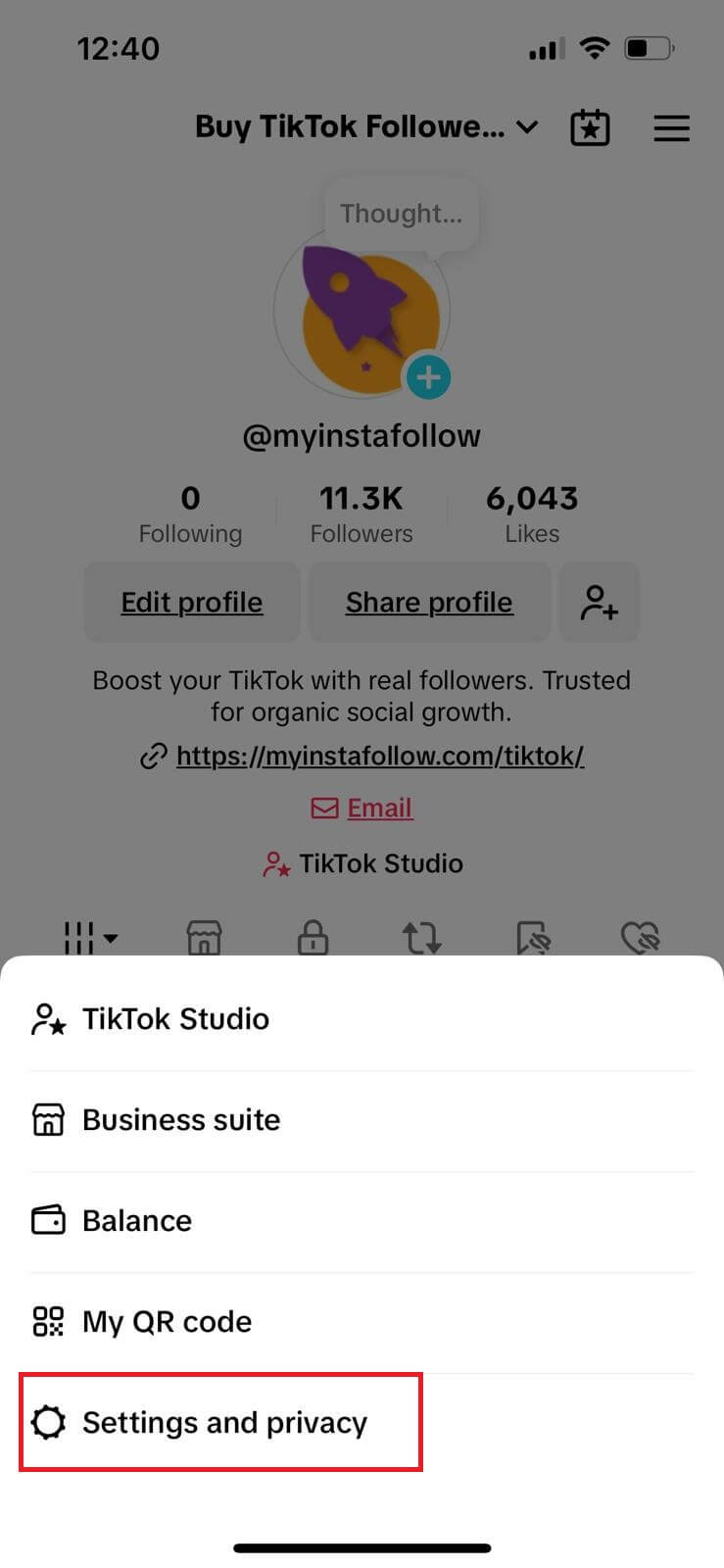
- Go to 'Accessibility': Scroll down and tap on Accessibility to access display customization options.
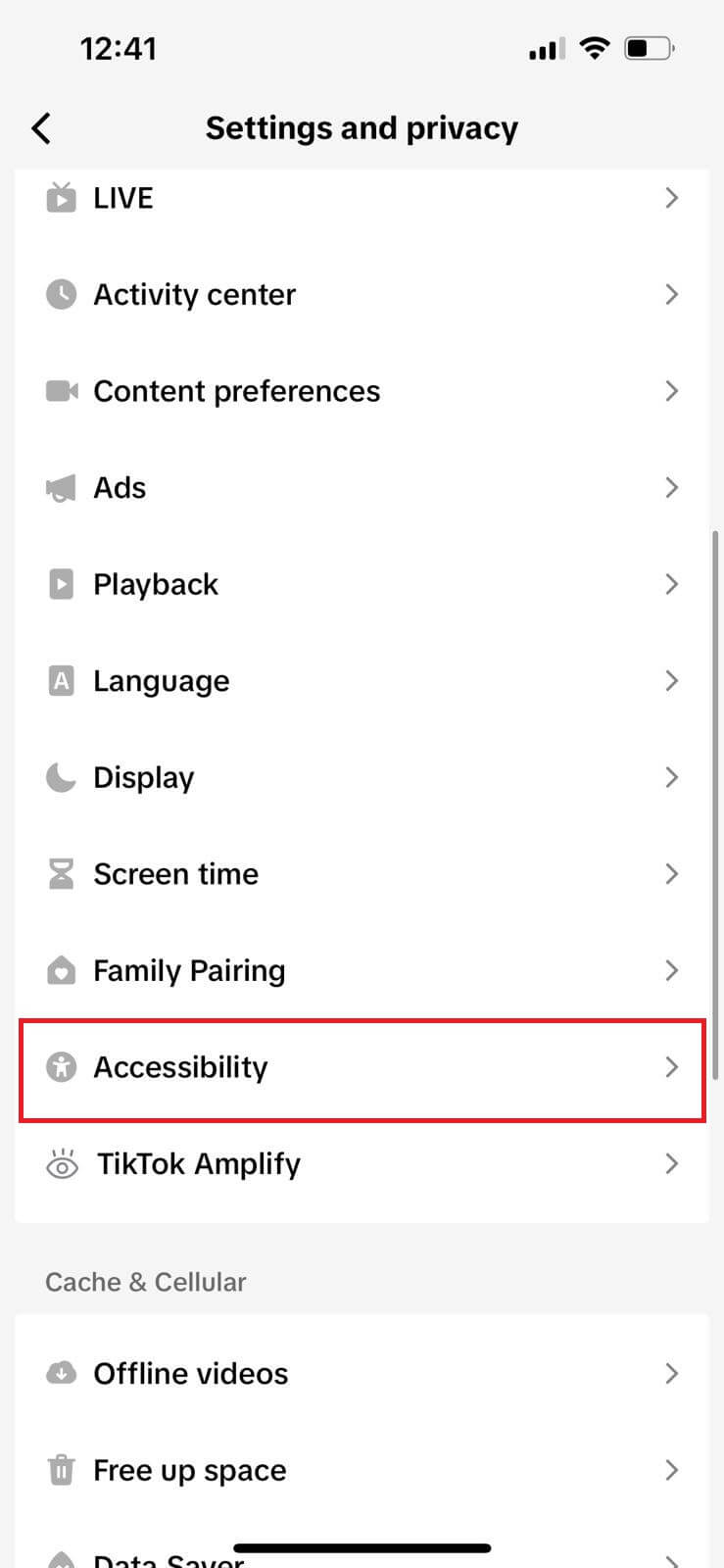
- Find the 'Text Size' Button: In the Accessibility section, tap on the Text Size button to proceed.
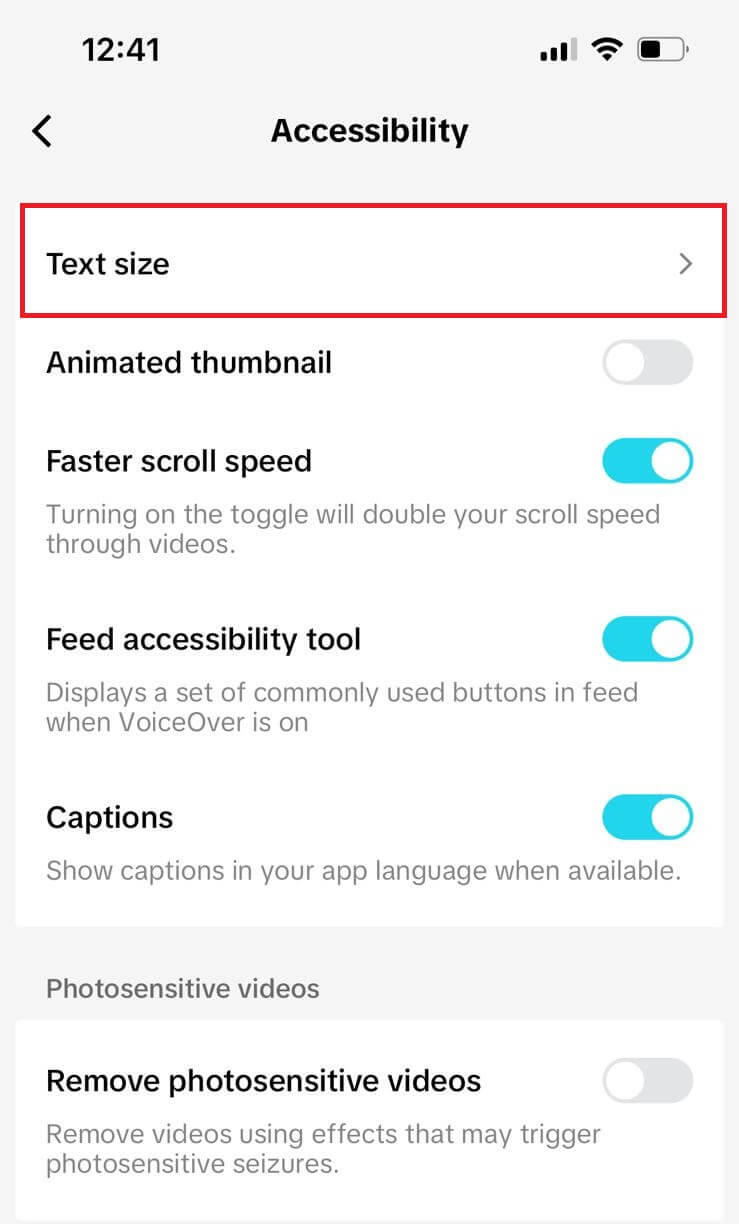
- Adjust Text Size: Use the slider to set your preferred text size. This will immediately show a preview of how the text will appear.
- Save Changes: Tap the Adjust button to finalize your changes and apply the new text size settings.
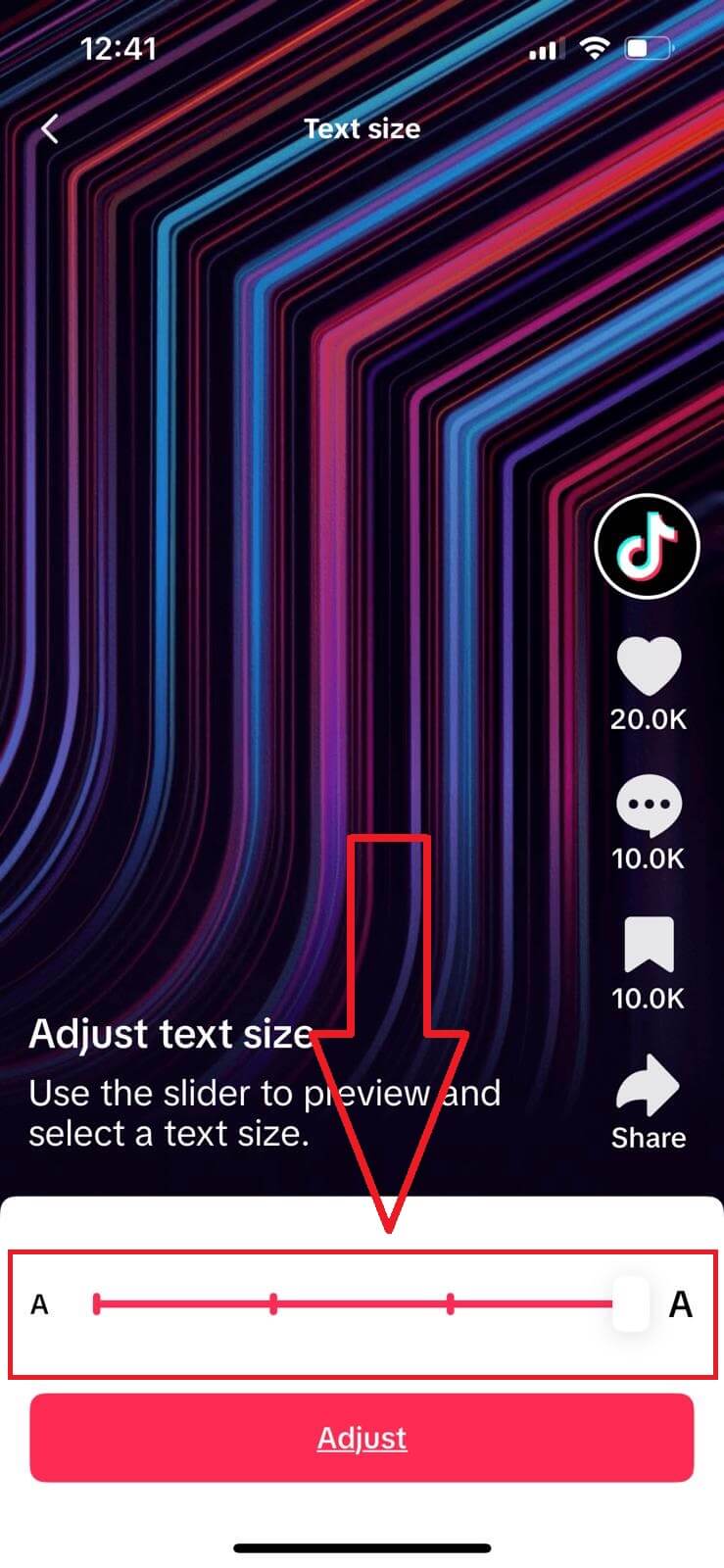
Why Customize Text Size?
Customizing text size is especially helpful for users who prefer a more personalized display or have specific visual needs. By adjusting the text size, you can make TikTok easier to navigate and enhance readability.
Follow these steps to optimize your TikTok experience. For more customization tips and tricks, stay connected with our blog!
How do I access TikTok's text size settings?
Go to your profile, tap the three lines, select "Settings and Privacy," then navigate to "Accessibility" and choose "Text Size."
Can I revert the text size to default?
Yes, you can return to the "Text Size" settings and move the slider back to the default size or reset it manually.
Does adjusting text size affect video subtitles?
No, changing text size only alters TikTok's interface text, not the subtitles or captions within videos.
Is text size customization available on all devices?
This feature is available on most devices that support TikTok's latest version. Ensure your app is updated for access.
Why is the 'Accessibility' option missing in my settings?
You might need to update TikTok or check if your region supports this feature. Accessibility settings may vary by version.