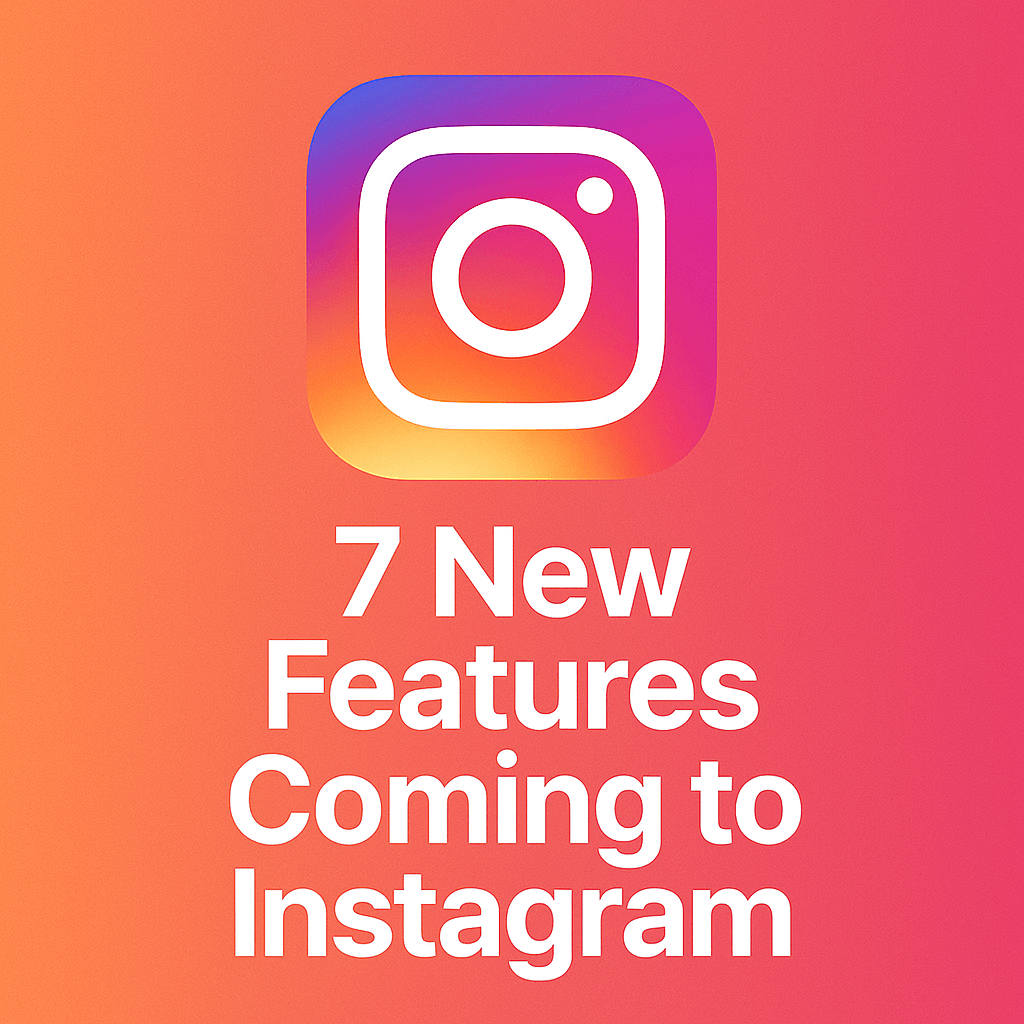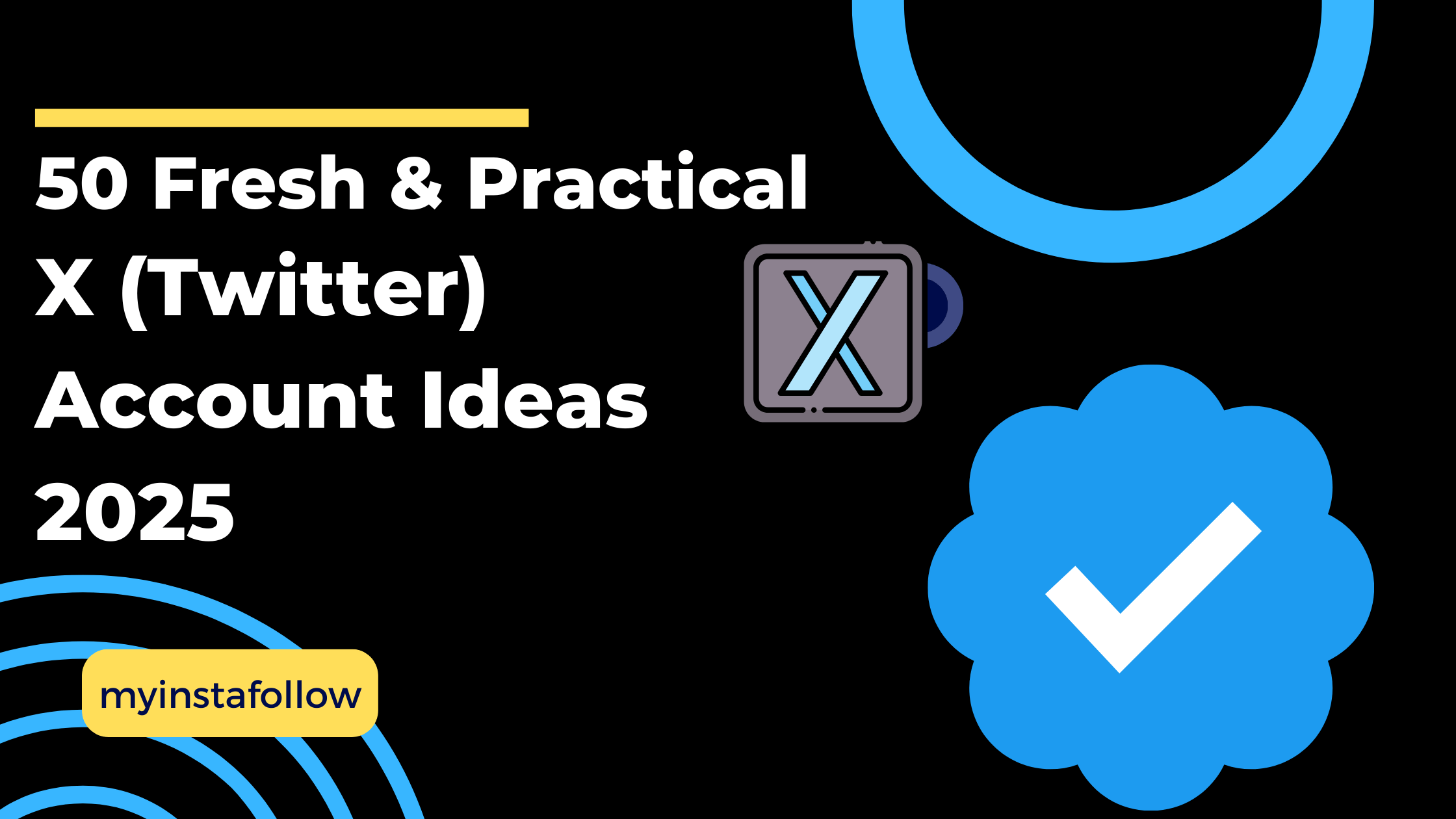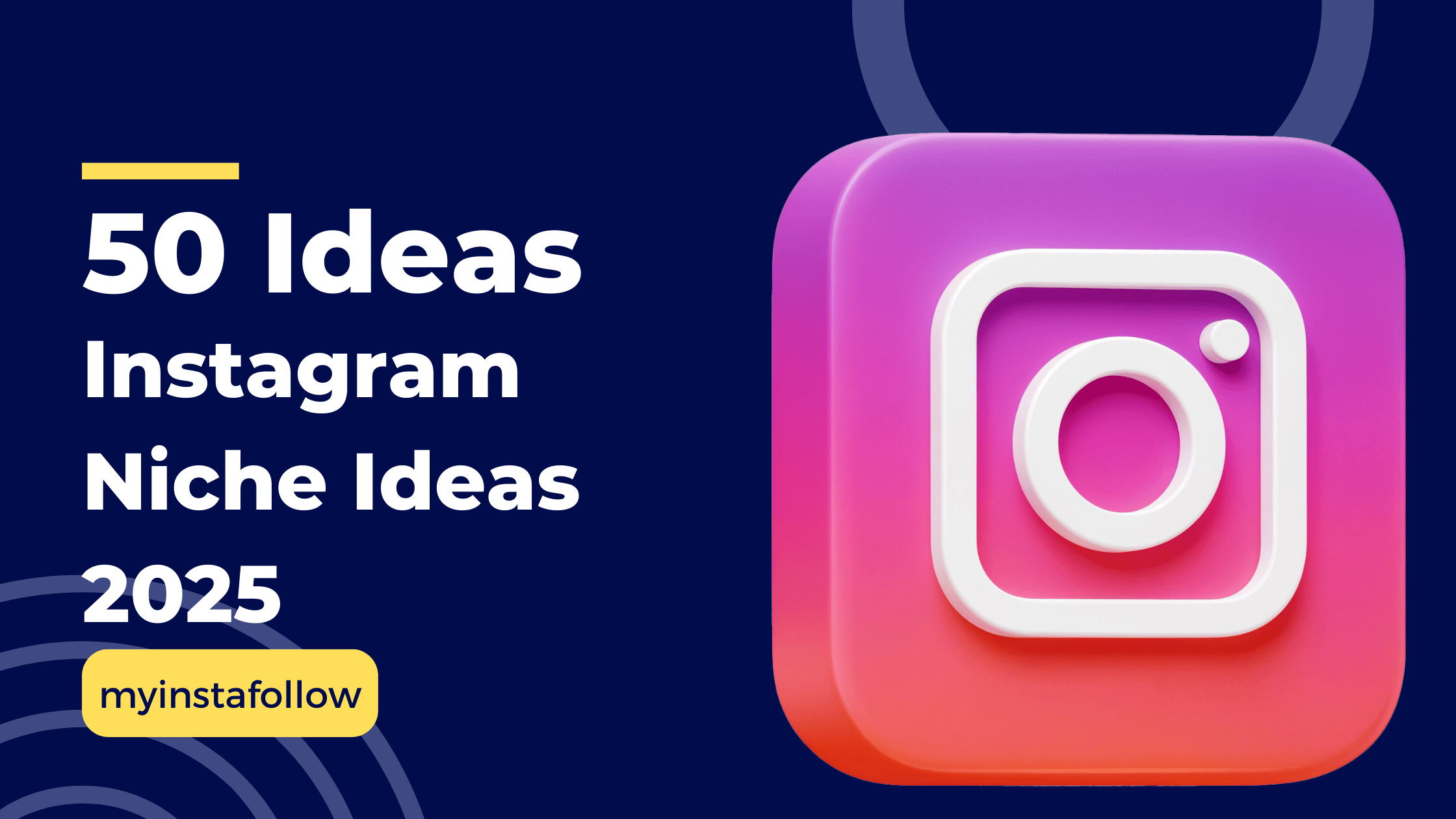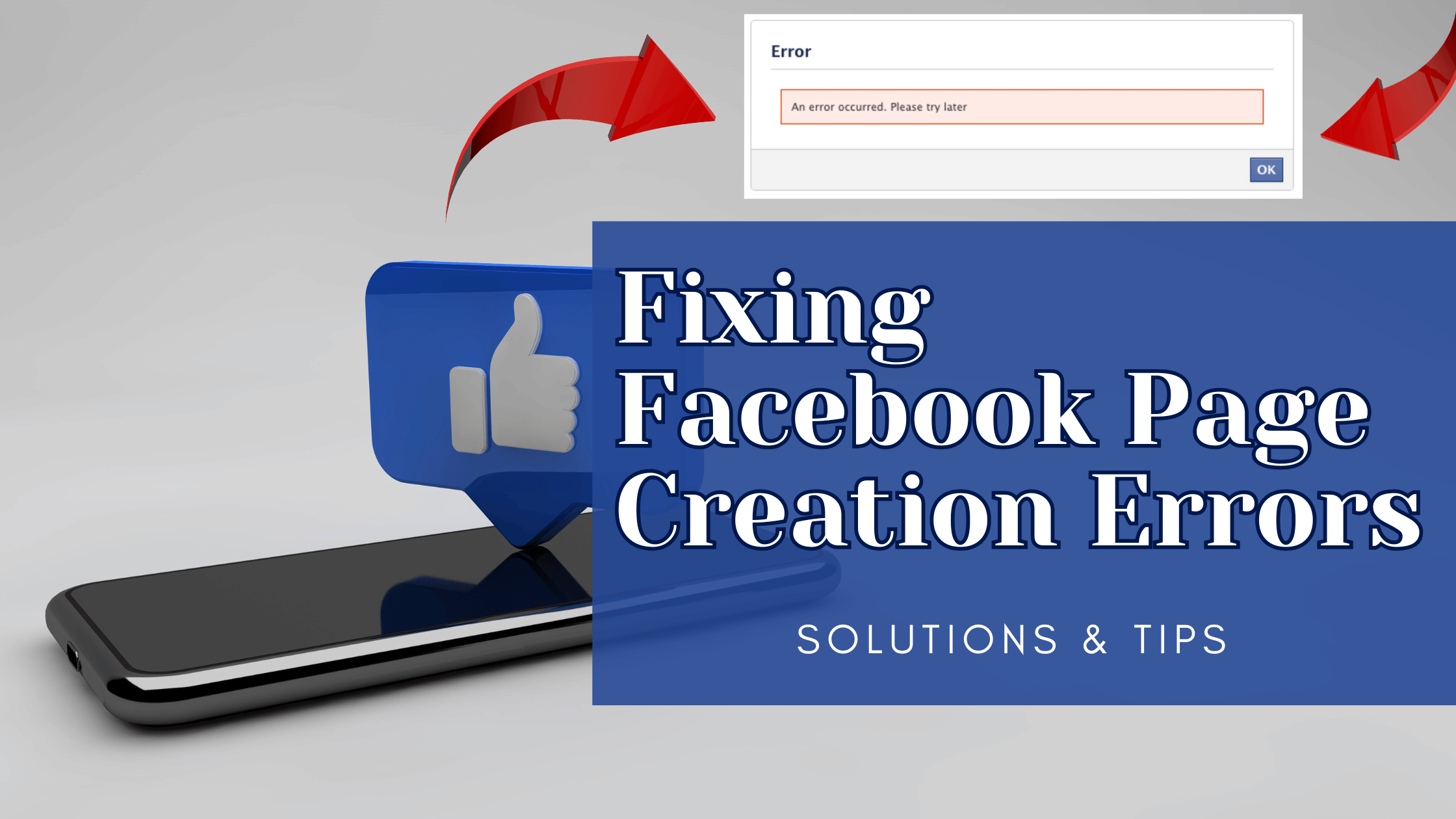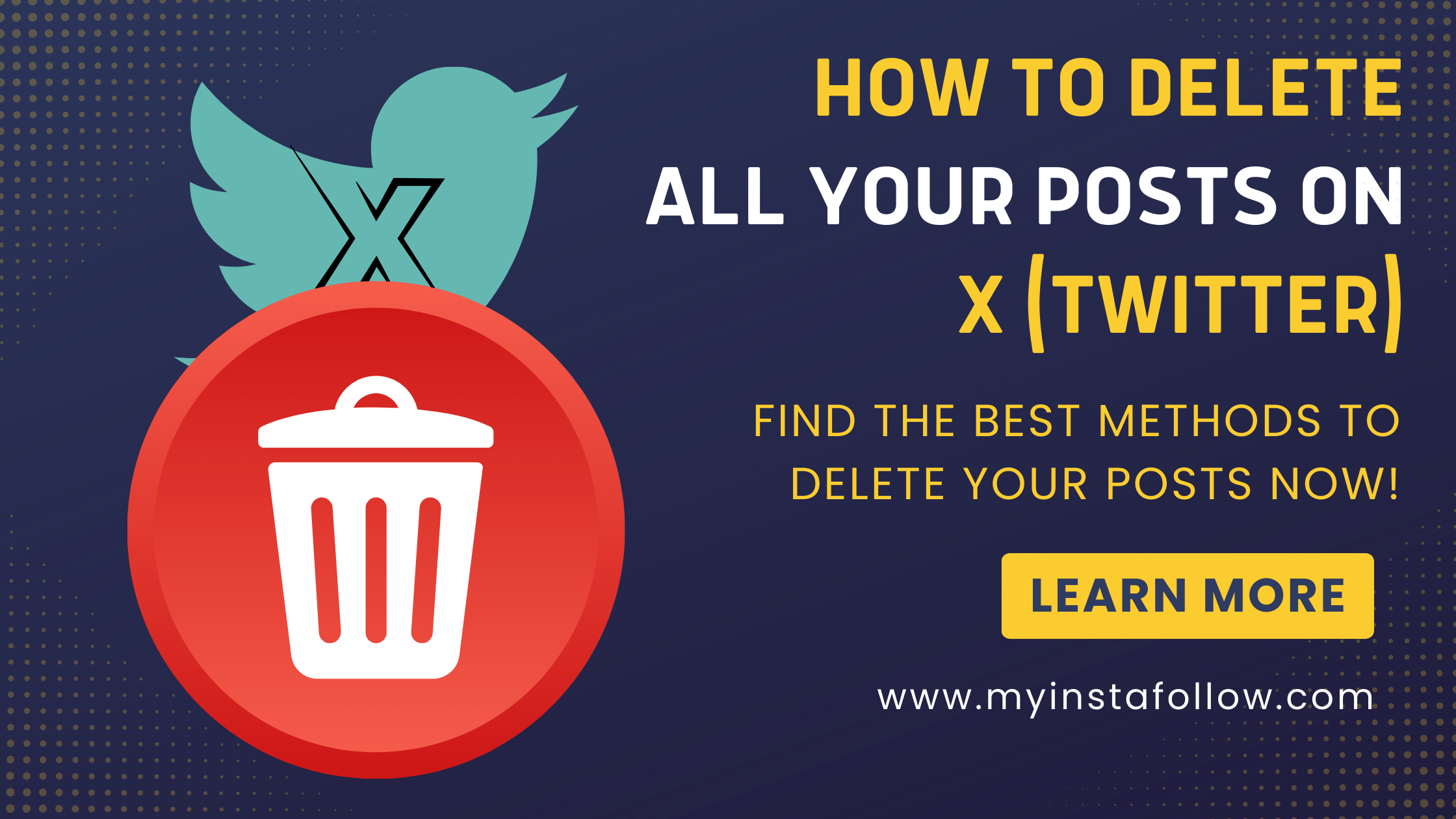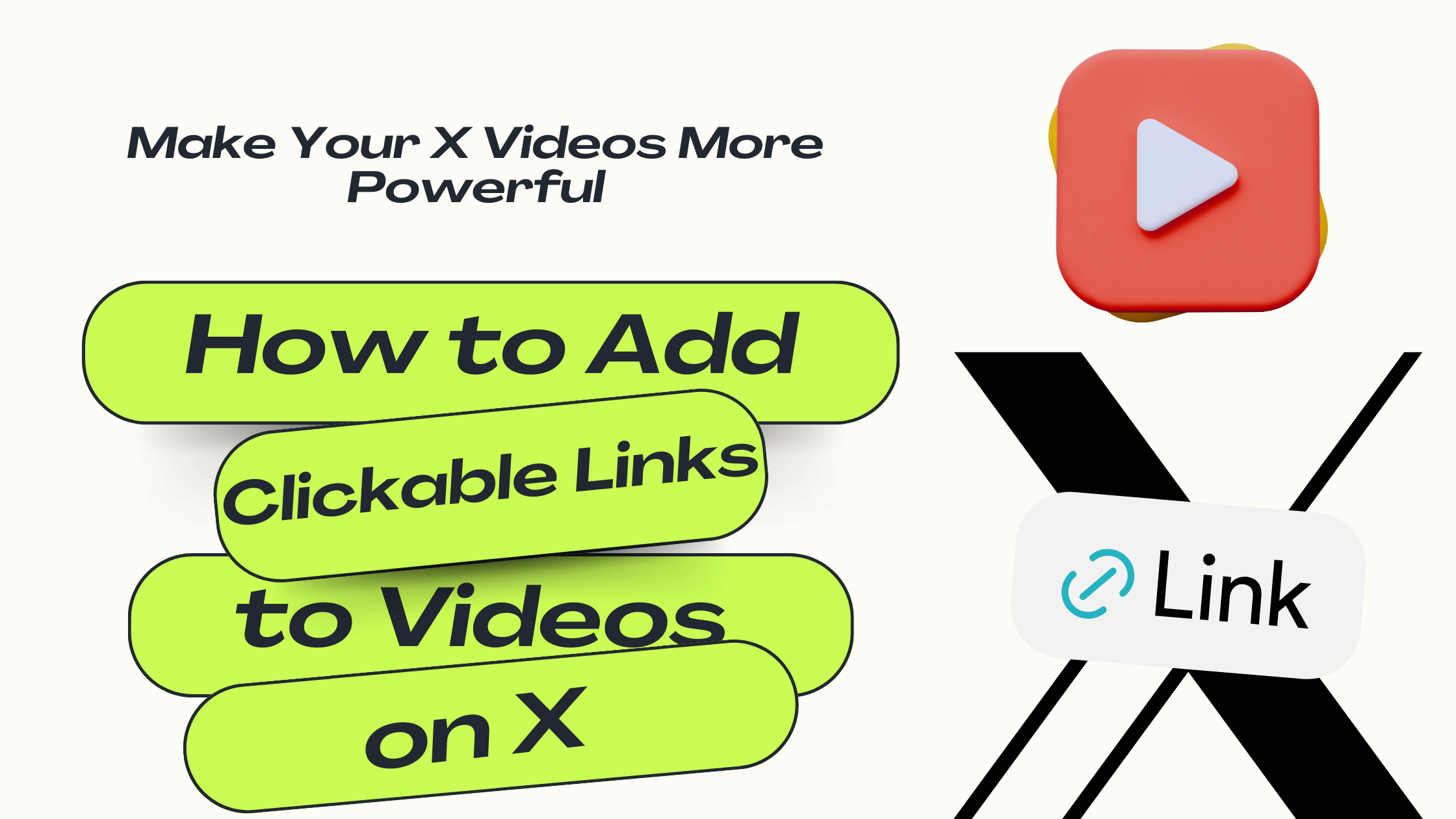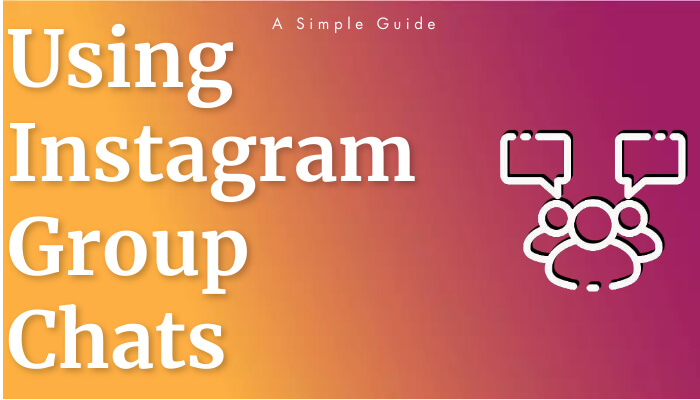
Getting Started with Instagram Group Chats
Instagram group chats are a great way to stay connected. If you're new to this feature or looking to sharpen your skills, this guide is for you. We'll cover the basics of creating, managing, and exiting group chats on Instagram, providing you with practical tips to enhance your chatting experience.
How to Start a New Group Chat on Instagram
Instagram's group chat feature is a fantastic way to keep in touch with friends and family. Whether you're sharing updates, coordinating for an event, or just keeping the conversation lively, starting a group chat is a breeze. Follow these easy steps to get chatting:
- At the top right corner of your Instagram feed, tap on the message icon
 .
. - Tap on the new message icon
 at the top right to begin creating your group chat.
at the top right to begin creating your group chat. - Choose 'Create a group chat' to add participants.
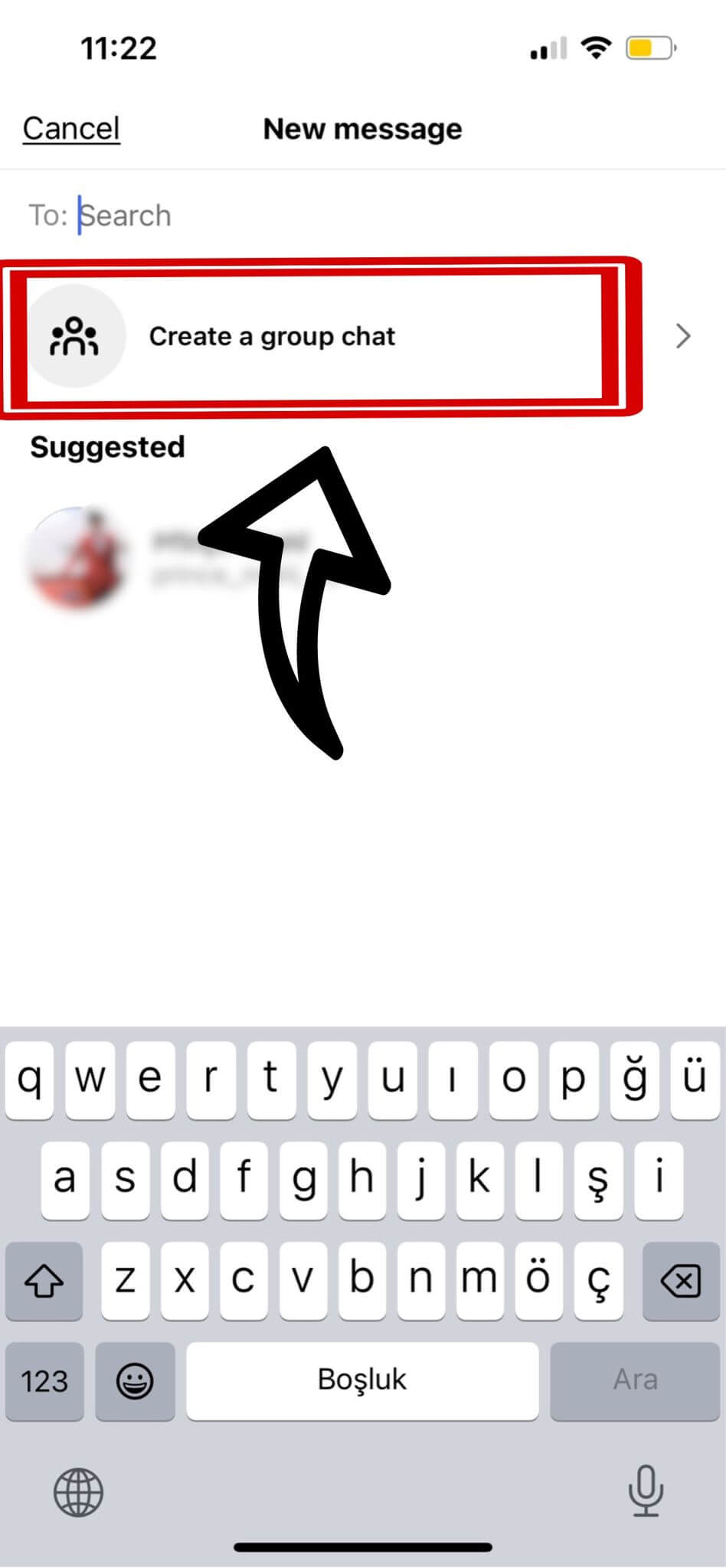
- Select 2 or more people from the list or search for their usernames at the top, then tap 'Create chat'.
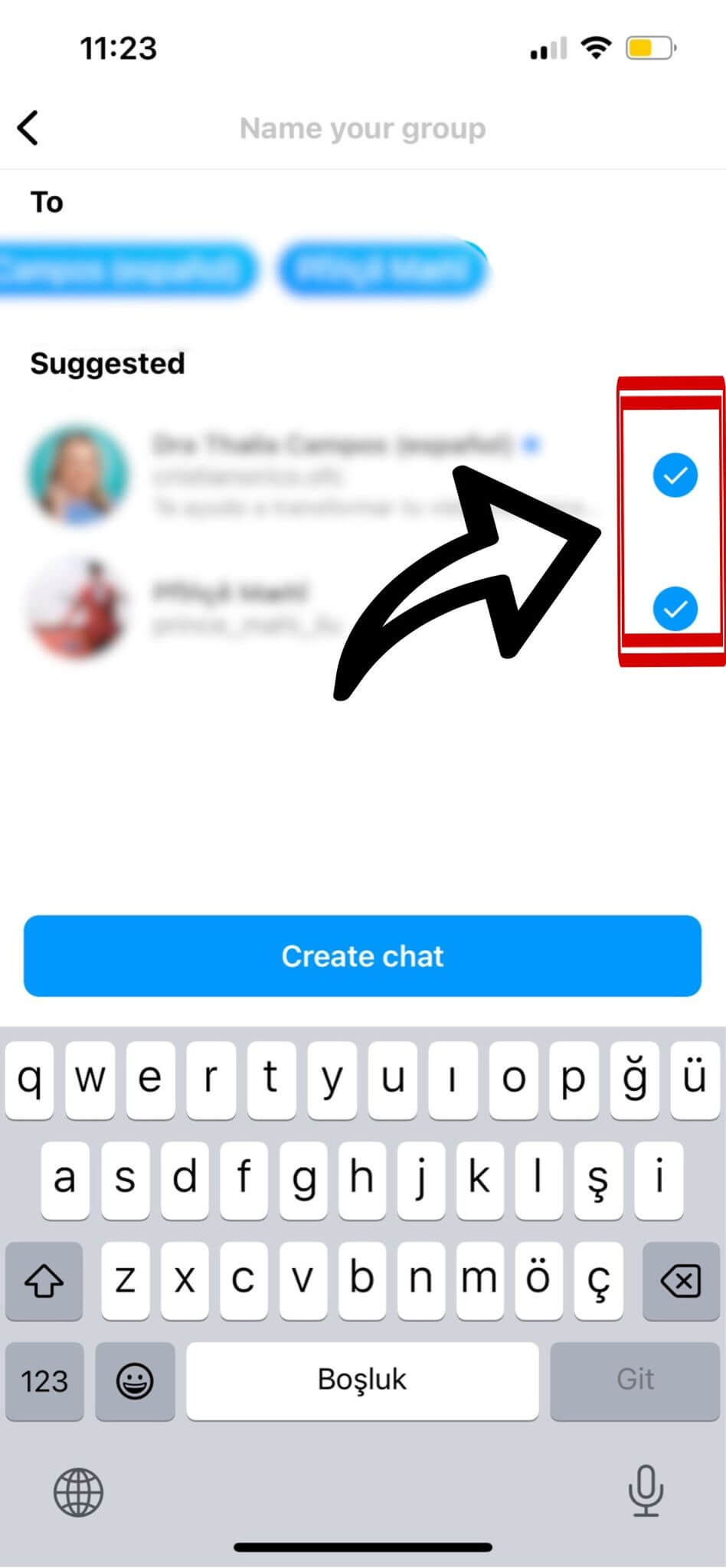
- To add photos and videos to your chat, tap the media addition icon
 from your library.
from your library. 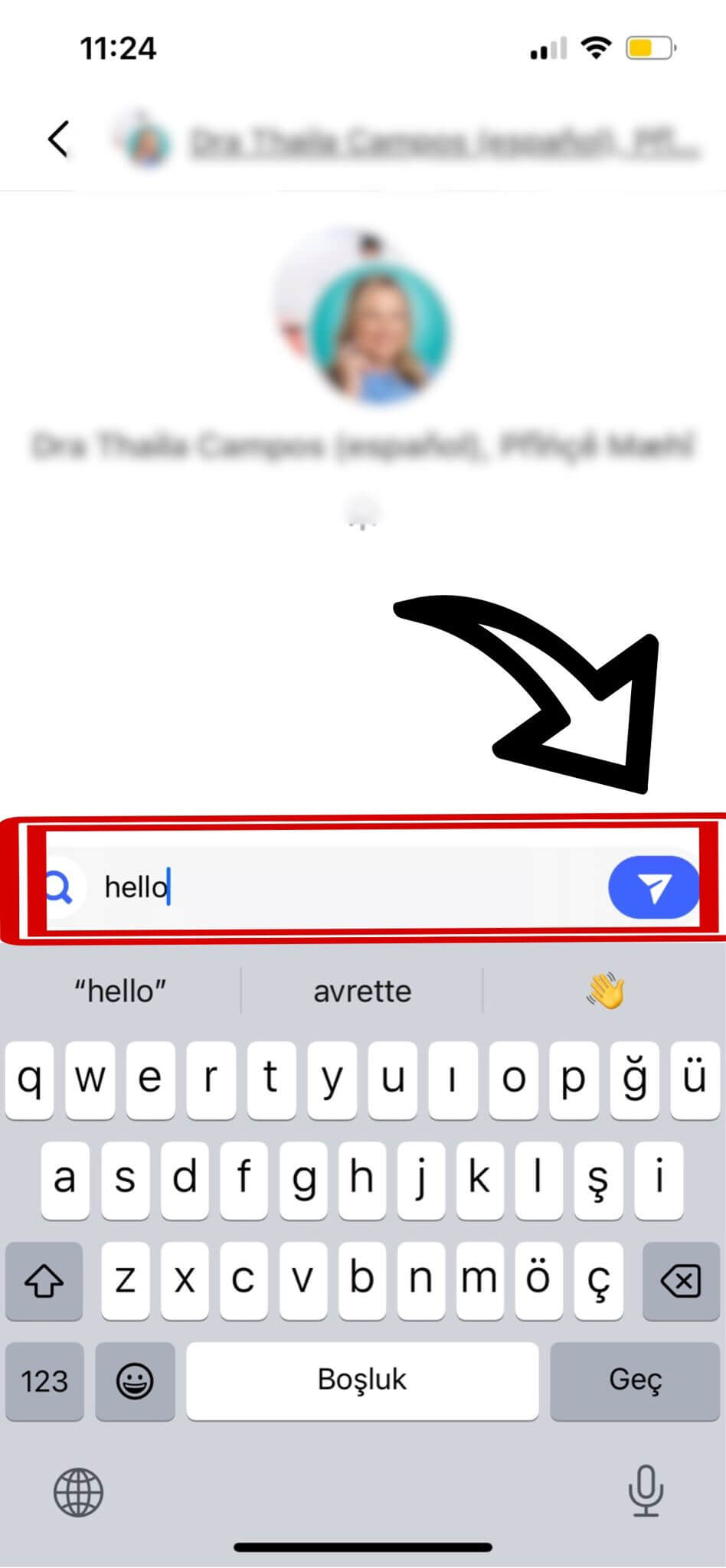
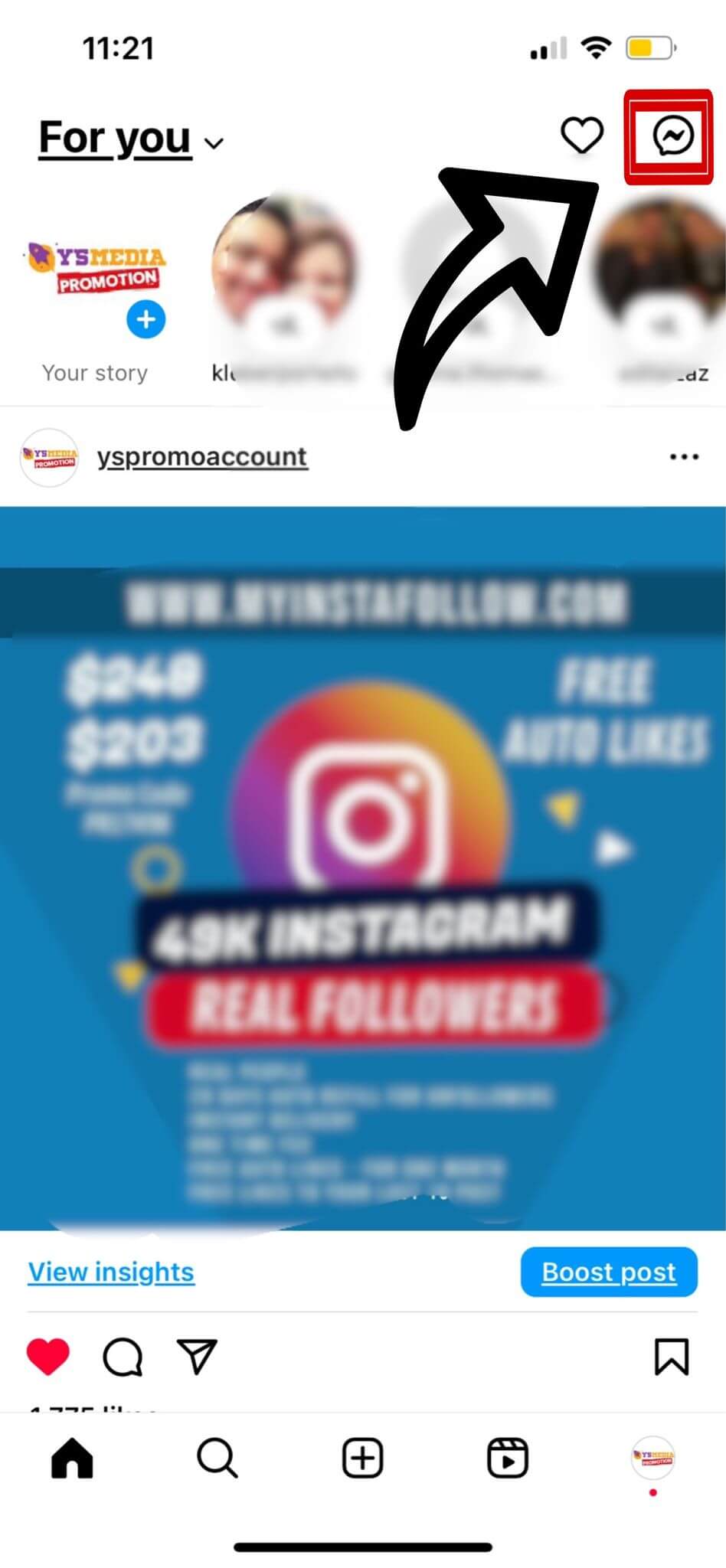
Exclusive Powers of Instagram Group Chat Administrators
Becoming an administrator of an Instagram group chat unlocks a suite of exclusive capabilities designed to manage the digital space effectively. Whether you initiate a group chat or are promoted by an existing admin, understanding these tools can help you foster a vibrant and well-organized community. Let's delve into the unique actions you, as an admin, can take:
- Approve New Participants: You hold the key to your group's exclusivity by having the authority to approve incoming members.
- Assign Admin Roles: Distribute the workload by appointing other trustworthy members as co-administrators.
- Modify Admin Rights: You can revoke the administrative status if necessary, converting admins back to regular members.
- Add Members: Expand your group by inviting new members to the conversation.
- Remove Members: Keep your group conducive to healthy discussions by removing disruptive members.
- Create Invitation Links: Make joining easier with custom invitation links for potential group members.
Embracing these functionalities not only helps in administering the group efficiently but also ensures that the group remains a safe space for all members to share and interact. As an admin, you're the guardian of the group's dynamics and culture.
Steps to Depart from an Instagram Group Chat
Deciding to leave an Instagram group chat? Your departure means you'll no longer receive messages from the group unless someone adds you back in. Here's a visual guide to gracefully exit a group chat on Instagram:
-
While in the group chat, tap the stacked profile pictures icon at the top, as shown in the image below, to view the group chat details.
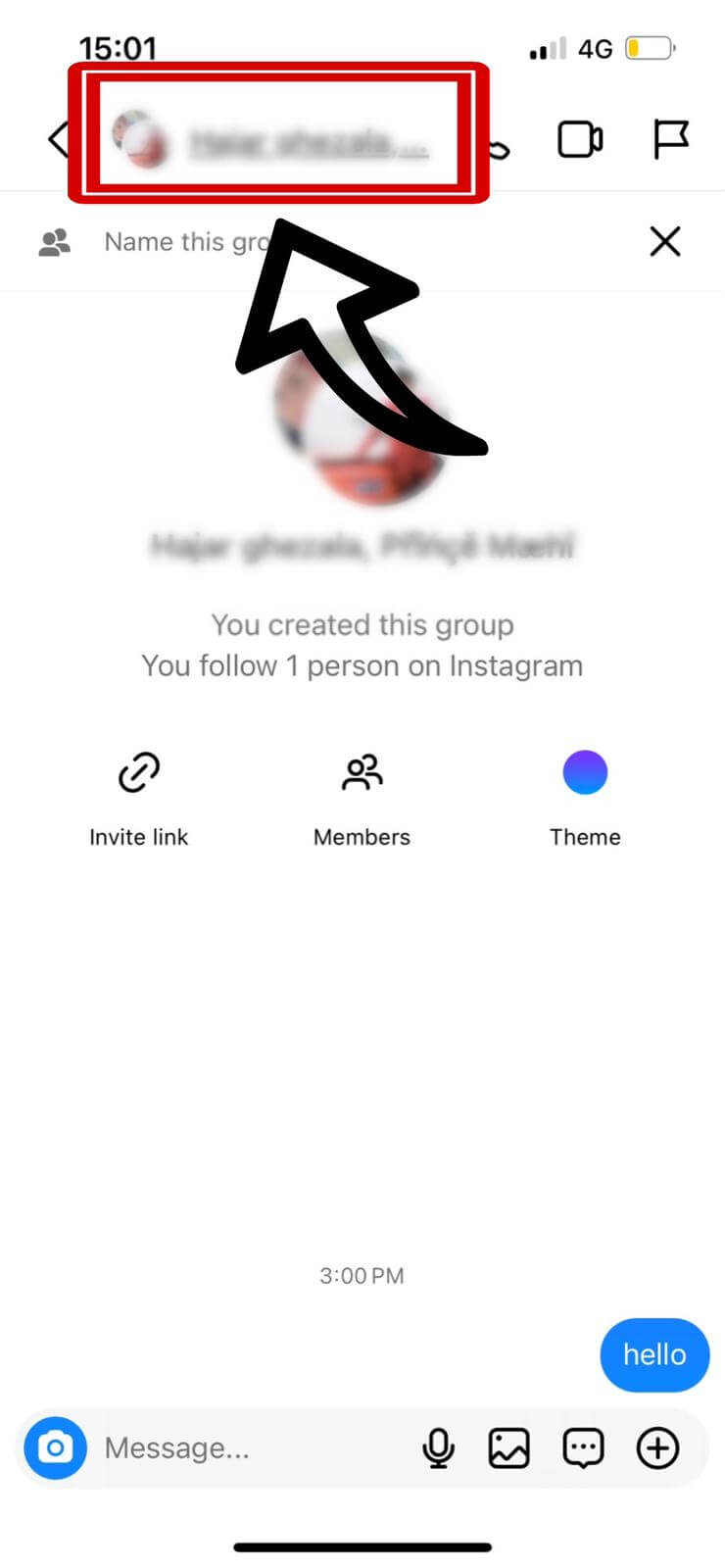
-
Next, tap the 'Leave' option, as indicated in the image below.
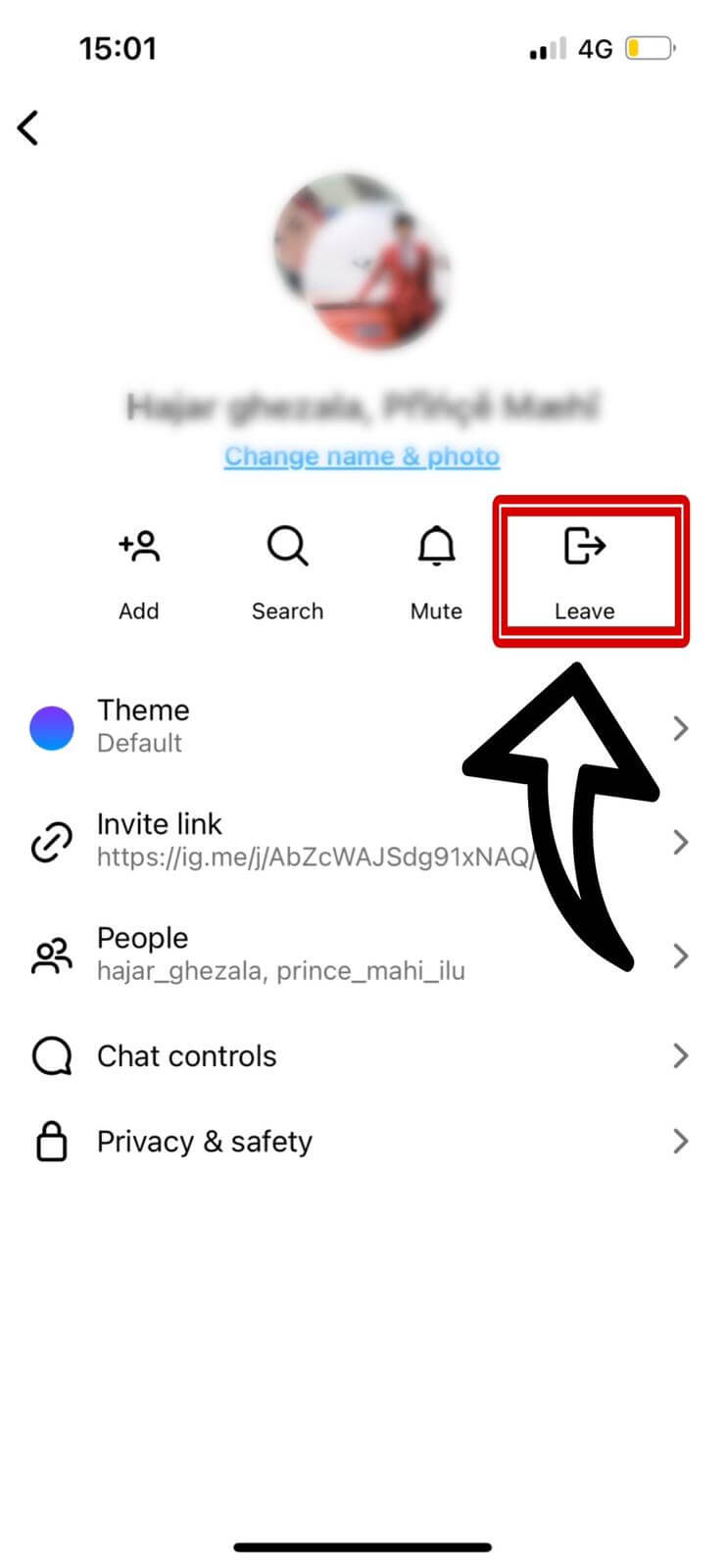
-
Finally, confirm your departure by tapping the 'Leave' button on the prompt that appears.
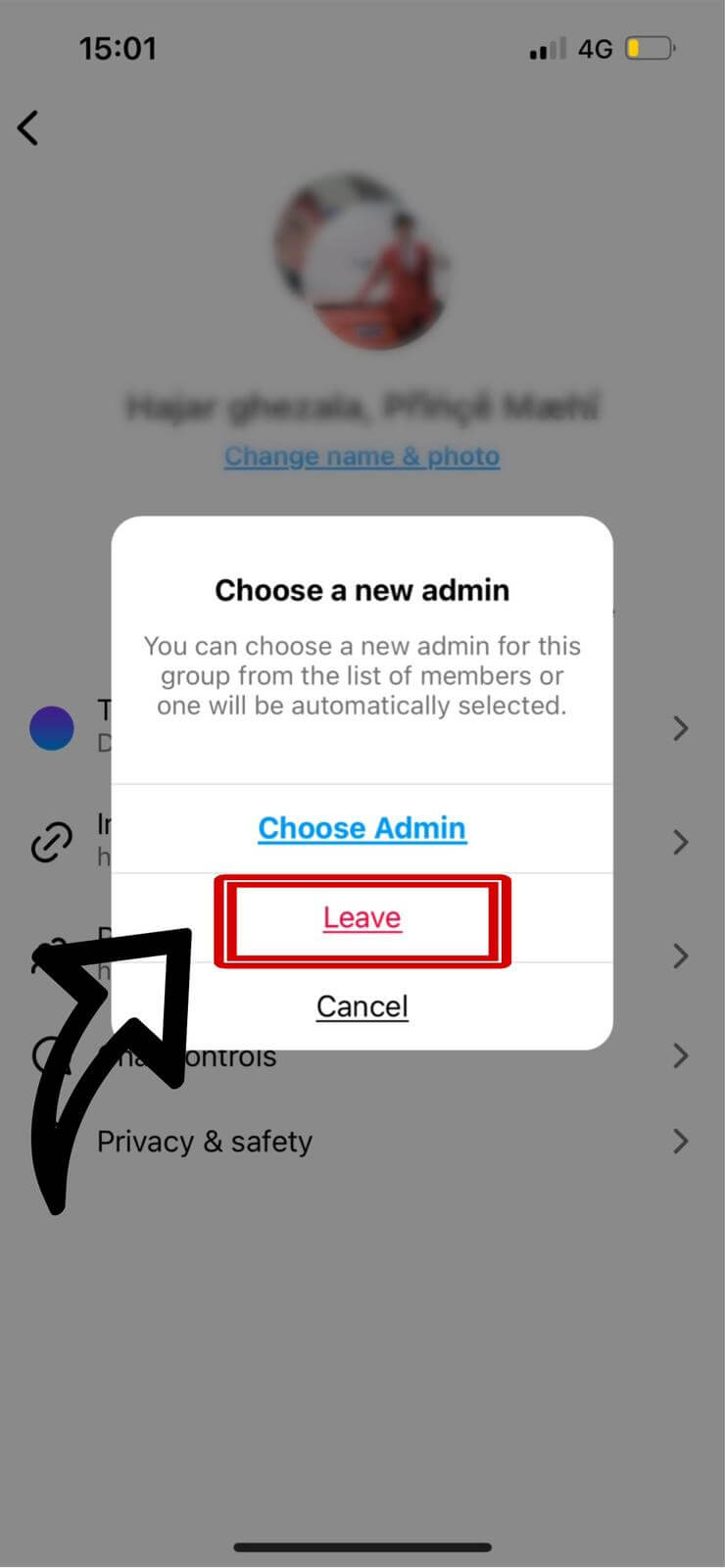
After these steps, you'll have successfully left the group chat, and you will stop receiving any further messages unless you are added back by another group member.
Adding Participants to an Instagram Group Chat
Expanding your conversation circle on Instagram is simple. Whether you're looking to include more friends in the fun or bring collaborators into a work chat, here's how to add new members to an Instagram group chat:
-
Open the group chat and tap on 'Members' to view the current list and add more people.
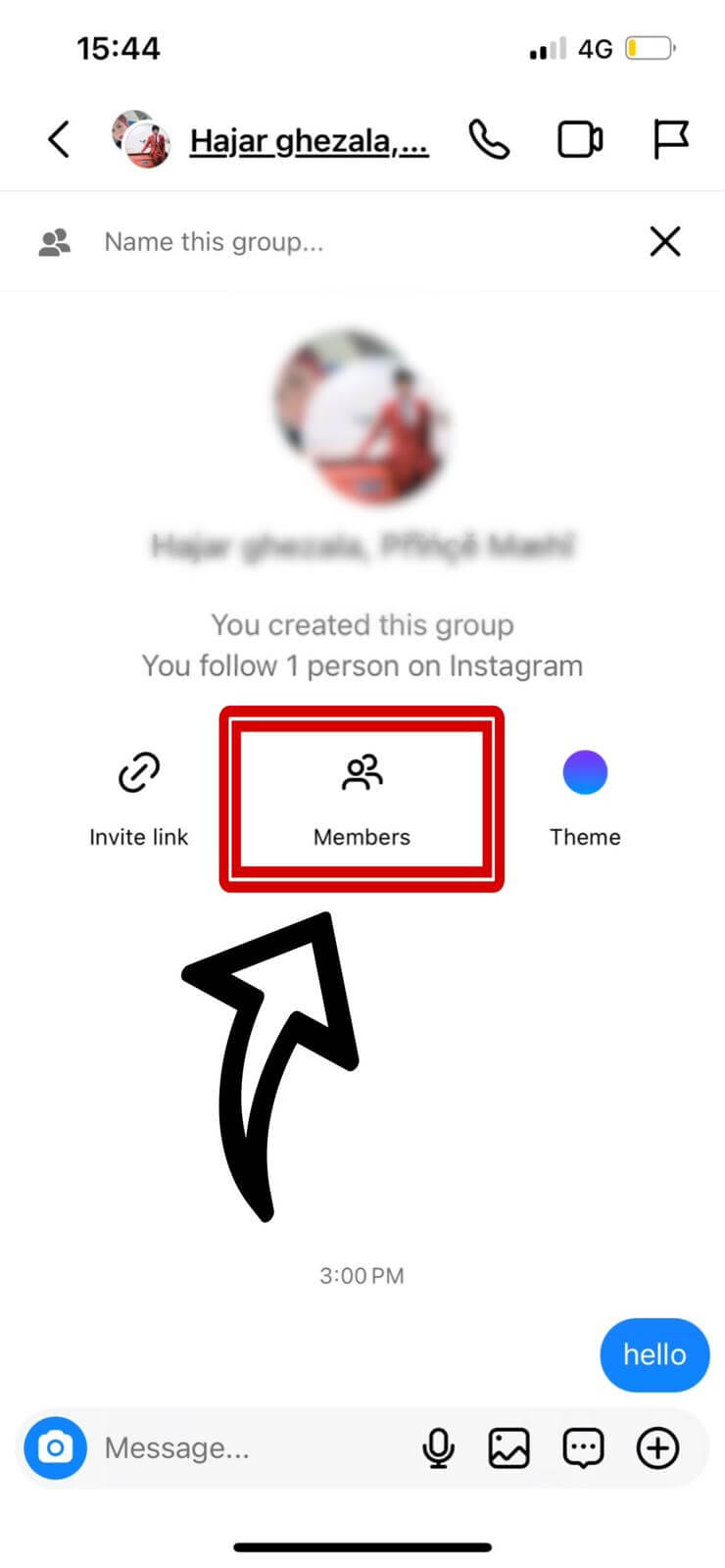
-
Use the search function to find the person you want to add by entering their name or username.
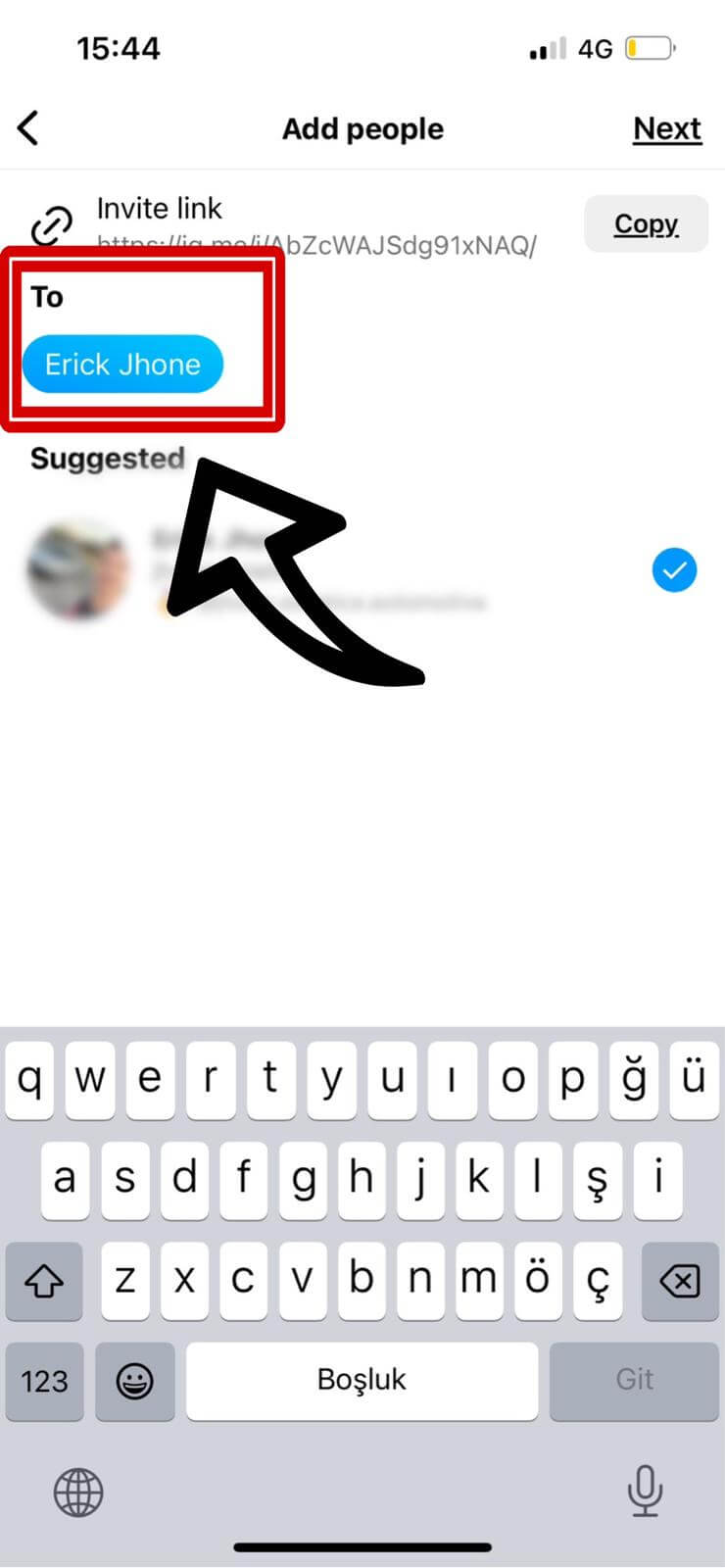
-
After selecting the desired person, tap 'Next' to proceed.
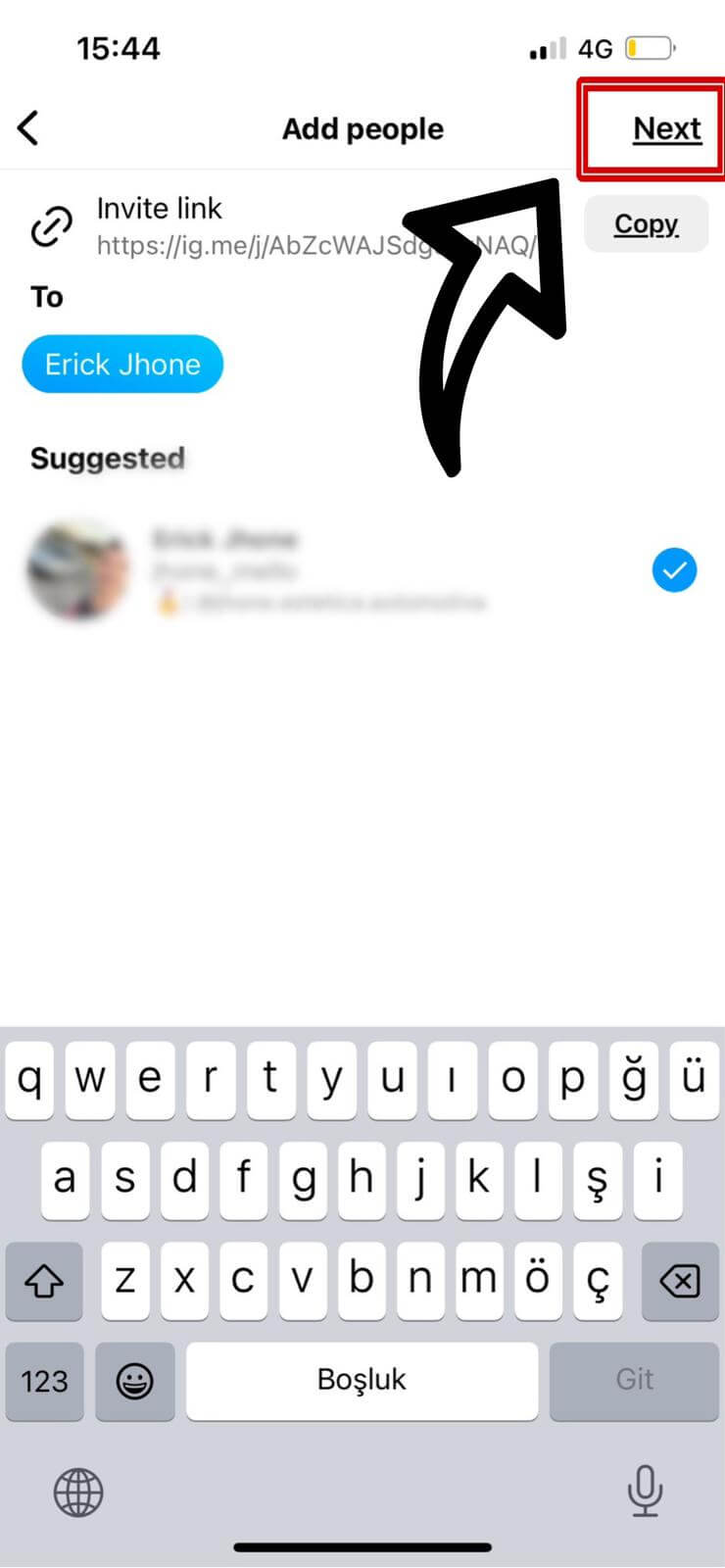
-
Finally, confirm the addition of the new member by tapping 'Add' on the following screen.

With these steps, you can easily grow your group chat and ensure everyone who should be part of the conversation is included.
What Can New Members See When Added to an Instagram Group Chat?
Adding someone to an ongoing Instagram group chat allows them to catch up on the conversation with ease. Except for disappearing photos and videos, new members can view all of the previous messages exchanged in the chat. This feature ensures that everyone is on the same page and promotes a seamless integration into the group's ongoing discussions.
Creating an Invitation Link for an Instagram Group Chat
Generating an invitation link for an Instagram group chat simplifies the process of adding new members. Here's how you can create one:
-
To start, open your group chat and tap on 'Name this Group' at the top. This allows you to assign a specific name to your group chat, making it more recognizable.
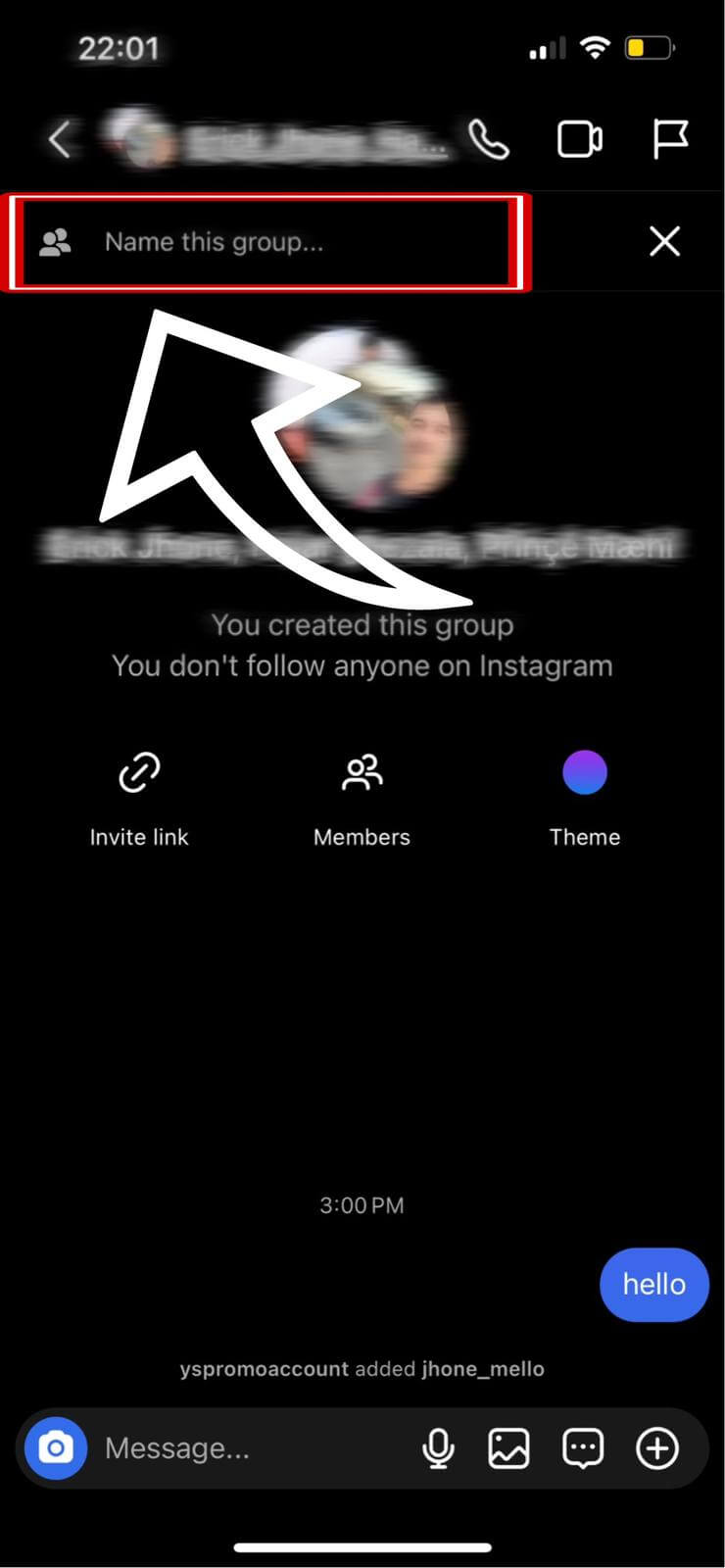
Understanding Instagram Group Chat Size Limits
When it comes to connecting with others on Instagram, group chats offer a fantastic platform. But it's important to be aware of their size limits. Most group conversations on Instagram can include up to 250 people, making it a suitable option for both small gatherings and larger communities. Whether you're planning an event, creating a discussion group, or just keeping in touch with a large circle of friends, understanding this limit helps in managing your group chats effectively.
Making the Most of Instagram Group Chats
Now that you're familiar with the functionalities of Instagram group chats, you're all set to connect with friends, family, or colleagues. These simple yet effective tips will help you manage your chats better, ensuring a pleasant and organized experience on one of the world's most popular social platforms.