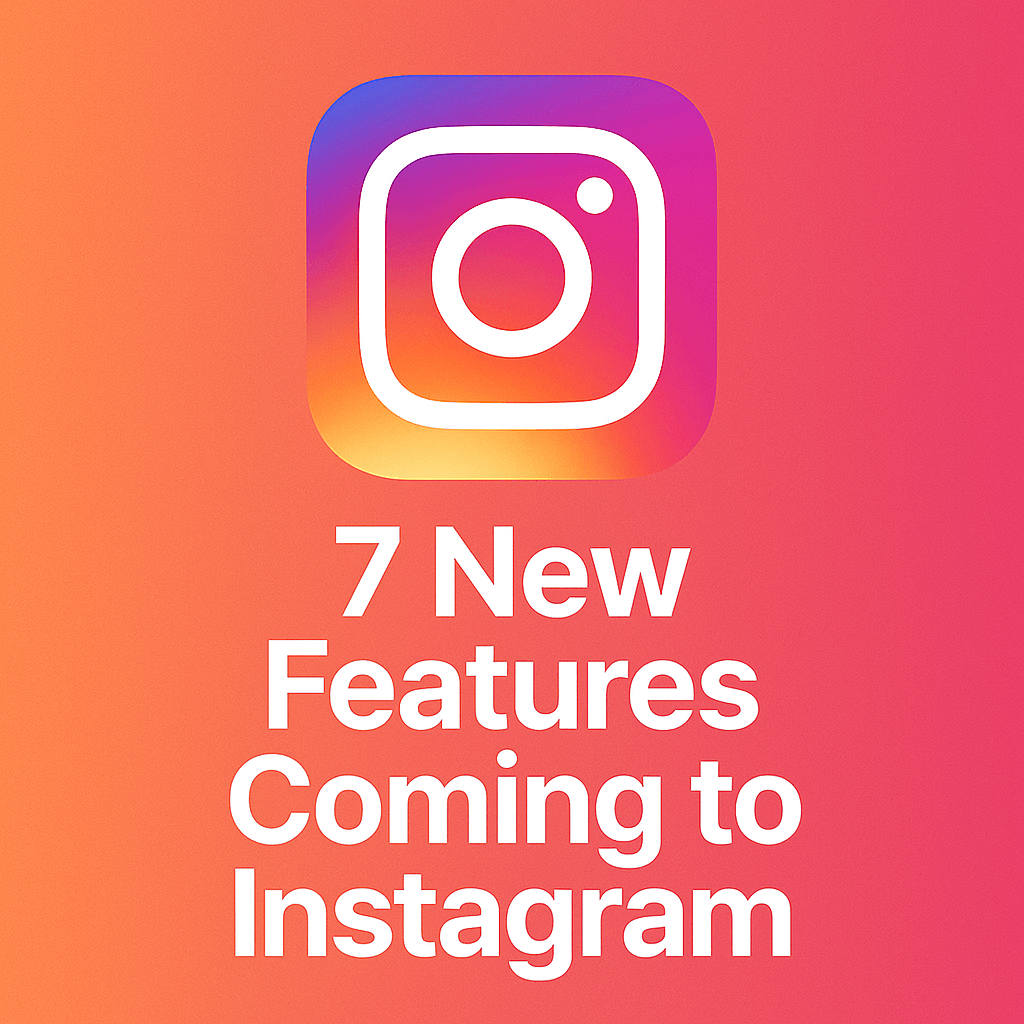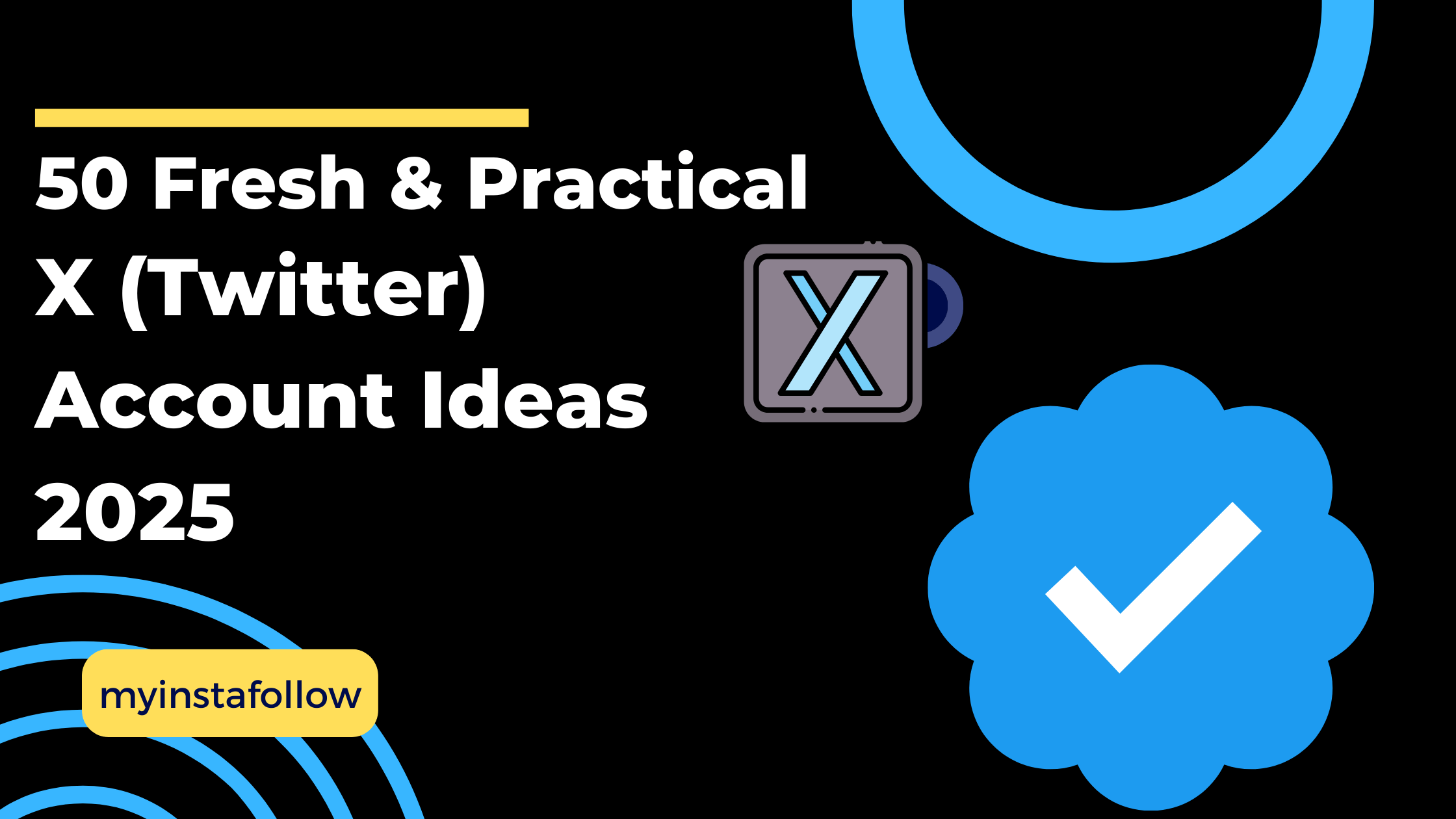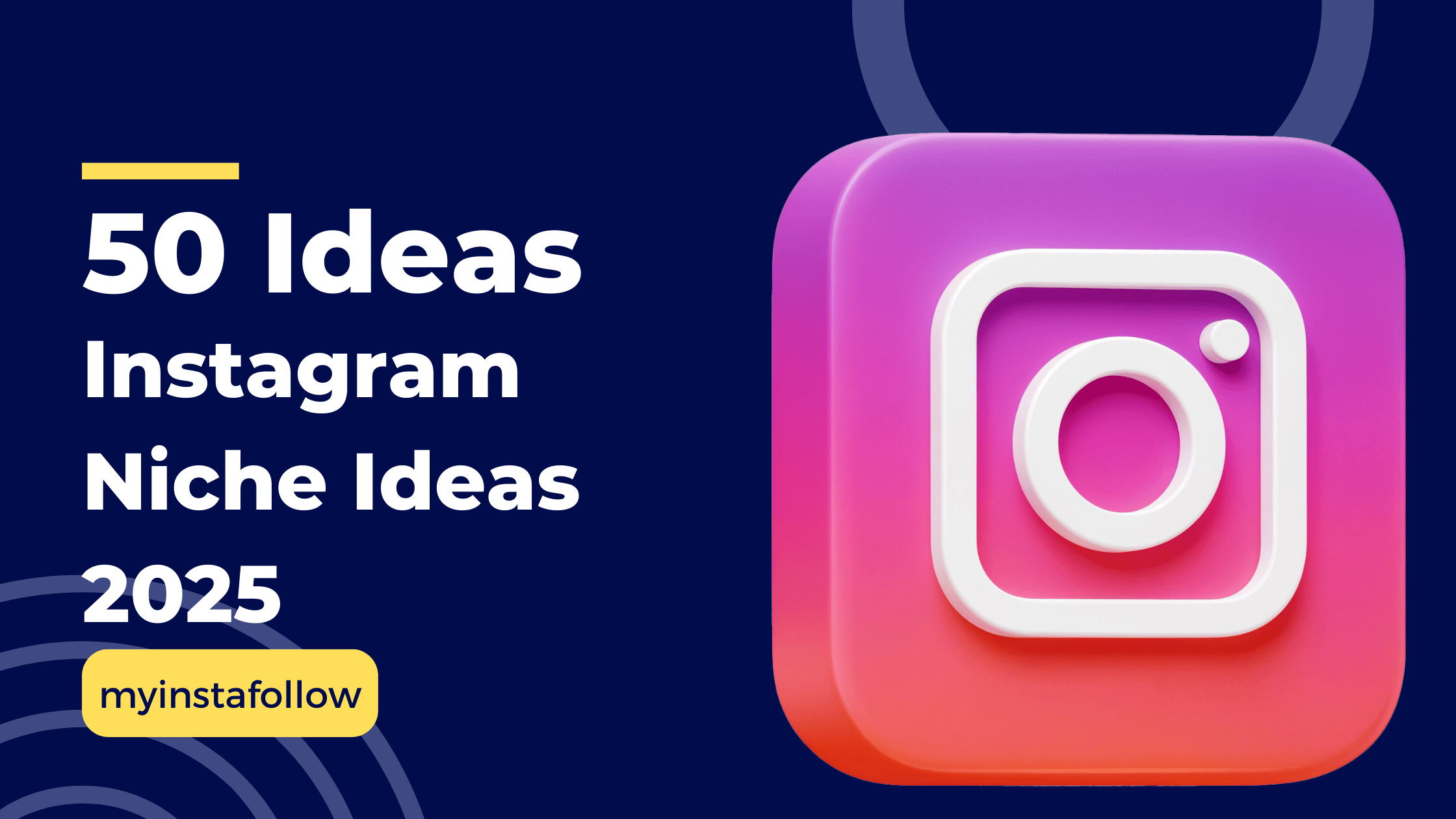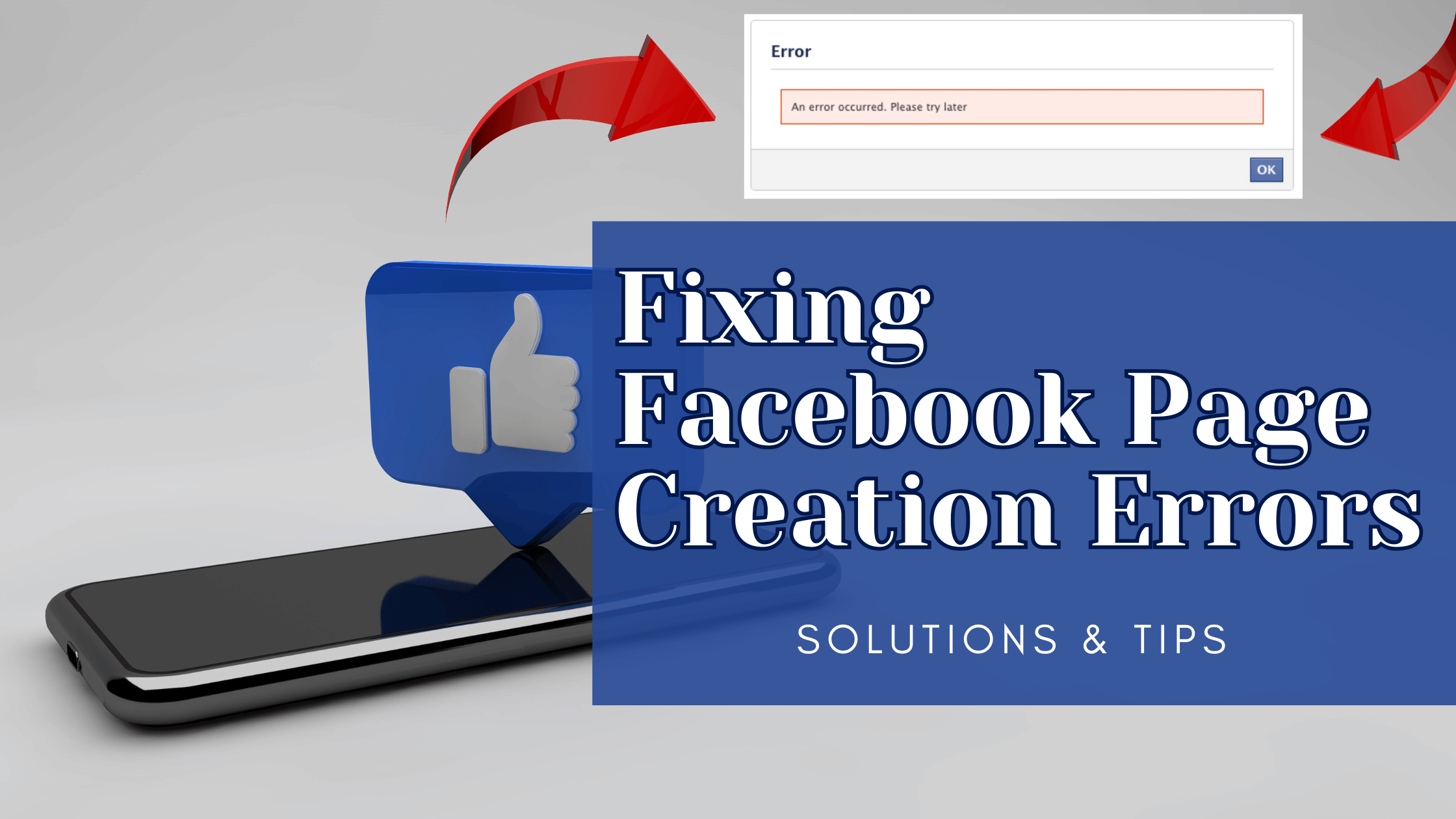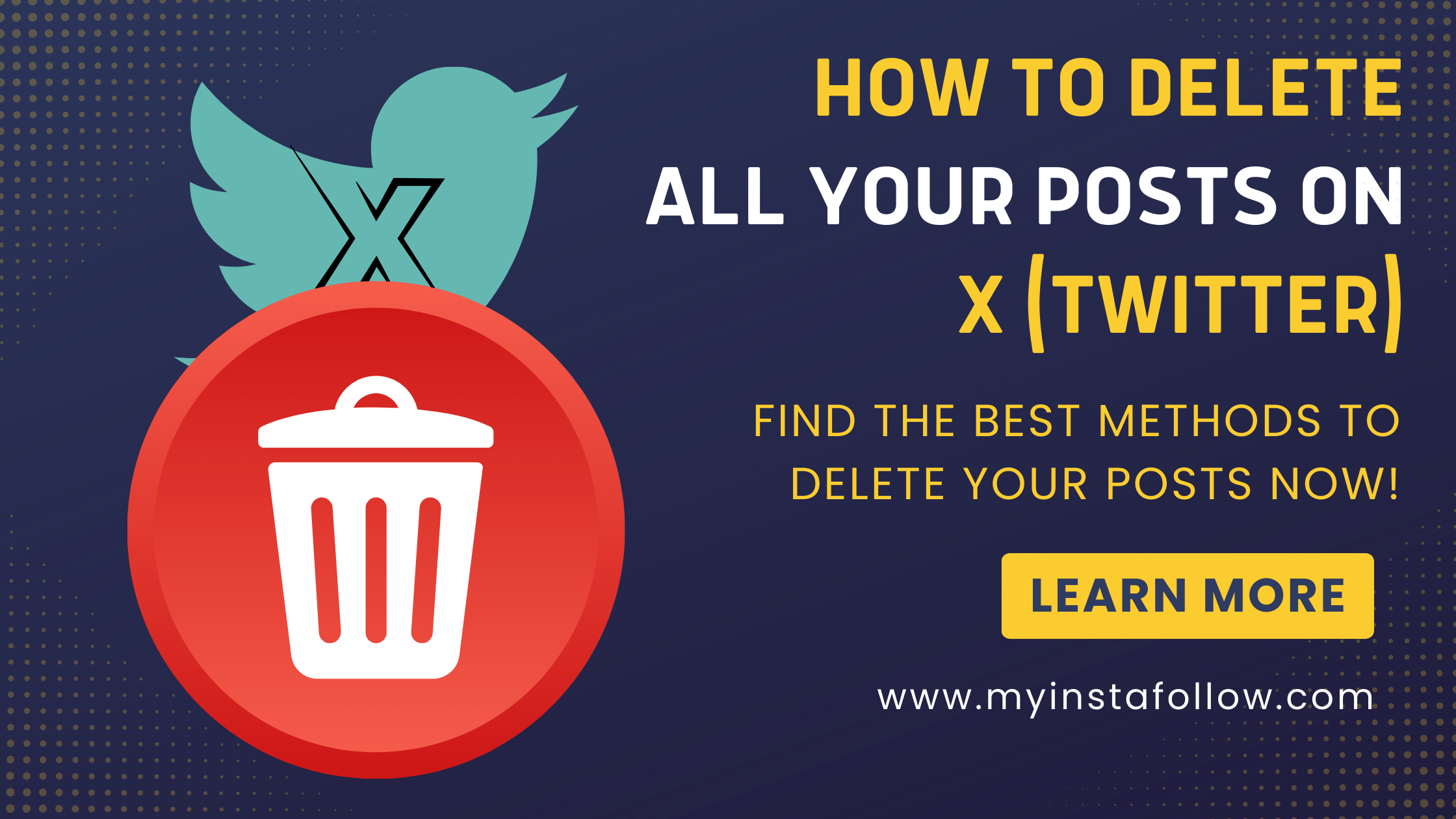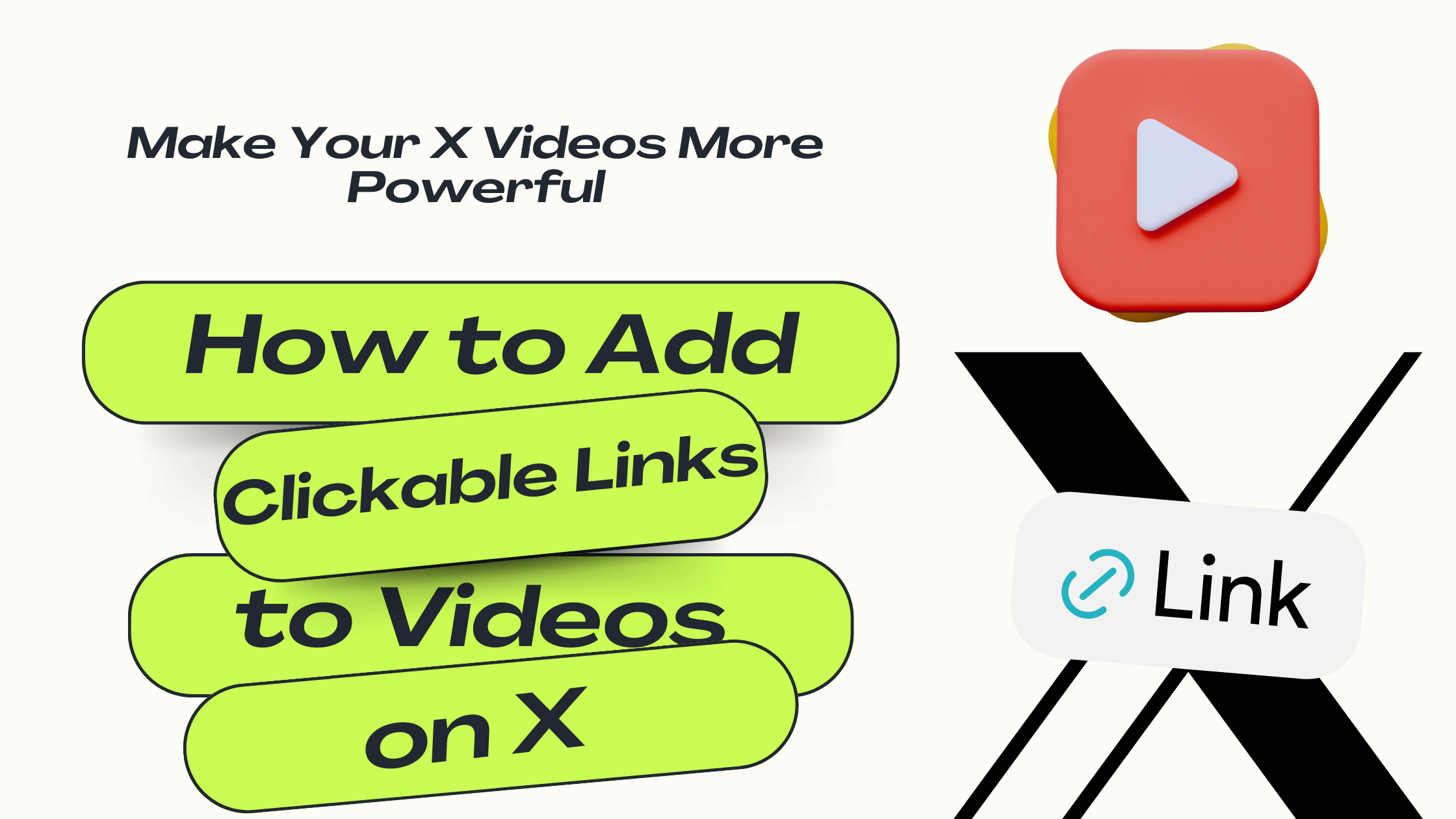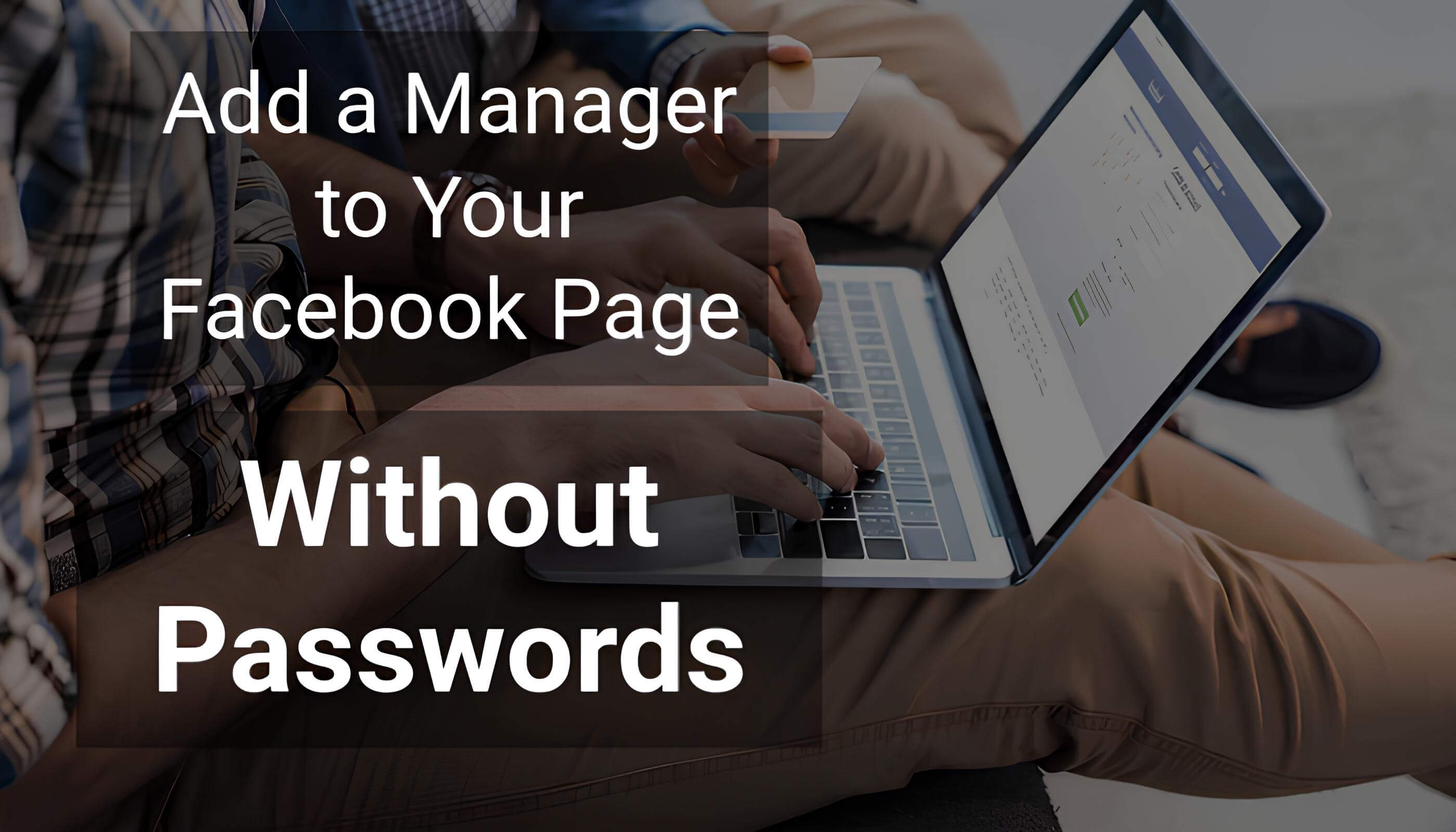
Multiple Page Roles: When adding someone to manage your Facebook page, you can assign different roles such as Admin, Editor, or Moderator. Each role comes with different permissions, so be sure to select the right one based on what you want them to control.
Security Notifications: Anytime someone is added as a page manager or their role is changed, Facebook sends a security notification to the account owner to ensure transparency and control over who manages the page.
Managing your Facebook page is now simpler and more secure. Here’s how you can grant someone full control of your page directly from the Professional Dashboard, without ever sharing passwords.
Steps to Add a Page Manager:
- Open the Facebook App: Navigate to your profile or business page.
- Access the Professional Dashboard: Go to the menu, select your page, and tap Professional Dashboard.
- Page Access: Scroll down to Tools and tap Page Access.
- Add a New Manager: Tap Add New, search for the person you want to grant access to (such as a team member or collaborator).
- Full Control: Enable the Full Control option to allow them to manage the page fully.
- Confirm with Your Password: Enter your password to confirm. The person will receive a notification and can begin managing the page without needing any login information.