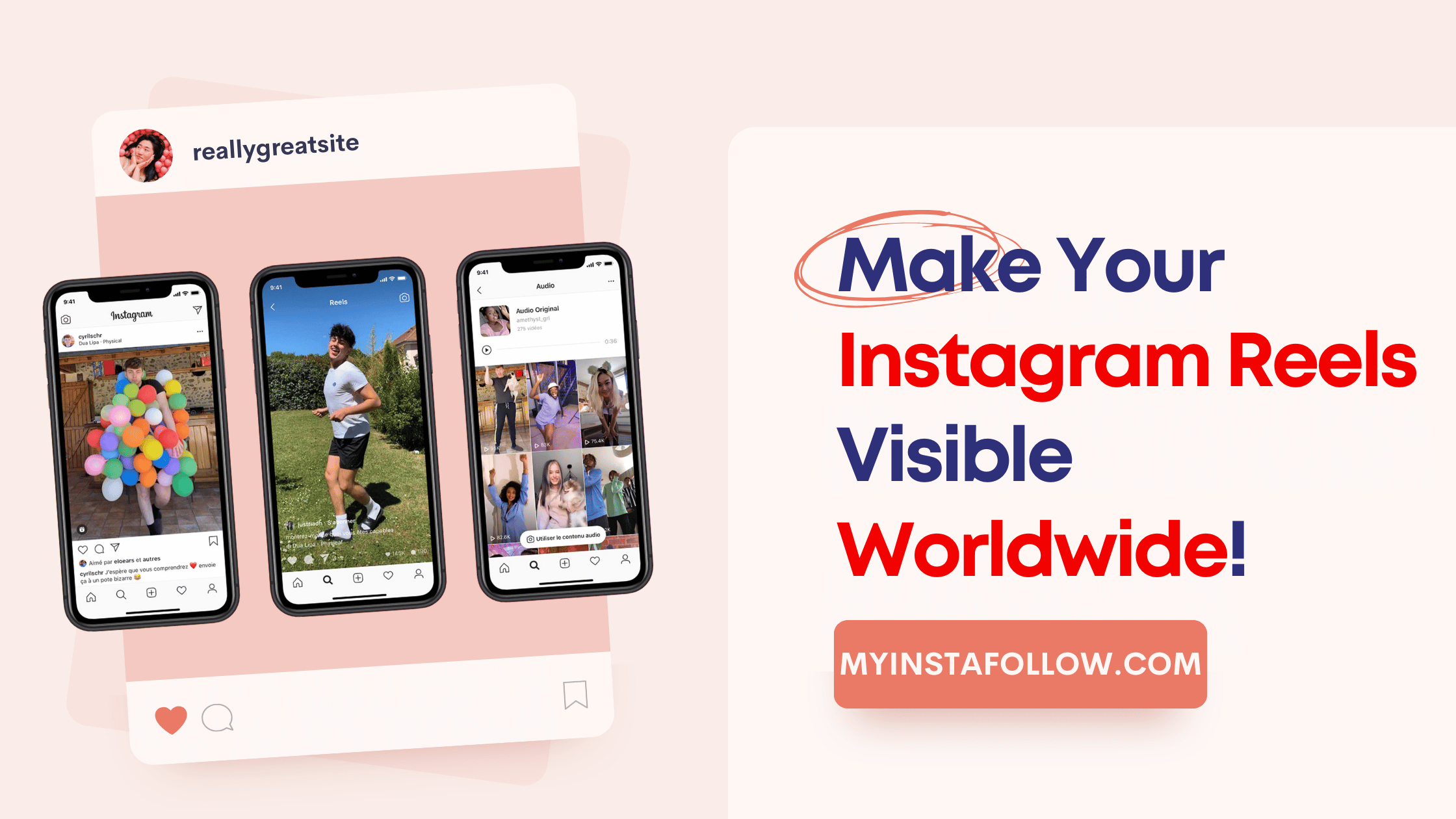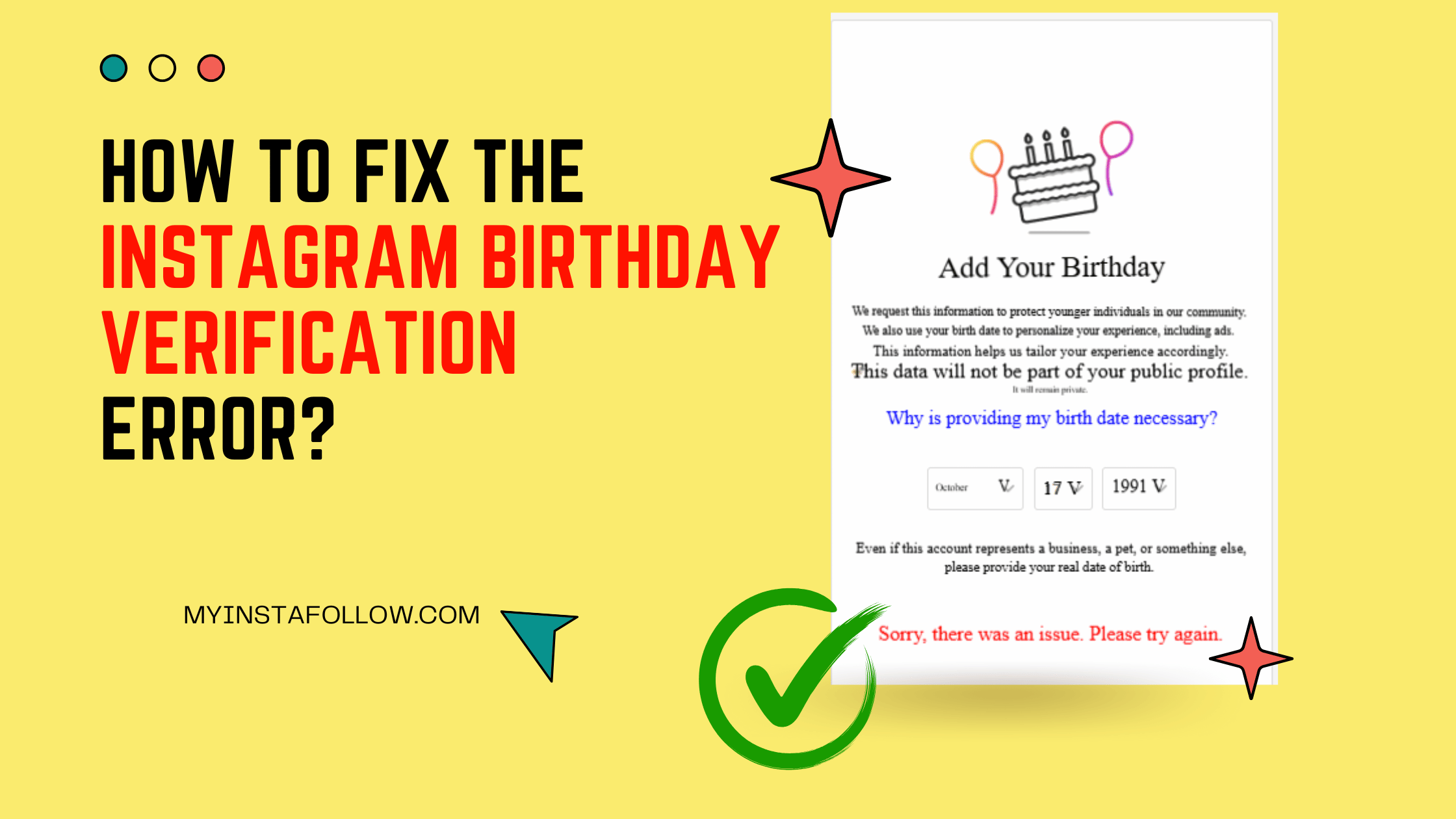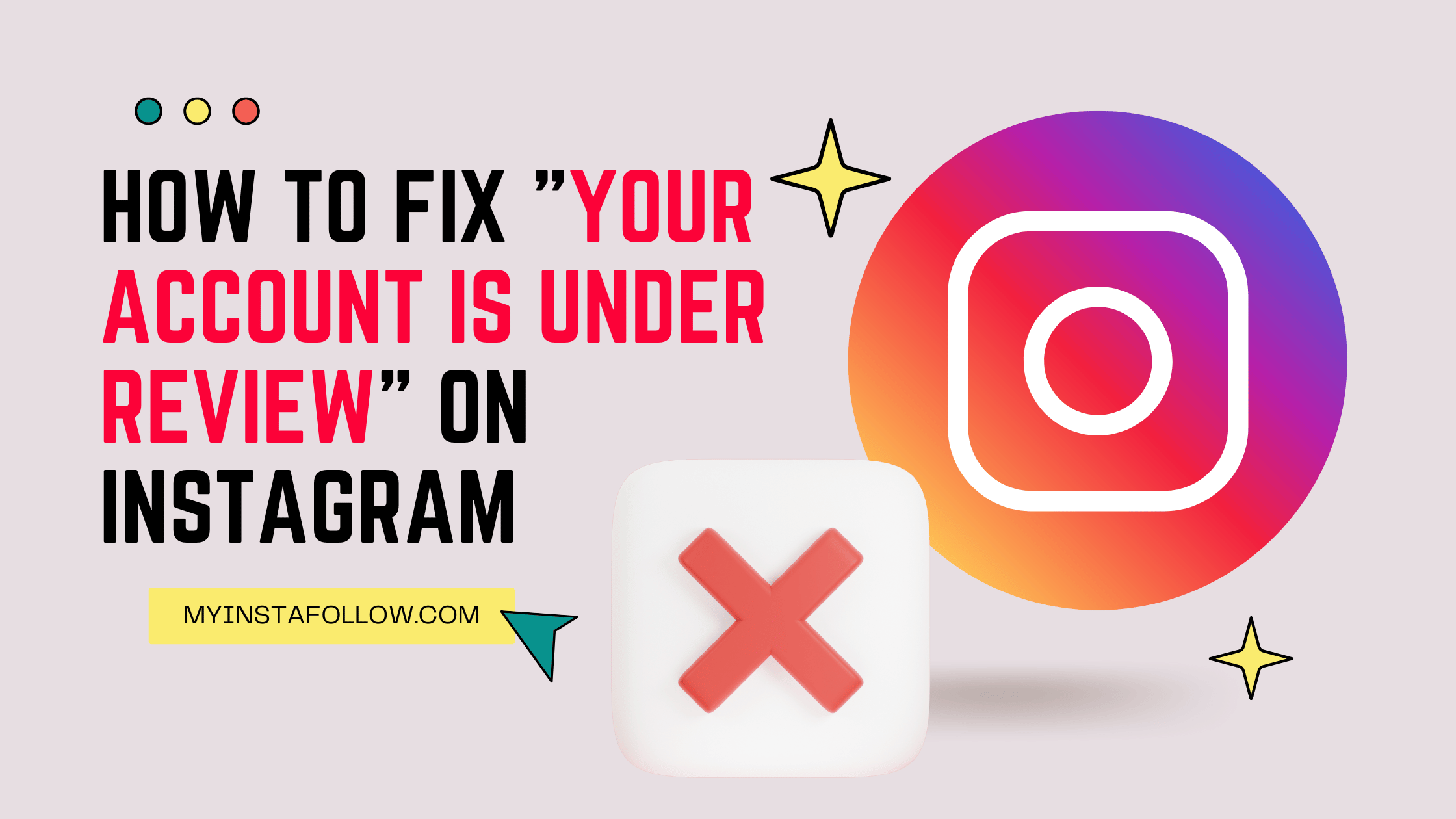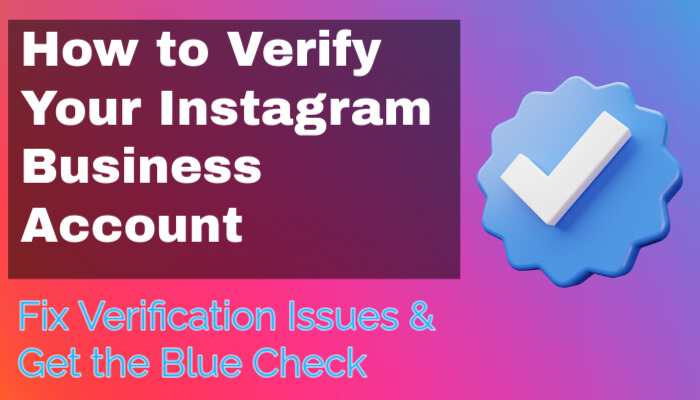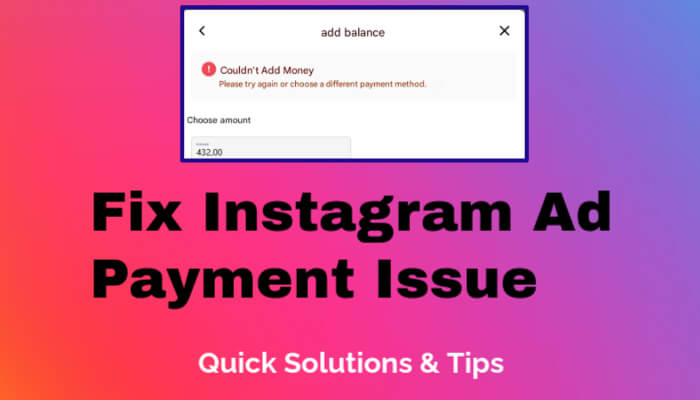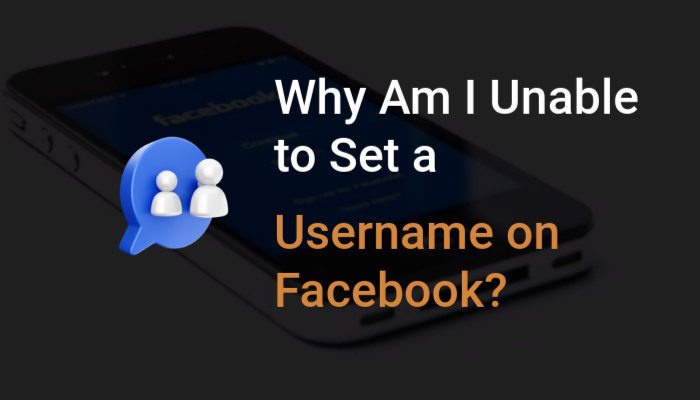After hosting a captivating LIVE video on TikTok, you may wonder how to access, download, or delete the replay of your session. In this blog post, we'll provide you with a detailed guide on navigating the TikTok app to access your LIVE video replays. We'll explore the steps to rewatch your replays, download them to your device for future use, and even delete them if desired. Understanding these functionalities will empower you to manage your LIVE videos effectively and enhance your TikTok experience.
Accessing TikTok LIVE Replays
Once you've concluded your LIVE video, you can access the replay through the LIVE Center. In this section, we'll walk you through the process step by step:
- Open the TikTok app and tap on the Profile icon located at the bottom of the screen.
- Tap the Menu button, usually represented by three horizontal lines, positioned at the top of the profile page.
- Scroll down and select "Creator tools" from the options presented.
- Within the Creator tools menu, locate and tap on "LIVE Center".
- Now, access the "Replays" section to view your available LIVE video replays.
Downloading TikTok LIVE Replays
In this section, we'll explain how you can download your TikTok LIVE replays to your device for offline viewing:
- Follow the initial steps mentioned above to access the LIVE Center and navigate to the "Replays" section.
- Look for the specific LIVE replay you wish to download from the list.
- Once you've located the replay, tap on it to open the individual replay page.
- On the replay page, you should find a "Download" option. Tap on it to initiate the download process.
- Depending on your device settings, the downloaded replay will be saved to your device's gallery or a specified folder.
Deleting TikTok LIVE Replays
If you no longer wish to keep a LIVE replay on your TikTok profile, this section will guide you through the steps to delete it:
- Start by accessing the LIVE Center following the initial steps mentioned earlier.
- Navigate to the "Replays" section to display the list of available replays.
- Locate the specific LIVE replay you want to delete from your profile.
- Tap on the replay to open its individual replay page.
- On the replay page, you should find a "Delete" button. Tap on it to confirm the deletion of the replay.
Importance of Saving TikTok LIVE Videos
In this segment, we'll shed light on why TikTok saves LIVE videos and the purposes behind this feature. We'll discuss how the availability of LIVE replays facilitates content moderation, improves the platform, and aligns with TikTok's Community Guidelines and Privacy Policy.
Duration of TikTok LIVE Replays
TikTok LIVE replays are available for a specific duration. In this section, we'll clarify the timeframe during which replays remain accessible. We'll also highlight the option to delete them from the Replays section in the LIVE Center at any time.
By following the instructions provided in this comprehensive guide, you'll gain the knowledge and confidence to access, download, and delete your TikTok LIVE replays. Understanding these functionalities will empower you to manage your content effectively, create a curated profile, and enjoy an enhanced TikTok experience. Remember to make the most of the available features while respecting TikTok's Community Guidelines and Privacy Policy.