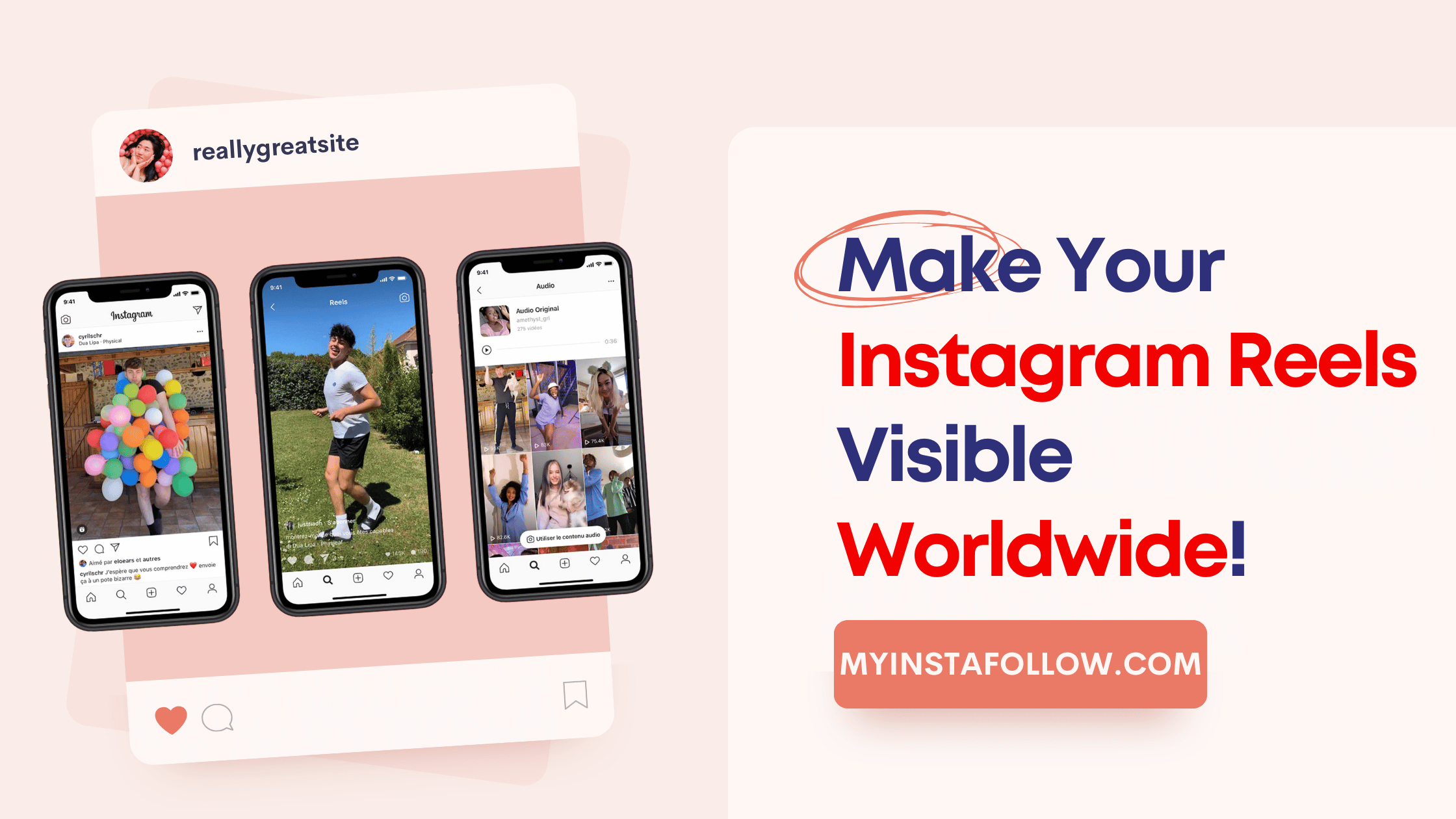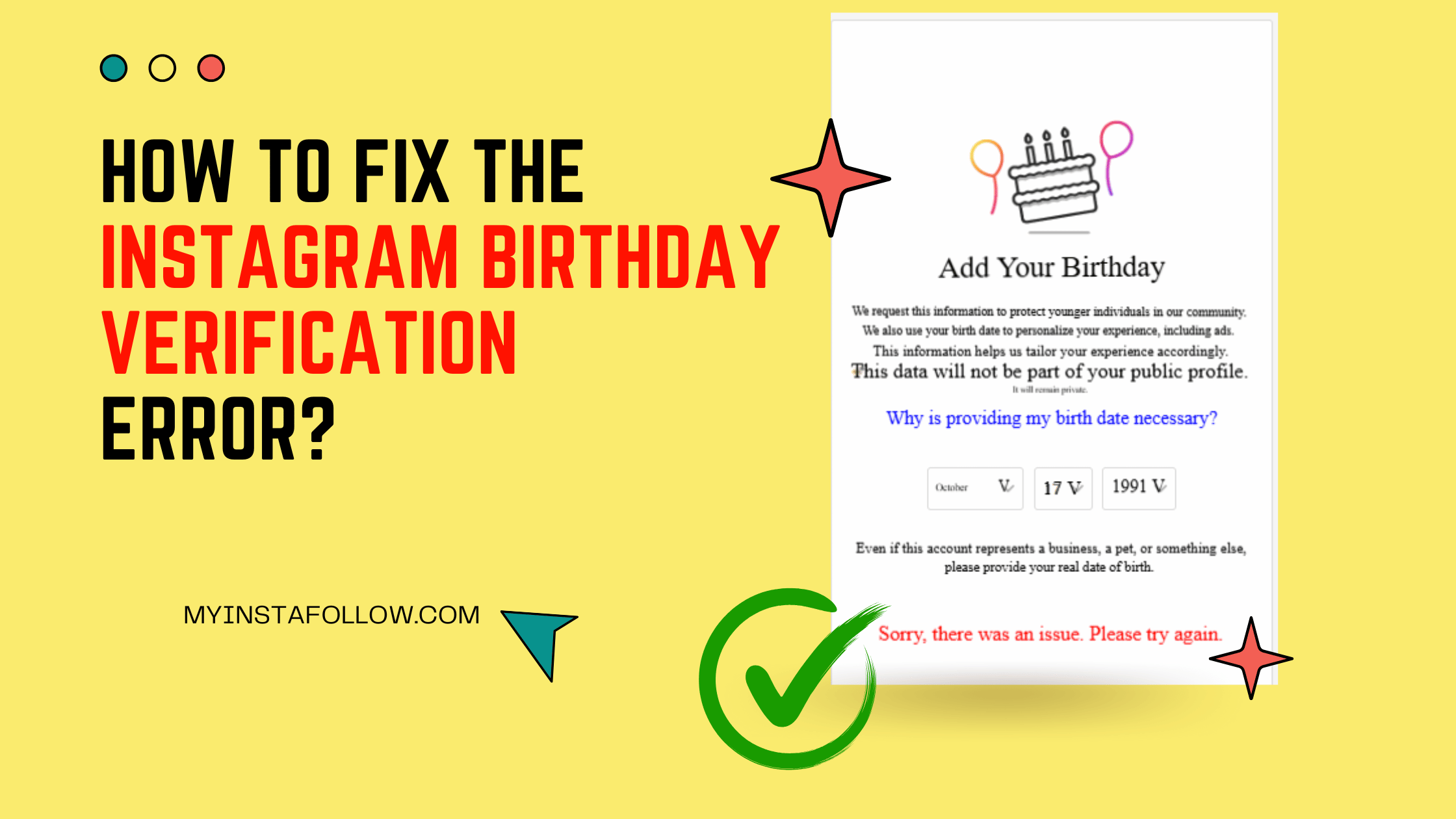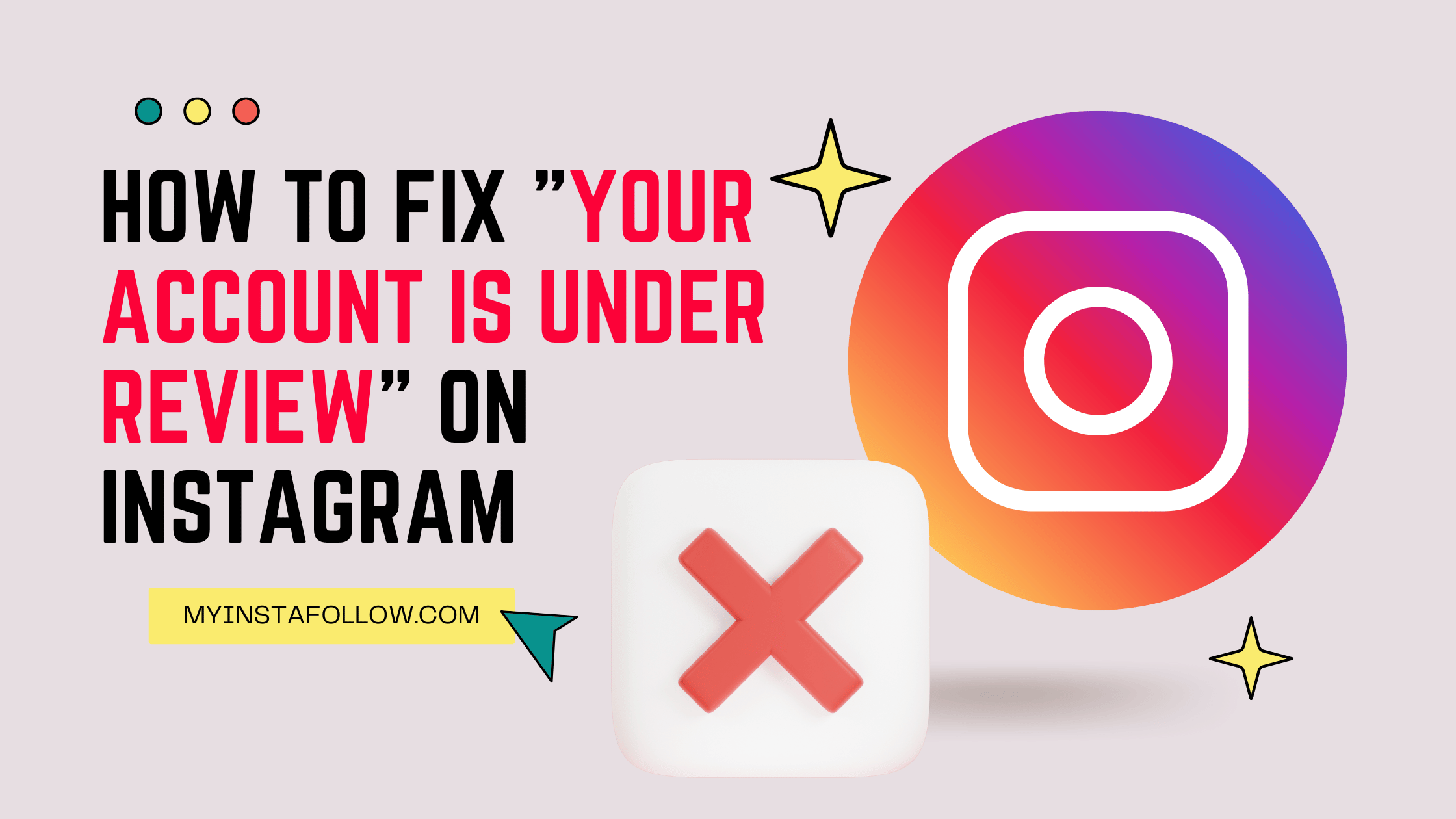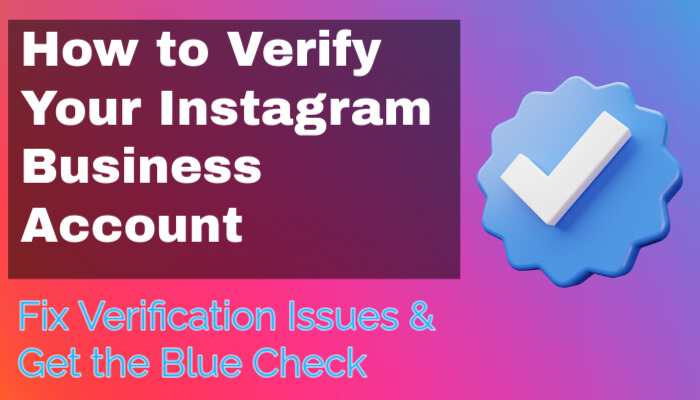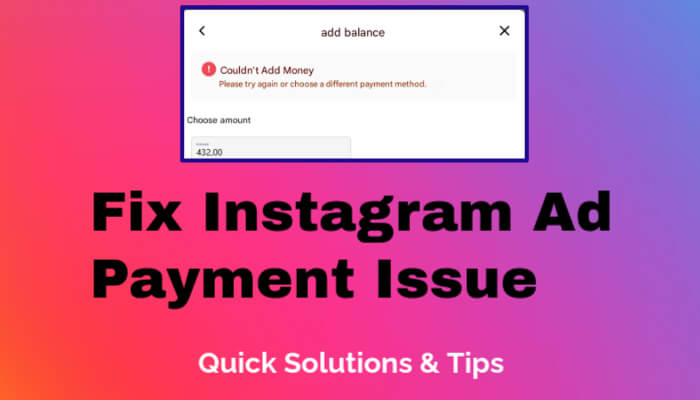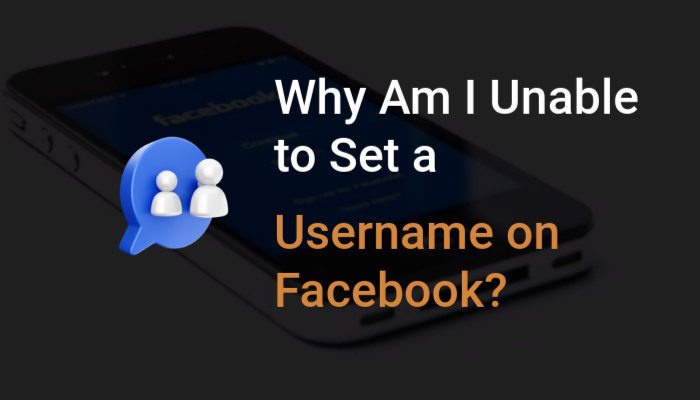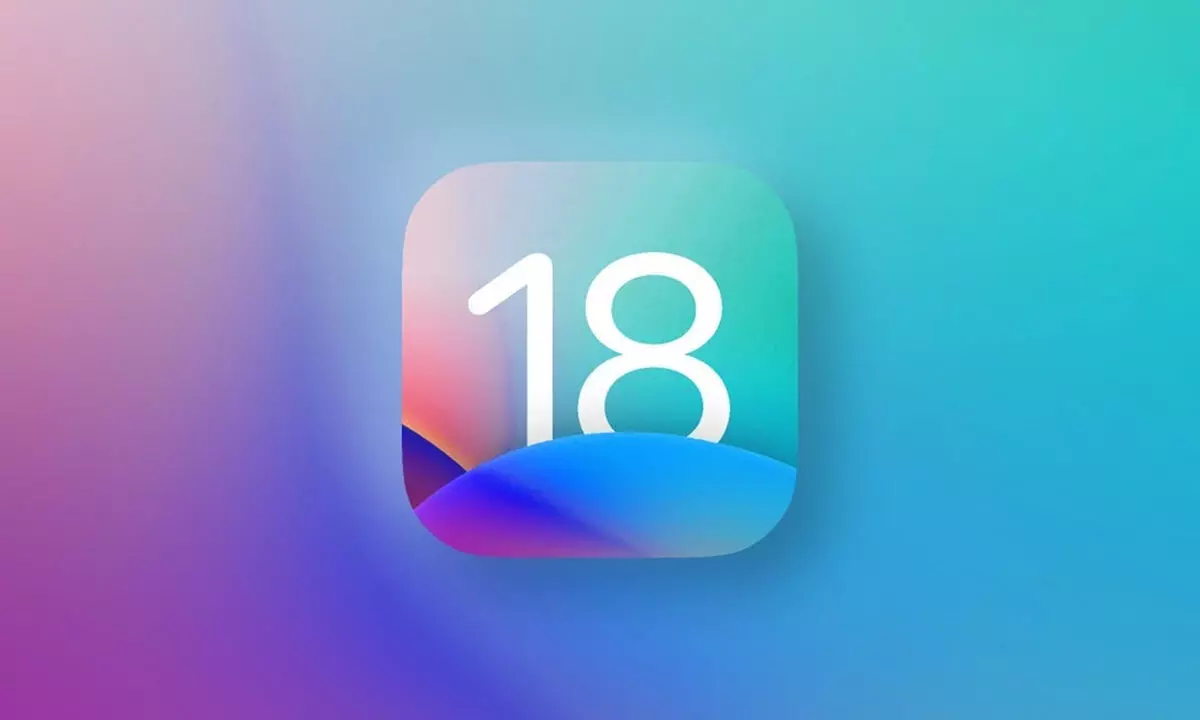
Apple’s iOS 18 update brings a fresh set of features and improvements designed to enhance your iPhone experience. From a brand-new Passwords app to advanced privacy settings and more powerful widgets, iOS 18 makes everyday tasks more seamless and secure. In this blog post, we’ll explore the most exciting new features of iOS 18 and how you can make the most of them.
1. The New Passwords App
One of the standout additions in iOS 18 is the dedicated Passwords app, which now lives directly on your home screen. No more navigating through Settings to find your saved credentials. This app is designed to keep all your passwords, Wi-Fi credentials, and security information in one secure place.
How to Use It:
- Open the Passwords App: Simply find the Passwords app on your home screen.
- Secure Access: The app is protected by Face ID or Touch ID, ensuring that only you can access your saved information.
- View and Manage Passwords: Inside the app, you can view all your saved passwords, including those for Wi-Fi networks.
- Share with Family: The app allows you to share specific passwords with family members safely. Tap on the share option, choose who to share with, and you’re set.
2. Advanced Privacy Settings
iOS 18 takes privacy to the next level with enhanced features that give you more control over your data. One notable addition is the improved App Privacy Report, which shows you exactly what data apps are accessing and how often.
How to Use It:
- Go to Settings: Open Settings and navigate to Privacy & Security.
- Check App Privacy Report: Review which apps have accessed your data like location, photos, or microphone. You can adjust permissions easily from here.
- Limit Tracking: iOS 18 also allows you to block apps from tracking your activity across other companies’ apps and websites.
3. Customizable Widgets and Smart Stack
Widgets have been upgraded in iOS 18, making them more interactive and customizable. You can now create Smart Stacks that automatically rotate widgets based on your activity, time of day, and location.
How to Use It:
- Add a Widget: Long press on your home screen, tap the “+” button, and choose from the new widget options available.
- Create a Smart Stack: Drag and drop widgets on top of each other to create a stack that rotates automatically.
- Customize Your Stack: Edit your stack settings to prioritize specific widgets during certain times of the day or based on your usage habits.
4. Live Text and Visual Look Up Improvements
Live Text, one of iOS’s most popular features, now recognizes even more text from images, including handwriting. You can use this feature to copy text from photos, translate languages, or even call phone numbers directly from a picture.
How to Use It:
- Open Camera or Photos App: Find an image that contains text.
- Tap the Live Text Icon: This will highlight any recognizable text in the image.
- Copy, Translate, or Search: You can copy the text, translate it instantly, or look up relevant information directly.
5. New FaceTime Enhancements
FaceTime in iOS 18 has received significant upgrades, including improved video quality, new filters, and enhanced SharePlay features that let you watch movies, listen to music, and share screens with friends.
How to Use It:
- Initiate a FaceTime Call: Open the FaceTime app and start a call as usual.
- Try New Filters and Reactions: During the call, swipe to try out new filters and add fun reactions like confetti or balloons.
- Use SharePlay: Tap on the SharePlay button to share your screen, watch videos together, or listen to music in sync with friends.
6. Messages App Gets an Upgrade
The Messages app has also seen some new features, such as improved emoji searches, editing sent messages, and enhanced photo sharing.
How to Use It:
- Edit Sent Messages: Long-press on a sent message to make edits within 15 minutes.
- Search Emojis Easily: Use the new emoji search bar to quickly find the perfect emoji for your conversation.
- Enhanced Photo Sharing: Share multiple photos easily with the improved photo picker.
7. More Focus Modes and Filters
Focus Modes have been expanded in iOS 18, allowing you to better customize notifications based on your current activity—whether you're working, relaxing, or driving.
How to Use It:
- Set Up a Focus Mode: Go to Settings > Focus and create a new Focus Mode tailored to your needs.
- Customize Filters: Choose which apps and contacts can send notifications during each mode.
- Sync Across Devices: Focus Modes will automatically sync across all your Apple devices.
8. Redesigned Control Center
The Control Center in iOS 18 has been redesigned to be more customizable and user-friendly. You can now add shortcuts to your favorite apps and settings.
How to Use It:
- Access Control Center: Swipe down from the top-right corner of your screen.
- Customize Controls: Go to Settings > Control Center to add, remove, or rearrange the controls you use most.
9. Safari Browser Updates
Safari has received updates that include a new streamlined design, improved performance, and better tab management.
How to Use It:
- Tab Groups: Organize tabs into groups to keep your browsing organized.
- Voice Search: Use the new microphone icon in the search bar to search the web using your voice.
- Extension Support: Explore new Safari extensions to personalize your browsing experience.
iOS 18 is packed with new features designed to make your iPhone even more powerful and personalized. Whether you’re exploring the new Passwords app, enhancing your privacy, or enjoying updated FaceTime calls, there’s something for everyone in this update. Dive into iOS 18 today and discover how these tools can simplify your digital life.
Enjoy exploring the latest iOS 18 features, and let us know which ones are your favorites!