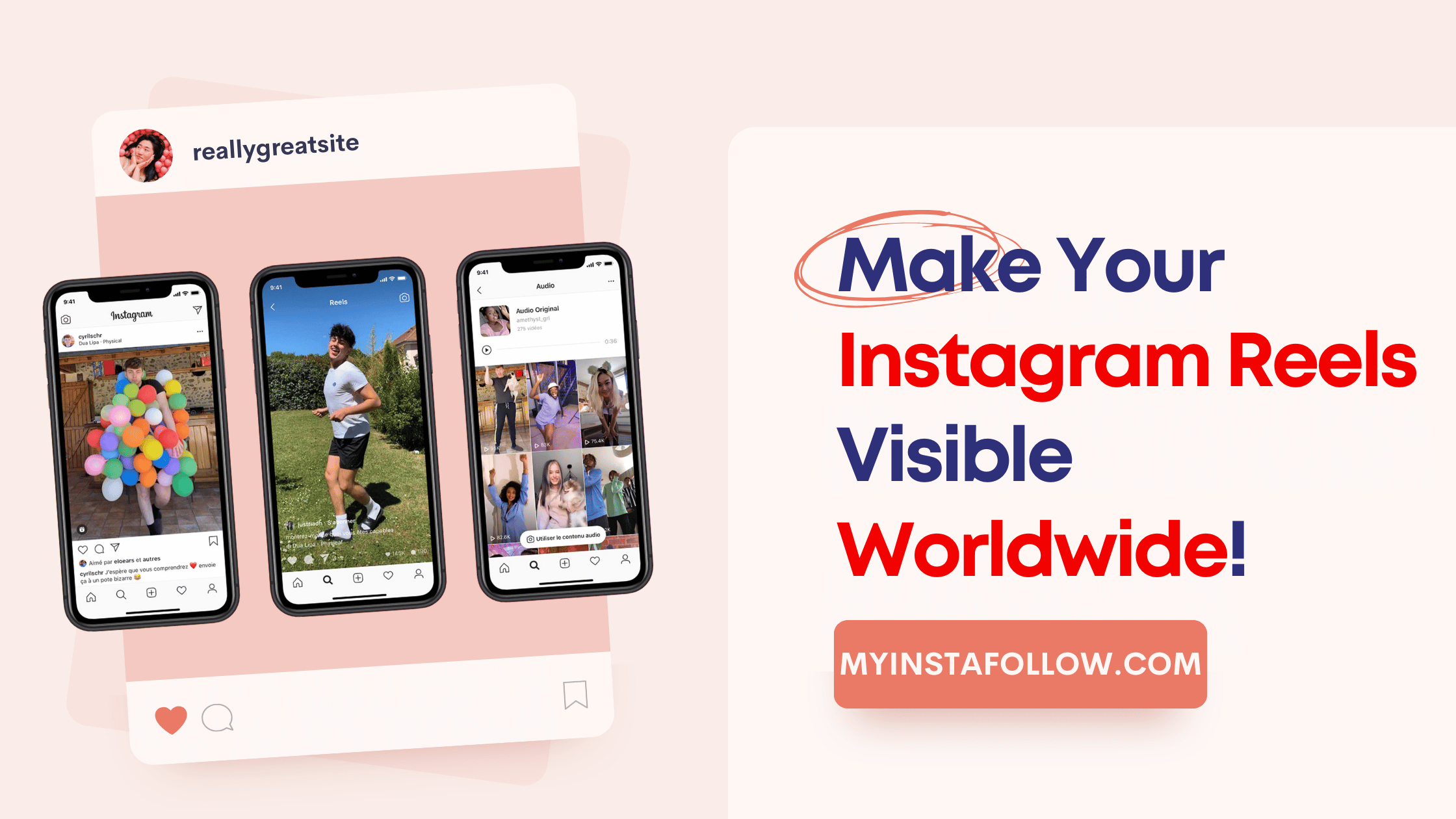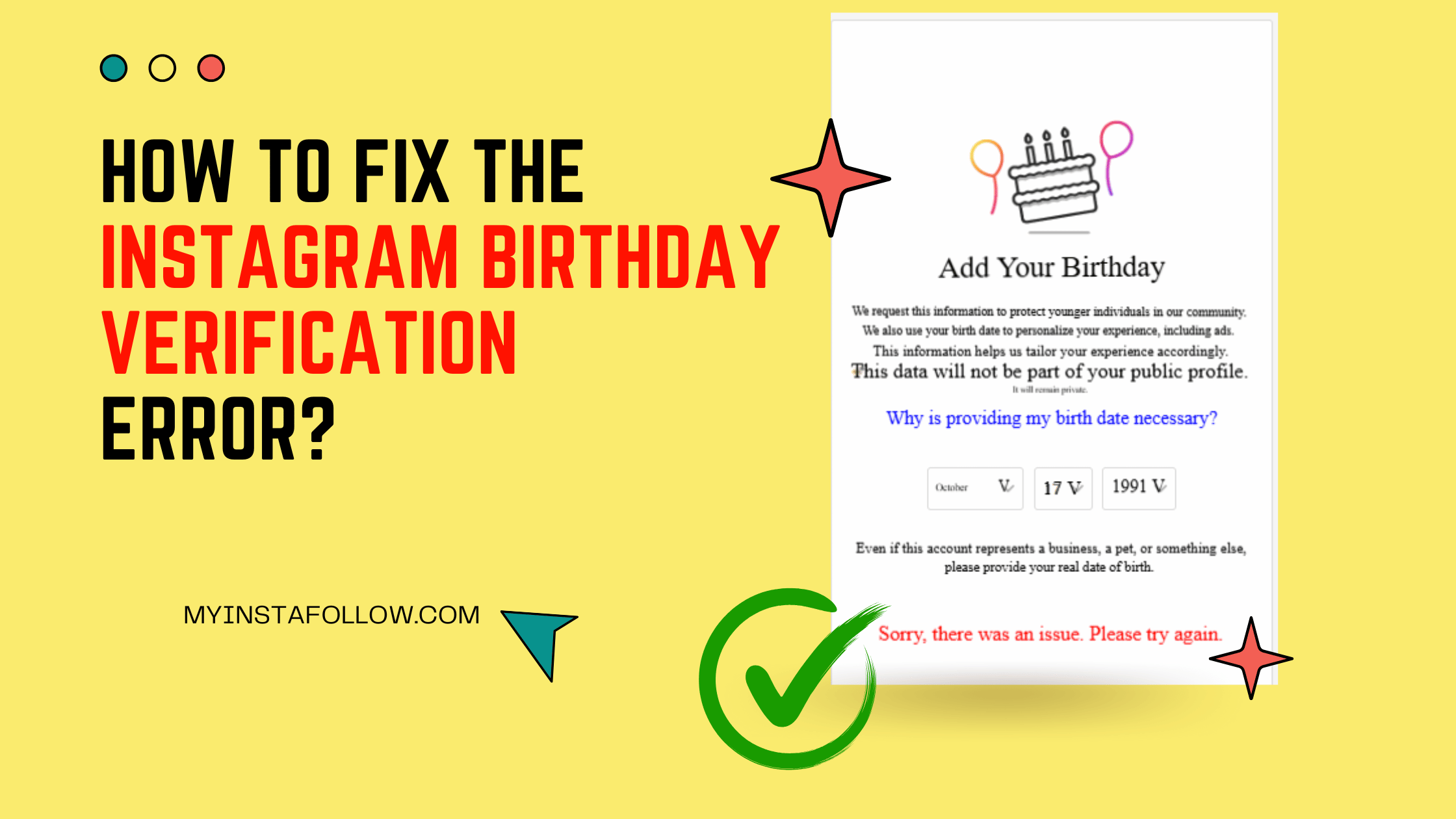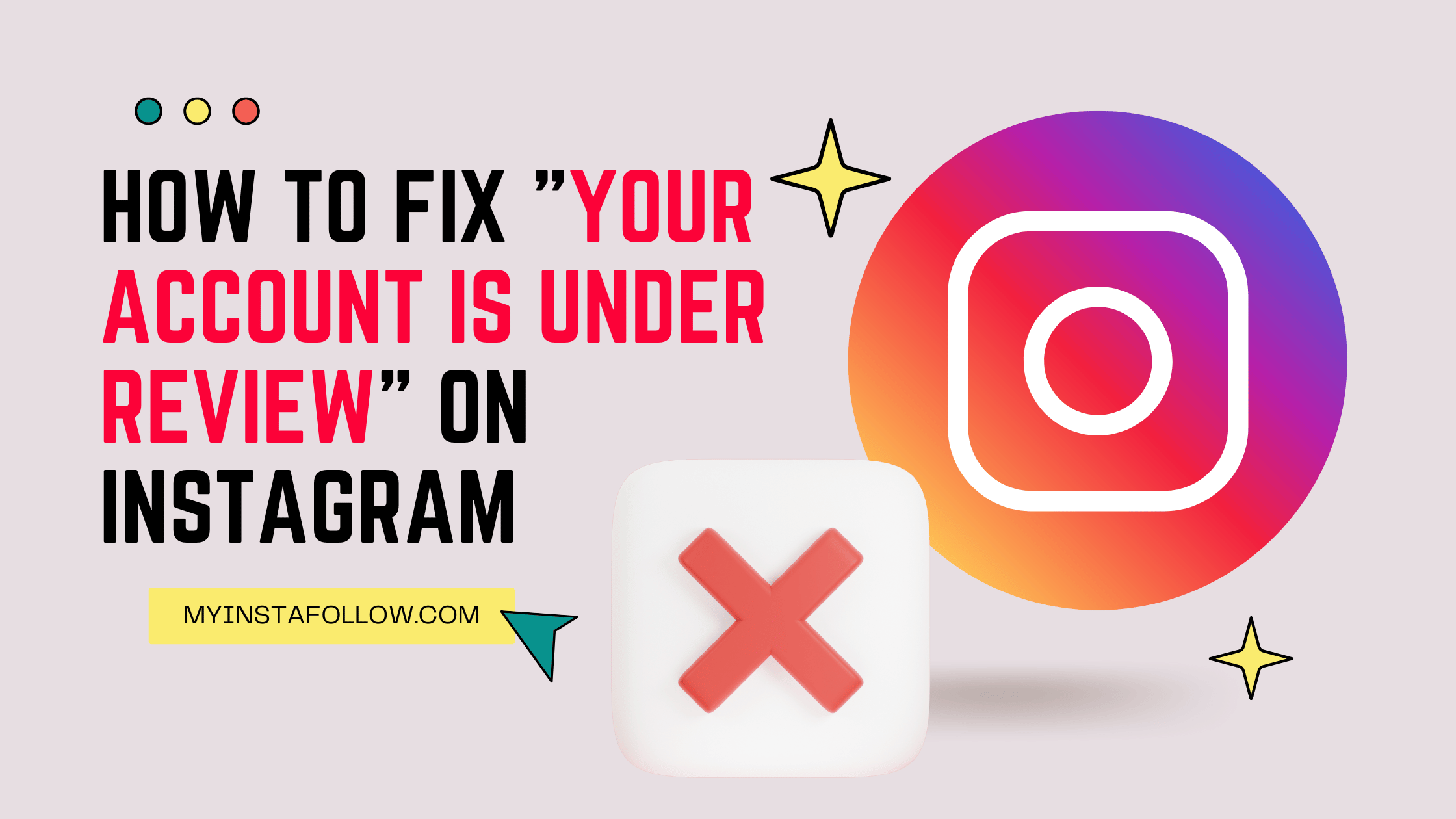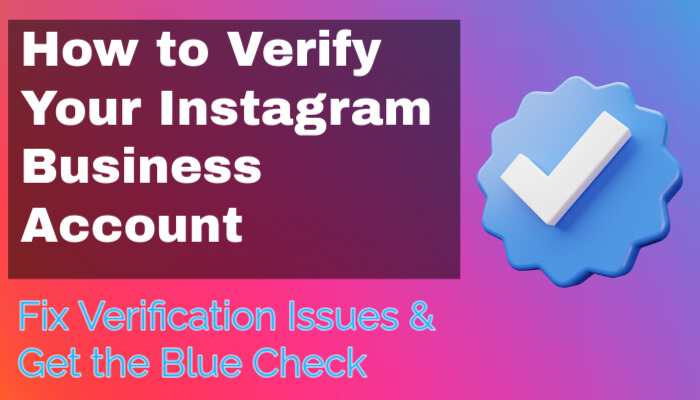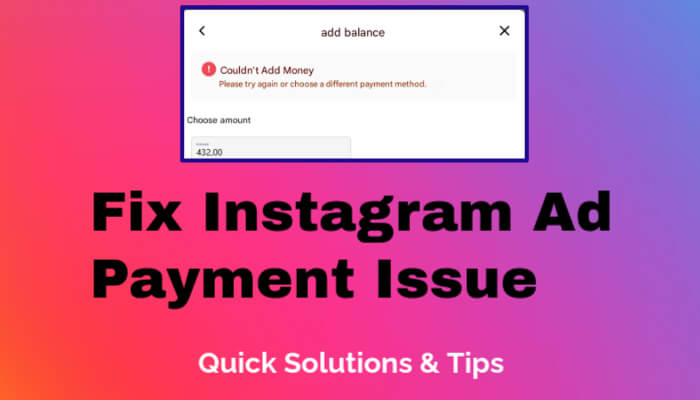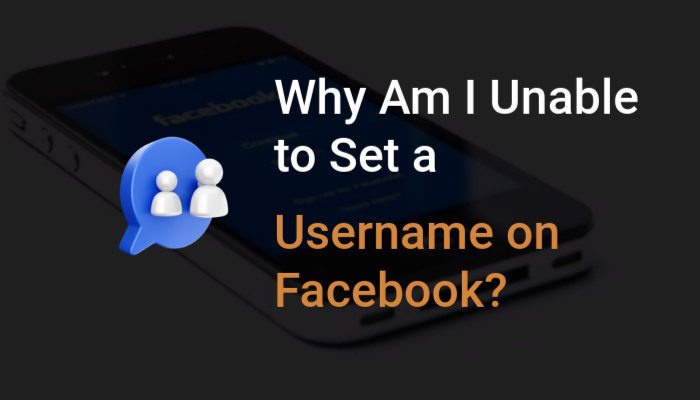Introduction to Hands-Free iPhone Usage
Learn how to navigate your iPhone and watch videos without touching the screen, ideal for times when your hands are otherwise occupied.
Setting Up Voice Control for Video Navigation
Follow these steps to set up voice control on your iPhone:
- Start by opening the Settings app on your iPhone.
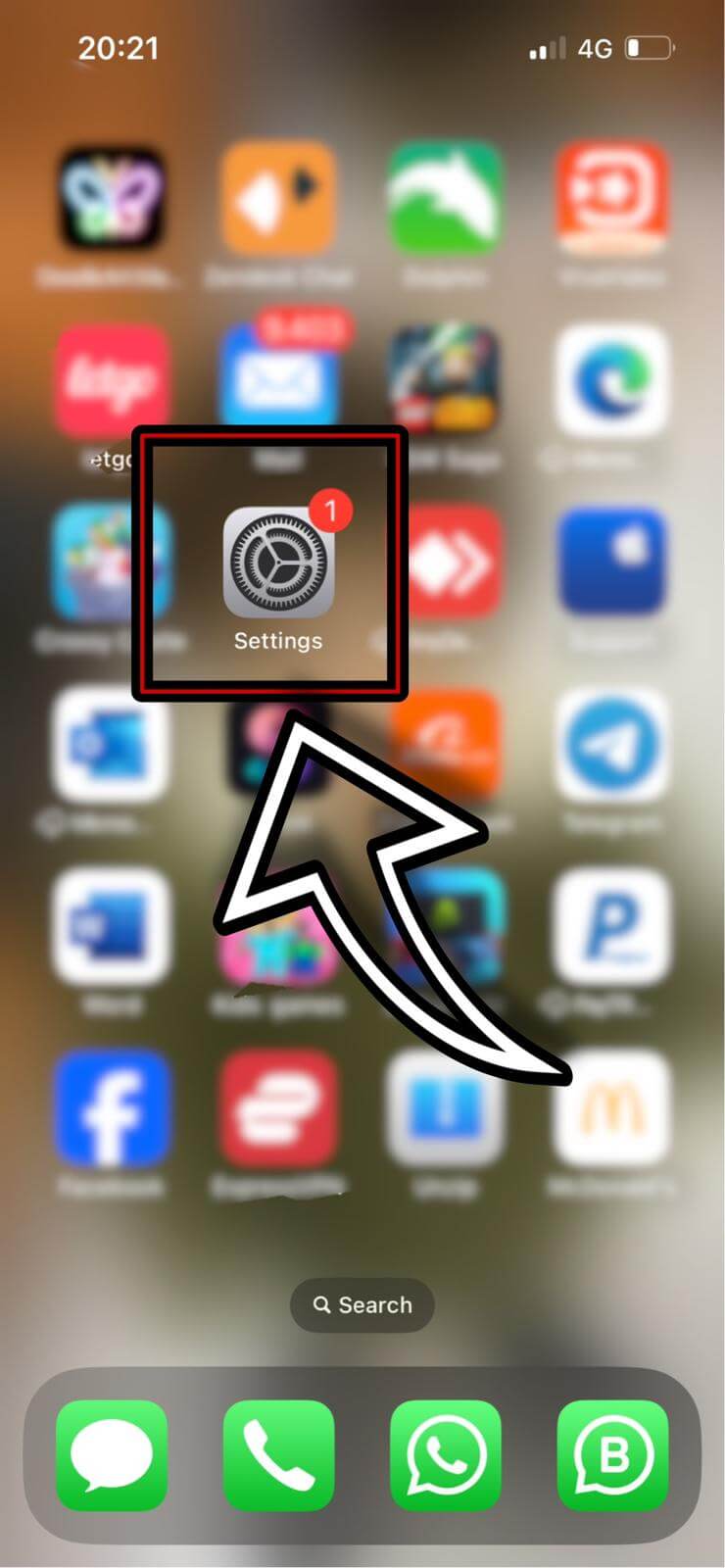
- Scroll to find and tap Accessibility.

- Select Voice Control and turn it on.
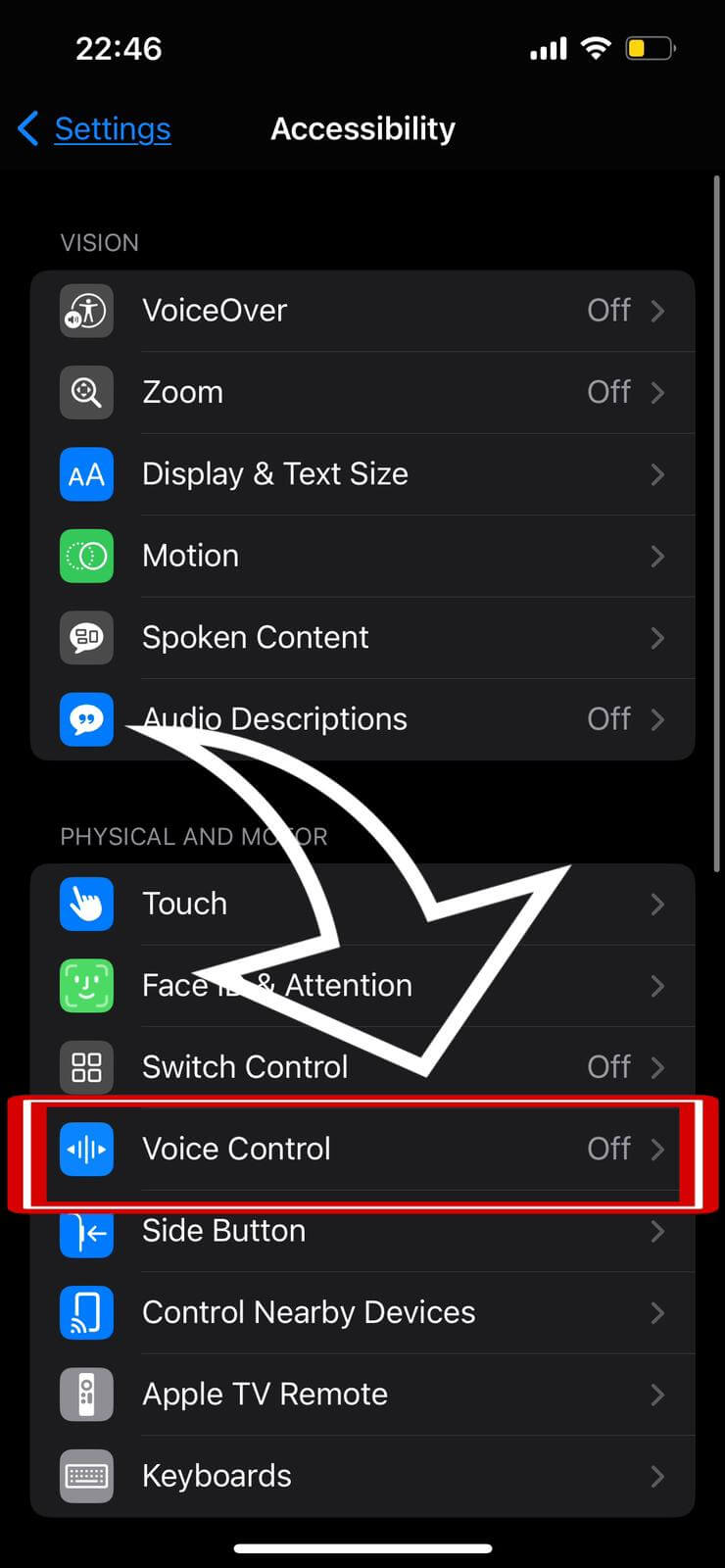
- Within Voice Control settings, go to Commands.
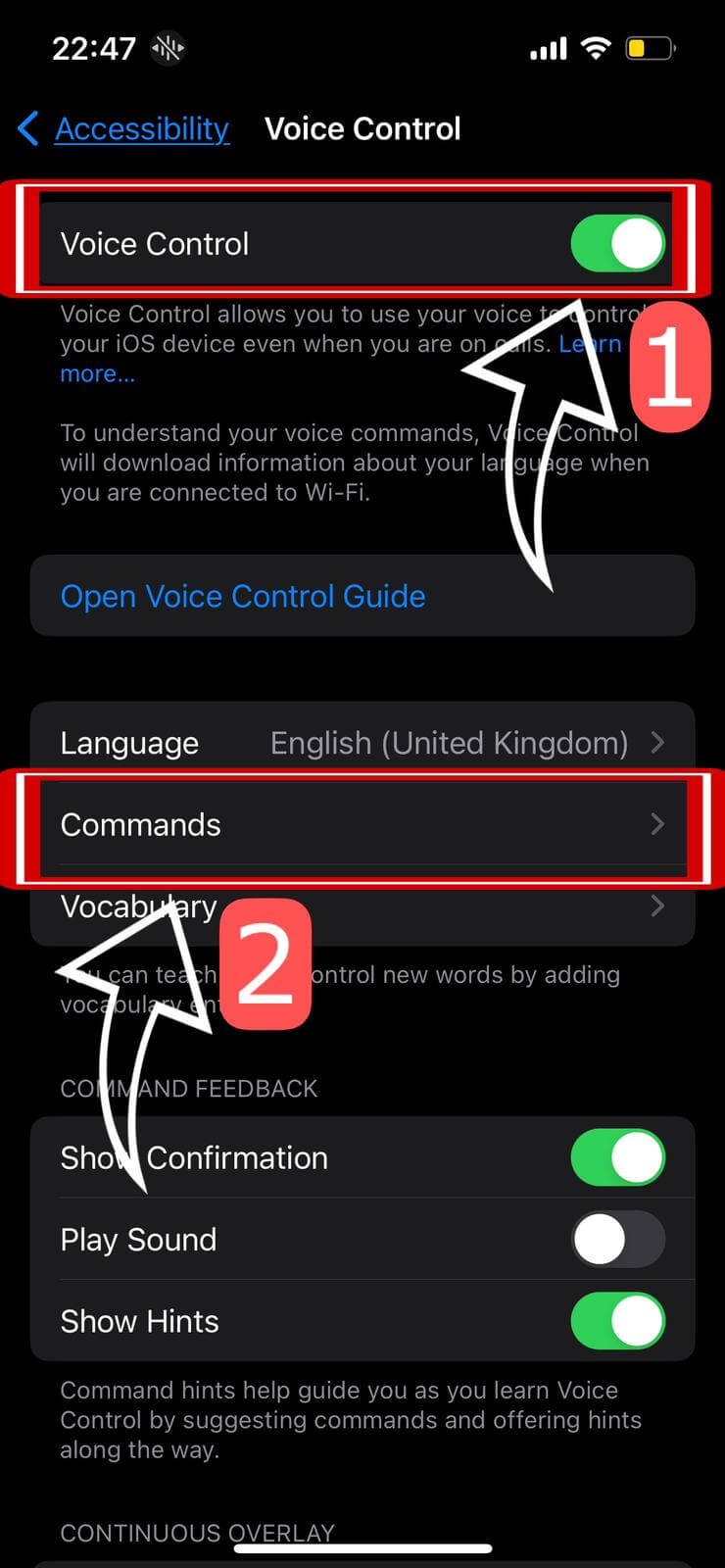
- Select Create New Command.

- Choose Run Custom Gesture.

- Enter 'Next' as the command, then select Action.
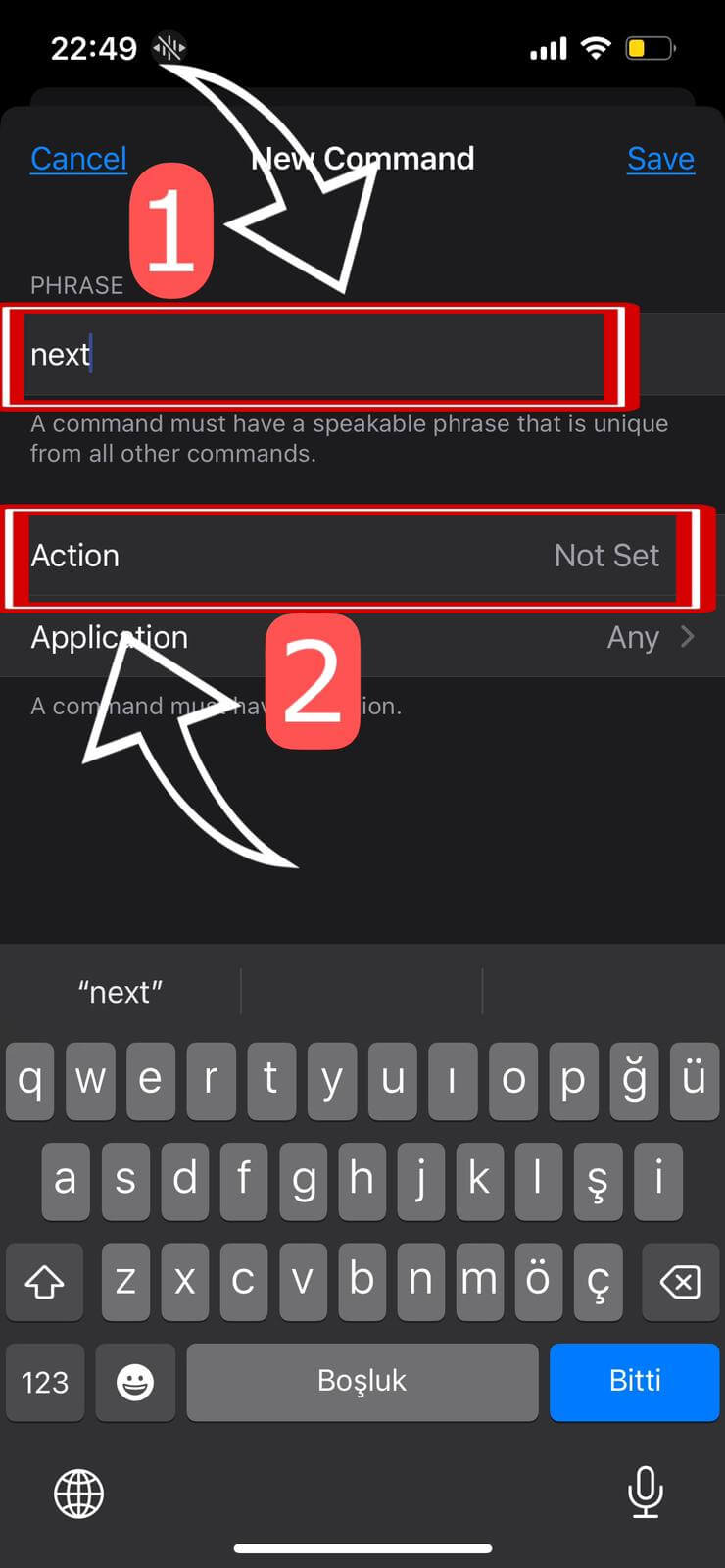
- Perform an upward swipe gesture and tap Save.

This setup allows you to navigate through videos on apps like TikTok or YouTube using simple voice commands.
Hands-Free Video Browsing in Action
Now that you've set up the voice commands, your iPhone is ready for a seamless hands-free video browsing experience. Whether you're watching YouTube Shorts, Instagram Reels, or TikTok videos, simply say "Next" and your iPhone will automatically move to the next video without any need for physical interaction. This feature is particularly useful when your hands are busy, allowing you to enjoy continuous video content effortlessly.