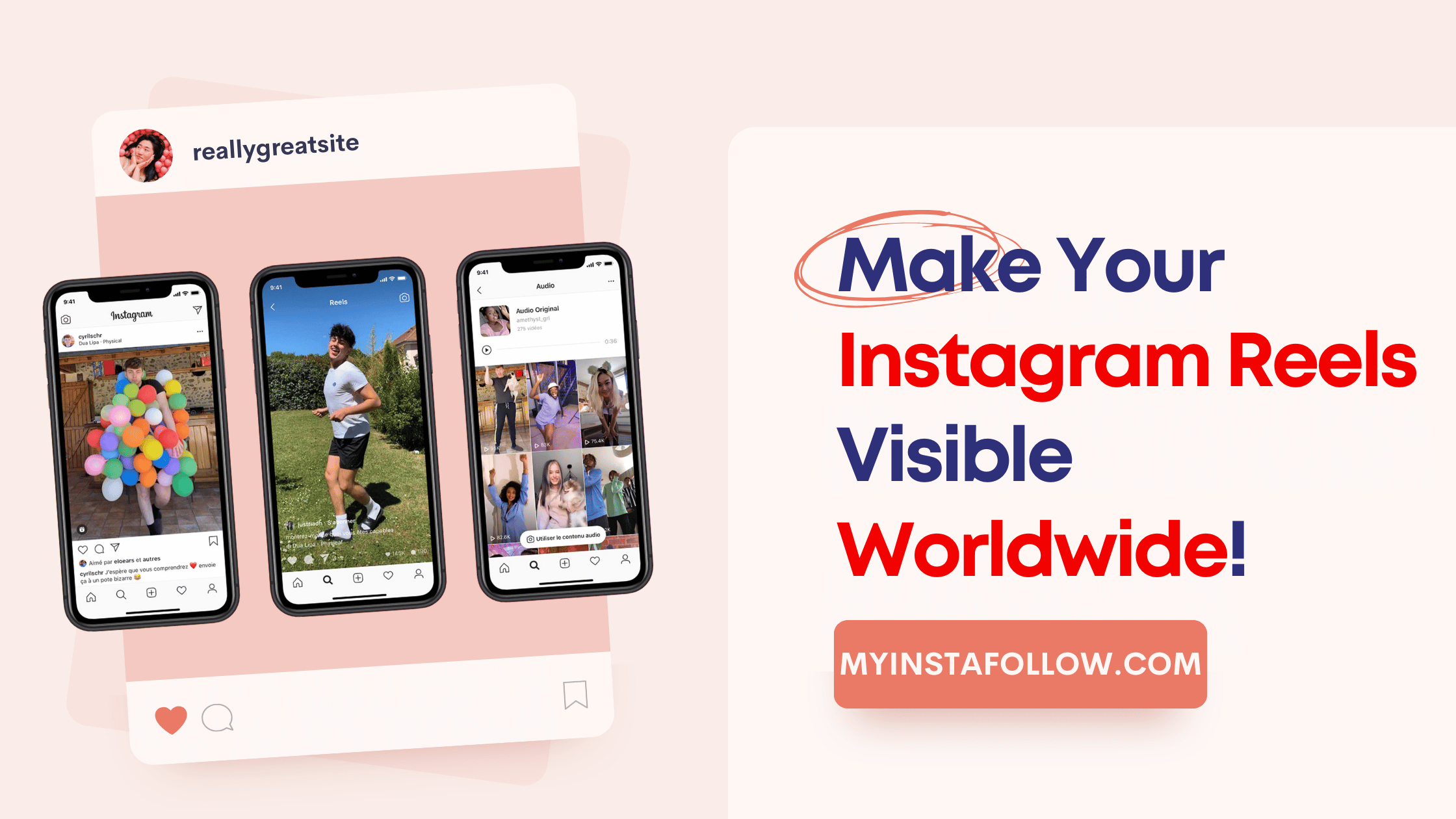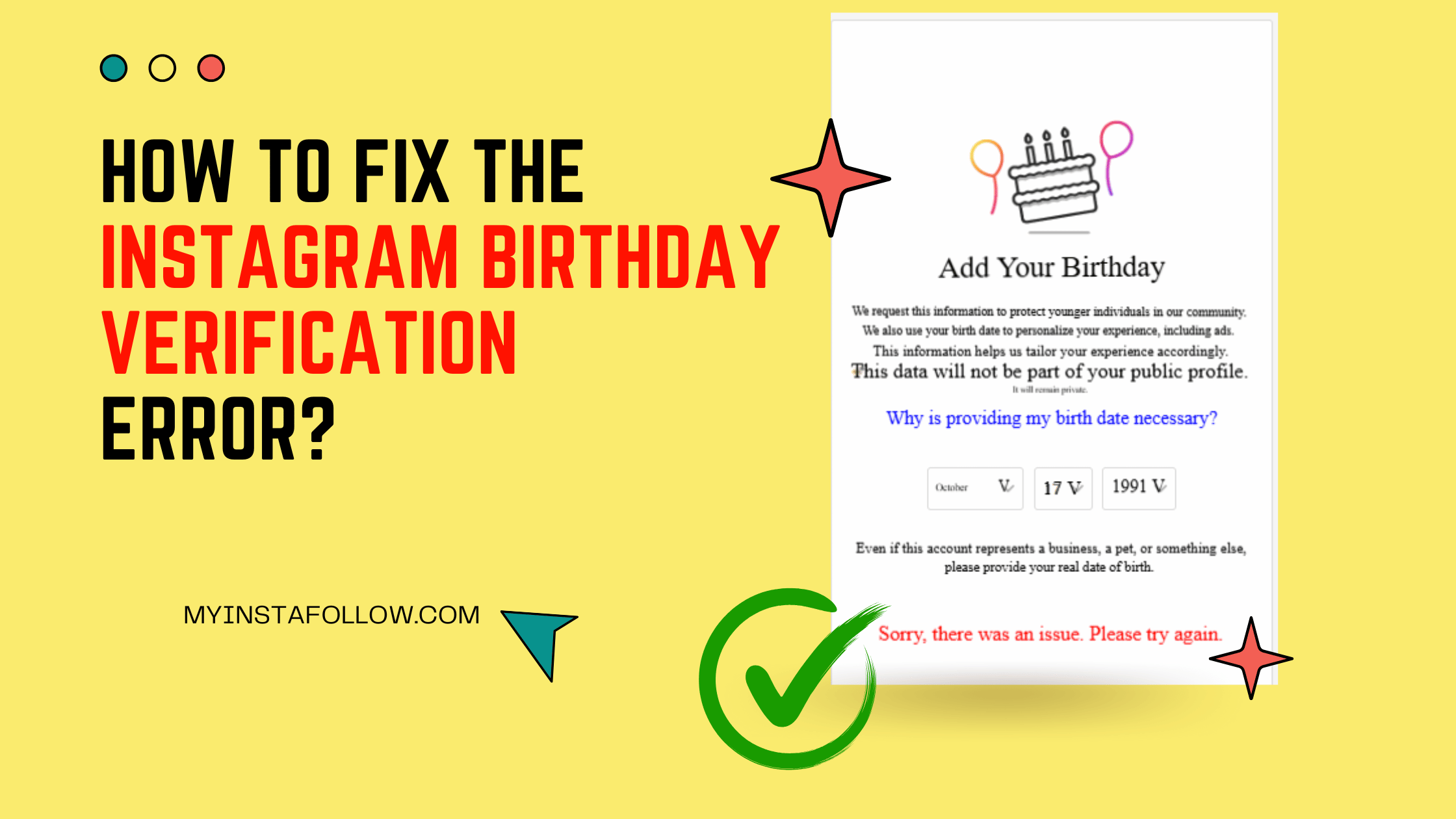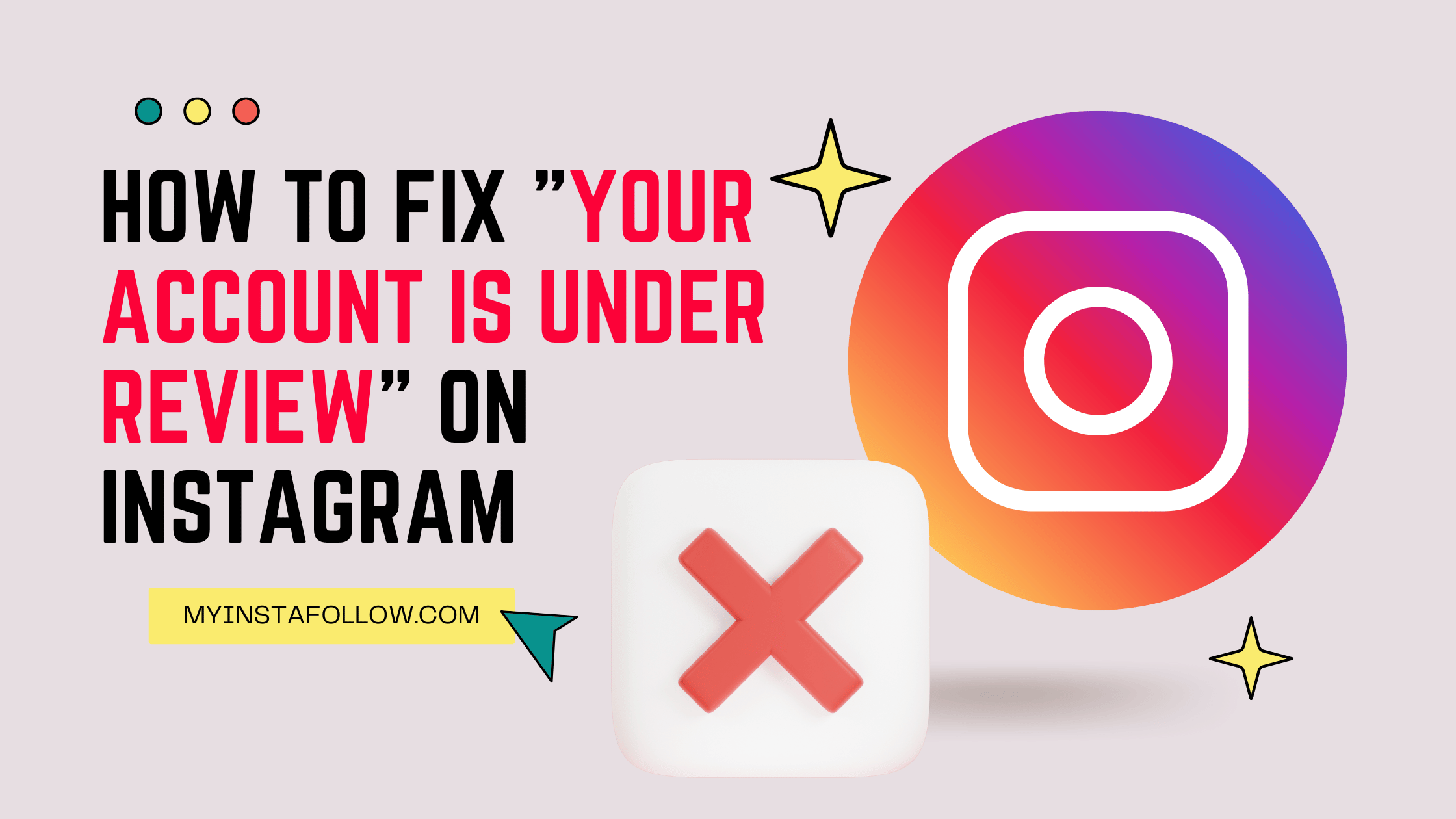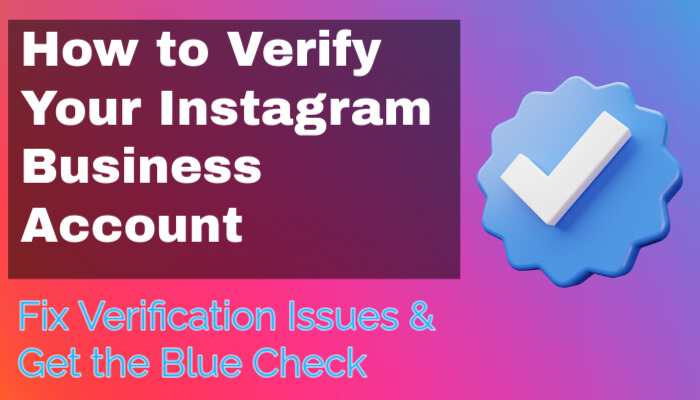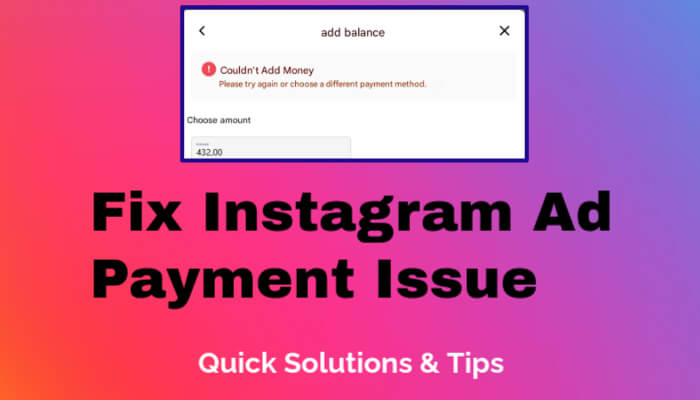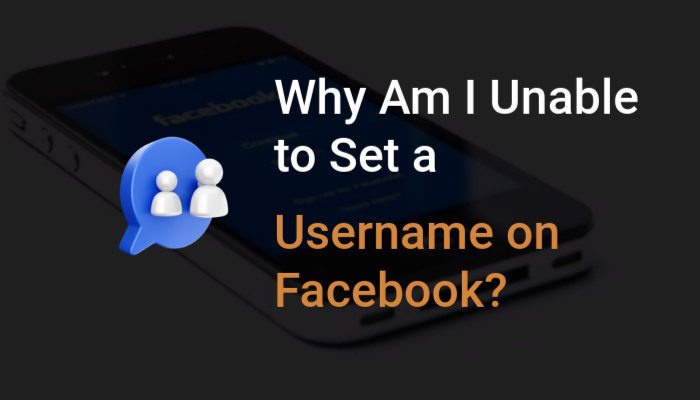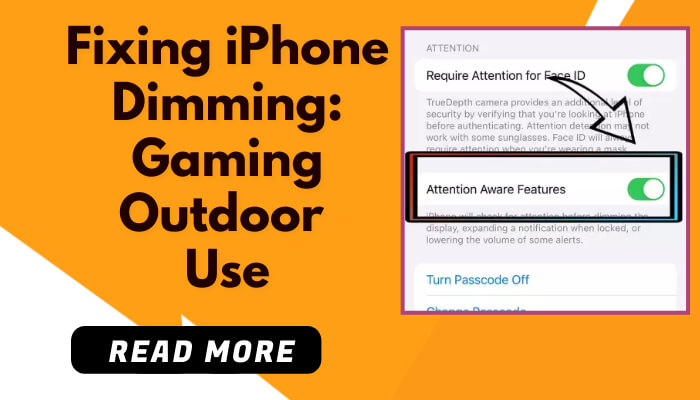
Experiencing screen dimming on your iPhone during gaming sessions or outdoor activities can be inconvenient. This guide will show you how to fix this issue by adjusting a specific setting related to your device's attention aware features.
Step 1: Accessing Your iPhone's Settings
Begin by opening the 'Settings' app on your iPhone. This is where you can adjust various features and preferences on your device.
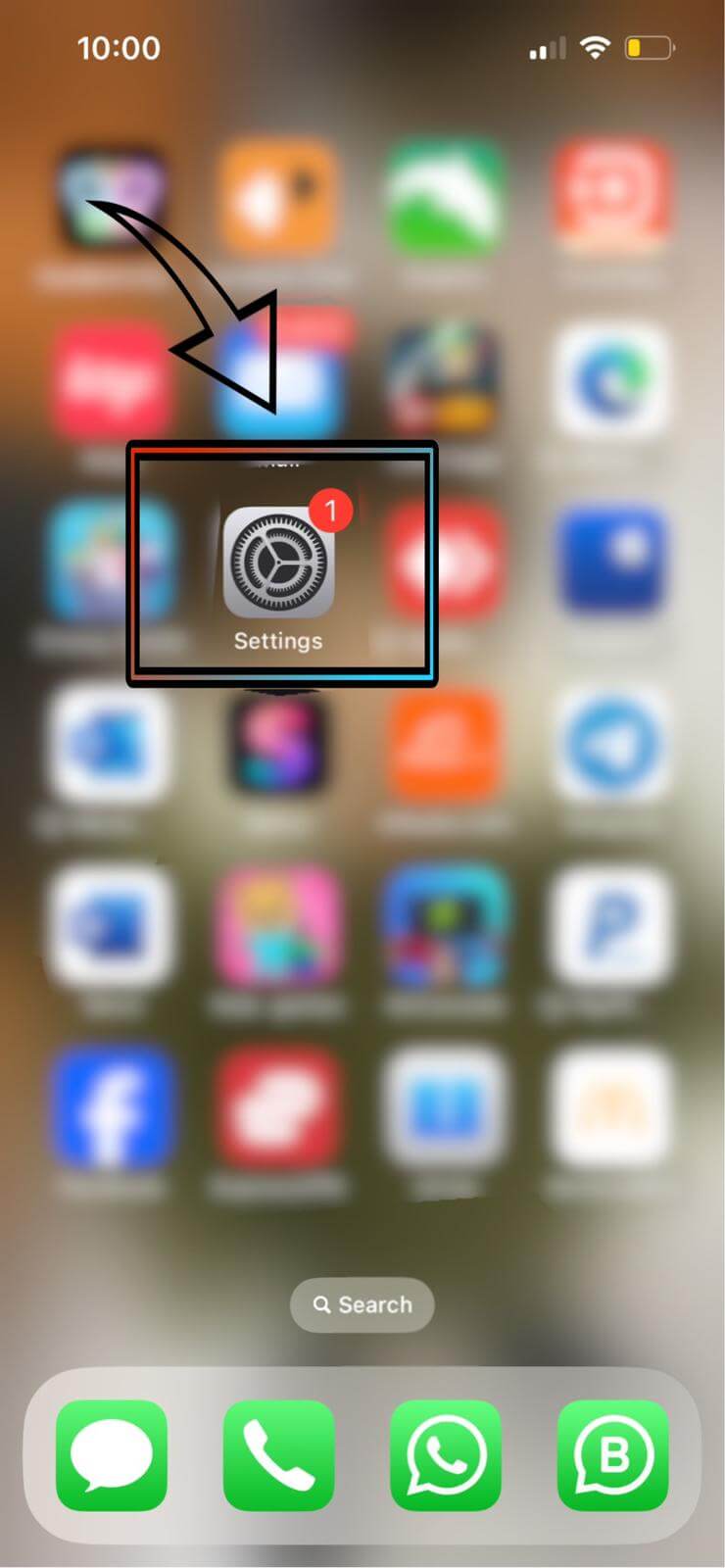
Step 2: Navigating to Face ID & Passcode
In the 'Settings' menu, scroll to find and select the 'Face ID & Passcode' option. You may be prompted to enter your passcode.
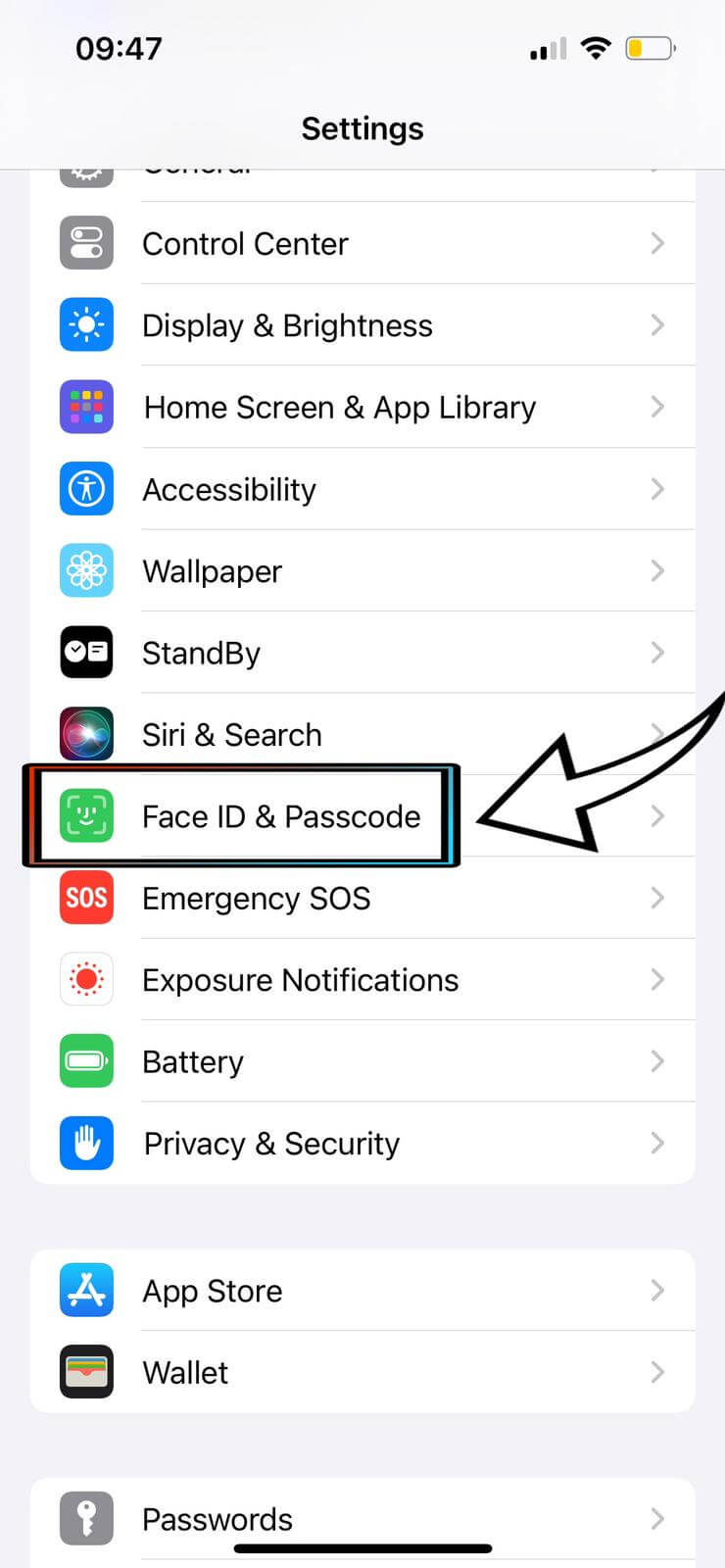
Step 3: Disabling Attention Aware Features
Within the 'Face ID & Passcode' settings, scroll down to locate the 'Attention Aware Features'. Disable this option to prevent your iPhone's screen from automatically dimming based on your attention.
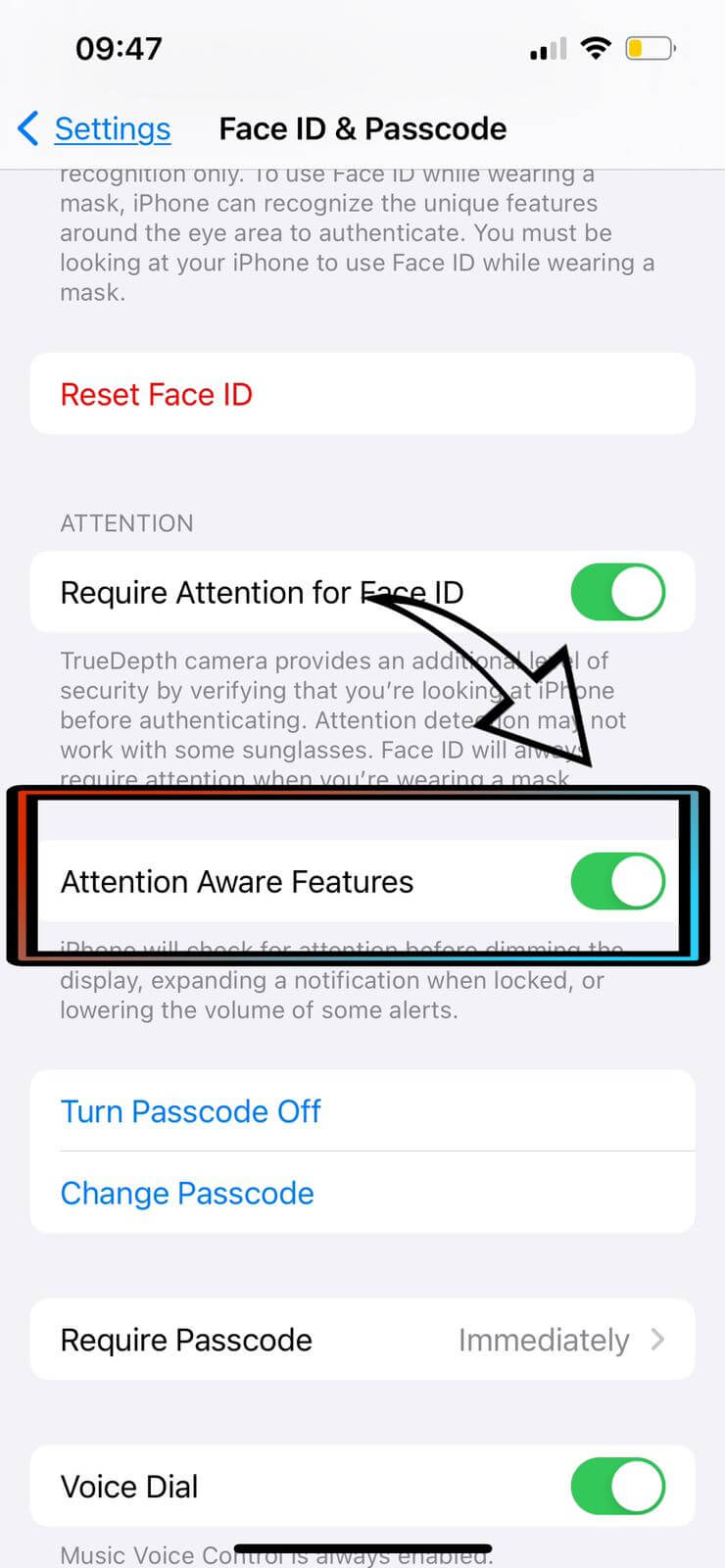
Step 4: Saving the Changes
After you've disabled the 'Attention Aware Features', make sure to save your changes if required. Your screen should now maintain its brightness level during gaming and outdoor use.
Additional Tips and Considerations
Keep in mind that while disabling 'Attention Aware Features' solves the dimming issue, it also means that your iPhone won't automatically adjust the display based on your attention. If you prefer these automatic adjustments, remember to re-enable the feature later.