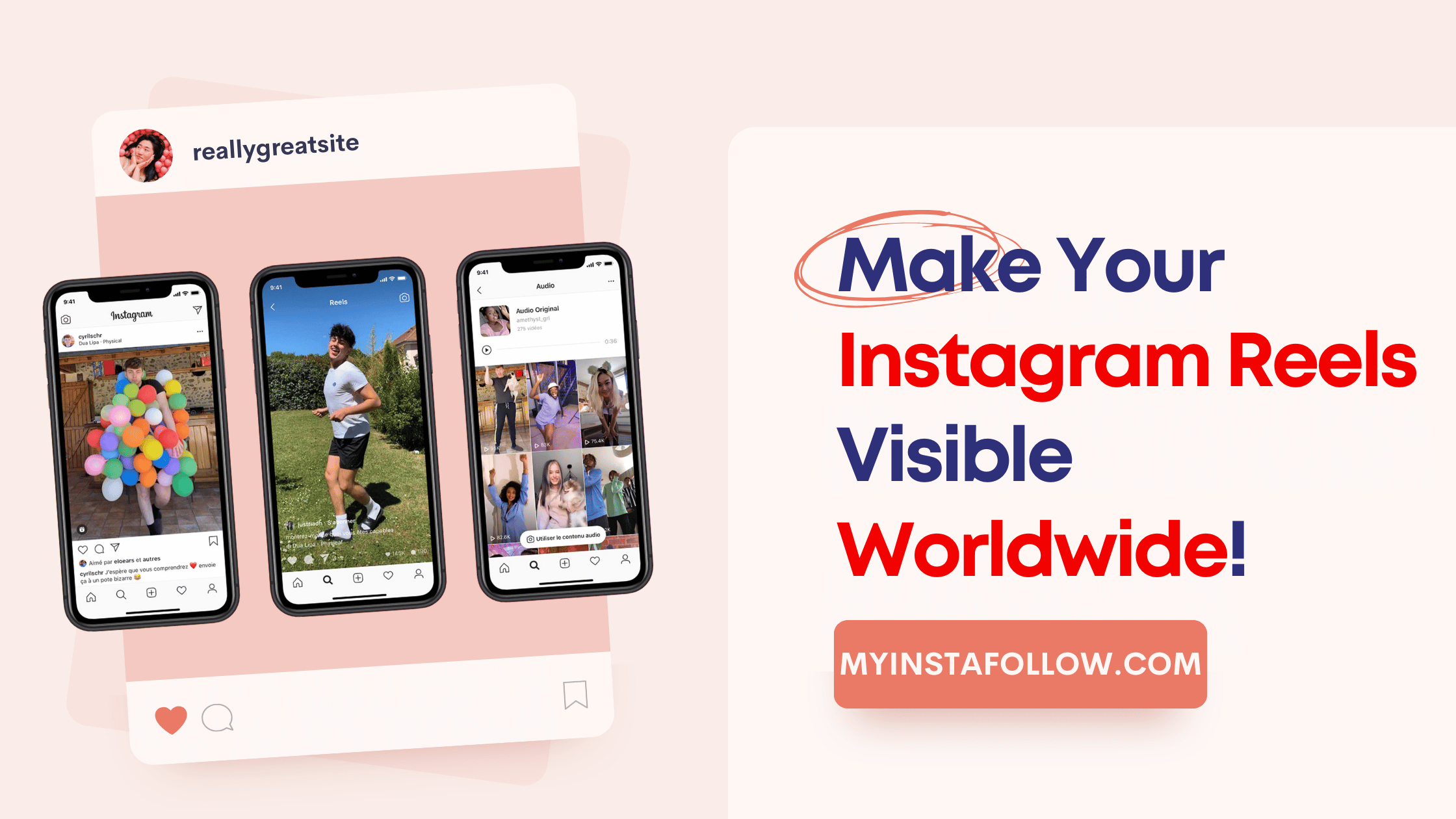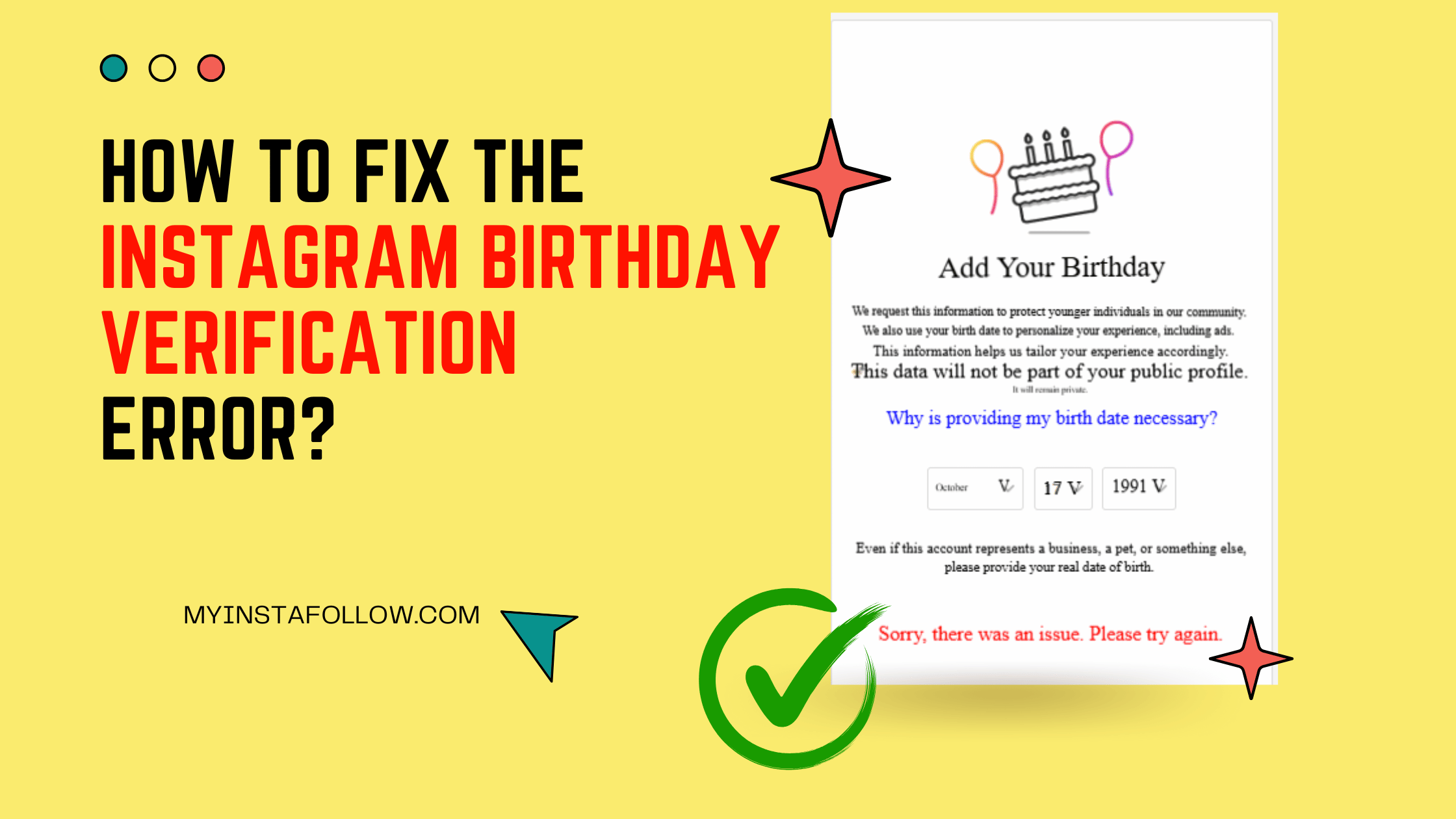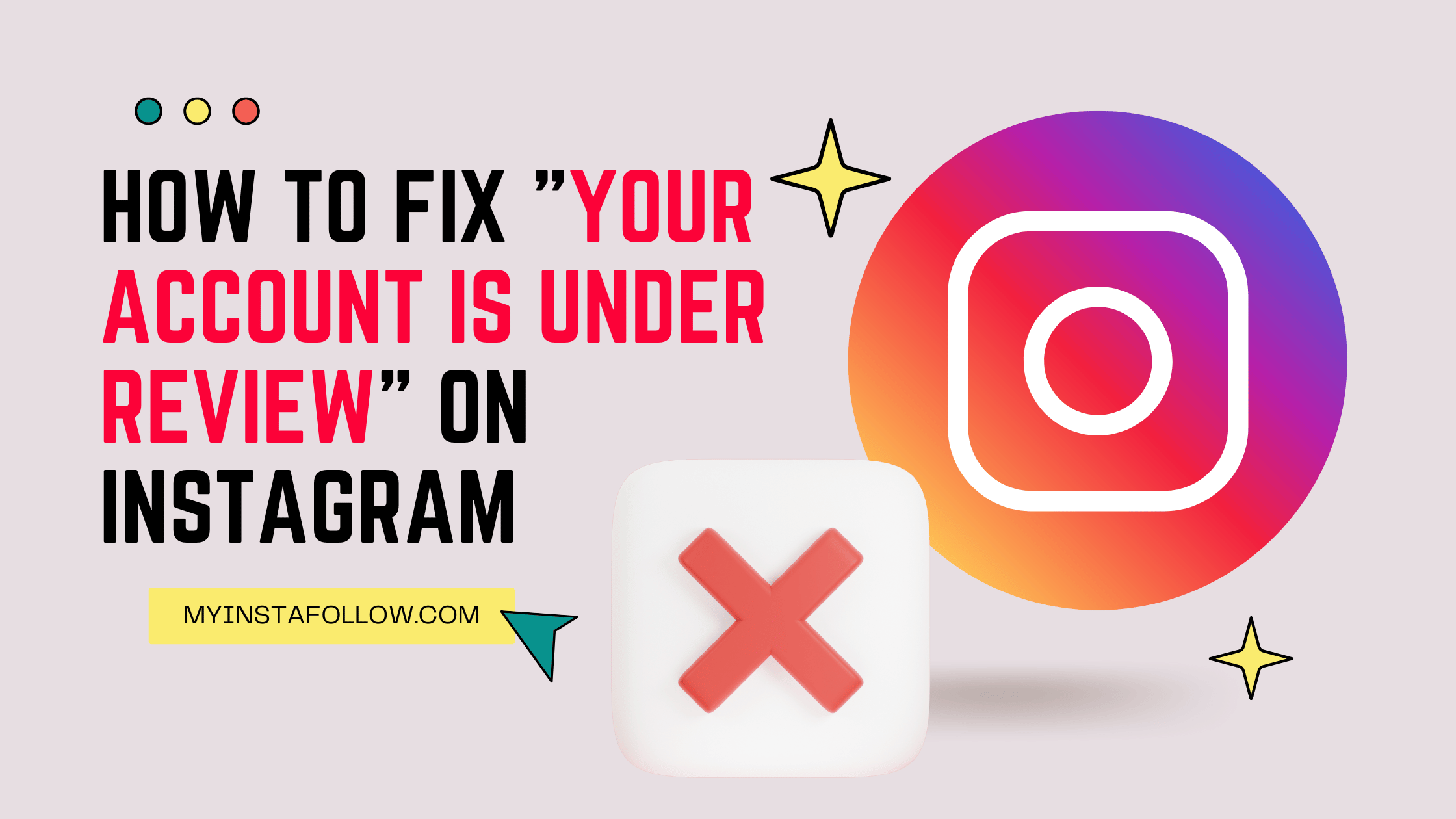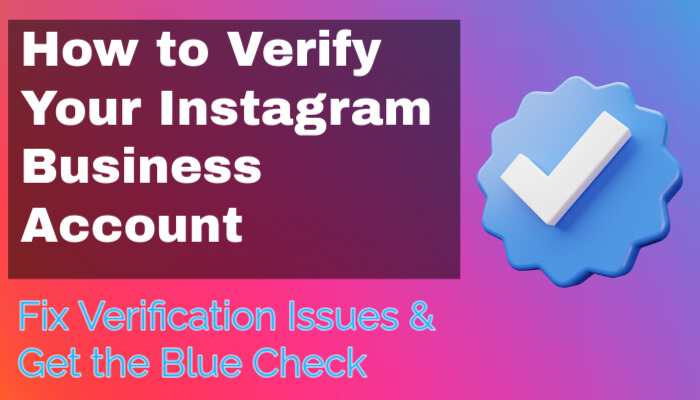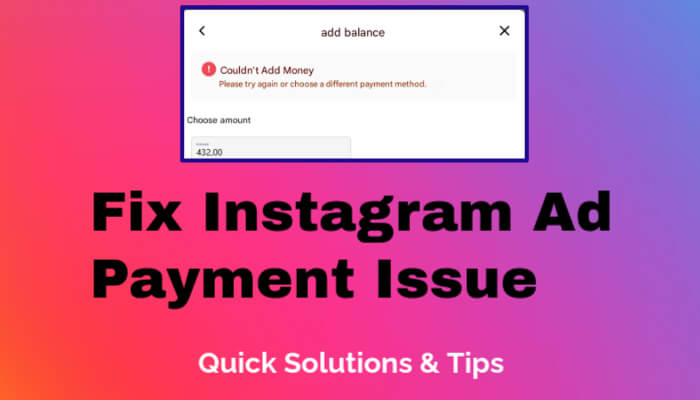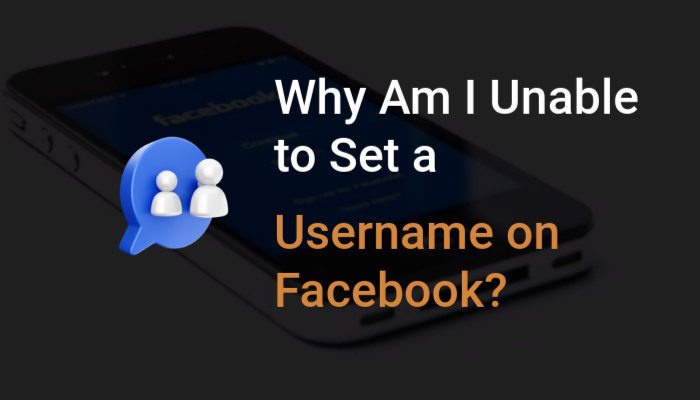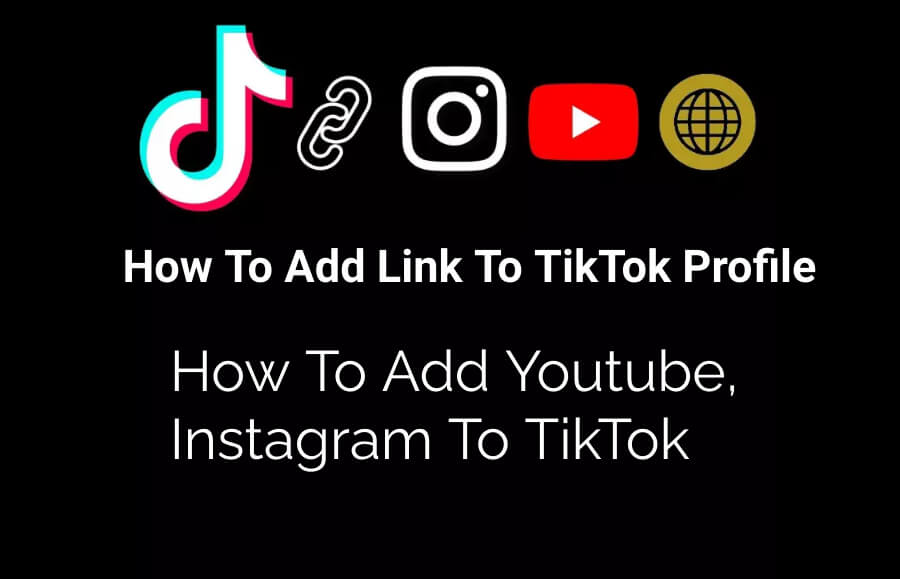
Welcome, TikTok enthusiasts! In this guide, we'll show you how to easily add links to your TikTok profile. Whether you want to showcase your YouTube channel, Instagram, or any other website, follow these simple steps to make your profile stand out.
Step 1: Accessing Profile Settings
1.1. Open the TikTok app and navigate to your profile by tapping your profile picture in the bottom-right corner.
1.2. Tap the "Edit Profile" option to access your profile settings.
Step 2: Adding YouTube and Instagram Links
2.1. TikTok allows you to directly link your YouTube and Instagram accounts. Look for the respective icons in your profile settings.
2.2. Tap the icons, log in to your accounts, and link them. The respective icons will appear on your profile for easy access by your audience.
Step 3: Switching to a Business Account
To add custom website links, you'll need to switch to a Pro or Business account:
- Go to your profile and tap the three-dot menu in the top-right corner.
- Navigate to "Manage Account" and switch to a "Pro" account.
- Follow the prompts to choose your account type and category.
- Return to your account settings and switch to a Business Account for more customization options.
Step 4: Adding Custom Links
Once your account is set to Business:
- Go back to the "Edit Profile" section.
- Locate the "Website" field and enter your desired URL, such as your YouTube channel or personal website.
- Save the changes to display the link on your profile.
Step 5: Finalizing Your Profile
After adding your custom links, ensure your profile is complete with engaging content and accurate information. Visitors to your TikTok profile will now see clickable links, making it easier for them to connect with you across platforms.
And that's it! You've successfully added links to your TikTok profile. If you found this guide helpful, feel free to share it with your friends and followers. Thank you for reading!