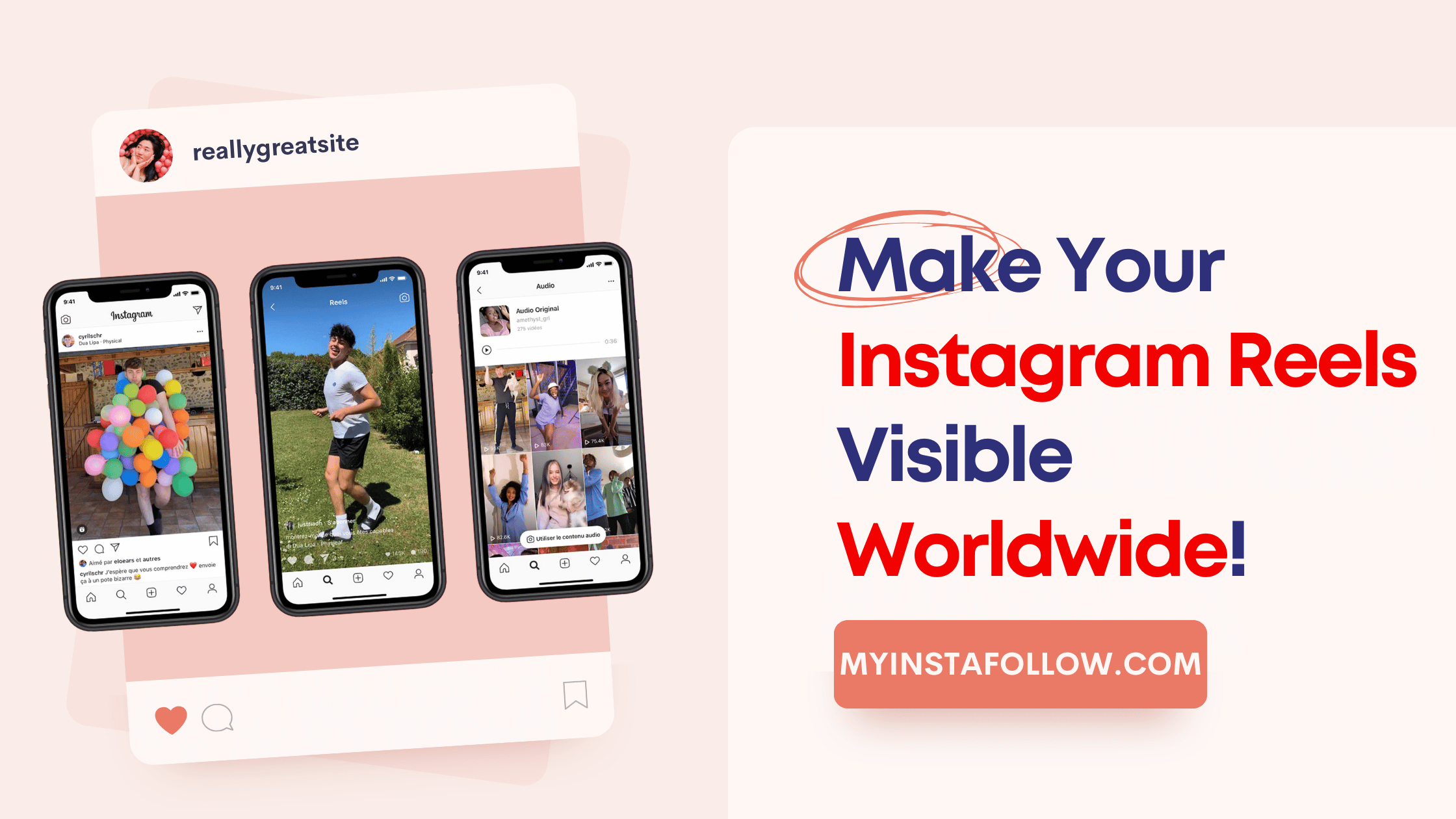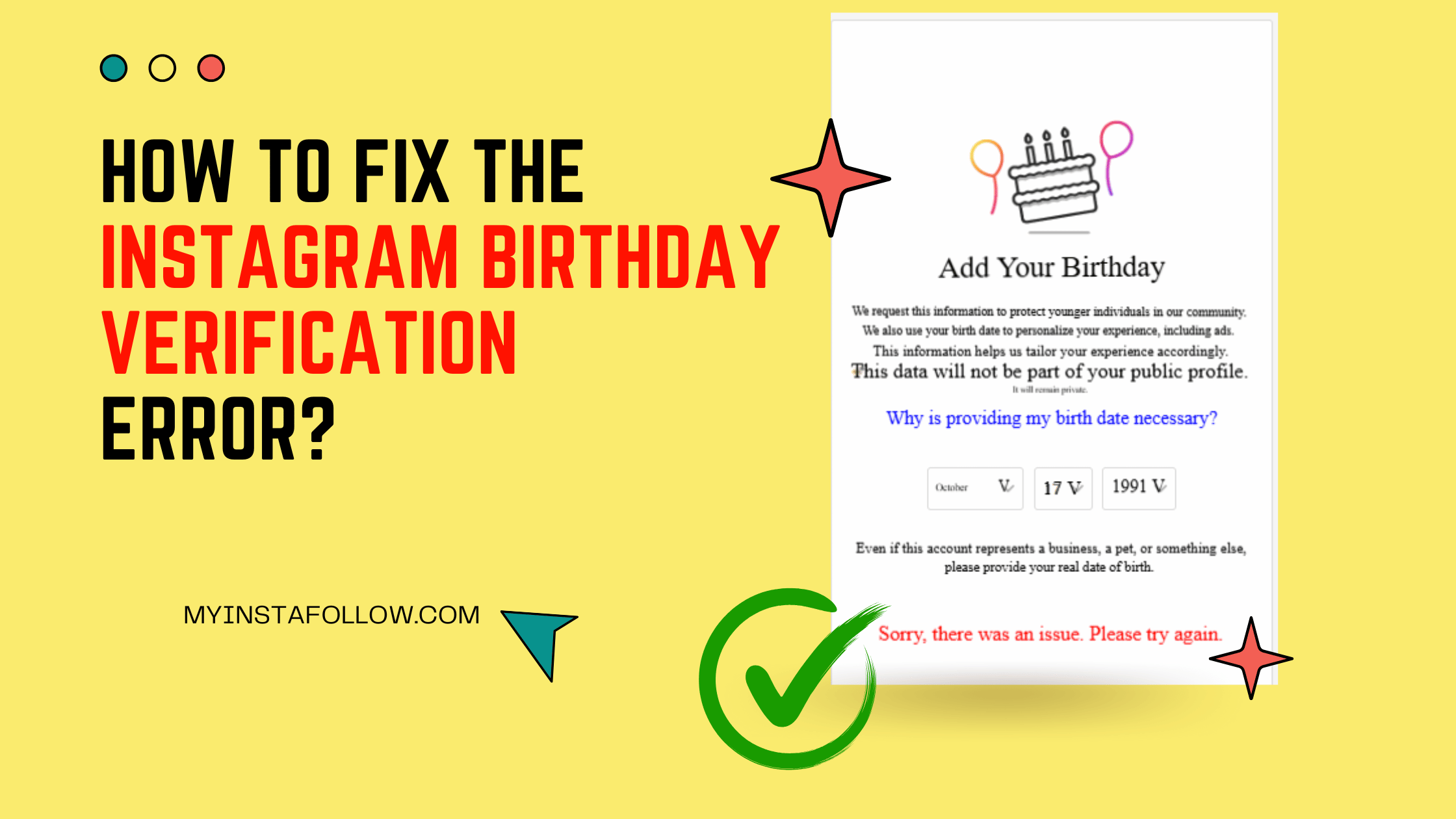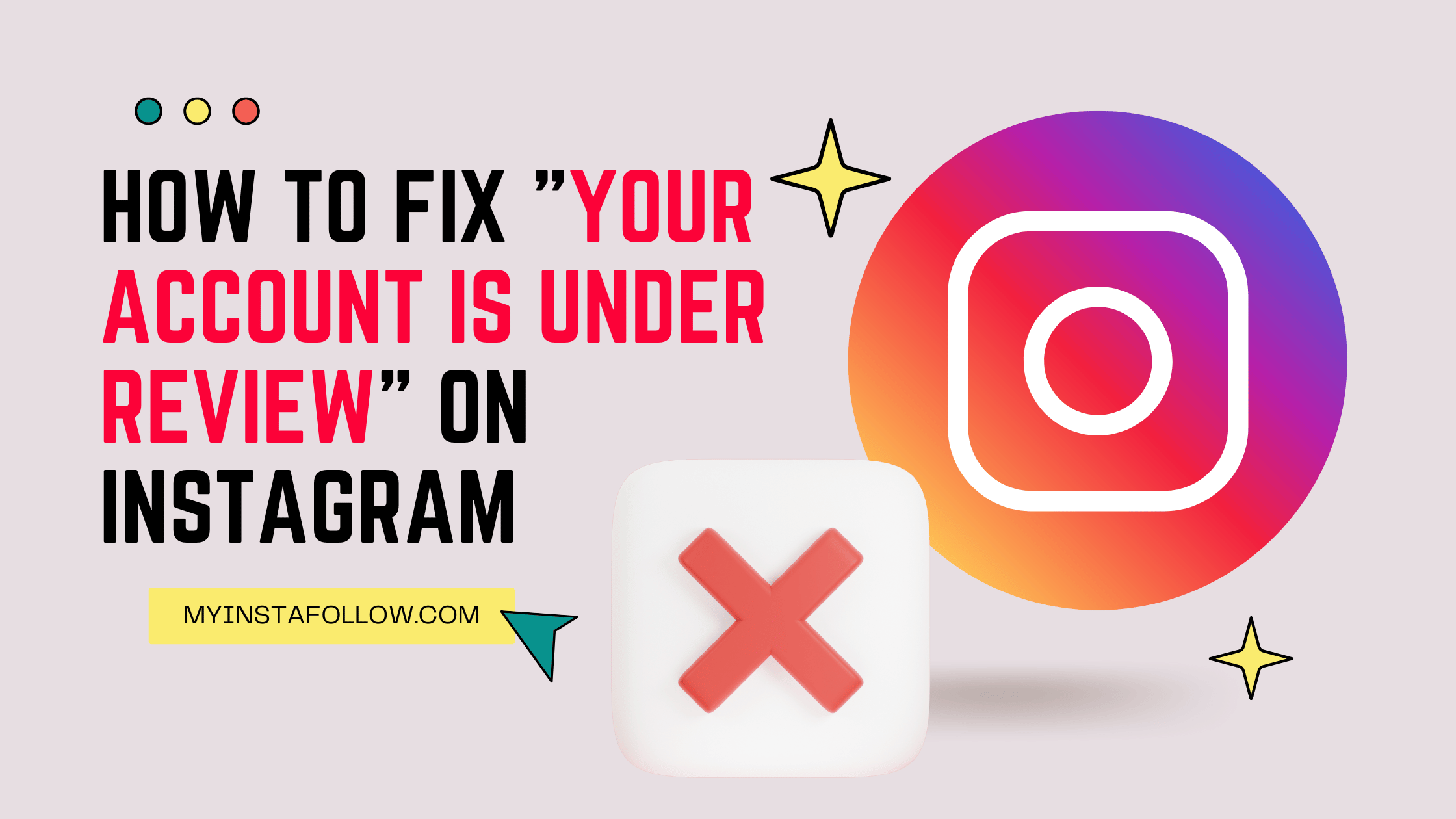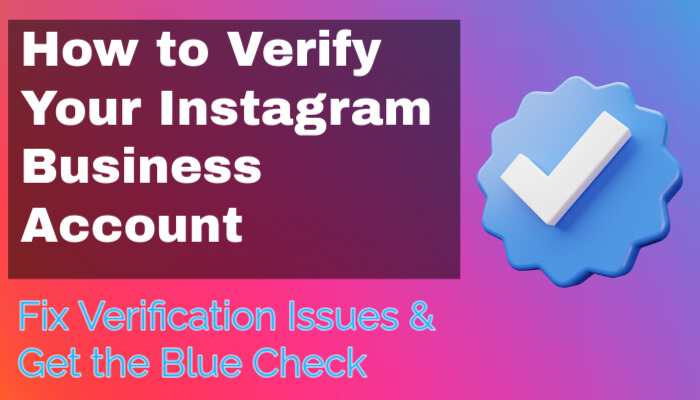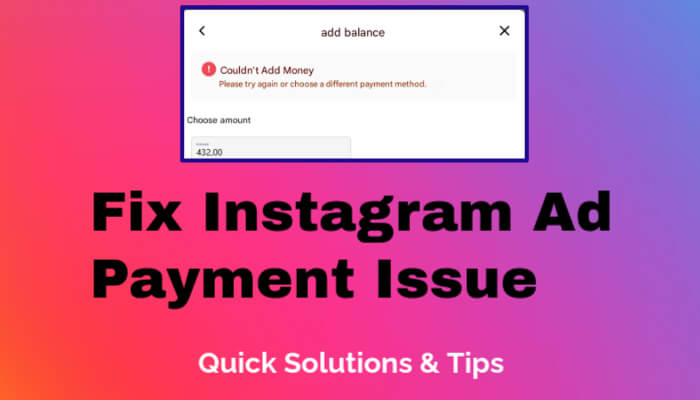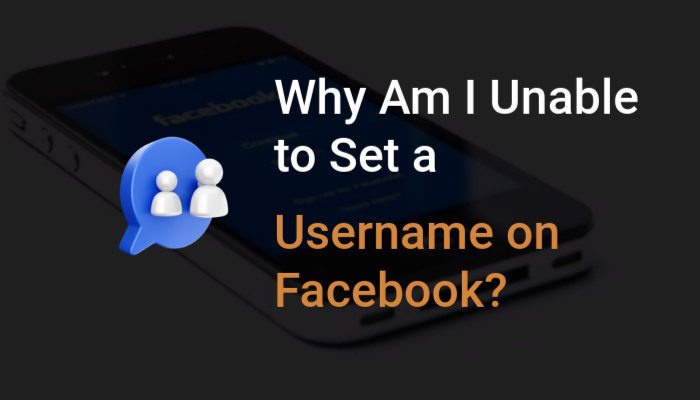How to Enable Instagram Dark Mode
Instagram's dark mode is a popular feature that adjusts the app's colors for a more comfortable viewing experience in low light. Here's how to enable dark mode on both iOS and Android devices.
Steps to Enable Instagram Dark Mode on iOS
- Ensure your device is updated to iOS 13 or later.
- Go to Settings > Display & Brightness.
- Select Dark to enable dark mode for your device.
- To activate it quickly, swipe down from the top-right corner and hold the brightness control, then tap Dark Mode.
- You can also schedule dark mode by selecting Automatic and setting a time or syncing with sunset.
Steps to Enable Instagram Dark Mode on Android
- Ensure your device is updated to Android 10 or later.
- Open your device’s Settings.
- Go to Display and enable Dark Theme.
- For older Android versions, use Color Inversion under Accessibility settings to achieve a similar effect.
Why Use Instagram Dark Mode?
- Eye Comfort: Reduces strain on your eyes in low-light environments.
- Battery Efficiency: Saves battery life on OLED and AMOLED screens.
- Modern Aesthetic: Gives your Instagram app a sleek, modern look.
Dark mode is not just about style but also functionality. Whether you use iOS or Android, activating this feature can enhance your user experience on Instagram.

Start enjoying Instagram's dark mode today for a comfortable and visually pleasing experience.
What is Instagram dark mode?
Instagram dark mode is a feature that changes the app's interface to a darker theme, reducing eye strain and saving battery life on OLED screens.
How do I enable Instagram dark mode on iOS?
To enable Instagram dark mode on iOS, go to Settings > Display & Brightness, select Dark Mode, and ensure your device is updated to iOS 13 or later.
How do I enable Instagram dark mode on Android?
On Android, go to Settings > Display, enable Dark Theme, and ensure your device is updated to Android 10 or later for full compatibility.
Why should I use Instagram dark mode?
Instagram dark mode reduces eye strain in low-light conditions, saves battery life on OLED screens, and offers a sleek, modern aesthetic.
Can I schedule Instagram dark mode automatically?
Yes, you can schedule dark mode on iOS by selecting Settings > Display & Brightness > Automatic and setting a time or syncing it with sunset.
Does Instagram dark mode affect app performance?
No, enabling dark mode does not impact app performance. It is a visual preference designed to enhance user experience in low-light settings.