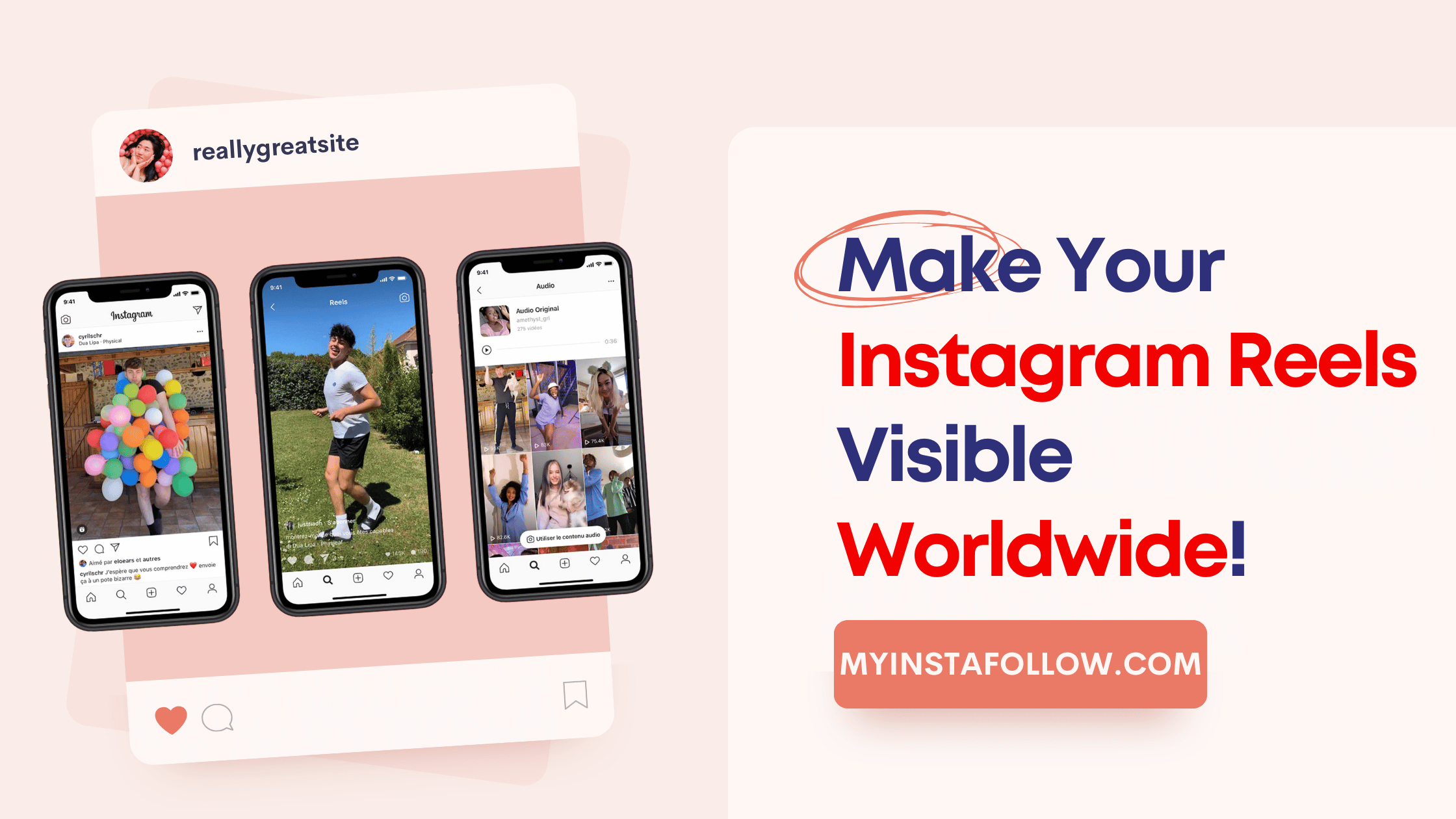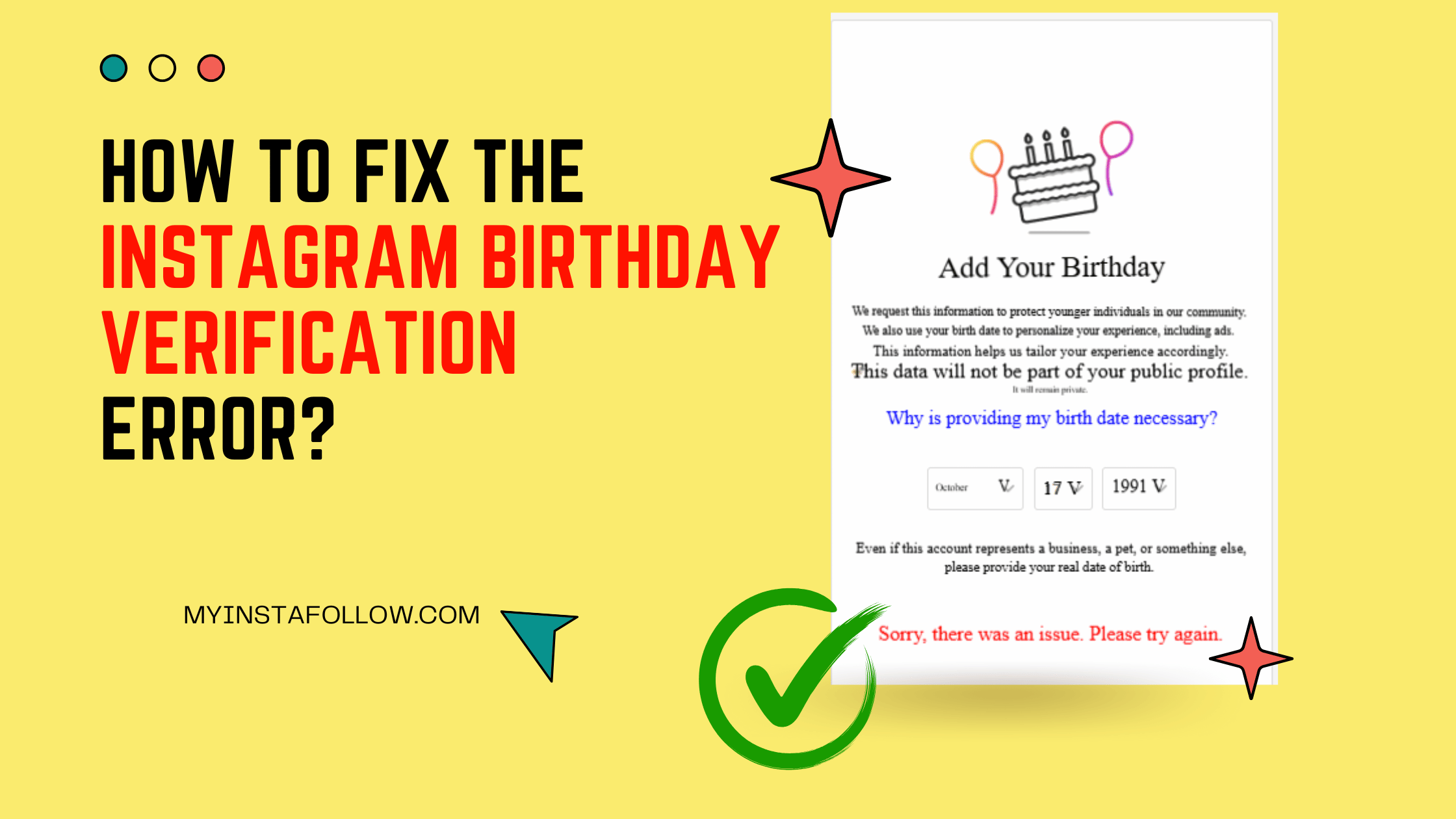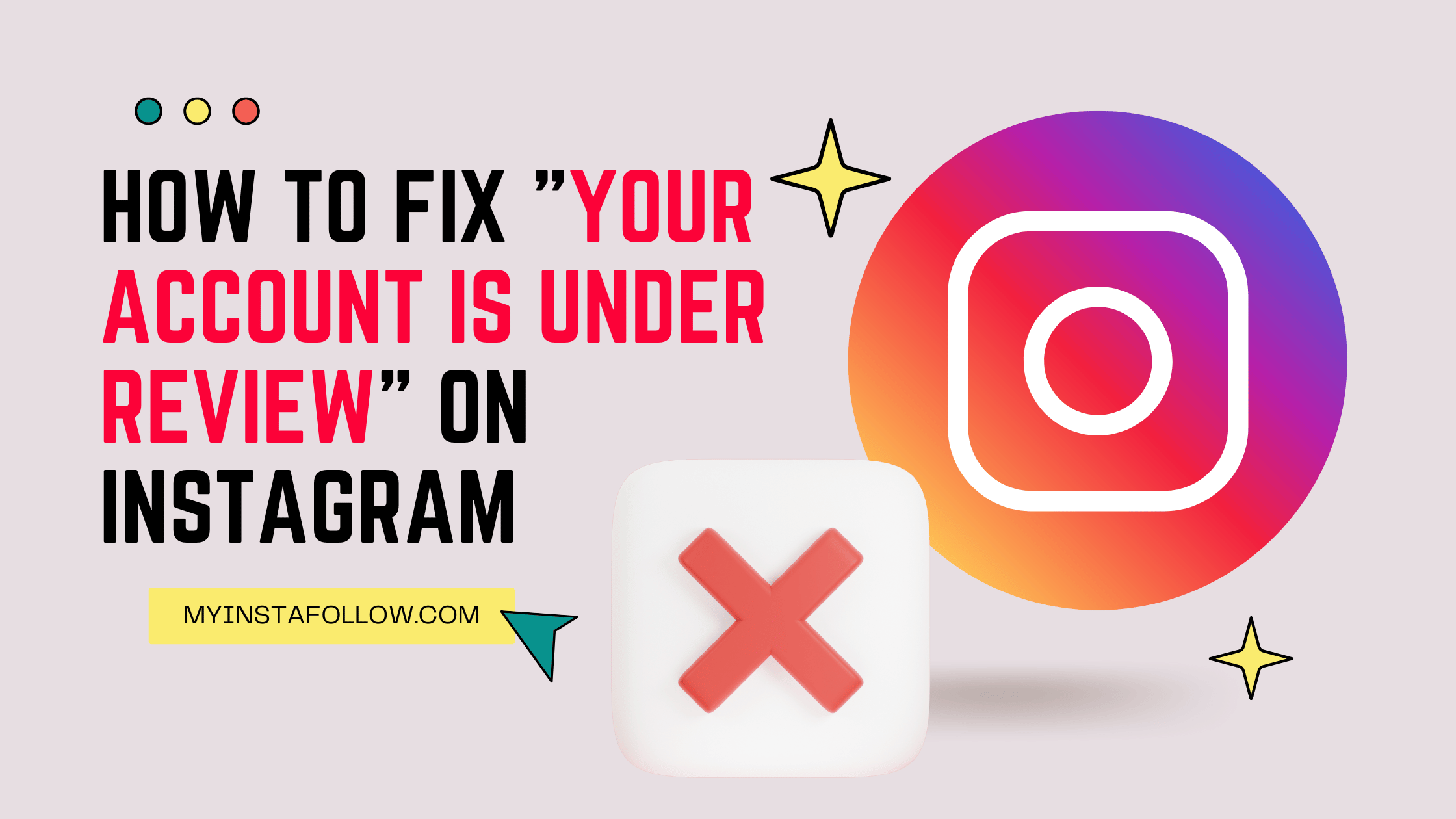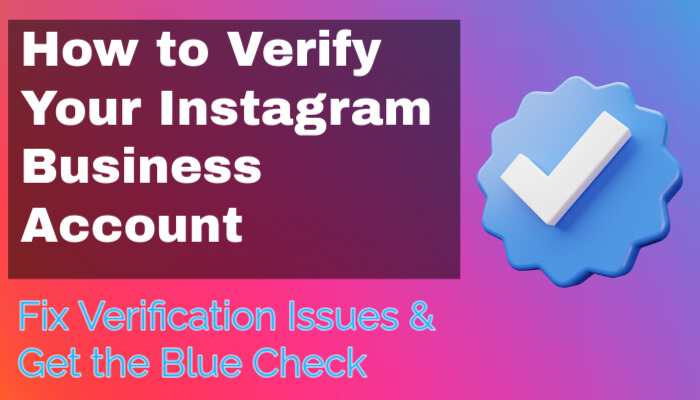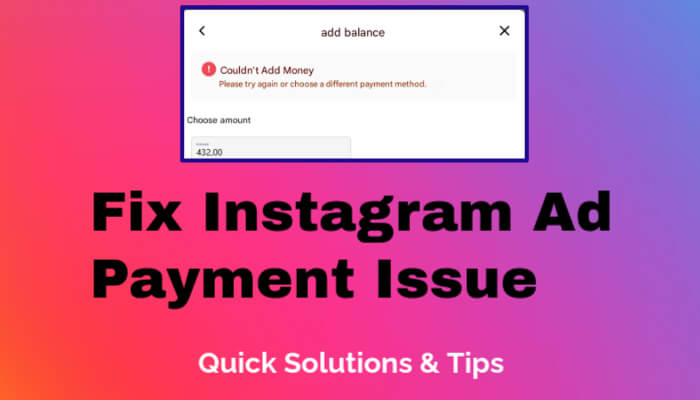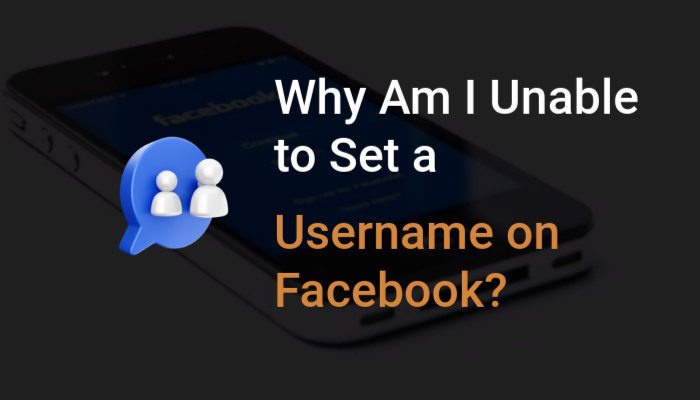Going live on Facebook can be an excellent way to engage with your audience in real-time, whether you're hosting a Q&A, launching a product, or sharing live updates. Here's a simple step-by-step guide on how to create your Facebook live stream, plus tips to make it stand out.
Step-by-Step Guide to Start a Facebook Live Stream:
1. Open Facebook
Whether you’re on the Facebook app or using a browser, log in and go to your newsfeed. For a mobile device, tap the "What's on your mind?" section and select the "Live video" option. On a browser, find the “Live” button near the status update box.
2. Set Up Your Stream
Allow Facebook access to your camera and microphone if you haven’t done so already. You can choose the camera (front or back) and microphone you want to use. On desktop, you can even use external streaming software for more professional setups.
3. Customize Your Live Stream
Add a title and description to let viewers know what your stream is about. You can also tag friends, locations, or use hashtags to increase your reach. Decide whether you want your stream to be public or shared with specific people.
4. Start Streaming
Once everything is set up, hit “Start Live Video.” Your viewers will receive notifications, and you’ll see comments and reactions in real time.
5. Engage with Your Audience
While streaming, engage with your viewers by responding to comments or giving shoutouts. You can even invite friends to join your stream for more interaction. Use features like live polls to keep the conversation going.
6. End the Live Stream
When you’re done, click “Finish.” Facebook will automatically post the live video to your timeline, allowing you to share it with those who missed the live event.
Pro Tips to Improve Your Facebook Live Stream:
-
Ensure a Stable Internet Connection: Streaming requires a strong and stable connection. Use Wi-Fi over cellular data, or even better, connect your computer to the internet with an ethernet cable to avoid interruptions.
-
Use Good Equipment: While you can stream using your phone, better quality comes from using webcams, external microphones, and proper lighting. This elevates your production value and keeps viewers engaged.
-
Engage in Real Time: Make your stream interactive. Respond to comments, take questions, and encourage viewers to participate. Features like “Live Polls” and “Front Row” allow deeper engagement.
-
Do a Test Run: Before going live, do a private test stream by setting the audience to "Only Me." This helps ensure that your equipment works, your connection is strong, and you feel comfortable on camera.
-
Promote Before and After the Stream: Announce your live stream in advance across your social media platforms. Afterward, repurpose the stream by editing it into shorter clips for sharing or turning it into on-demand content.