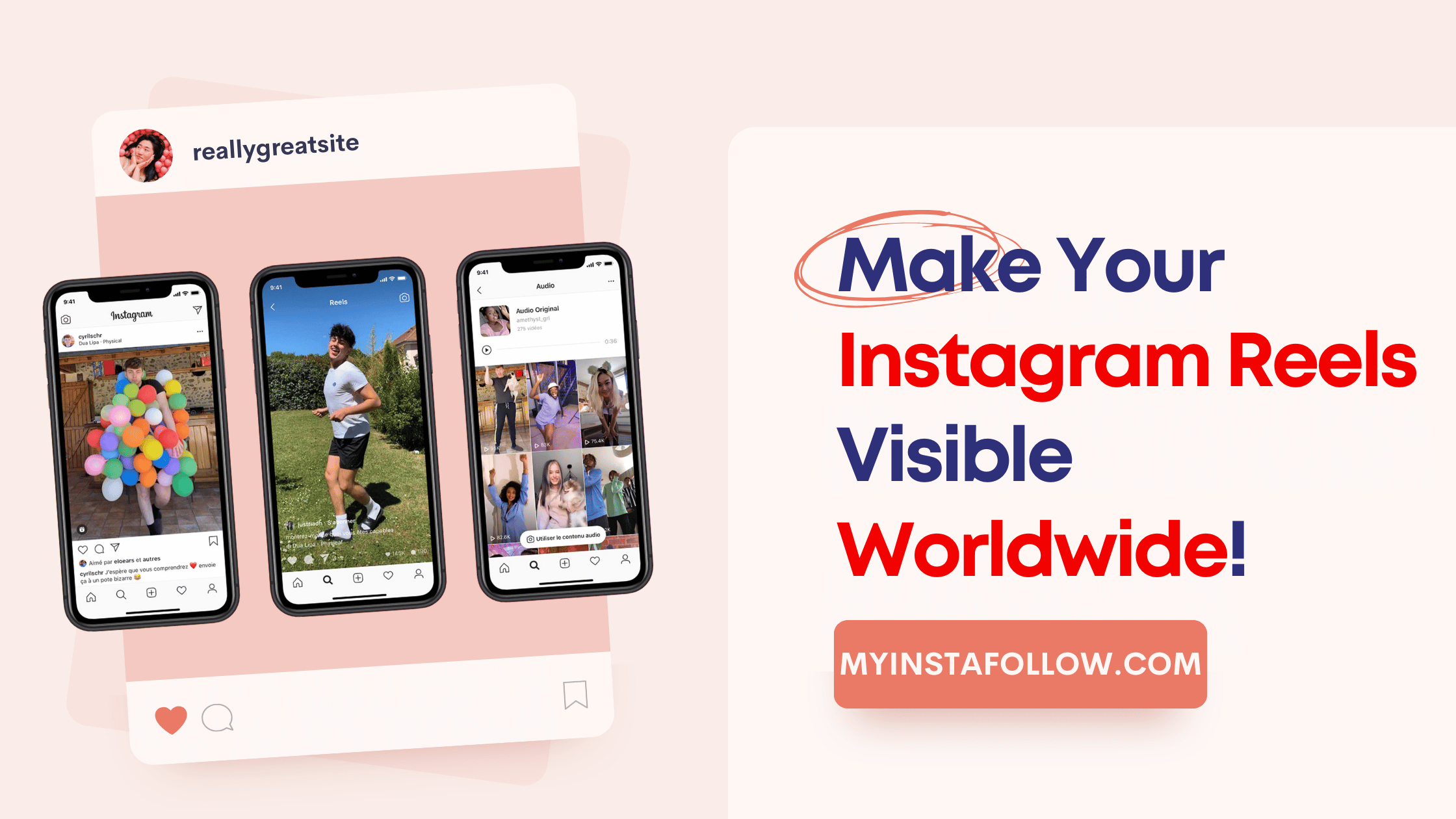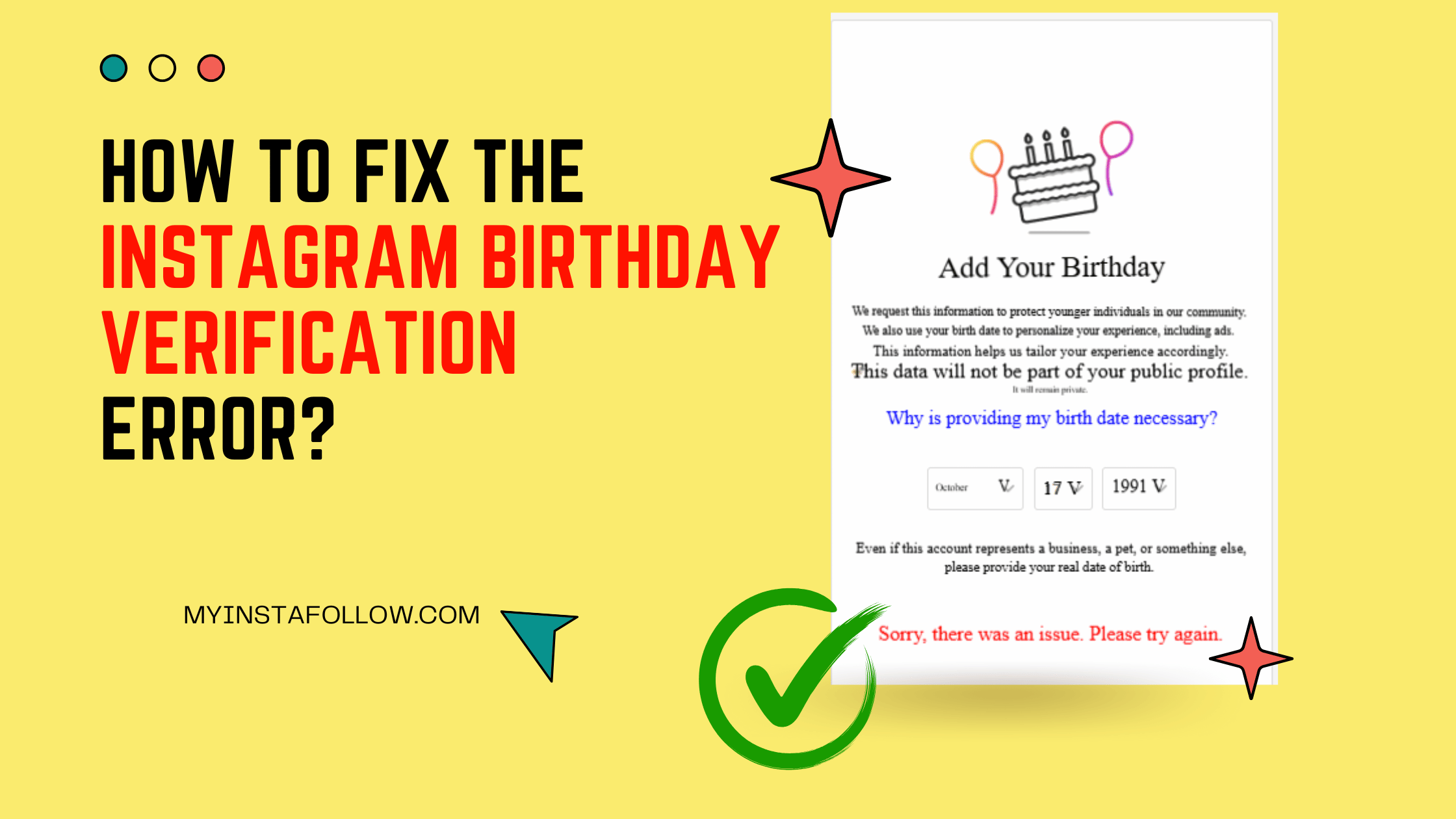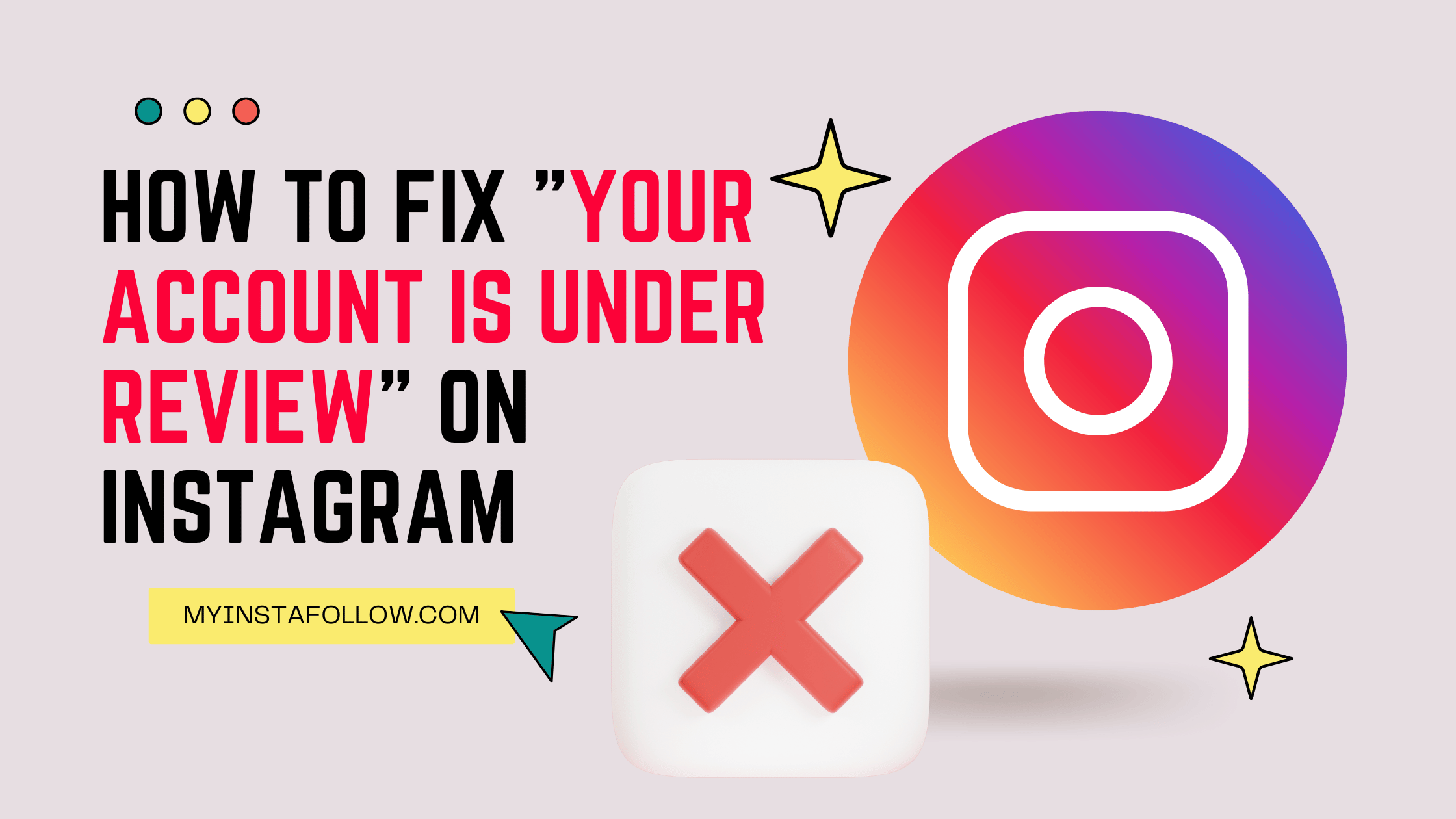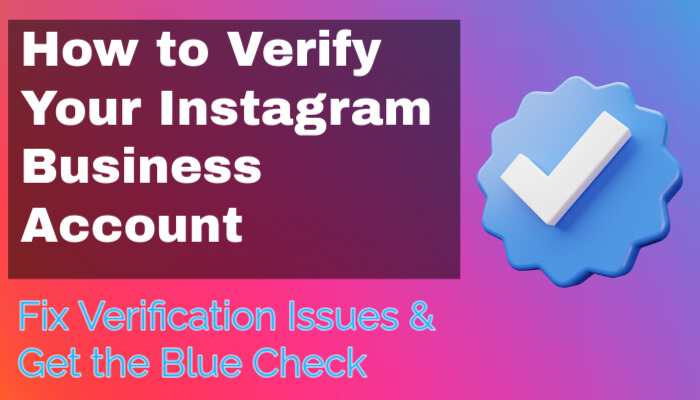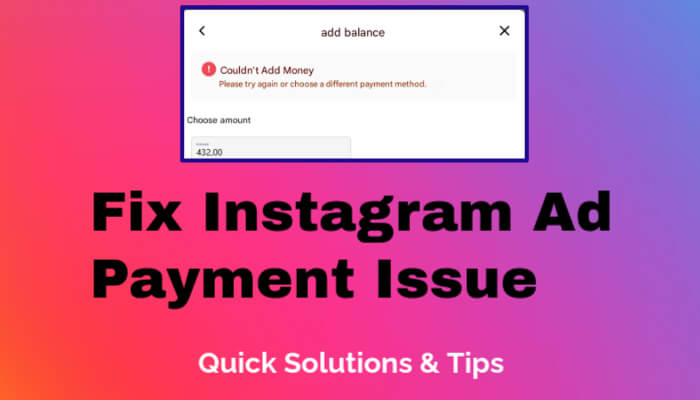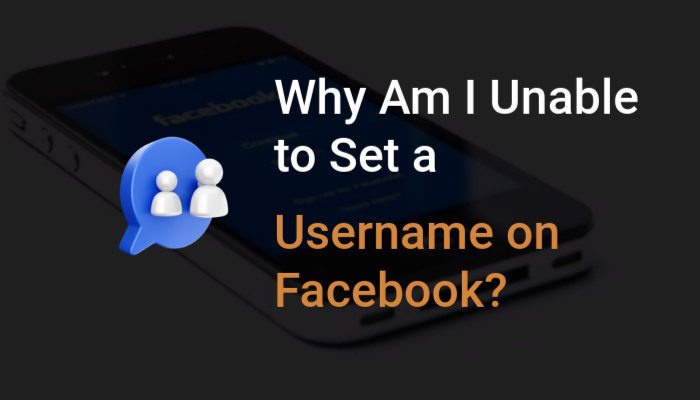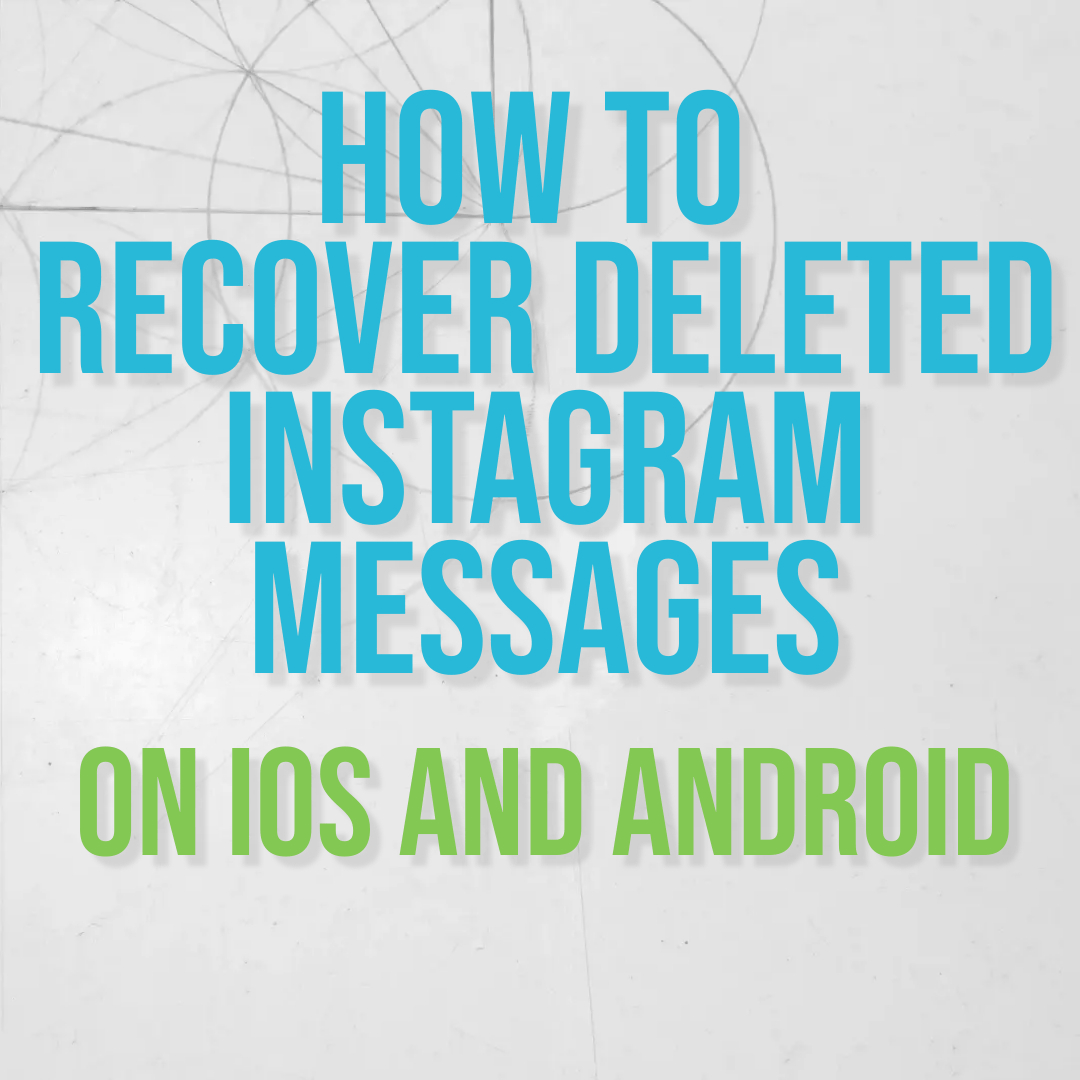
Have you ever accidentally deleted important Instagram messages and wished you could get them back? You're in luck! In this blog post, we'll walk you through the steps to recover deleted messages on both iOS and Android devices.
Before we get into the details, we ask for your support. If you find this guide valuable, please recommend our page. Your support allows us to reach a wider audience and deliver more valuable content.
Recover Deleted Instagram Messages on iOS:
- Open the Instagram app on your iOS device.
- Tap on your profile picture in the lower right corner.
- Click on the three lines in the upper right corner to access options.
- Scroll down and select "Download Your Information."
- Choose the account you want to download or select all.
- Next, pick which information you want to download. For message recovery, select "Messages" and click "Next."
- Provide your email address and select your preferred file format (HDMI is recommended for photos and videos in deleted messages).
- You can leave the date range as is or select a specific timeframe. Then, click "Send Request."
- Wait for the download link to arrive in your email. It usually takes 5-10 minutes but may take up to 14 days.
- Once you receive the email, open it and follow the link using your preferred browser on your mobile device.
- Enter your password and click "Continue."
- In case you forgot your password or can't access your email for any reason, don't worry. You can repeat the process within Instagram without the need to log in to your email.
Recover Deleted Instagram Messages on Android:
- Open Instagram on your Android device.
- Tap on your profile picture in the lower right corner.
- Click on the three lines in the upper right corner to access options.
- Scroll down and select "Download Information."
- Navigate to your device's files folder.
- Find the Zip file you downloaded from Instagram and press and hold it.
- Select "More" in the lower right corner, then choose the option to extract the files.
- Pick a folder to extract the files to and click "Extract Here."
- Now, go into the extracted file, open the "Message" folder, and access your inbox.
- Each conversation is stored in a folder named after the username. Enter the folder to view your messages.
And that's it! You've successfully recovered your deleted Instagram messages. We hope this guide was helpful to you.