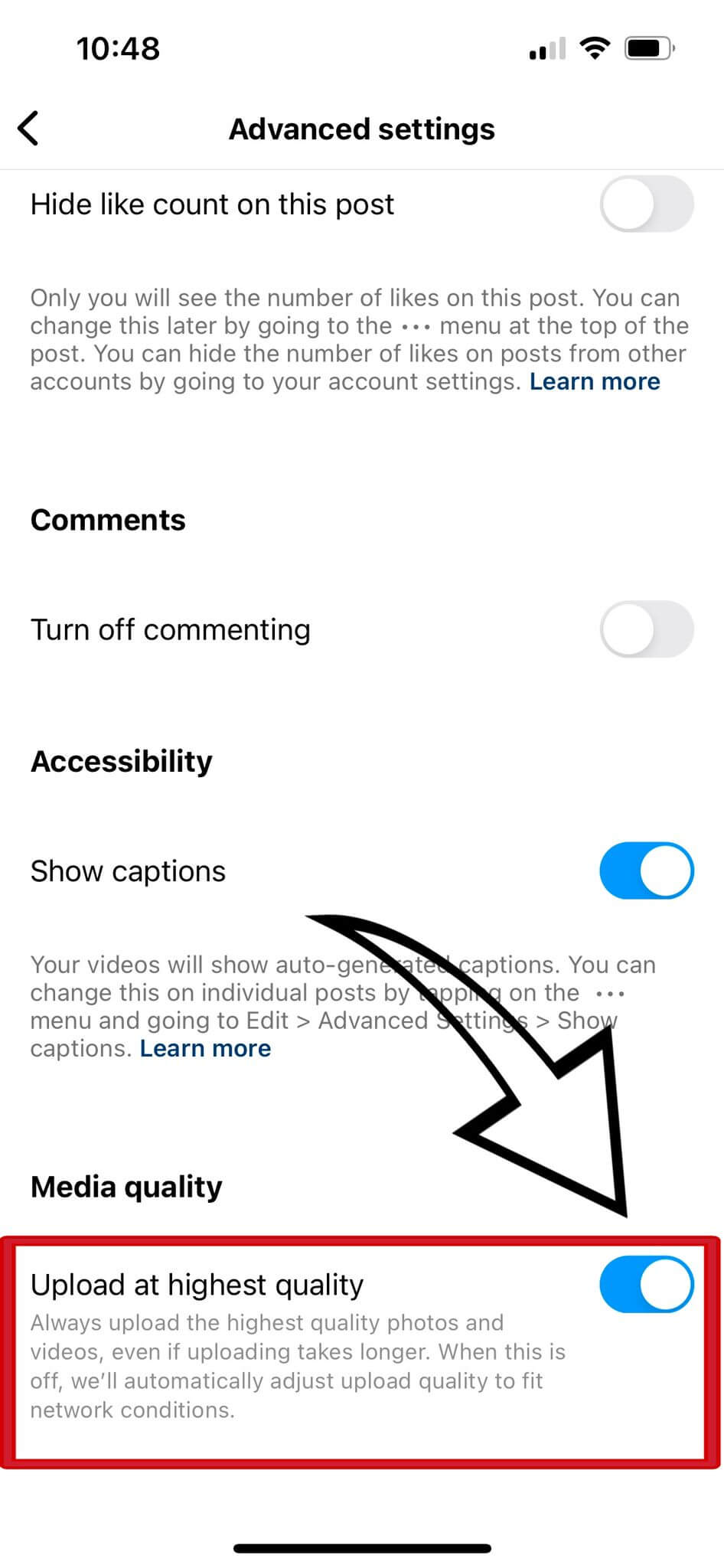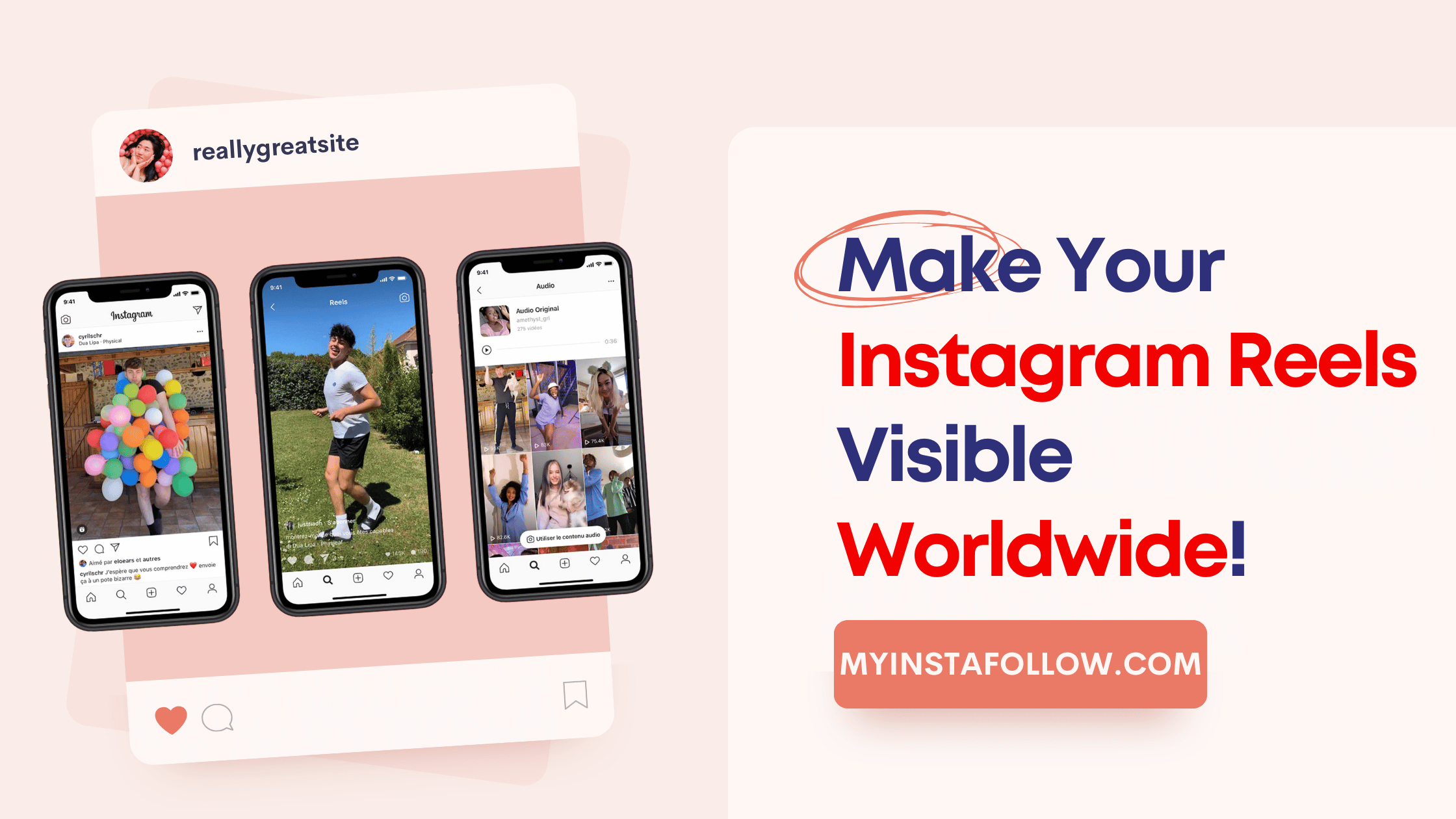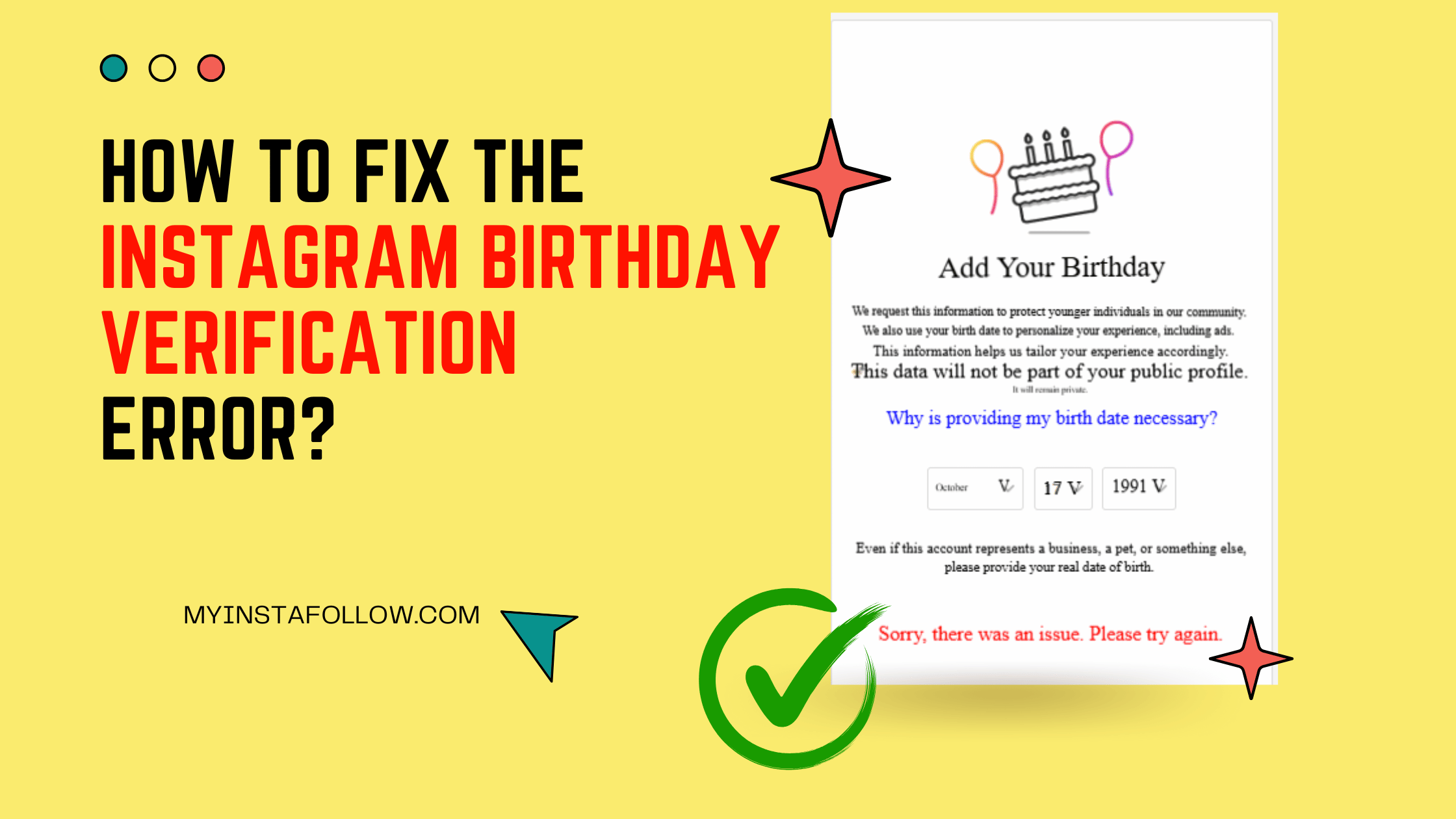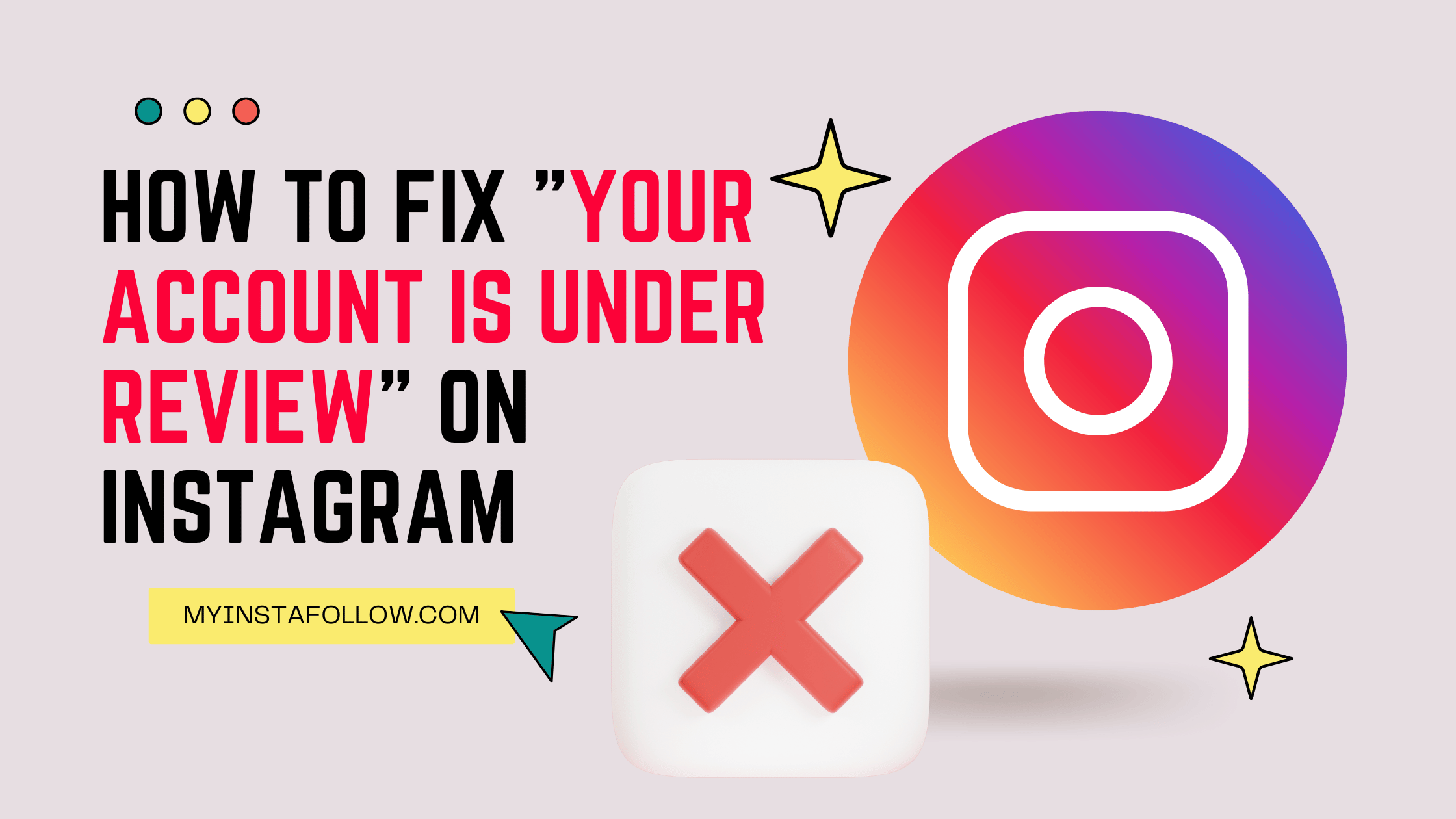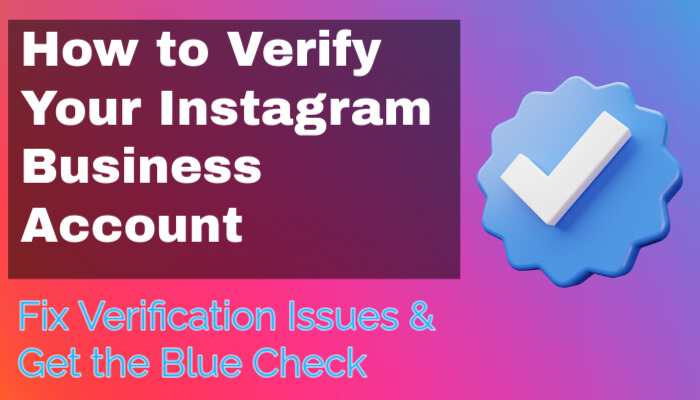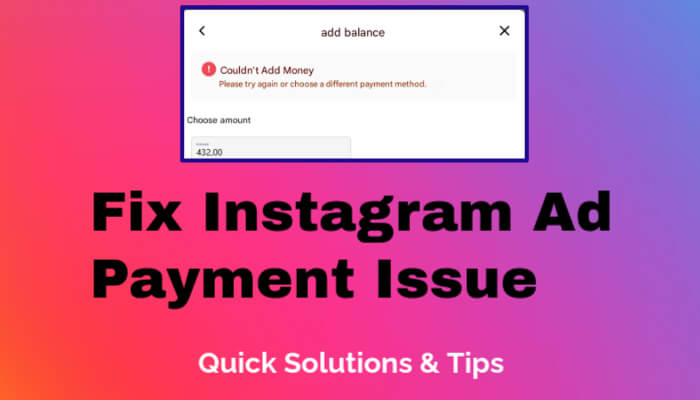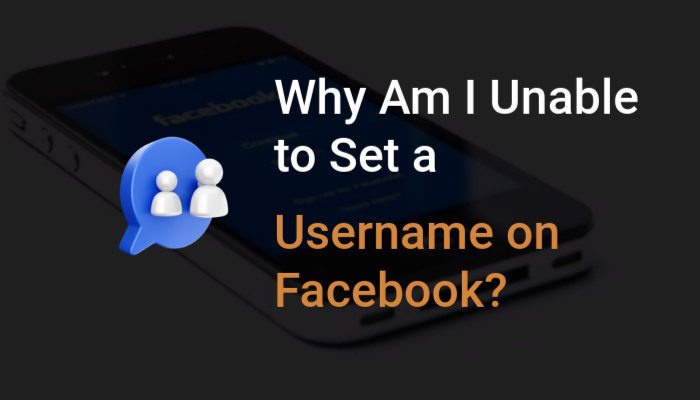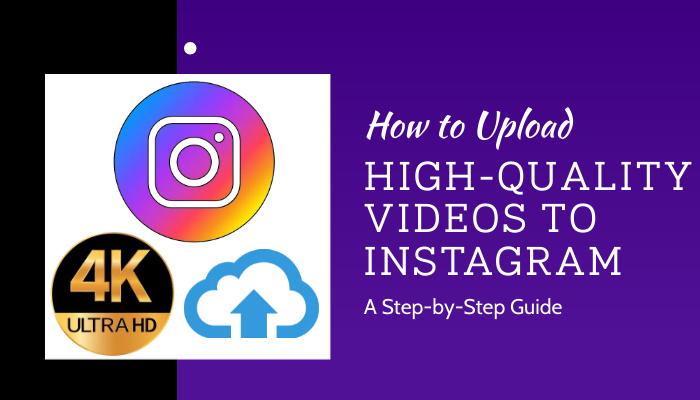
The Issue with Instagram Video Quality
Struggling with low-quality video uploads on Instagram? You're not alone. Fortunately, with a few simple adjustments in the app's settings, you can significantly improve the quality of your videos on both Stories and Reels.
Improving Instagram Story Video Quality
Follow these steps to enhance the video quality of your Instagram Stories:
- Tap the three lines in the top right corner of your Instagram profile.
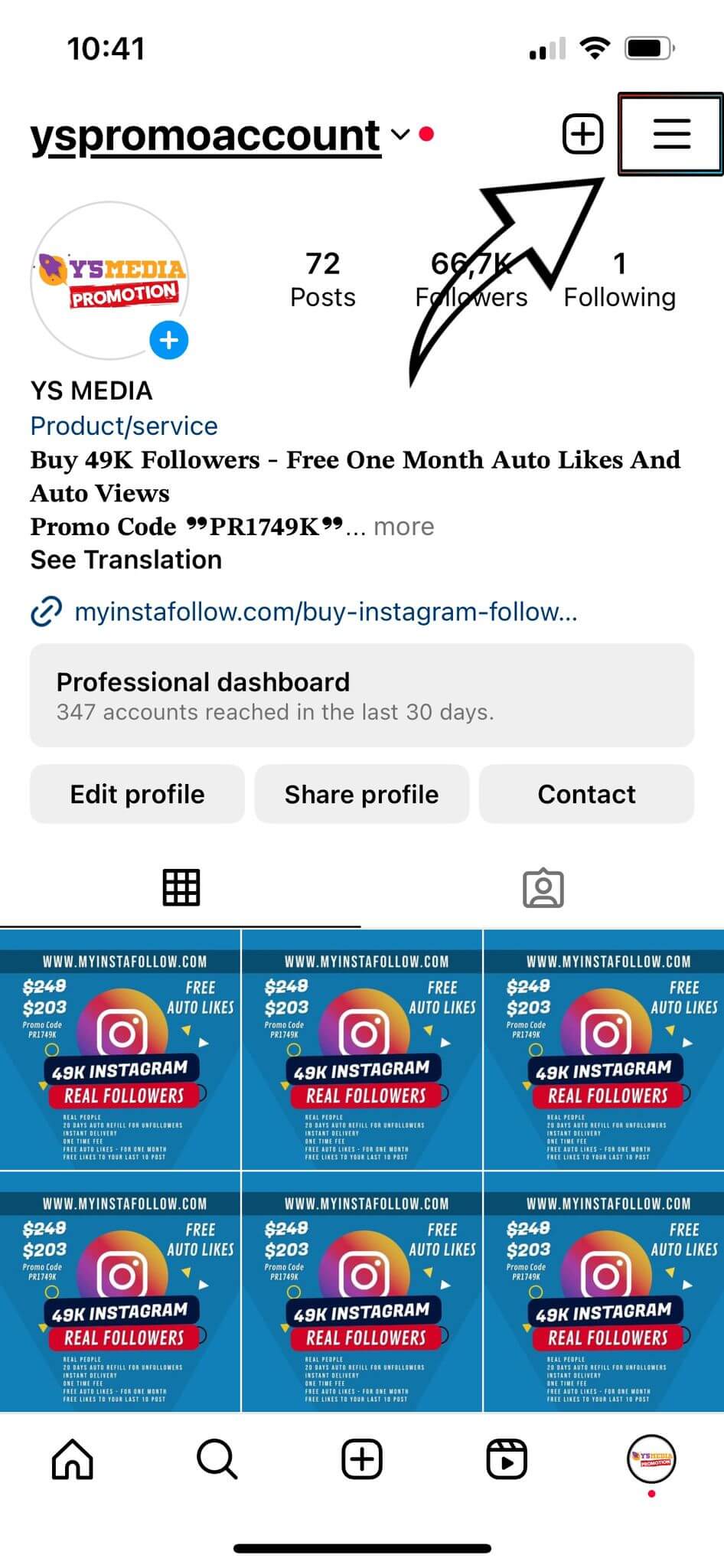
- Go to 'Settings and Privacy'.
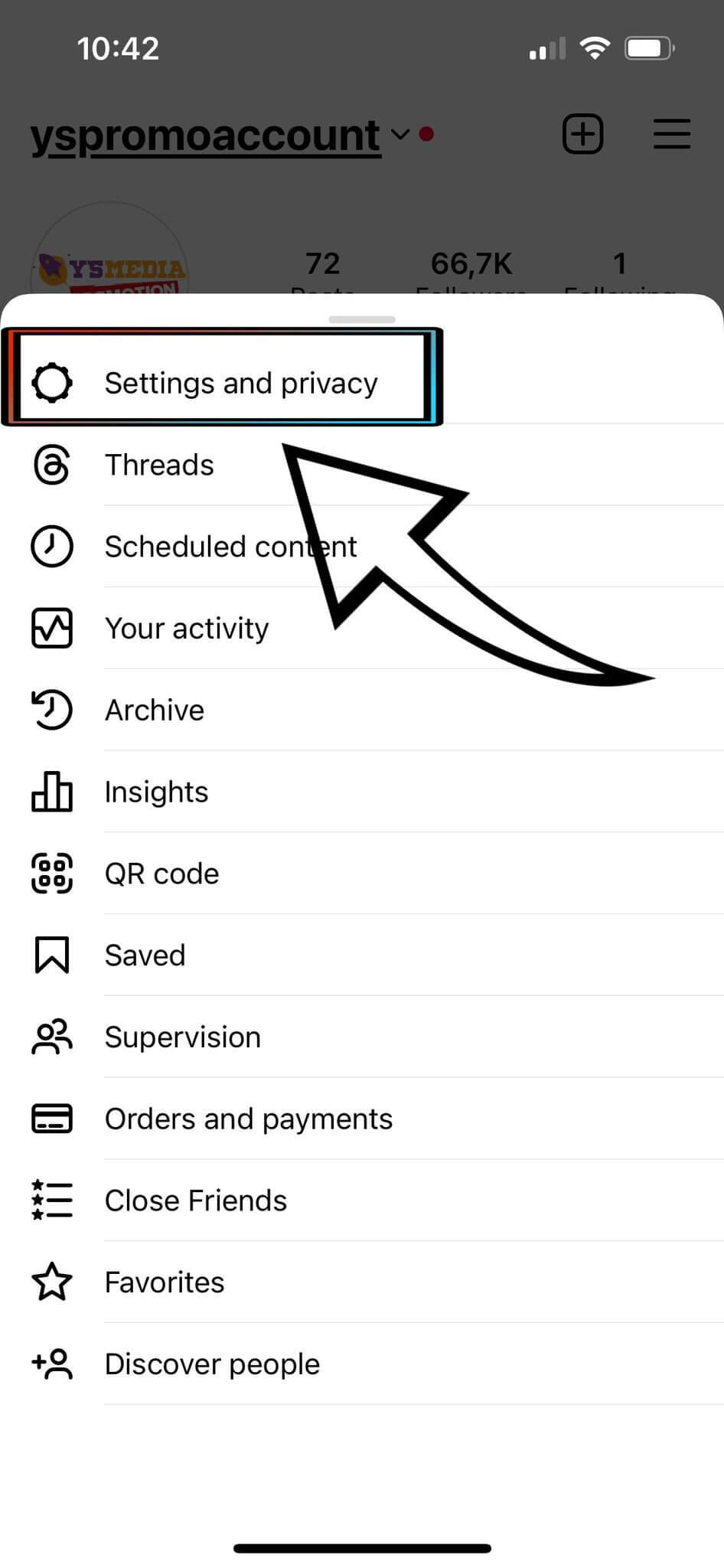
- Select 'Media Quality'.
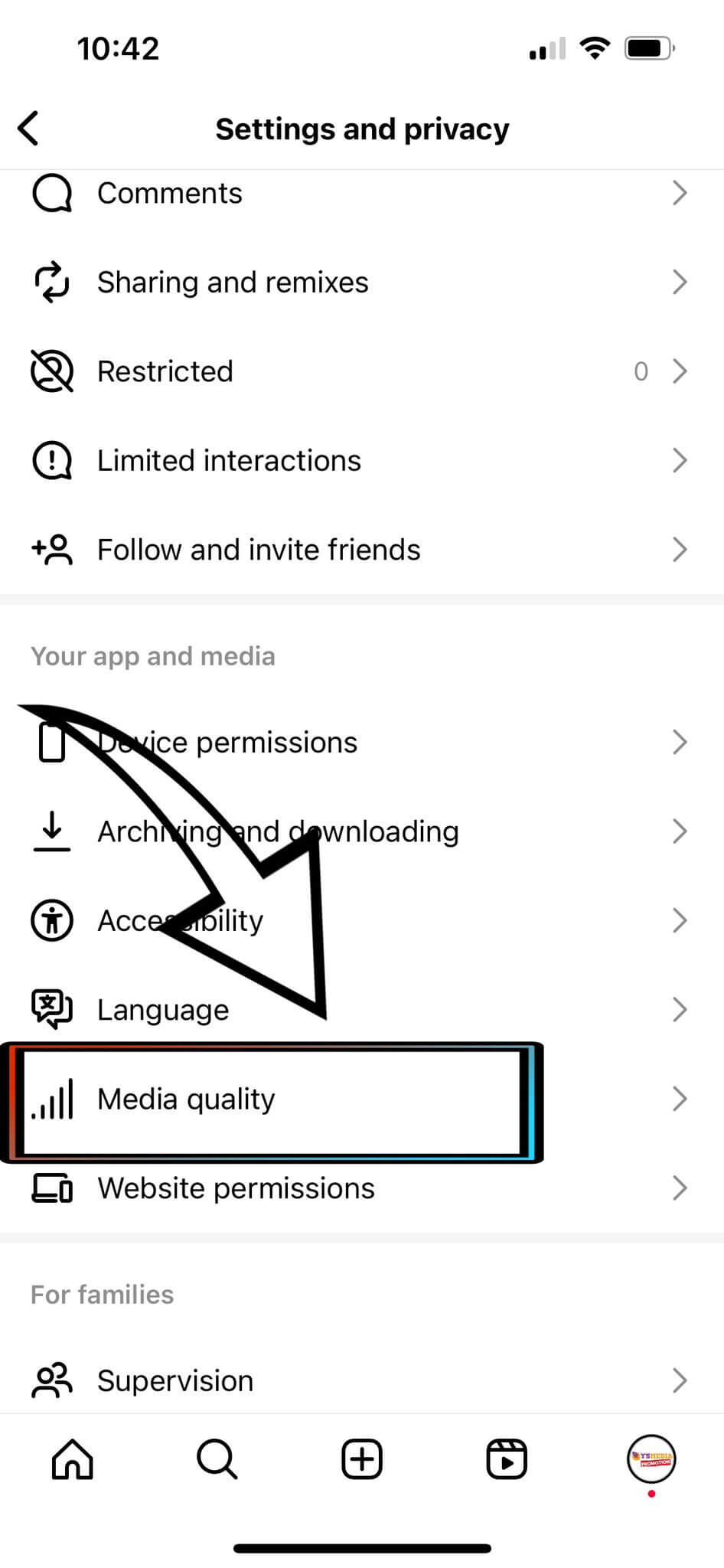
- Under 'Data Usage', enable the 'Upload at Highest Quality' option.
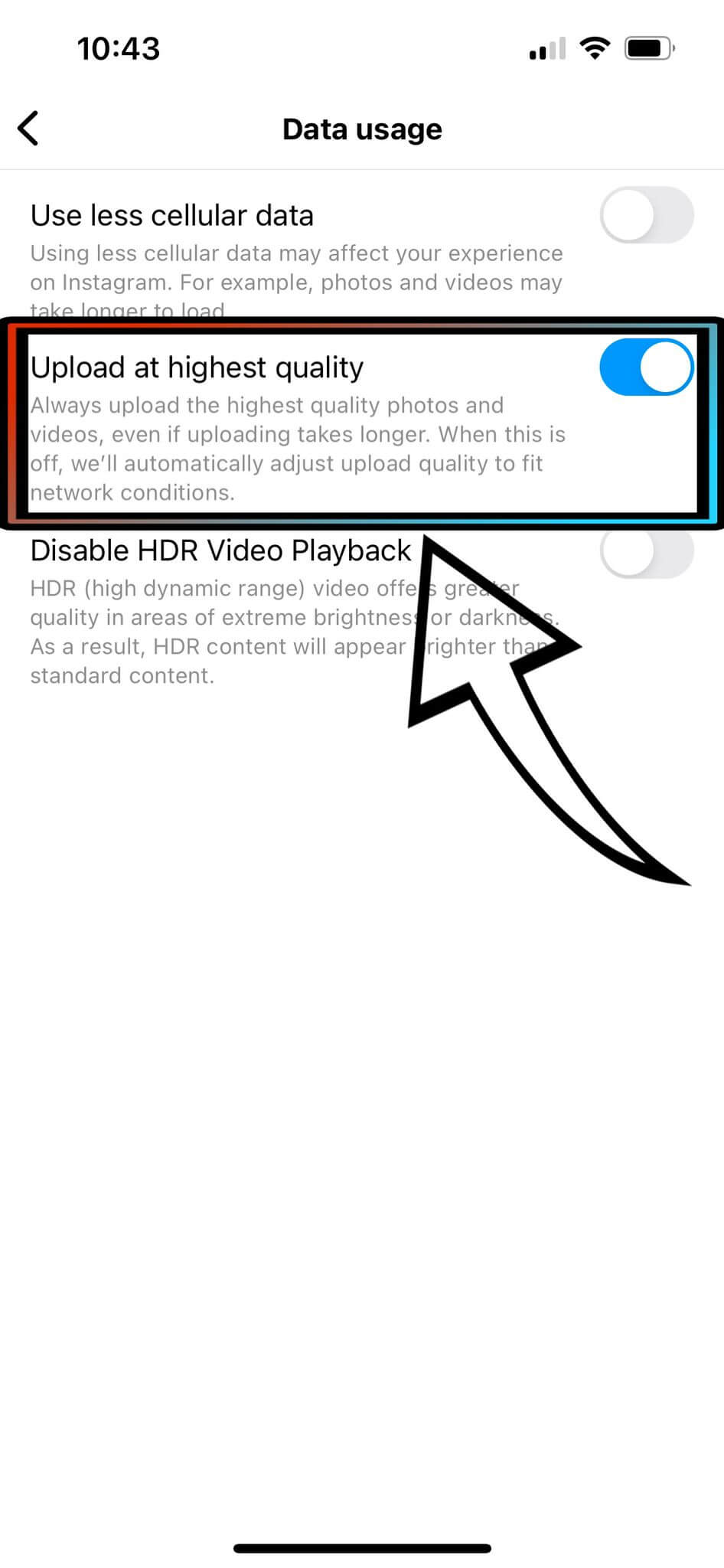
Enhancing Instagram Reels Video Quality
To ensure your Instagram Reels are of the highest quality, follow these additional steps:
- After uploading your video, tap 'Next'.

- Scroll down to 'Advanced Settings' at the bottom.
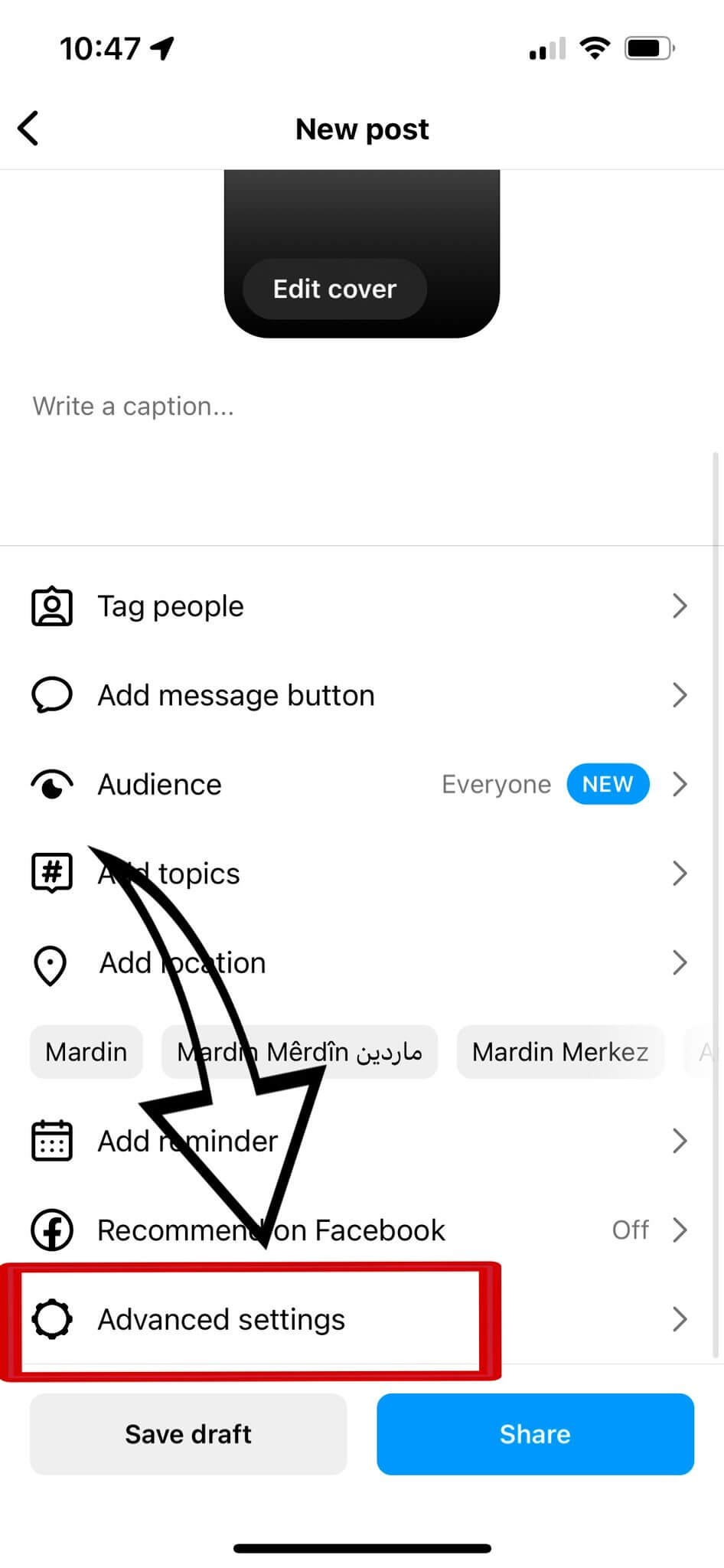
- In the Advanced Settings, enable the 'Media Quality' option.