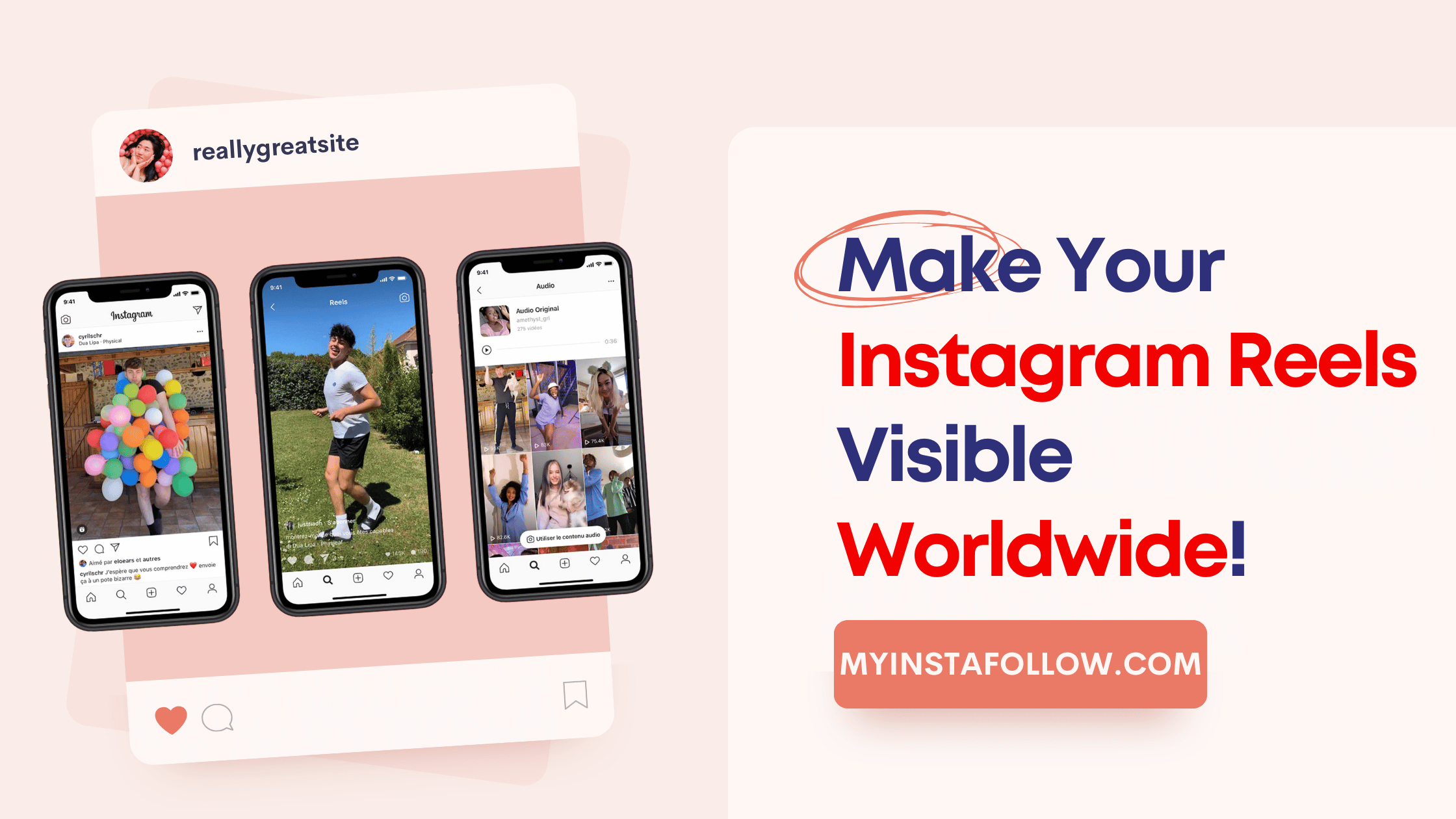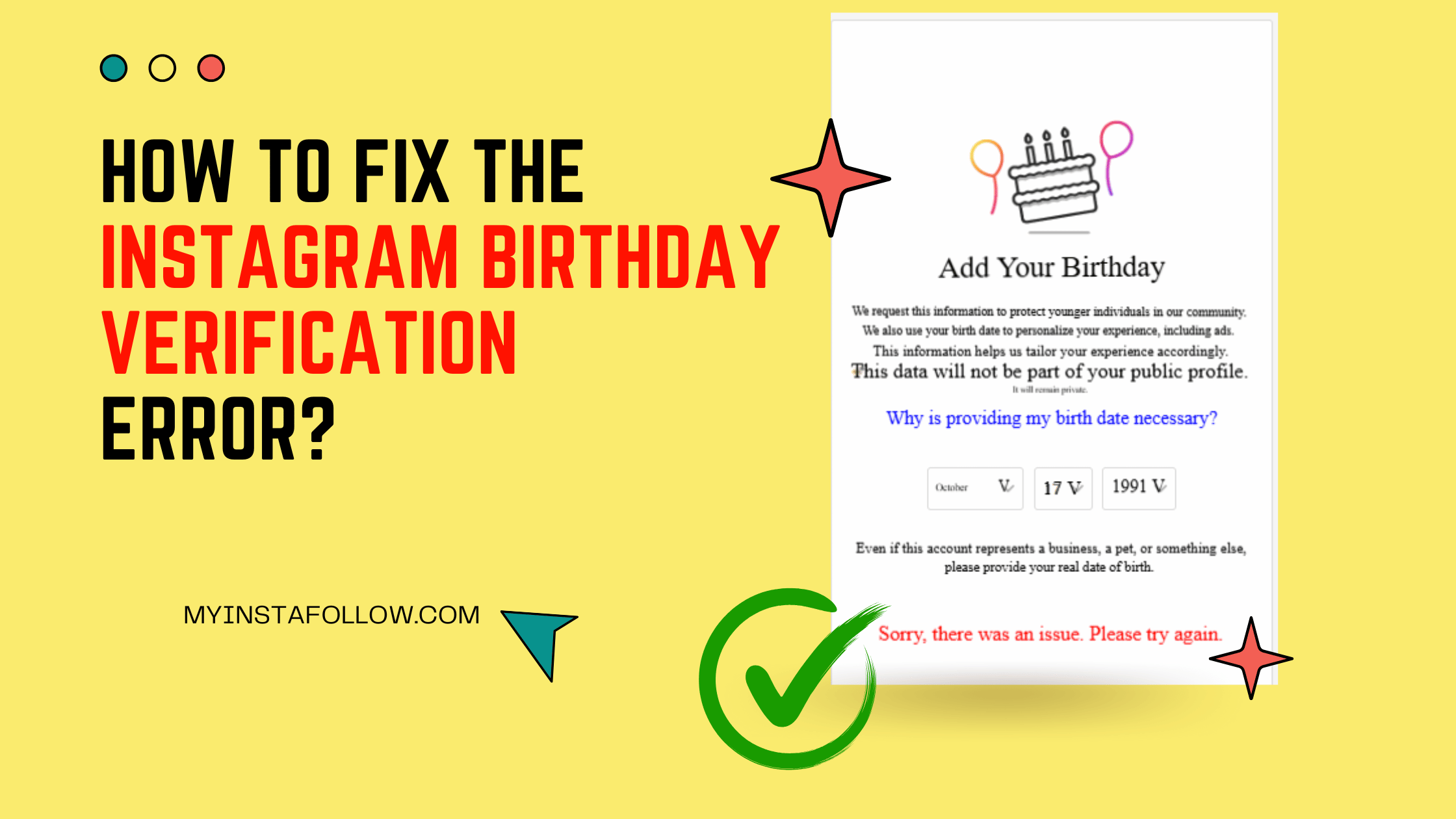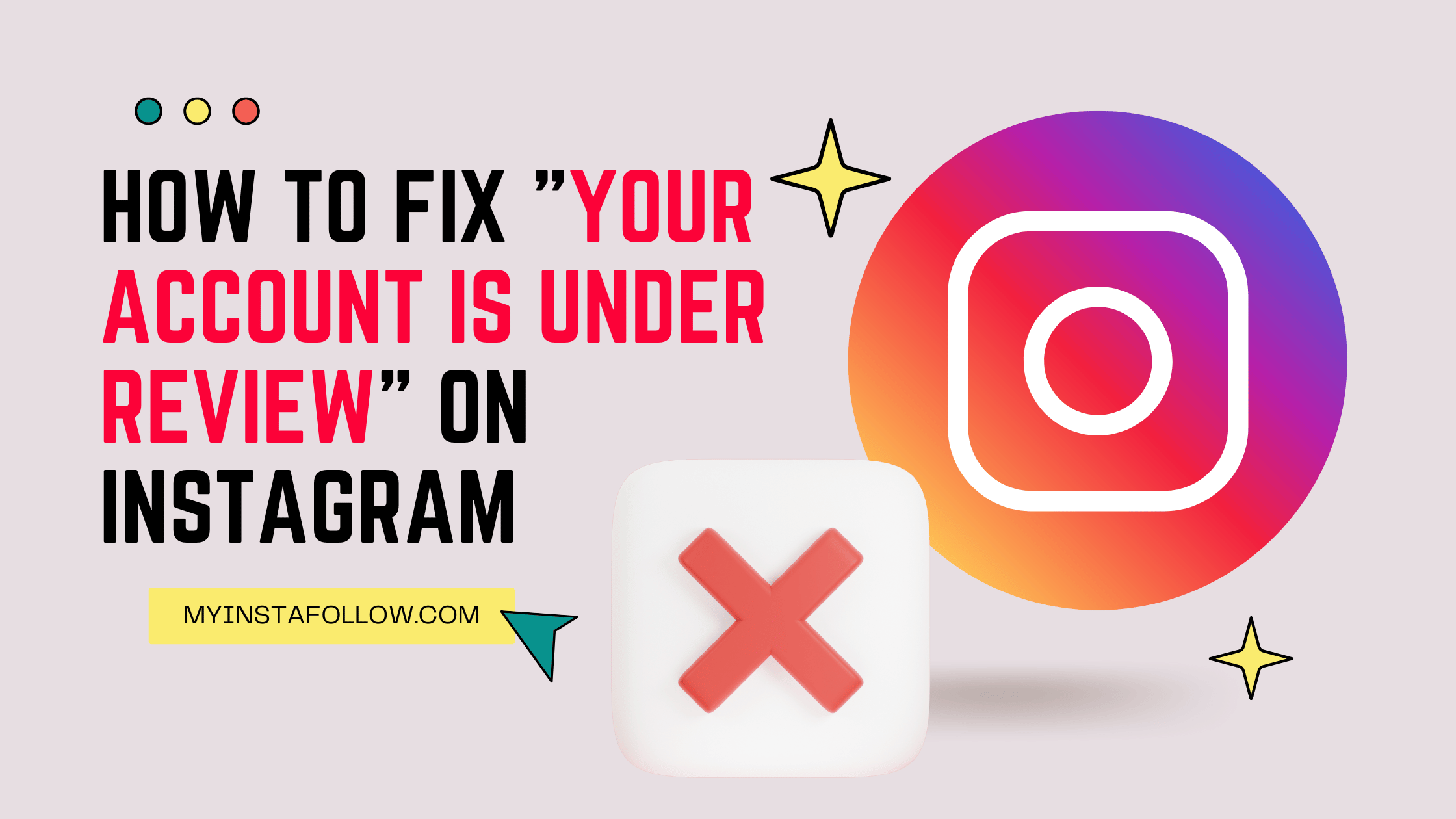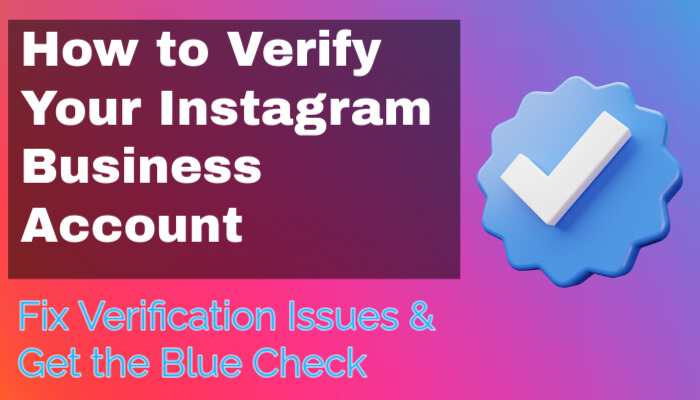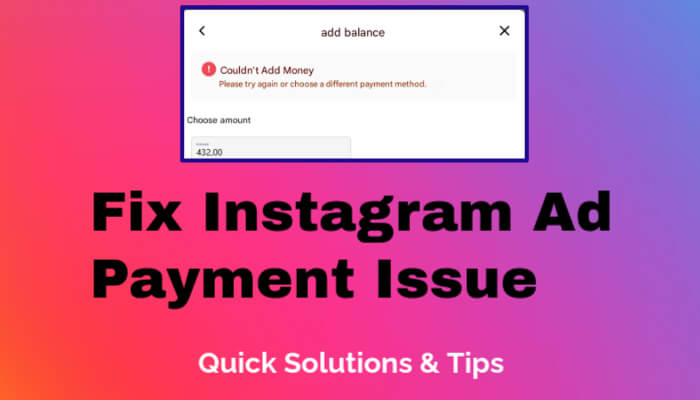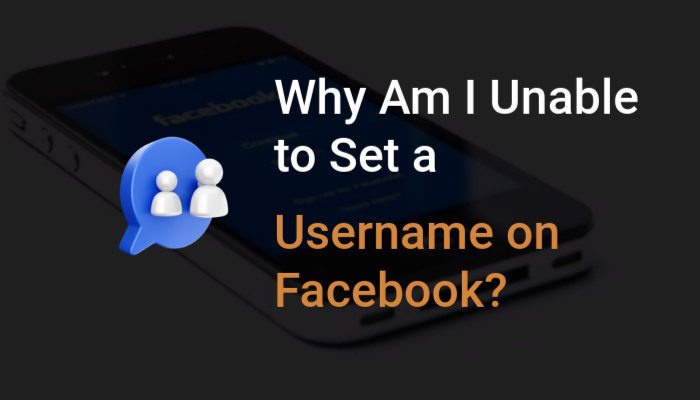At one point or another, you may find yourself waiting for a Facebook confirmation code that never arrives. While this situation is frustrating, there are plenty of steps you can take to resolve the issue. Here’s a polished guide to troubleshoot and get back into your account quickly.
1. Double-check Your Email’s Spam Folder
It’s easy to overlook, but your code might be hiding in your email's spam or junk folder. Some email providers mislabel important messages as spam. So, it’s a good idea to check both the spam and archive folders thoroughly. You never know where that elusive code could be tucked away.
2. Disable Any VPN or Proxy You Might Be Using
Using a VPN or proxy server can alter your IP address, and Facebook might think you're logging in from a suspicious location. This could delay or block the delivery of the confirmation code altogether. Temporarily disconnect these tools and request the code again.
3. Switch to WhatsApp
Did you know you can get your Facebook code sent directly to WhatsApp? If you’ve connected your phone number to both Facebook and WhatsApp, this is a fantastic alternative. The code might reach you faster than it would via email or SMS, and it’s a handy solution for when traditional methods don’t work.
4. Request the Code via SMS
If the email method is proving unreliable, try the good old-fashioned SMS route. Text “OTP” to 32665 (FBOOK), and Facebook will send the code directly to your phone. Simple, efficient, and often the fastest option.
5. Try Logging in from Another Device
Sometimes the device you’re using could be the problem. Whether it’s an issue with the app or browser, switching to another device can help. Try requesting the code from your phone or a different computer. It’s surprising how often this trick works.
6. Check Facebook’s Server Status
On occasion, the issue isn’t with your device or network, but with Facebook itself. Before you drive yourself crazy, visit a service like Downdetector to see if Facebook is experiencing outages. If their servers are down, the only solution is patience.
7. Take a Break and Try Again Later
If none of the steps have worked so far, it might just be a matter of timing. Facebook servers can get overwhelmed, leading to delays in code delivery. Wait a few minutes, or even an hour, and try again. Patience is key here.
8. Verify and Update Your Contact Info
Double-check that your contact information, such as your phone number and email address, are correct in your Facebook account settings. If either of these is outdated, it’s no wonder you’re not receiving the code.
9. Restart Your Device
This one might seem too simple, but it works more often than you’d think. Restarting your device can resolve minor network or app glitches that might be preventing the code from reaching you.
10. Reach Out to Facebook Support
If all else fails, Facebook’s support team is your last resort. Contact them and explain the issue. While it may take some time, they can help resolve account-specific problems.
Extra Tips for the Persistent Issue
If you’ve tried everything above and still can’t receive the code, don’t worry, there are a few more tricks up your sleeve:
11. Clear Your Browser’s Cache and Cookies
Sometimes stored data from previous browsing sessions can interfere with new processes. Clearing your cache and cookies may resolve communication problems with Facebook.
12. Update Your Phone Number
If you've changed your number and haven't updated it on Facebook, the confirmation code might be sent to your old number. Make sure the contact information in your Facebook settings is current.
13. Check for ‘Do Not Disturb’ Mode
Your phone’s ‘Do Not Disturb’ feature can block notifications and messages, including security codes. Disable it temporarily to ensure you’re receiving all incoming texts.
14. Verify if Your Carrier is Blocking SMS
Mobile carriers sometimes block short codes from services like Facebook. Contact your provider to ensure they’re not blocking these messages on your account.
15. Reset Your Facebook Password
If you’ve been trying to receive a code with no success, resetting your password might prompt Facebook to send a fresh code. It’s an easy way to restart the process and get back into your account.
16. Toggle Airplane Mode
Activating airplane mode for a few seconds and then disabling it can refresh your phone’s network connection. This might clear up any blocks that were preventing you from receiving the code.
17. Switch Your Internet Connection
If you’re on Wi-Fi, try switching to mobile data, or vice versa. An unstable connection can sometimes be the culprit behind delayed or blocked messages.
18. Use a Two-Factor Authentication App
For those facing continuous issues, setting up an authenticator app like Google Authenticator is a great alternative to SMS or email verification. This adds an extra layer of security and helps bypass common delivery issues.
19. Disable Battery Saver Mode
Battery saver modes on phones can block background processes, which might prevent Facebook from sending you the code. Disable this setting to ensure all messages come through uninterrupted.
20. Ensure Your Facebook App is Updated
Outdated apps can cause a wide variety of problems, including failing to deliver security codes. Make sure you’re using the latest version of the Facebook app to avoid any glitches.
By following these steps, you should be able to solve the issue and get your confirmation code in no time. Whether it’s a small tweak in settings or switching devices, there’s almost always a solution within reach!