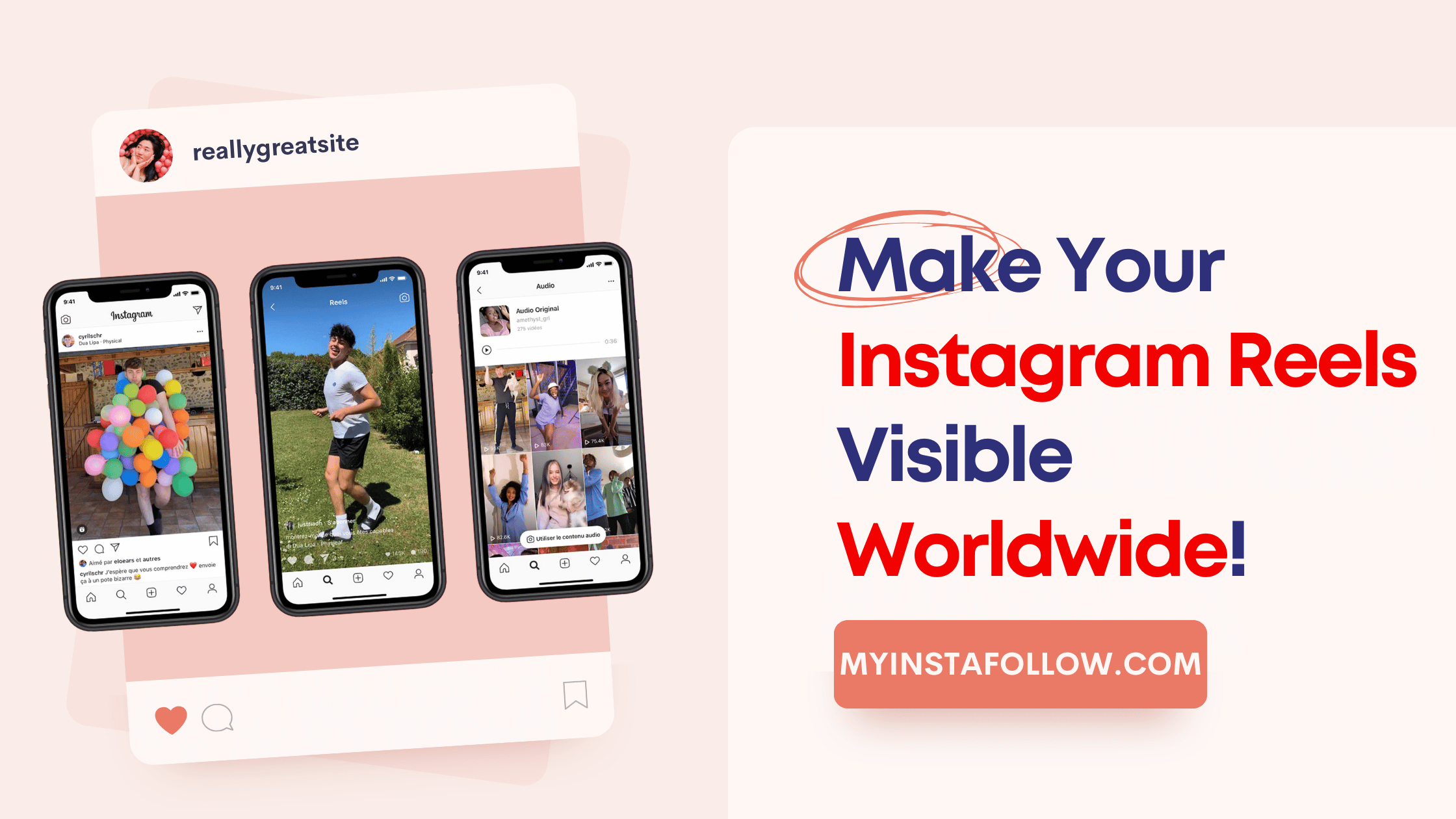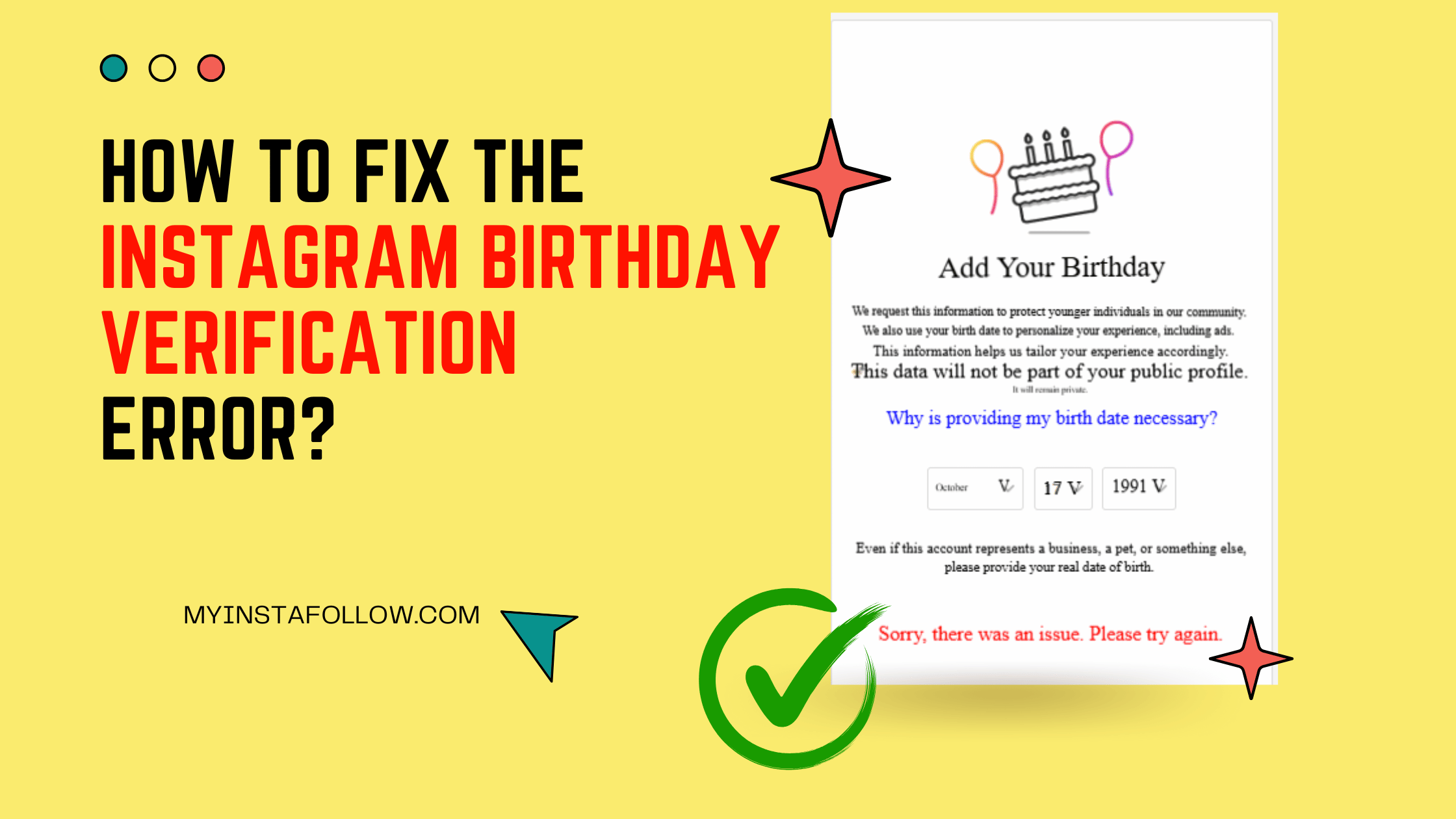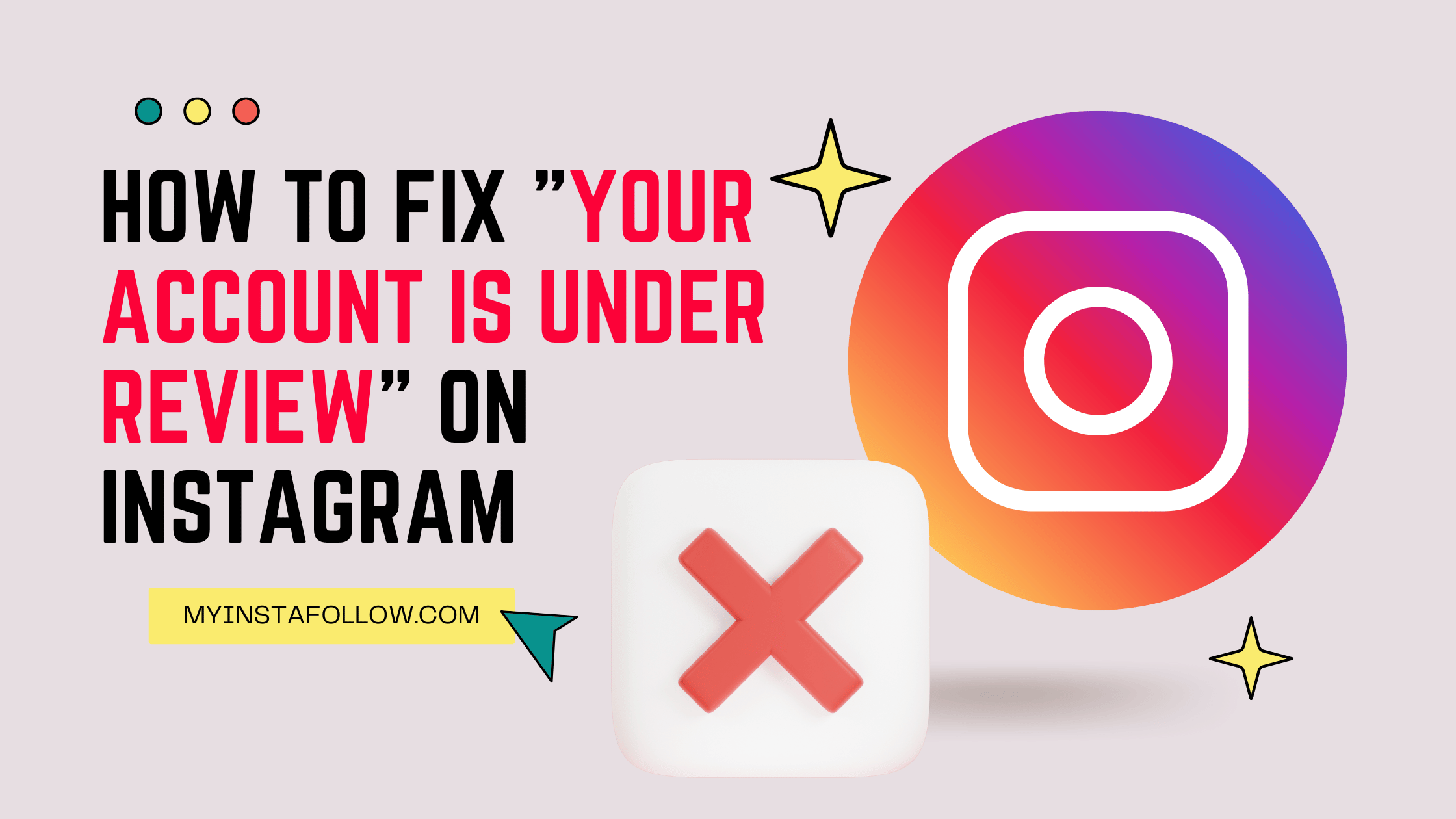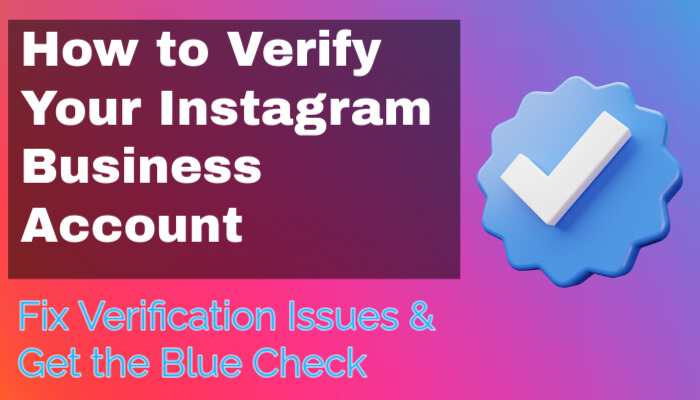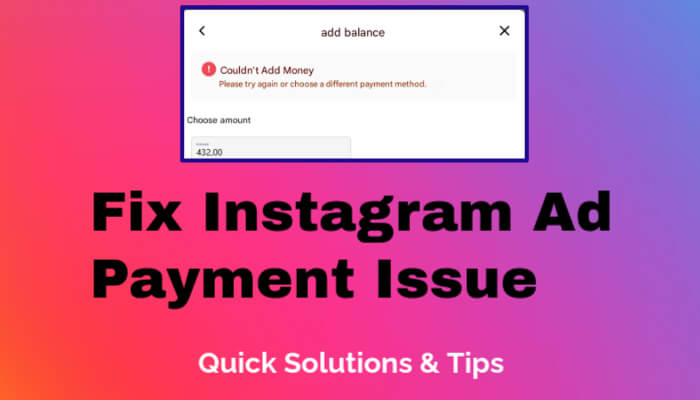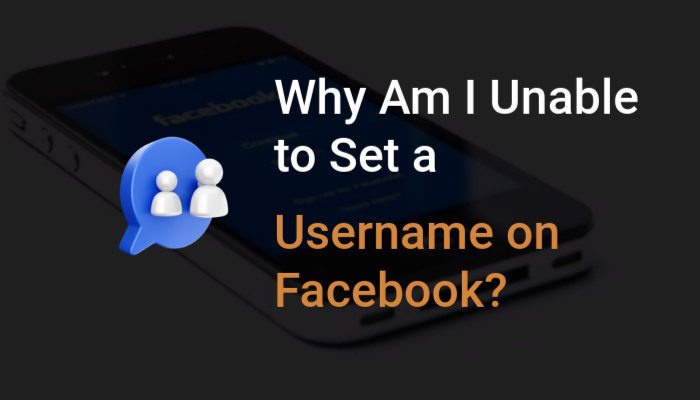Uploading videos to Instagram can sometimes lead to frustrating errors, and while the platform is known for being user-friendly, technical issues are not uncommon. Here’s a detailed breakdown of the reasons why Instagram might be having trouble uploading videos and the steps you can take to resolve these issues.
1. Network Connectivity Issues
One of the most common reasons Instagram fails to upload videos is due to poor or unstable internet connections. A weak Wi-Fi signal or slow mobile data speeds can result in incomplete uploads or even prevent them from starting.
Solution:
- Check your internet connection. Ensure that your Wi-Fi signal is strong or switch to a stable data connection.
- Restart your router if using Wi-Fi, or toggle Airplane Mode on and off to reset your mobile connection.
2. Video Format and Size Restrictions
Instagram supports specific video formats and resolutions. If your video doesn't meet these criteria, the upload process might fail.
- Supported Formats: Instagram primarily supports MP4 and MOV video formats.
- Maximum File Size: Videos should be less than 4GB.
- Duration Limits:
- Instagram Feed: 3 seconds to 60 seconds.
- Instagram Stories: Up to 15 seconds per clip.
- Instagram Reels: Up to 90 seconds.
- Instagram IGTV: Up to 60 minutes for verified accounts; otherwise, up to 15 minutes.
Solution:
- Ensure that the video format is either MP4 or MOV.
- Compress the video if it exceeds Instagram’s file size limit.
- Trim your video to meet Instagram's duration requirements.
3. Outdated Instagram App
Running an outdated version of the Instagram app can lead to various issues, including problems with uploading videos. App updates often include bug fixes that resolve issues like failed uploads.
Solution:
- Update your Instagram app by visiting the App Store (iPhone) or Google Play Store (Android).
- Enable automatic app updates to prevent future issues.
4. Corrupt Video Files
If the video file is corrupted, Instagram will not be able to process or upload it. Corruption can happen during the recording process or when transferring the video between devices.
Solution:
- Try re-recording the video or using a video repair tool to fix the corrupted file.
- Play the video on your phone or computer to ensure it’s not corrupted before uploading it to Instagram.
5. Insufficient Storage Space
Running out of storage on your device can prevent Instagram from functioning correctly, as the app needs enough space to cache content during uploads.
Solution:
- Check your device's storage and free up space by deleting unnecessary files or apps.
- Clear Instagram’s cache from the app settings to free up space temporarily.
6. Instagram Server Issues
Sometimes, Instagram’s servers may experience downtime or outages, leading to errors when uploading videos. These issues are usually beyond your control but are often resolved within a short time.
Solution:
- Check platforms like DownDetector to see if Instagram is experiencing a widespread outage.
- Wait for a few hours and try uploading the video again.
7. Video Length or Resolution Too High
If your video’s resolution is too high or the frame rate exceeds Instagram’s requirements, it may not upload properly. While Instagram supports HD, extremely high resolutions (like 4K) can cause issues.
Solution:
- Lower the resolution of your video to 1080p or lower.
- Ensure the frame rate is capped at 30 frames per second.
8. Account-Related Restrictions
Sometimes, specific accounts might face restrictions due to violations of Instagram’s community guidelines or terms of service. This could prevent video uploads from being processed.
Solution:
- Check if you’ve received any notifications from Instagram about account violations.
- If you believe your account is restricted by mistake, contact Instagram Support.
9. Background Apps Interfering
Other apps running in the background may interfere with Instagram’s ability to process and upload videos, especially if those apps use a lot of bandwidth or processing power.
Solution:
- Close all unnecessary background apps before attempting to upload the video again.
- Restart your device to ensure a fresh start for all apps.
10. App-Specific Bugs
Instagram might sometimes experience bugs specific to its platform, causing issues for certain devices or users.
Solution:
- Log out and log back into your Instagram account.
- Uninstall and reinstall the Instagram app.
Final Thoughts
Instagram video upload errors can stem from a variety of causes, ranging from network issues to app bugs. By following the solutions outlined in this guide, you should be able to resolve most common video upload problems and enjoy a smoother experience on the platform. If none of these steps work, contacting Instagram support may be the best course of action.