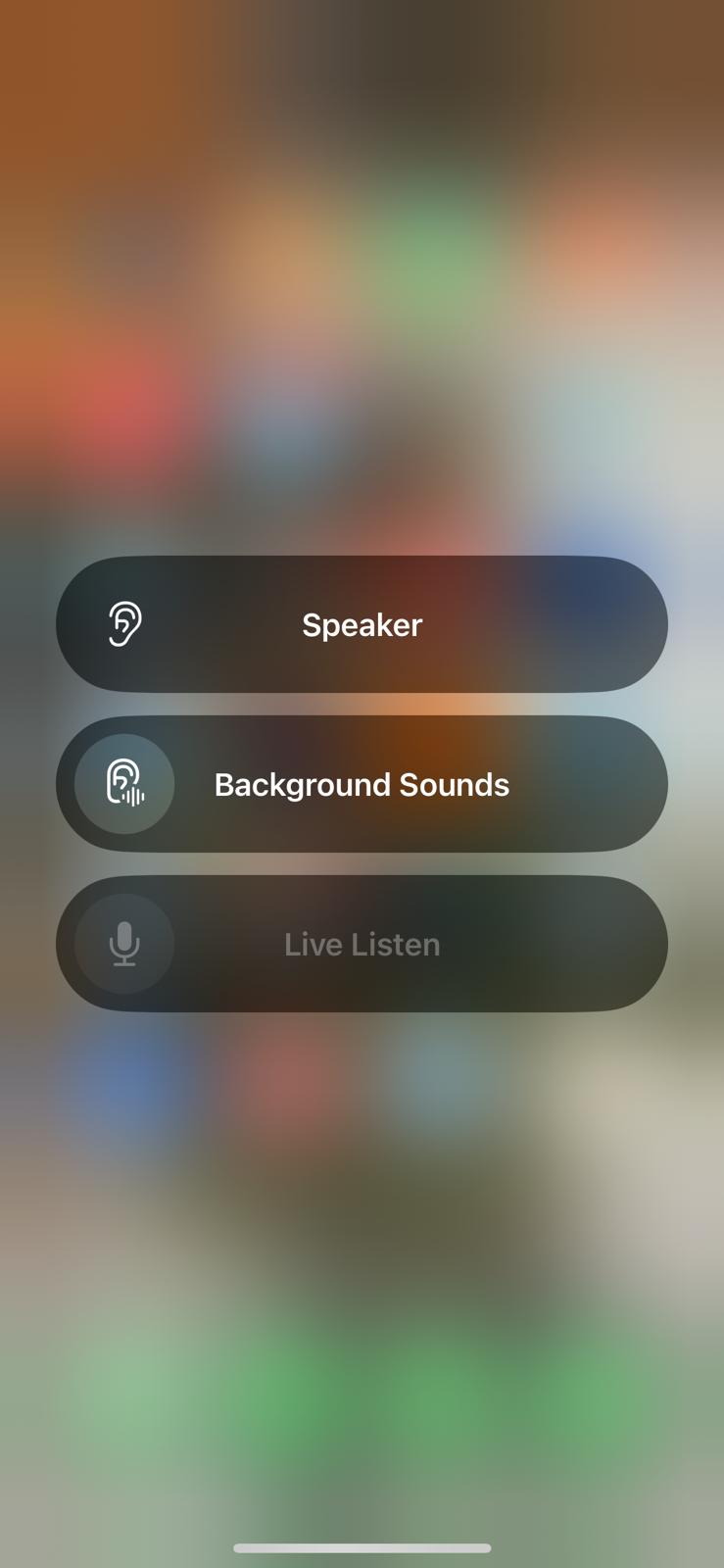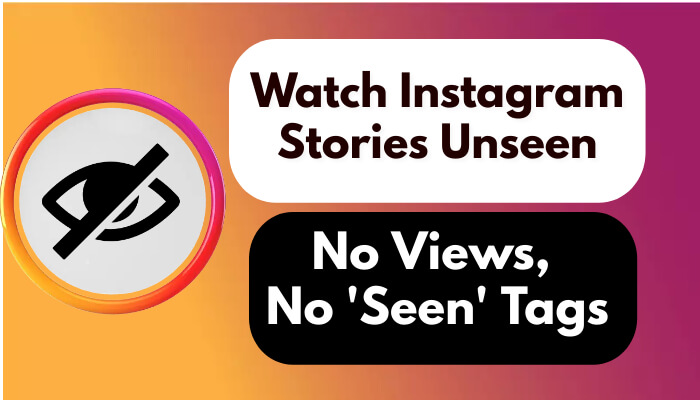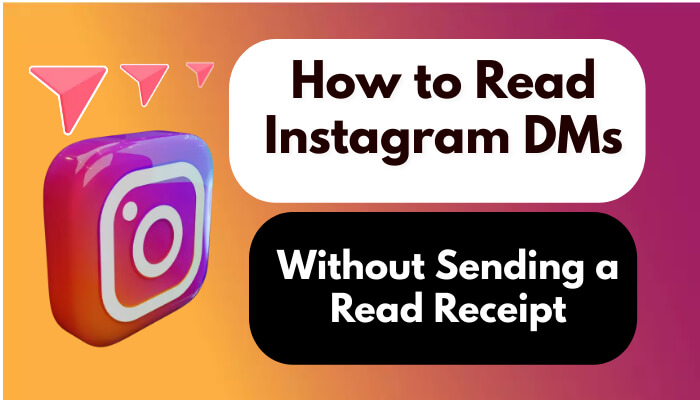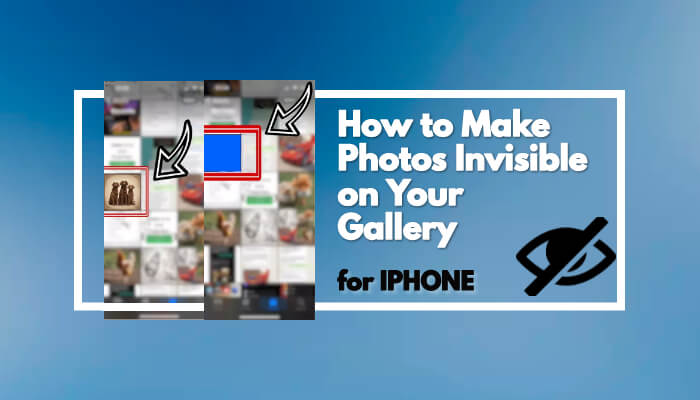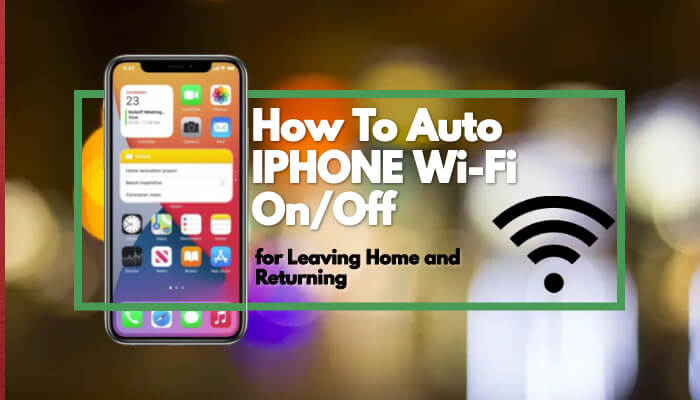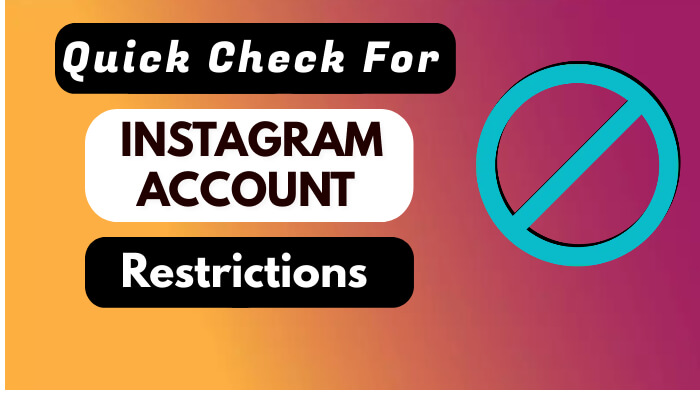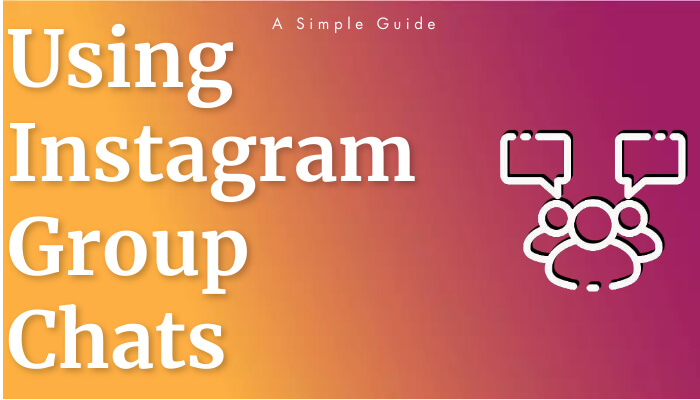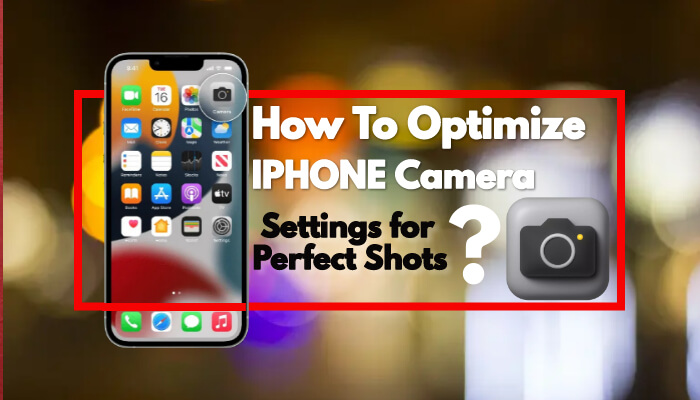26 January 2024 
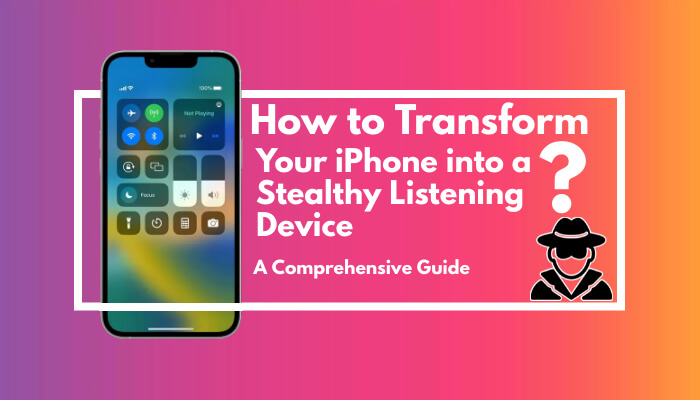
Step-by-Step Guide to Enable Live Listen on iPhone
Follow these steps to use your iPhone's Live Listen feature for remote audio monitoring:
- Access the Settings app on your iPhone.
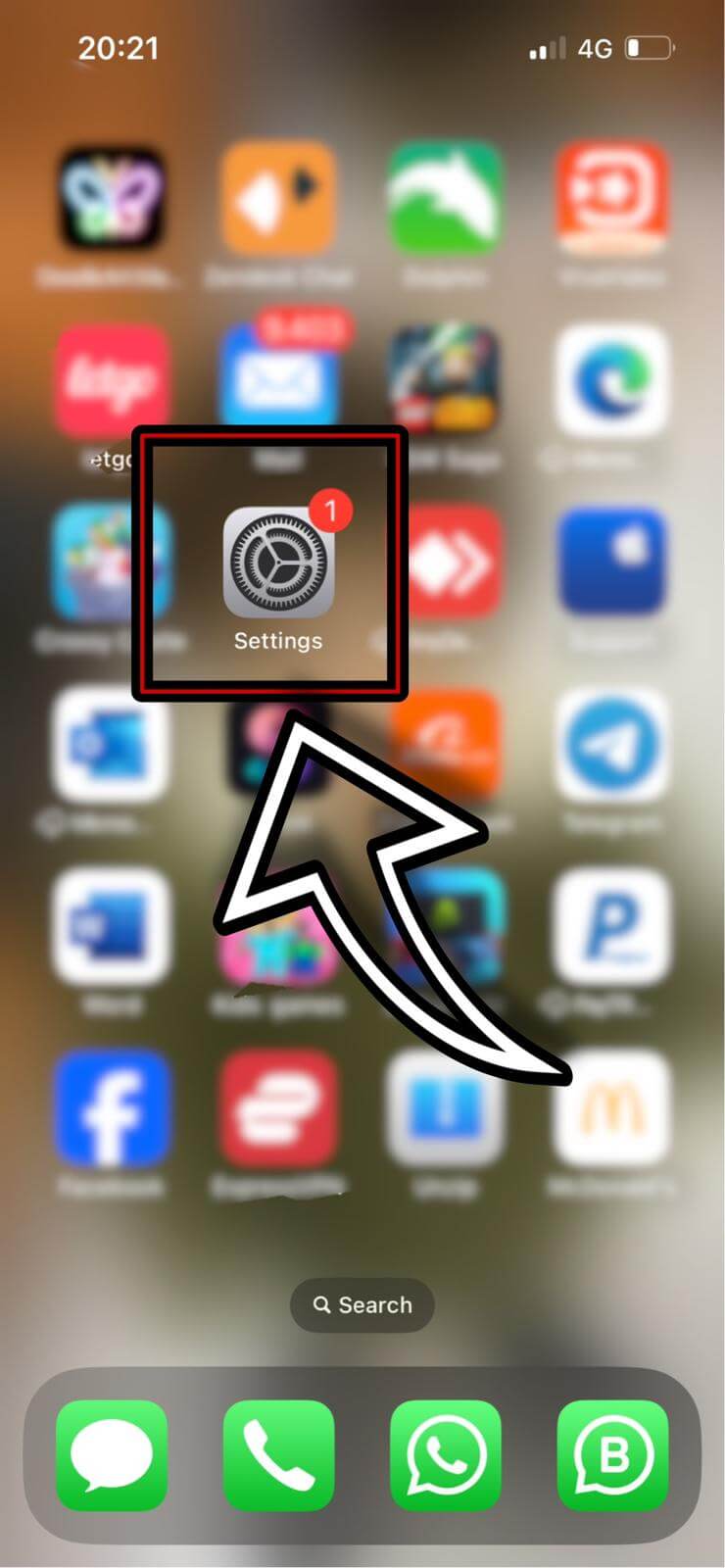
- Go to 'Control Center' within Settings.
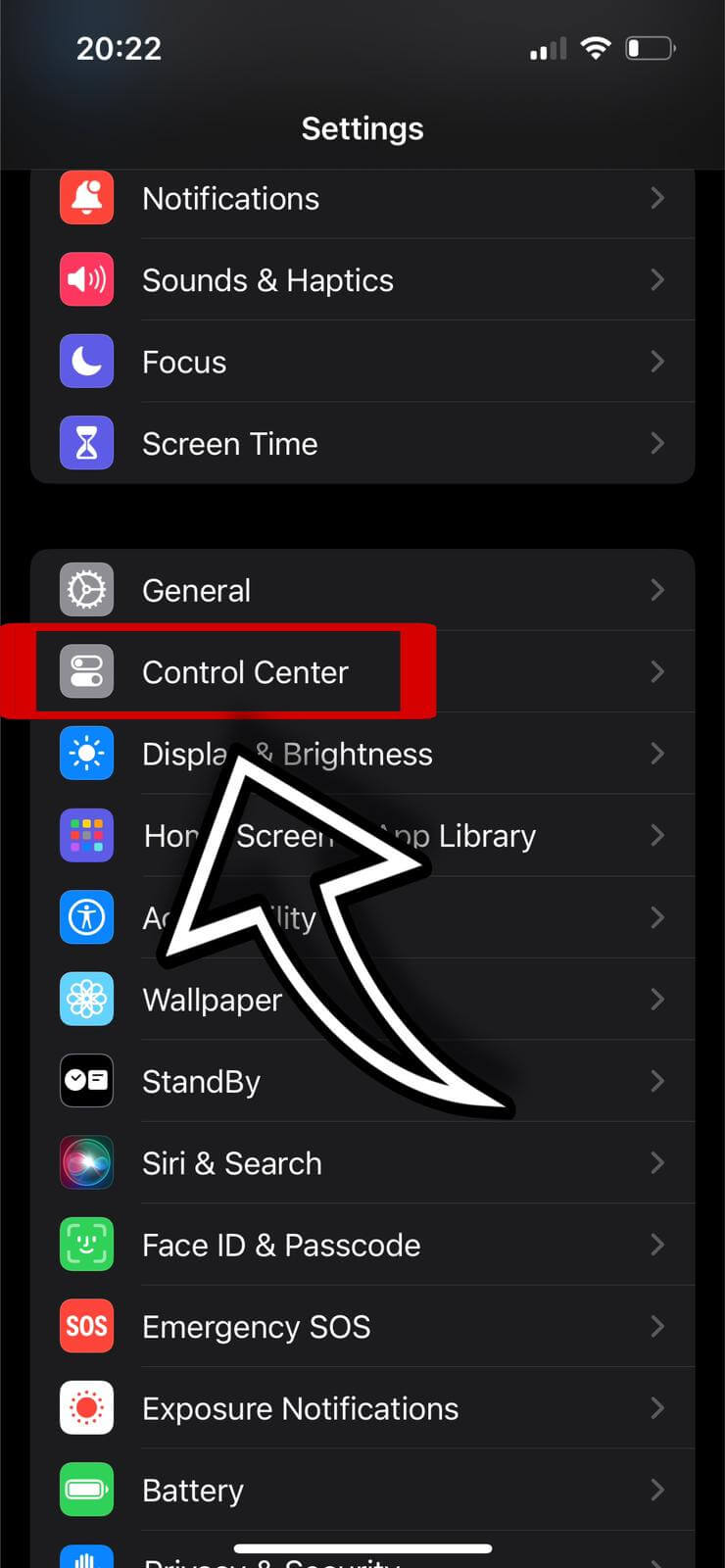
- Move the 'Hearing' control to the top section.
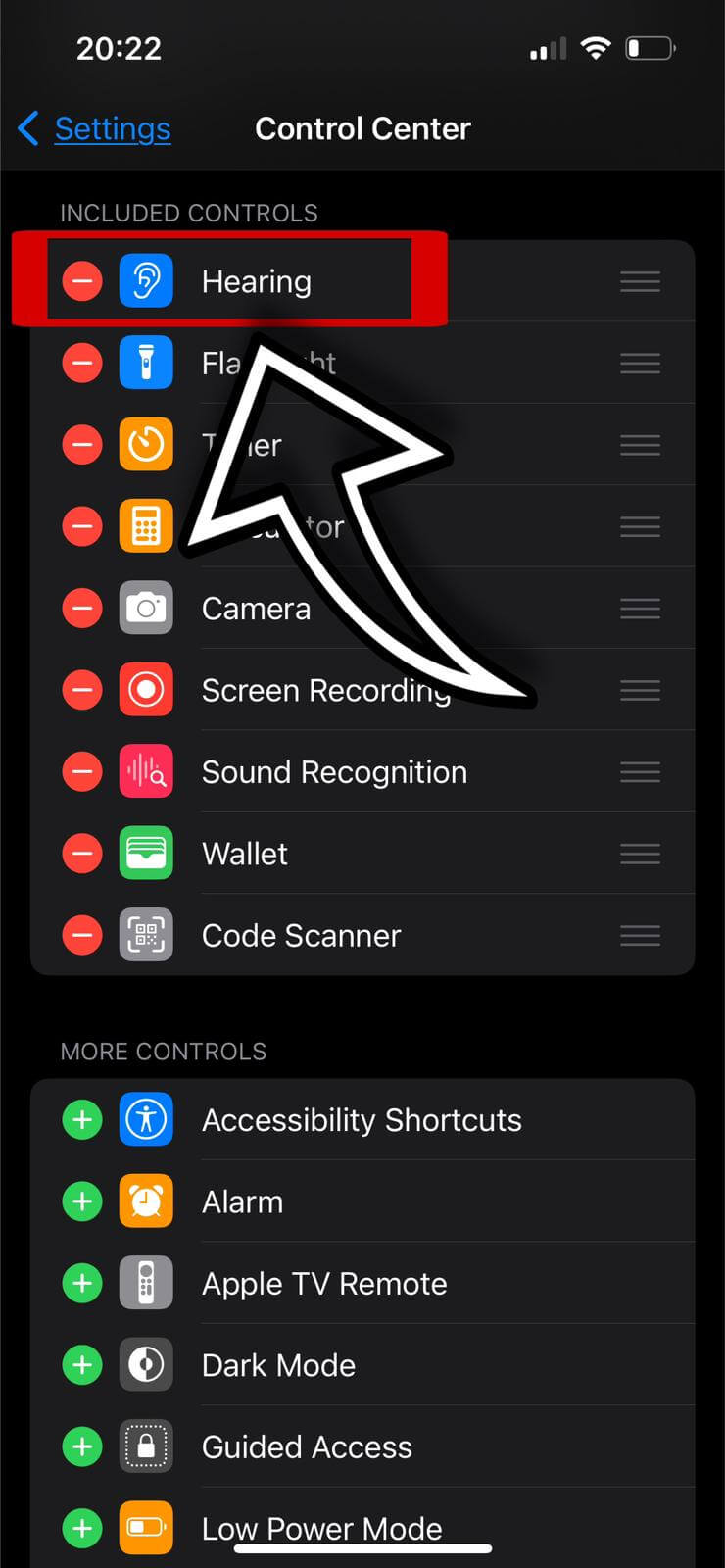
- Close Settings, open the Control Center, and tap the ear icon to activate Live Listen.
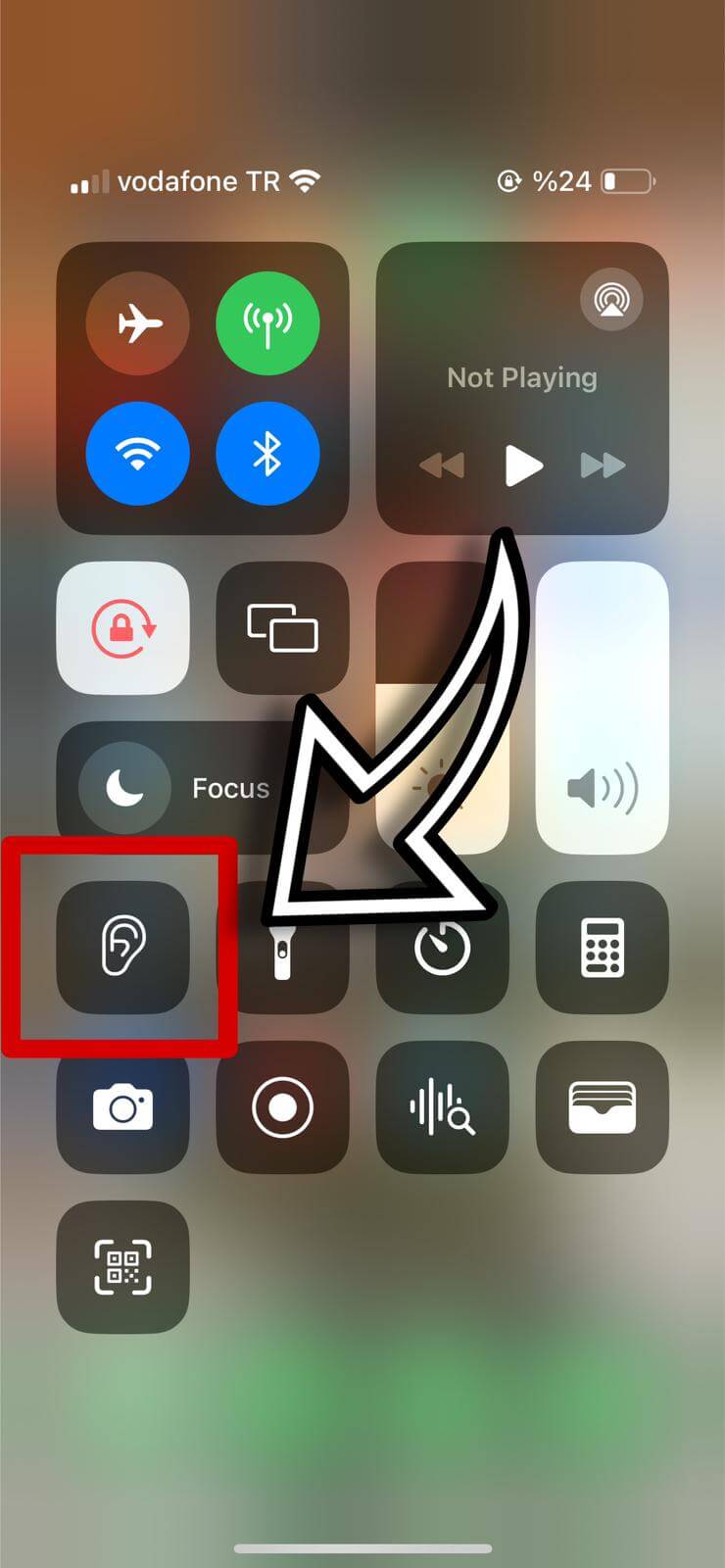
- With earphones connected, enable 'Live Listen'.

Now, you can hear sounds from your iPhone's microphone through your earphones, even when in a different room.
Important Considerations and Compatibility
Remember, Live Listen works best with original AirPods. If you're using non-original earphones, the Live Listen icon might not be active.