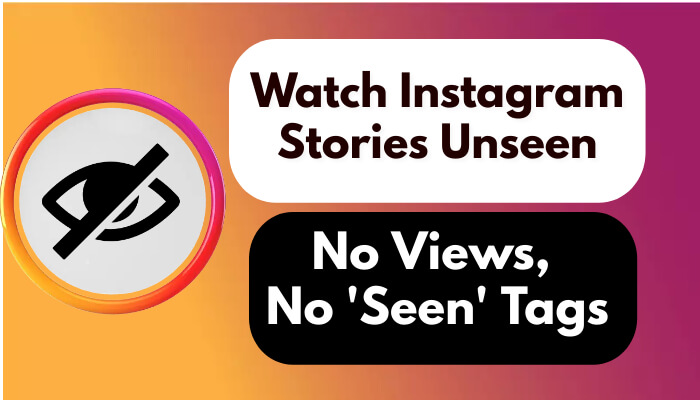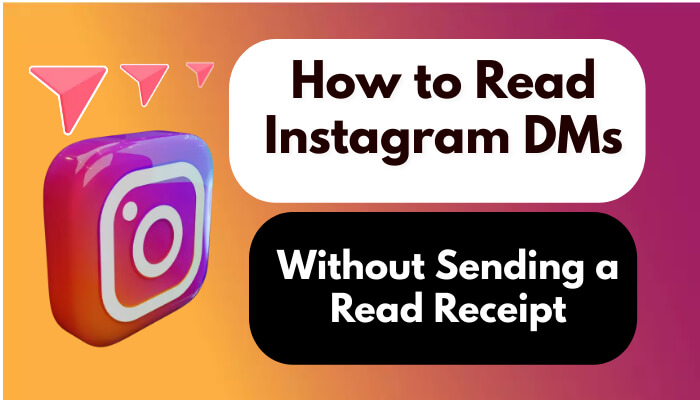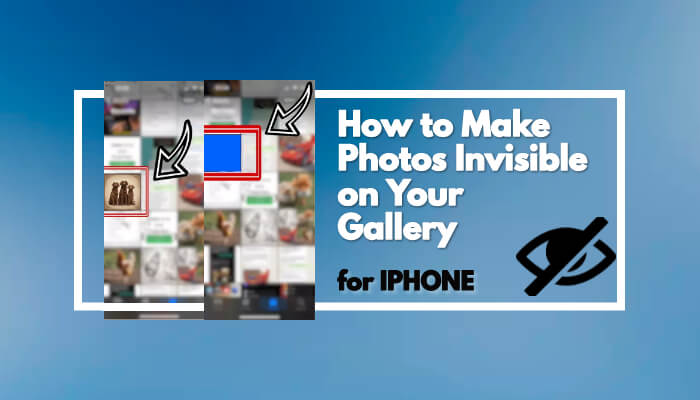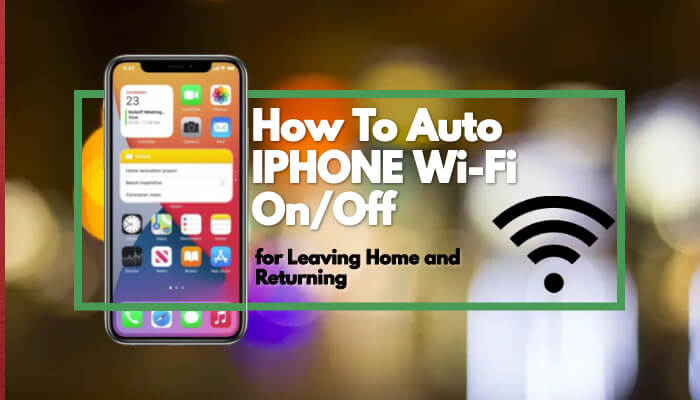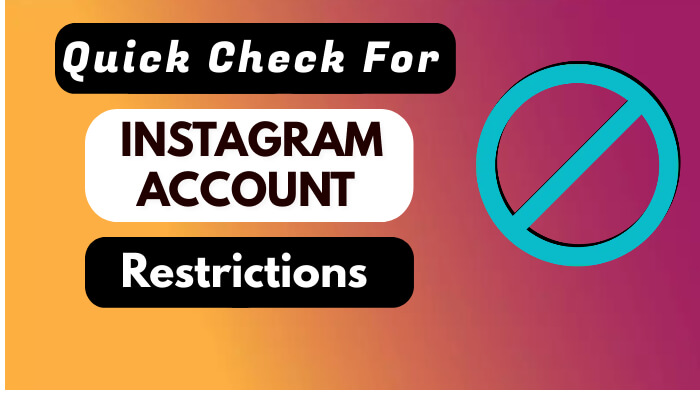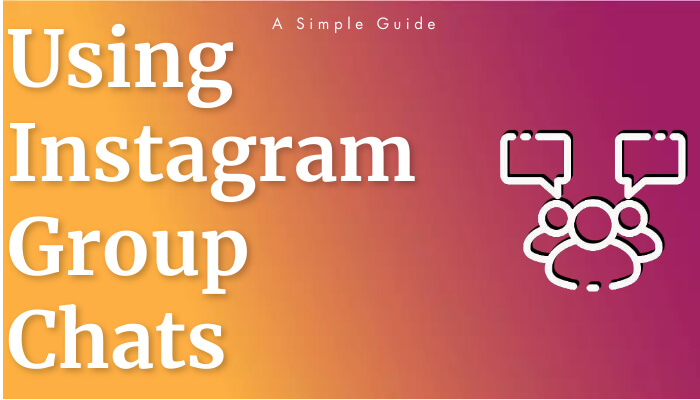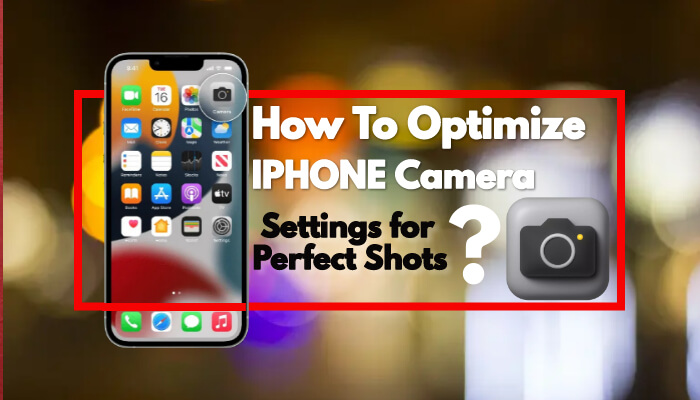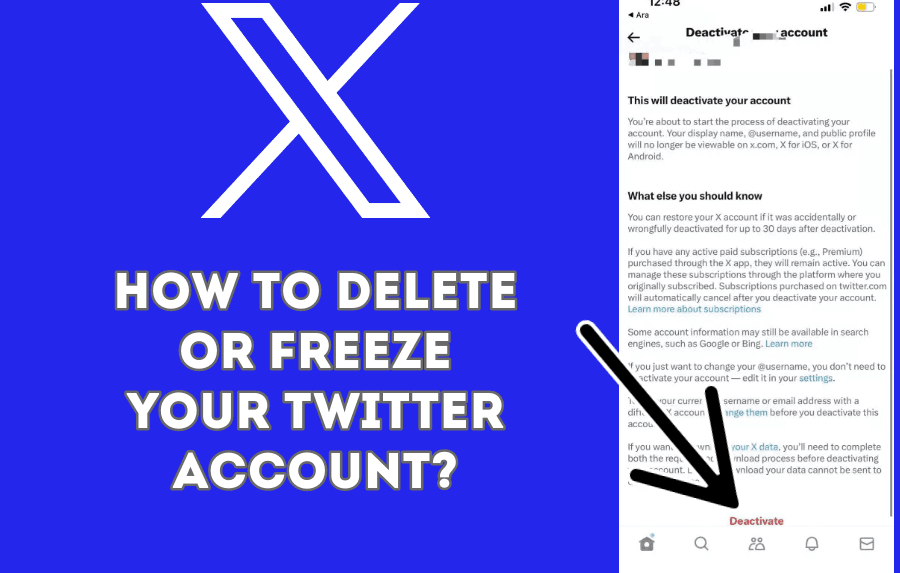
Hey there, Twitter (X) users! Today, we're going to guide you through the process of either temporarily freezing or permanently deleting your Twitter (X) account right from your mobile phone, regardless of whether you're on Samsung, Huawei, Apple, or any other device. It's a straightforward process, and we've got your back every step of the way.
But before we dive in, here's a friendly reminder to subscribe to our Tekmen channel. It makes a huge difference and helps us keep creating videos like this for you. You wouldn't believe it, but about 99% of our viewers forget to hit that subscribe button!
So, let's get started:
Step 1: Access Your Twitter (X) Account
- Open your Twitter (X) mobile app and log in with your account credentials.
Step 2: Access Account Settings
- Once you're logged in, click on your profile tab located at the top left corner of your screen.
Step 3: Navigate to Account Settings
- Scroll down to the bottom and look for the "Settings and privacy" option. Click on it.
Step 4: Access Account Deactivation
- Inside the "Settings and privacy" menu, you'll see a list of options. Choose "Account."
Step 5: Deactivate Your Account
- Scroll down again, and you'll find the "Deactivate your account" option. Give it a click, and you'll see some more details.
Step 6: Deactivation Process
- When you click on "Deactivate," Twitter (X) will ask you to enter your password. This step is crucial as it confirms your identity.
Step 7: Account Deactivation
- Once you've entered your password, your account will be deactivated, but it won't be deleted right away.
Step 8: Permanent Deletion (Optional)
- If you don't log in to your account using your password within 30 days, Twitter (X) will automatically and permanently delete your account.
And there you have it! Deleting or freezing your Twitter (X) account is as simple as that. We hope this guide was helpful to you.