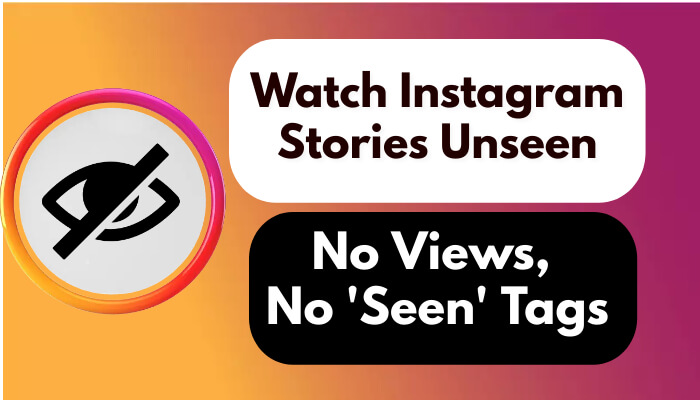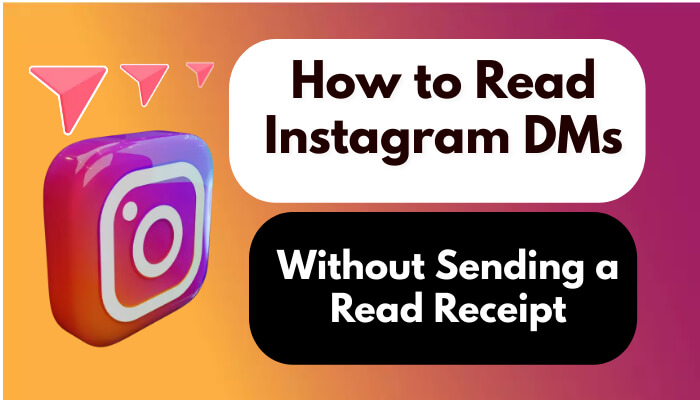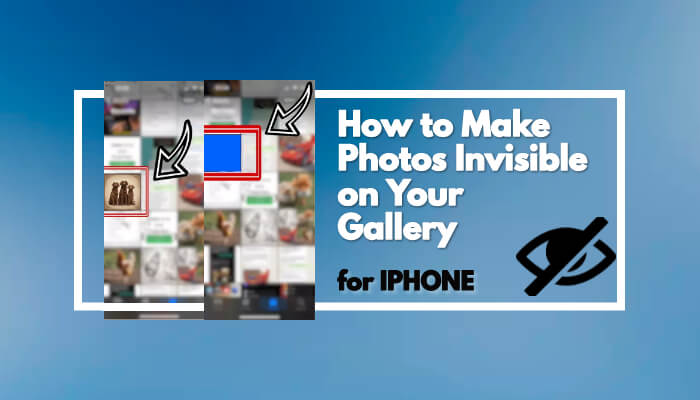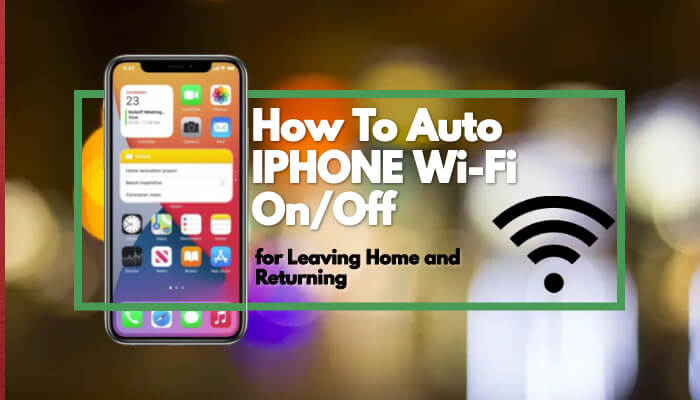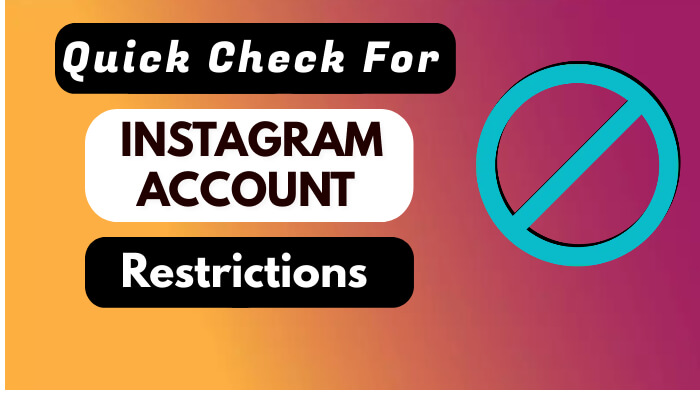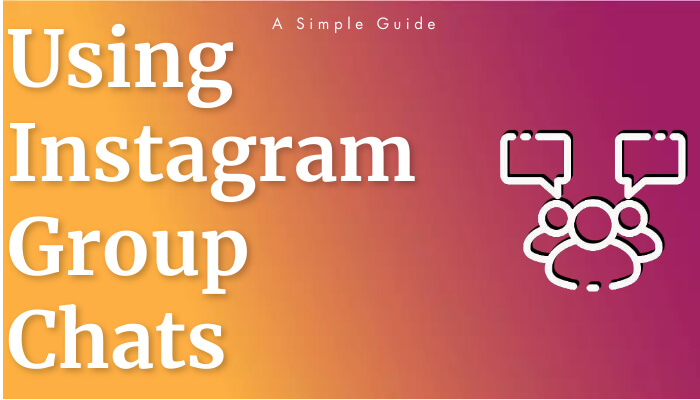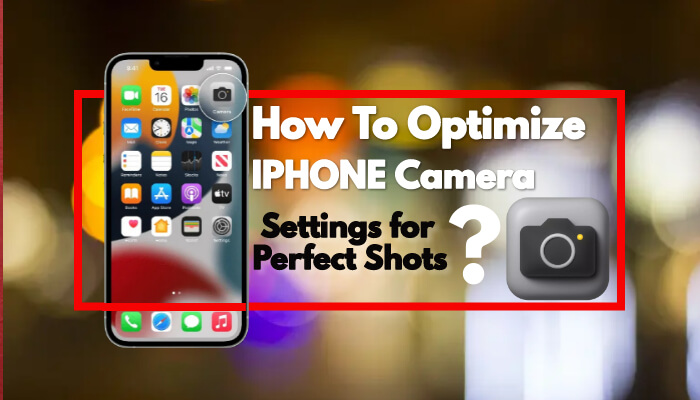1 How To Download Twitch Clips Via Chrome?
2 How To Archive Posts On Twitch?
3 How To View Archived Videos On Twitch
4 How To Save Twitch Videos To Computer?
Downloading Twitch clips is a possible feature. Twitch, which has a history of close to 10 years, is expressed as a place where the best players in the world and people who want to broadcast connect with people. This platform, which has been growing in popularity every day since its first release, becomes its current form after publications about the game, which players generally refer to as League of Legends LOL. after the captured videos are saved and downloaded using the Twitch clip download feature, you can create an archive.
You can review: how to solve the Instagram location problem?
How To Download Twitch Clips Via Chrome?
Here's what to do to download the Twitch clip via Chrome:
A clip intended to be downloaded must be saved to the user's own twitch account.It should be checked that the clip in the Saved Account is within 60 seconds and below.By clicking on the selection options in the Google Chrome browser, the ad blocker application must be opened.In the tab that opens, the settings can be made as desired, and then the “My Filters” section should be located on the blocker.Users using UBlock Origin can download more easily.For AdBlock Plus, access to Advanced menu options must be provided.On behalf of twitch in the window that opens clips.twitch.tv ##. player-overlaylayer.twitch.tv ##. two custom windows are created in the form of player-overlay.After creating filters, it is necessary to return to the browser and refresh the Twitch screen.After the revamped screen, the” Save Video as " option appears after right-clicking on the clip.The download process can be started by each user who clicks on the” Lose video as " option.Clips can be used in the begging place, as the download will be made in mp4 or mp3 extension after the descending video.
How To Archive Posts On Twitch?
Here's what to do to archive Twitch posts:
First, you need to set up your account for past posts.Log in to Twitch and select Settings from your control panel.Under streaming preferences, check the box next to save Past Posts.This enables the storage option for your videos. Now you can continue and publish; your videos are automatically archived for 14 or 60 days.
After archiving, you can also provide permanent storage with the Twitch clip download process.
How To View Archived Videos On Twitch
Here's what to do to view Twitch archived videos:
Log in to the Twitch homepage.Switch to the videos tab on the left side of the screen.In this area, you can list archived videos through the option.
How Are Twitch Videos Saved On Computer?
Here's what to do to save archived videos on Twitch to a computer:
Log in to Twitch and select Account Settings.To access the list of videos you've created, go to Video Manager from the menu.Select past posts and more.Select the download link below the video you want to download.This downloads the video to the folder you selected on your computer. This is very useful to edit with a third-party tool or to protect your own use. You can do this in all your videos.
After all these steps, you can create a collection on your computer by completing the Twitch clip download process.