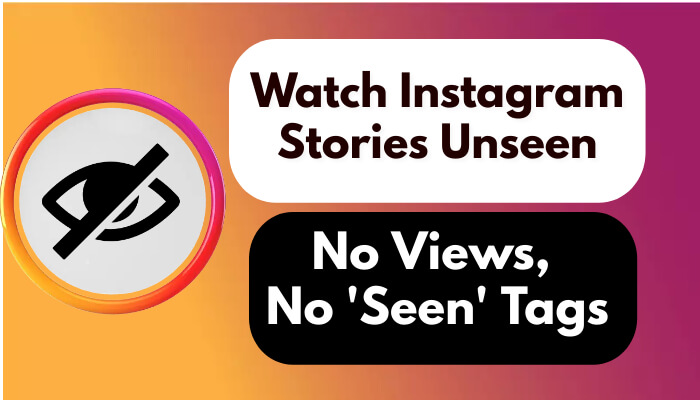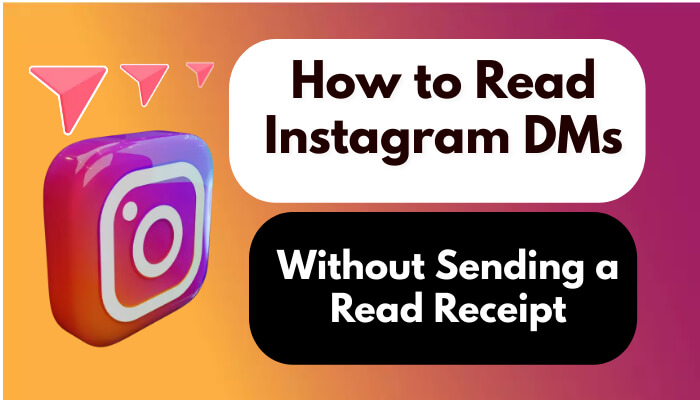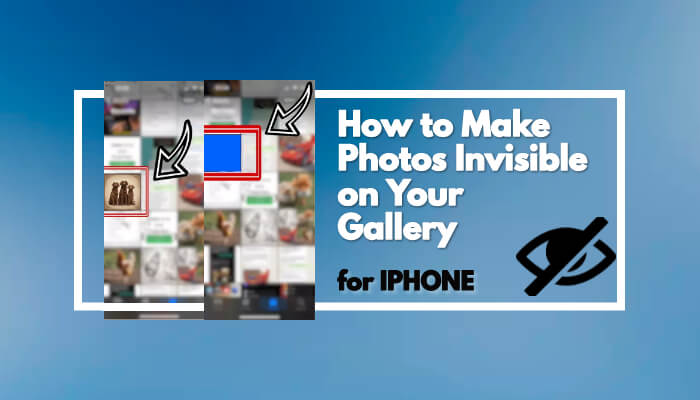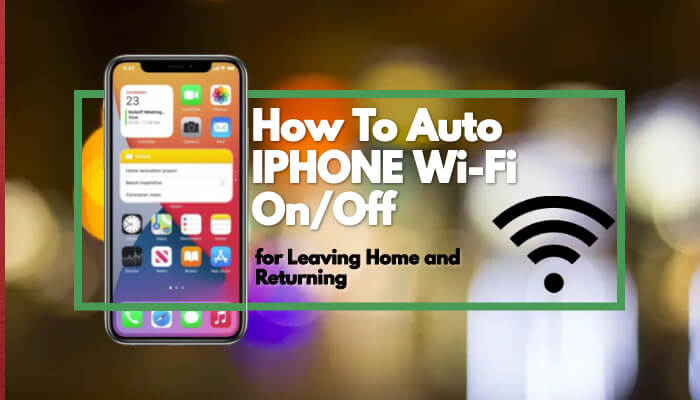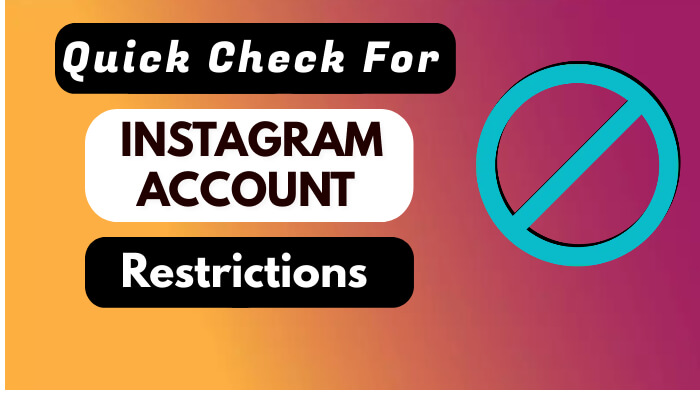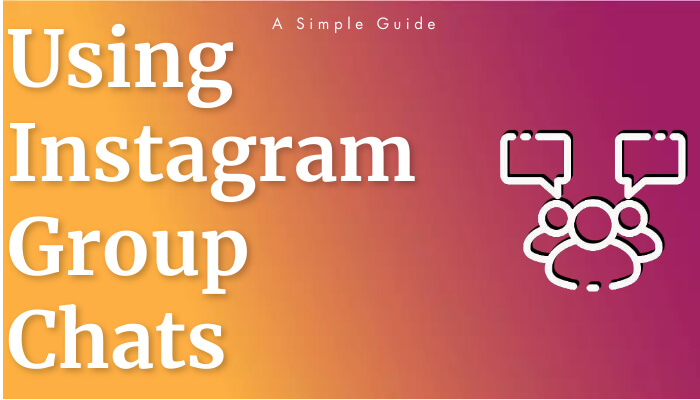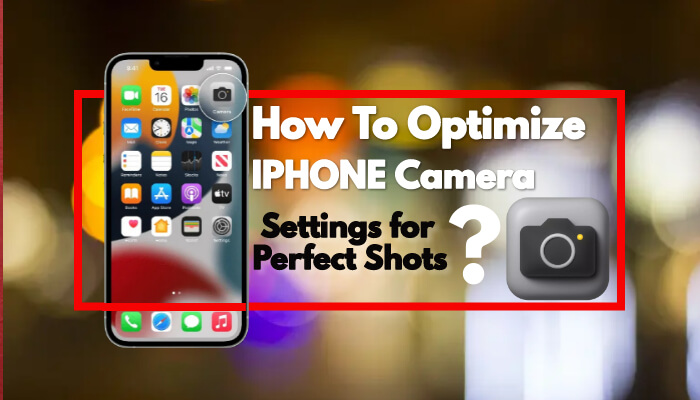In today's digital age, social media platforms have become an integral part of our lives, and Instagram is no exception. With its vast array of photos, videos, and stories, Instagram can be a data-hungry app, consuming a significant amount of your mobile data. However, Instagram has introduced a new feature called "Data Saver" that can help reduce your data usage while using the app. In this blog post, we will guide you through the process of enabling Data Saver on Instagram's new update, allowing you to stay connected while minimizing your data consumption.
Step-by-Step Guide:
1. Update your Instagram app: Before you can access the Data Saver feature, ensure that you have the latest version of the Instagram app installed on your device. Visit your device's app store, search for "Instagram," and update the app if a new version is availa
2. Launch the Instagram app: Locate the Instagram app on your mobile device and tap to launch it. Enter your login credentials to access your Instagram account.
3. Access the Settings menu: Once you're logged in, tap on the profile icon located at the bottom right corner of the screen. This will take you to your Instagram profile page.
4. Open the Settings: On your profile page, look for the three horizontal lines or the gear icon (depending on your device) located at the top right corner of the screen. Tap on it to open the Instagram settings menu.
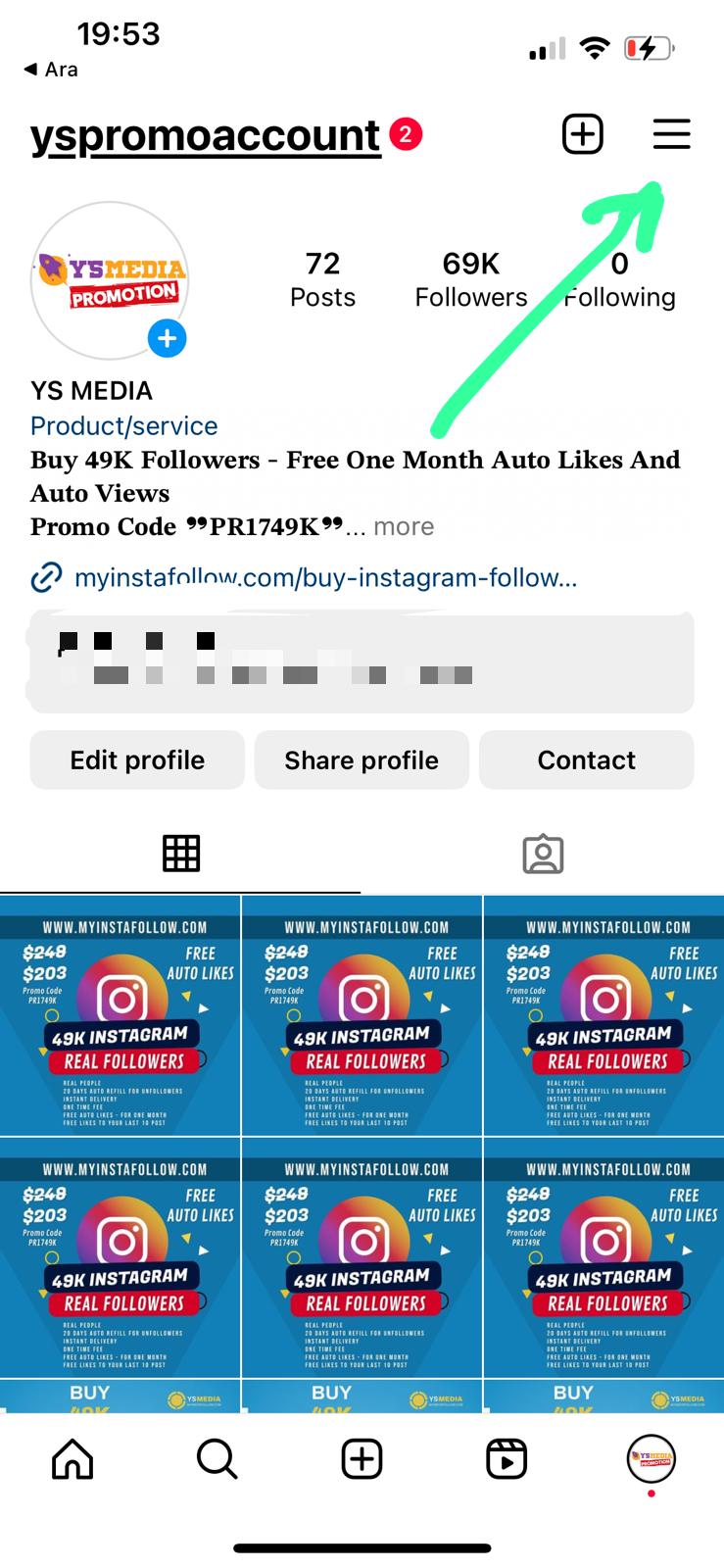
5. Navigate to Account Settings: In the settings menu, scroll down until you find the "Settings" section. Tap on "Settings" to access additional options.
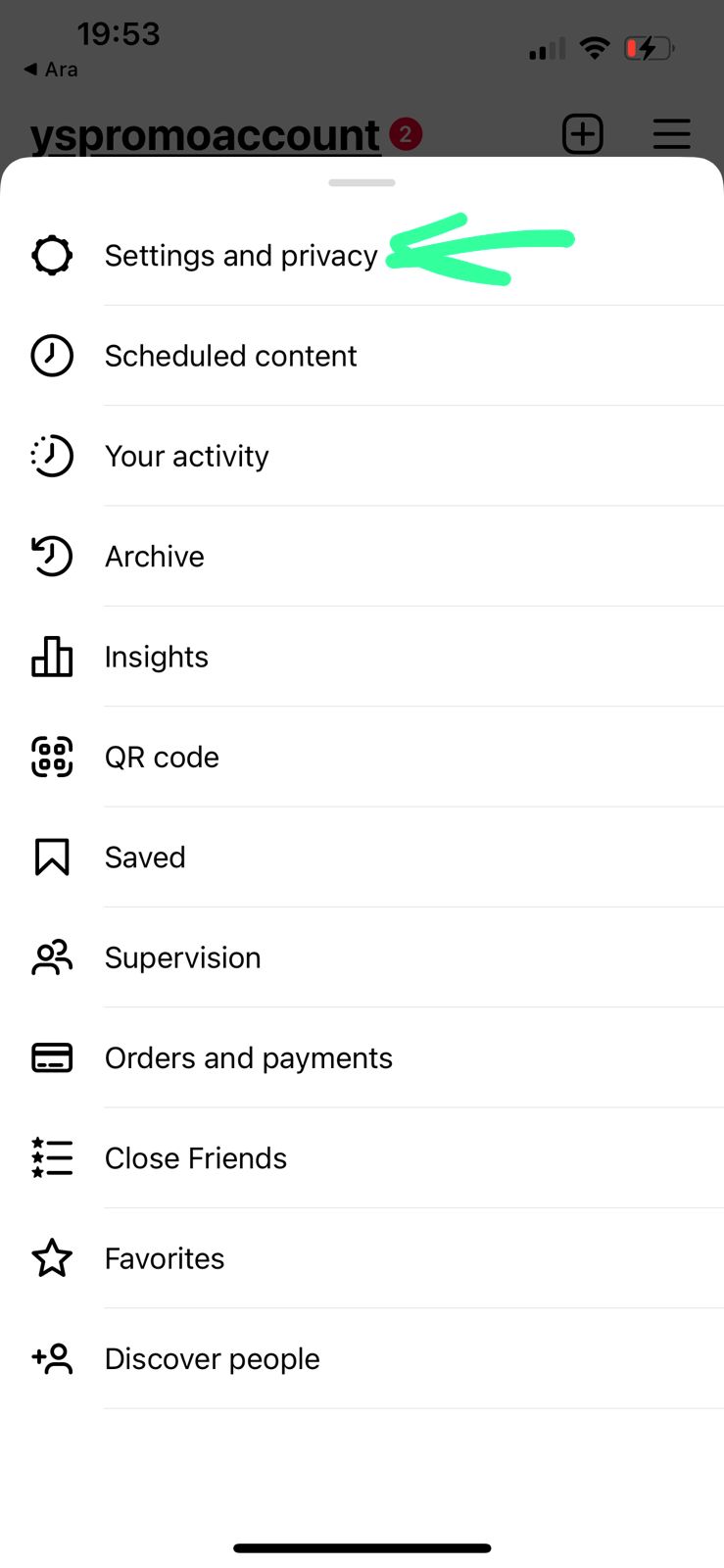
6. Find the Data Saver option: Within the Settings menu, you should see a list of options. Look for "Account" or "Account Settings" and tap on it. Here, you will find various settings related to your account.
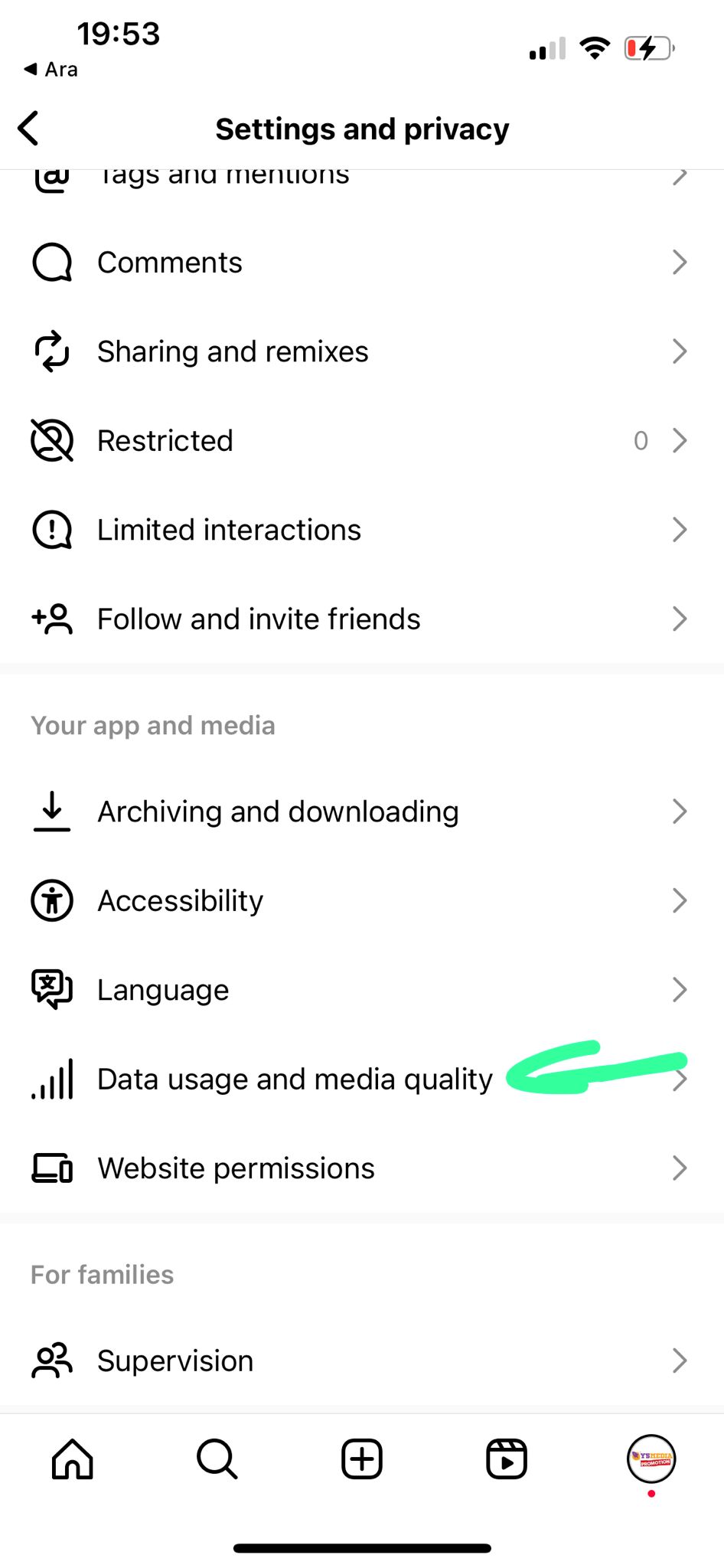
7. Enable Data Saver: Within the Account Settings, locate the "Data Saver" option. It may be listed under "Cellular Data Use" or a similar category. Tap on "Data Saver" to access its settings.
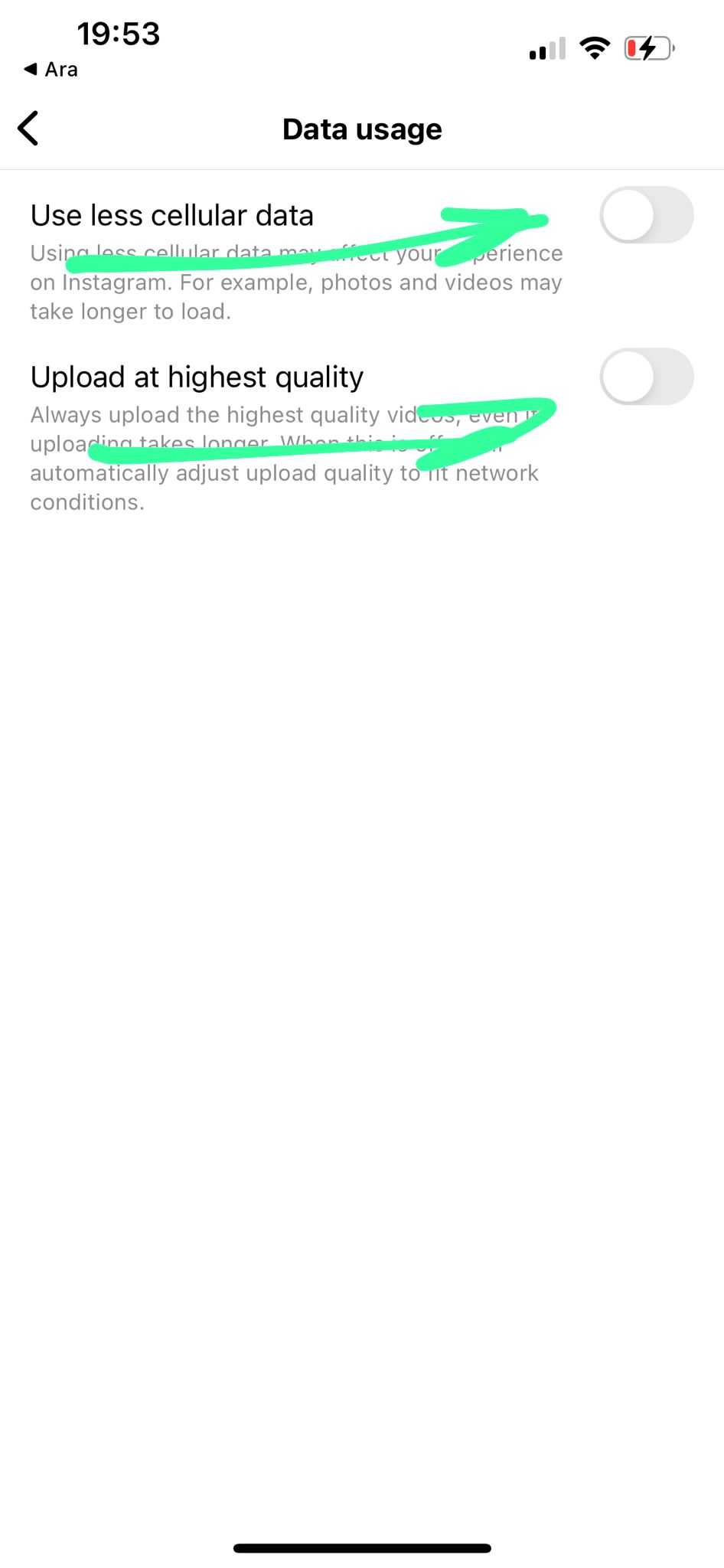
8. Toggle on Data Saver: Once you're in the Data Saver settings, you will find a toggle switch next to "Data Saver." Tap on the switch to enable the Data Saver feature. When enabled, Data Saver will reduce the amount of data used by Instagram.
9. Customize additional Data Saver options (optional): Some versions of Instagram's Data Saver feature may offer additional customization options. These options may include the ability to choose whether to preload videos or view high-resolution media. Feel free to explore these settings and adjust them according to your preferences.
Enabling Data Saver on Instagram's new update can significantly reduce your data usage while using the app. By following the step-by-step guide outlined above, you can easily enable this feature and have better control over your data consumption on Instagram. Enjoy staying connected with your friends, browsing captivating content, and saving valuable mobile data in the process.